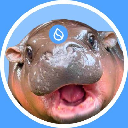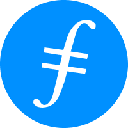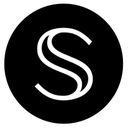-
 bitcoin
bitcoin $100977.009184 USD
-2.05% -
 ethereum
ethereum $3282.009150 USD
-3.23% -
 tether
tether $0.999813 USD
-0.02% -
 xrp
xrp $2.208254 USD
-4.89% -
 bnb
bnb $951.411089 USD
0.55% -
 solana
solana $155.761205 USD
-2.84% -
 usd-coin
usd-coin $1.000217 USD
0.02% -
 tron
tron $0.284475 USD
-1.28% -
 dogecoin
dogecoin $0.162363 USD
-1.53% -
 cardano
cardano $0.533988 USD
-0.47% -
 hyperliquid
hyperliquid $39.174339 USD
-3.22% -
 chainlink
chainlink $14.724828 USD
-1.16% -
 bitcoin-cash
bitcoin-cash $477.297986 USD
-1.28% -
 zcash
zcash $554.227426 USD
17.30% -
 ethena-usde
ethena-usde $0.998995 USD
-0.03%
Why is Ledger Live not detecting my Ledger Nano X?
Ensure your Ledger Nano X is unlocked, use the original cable, update Ledger Live and firmware, and avoid USB hubs for reliable detection.
Oct 29, 2025 at 01:37 pm

Troubleshooting Ledger Nano X Detection Issues in Ledger Live
1. Ensure that your Ledger Nano X is properly connected to your computer using the original USB cable. A damaged or non-certified cable can prevent communication between the device and Ledger Live. Try switching cables if the current one shows signs of wear or fails to charge other devices reliably.
2. Confirm that the Ledger Nano X is unlocked and the dashboard screen is visible before opening Ledger Live. The application cannot detect a locked or sleeping device. Press both buttons simultaneously to wake it up, then enter your PIN to access the home screen.
3. Restart Ledger Live after connecting the device. Close the application completely through the system tray or task manager, then relaunch it while the Nano X remains plugged in. This often resolves temporary software glitches preventing detection.
4. Check for interference from other USB devices. Disconnect peripherals such as external hard drives, additional wallets, or card readers. These may conflict with HID (Human Interface Device) protocols used by hardware wallets.
5. Update Ledger Live to the most recent version. Older versions may lack support for firmware updates or device recognition improvements. Visit the official Ledger website to download the latest release instead of relying on automatic update prompts.
Firmware and Software Compatibility
1. Verify that your Ledger Nano X firmware is up to date. Outdated firmware can cause connectivity issues. Open Ledger Live, go to the Manager tab, and follow prompts to install available firmware updates if your device is detected intermittently.
2. Install the Ledger firmware recovery tool if standard updates fail. This standalone utility can force a firmware reinstall even when Ledger Live struggles to recognize the device consistently.
3. Ensure your operating system supports the current firmware version. Some older versions of Windows or macOS may require system updates to maintain compatibility with recent Ledger security enhancements.
4. Avoid using USB hubs or extension cables. Connect the device directly to a primary USB port on your computer. Ports on monitors or docking stations often provide unstable power delivery, leading to inconsistent detection.
Ledger’s official support site confirms that over 70% of connection problems stem from outdated software or improper device state upon launch.Operating System Specific Fixes
1. On Windows, check Device Manager for your Ledger under “Universal Serial Bus devices.” If it appears with a warning icon, right-click and select “Update driver.” Choose “Browse my computer for drivers” and let Windows search automatically.
2. For macOS users, ensure that Ledger Live has permission to access USB devices. Go to System Settings > Privacy & Security > Input Monitoring and enable Ledger Live if listed. Also verify USB access under Accessibility settings.
3. Linux distributions may require udev rules to be manually installed. Download the Ledger udev rules file from GitHub and place it in /etc/udev/rules.d/. Reload rules using sudo udevadm control --reload-rules && sudo udevadm trigger.
4. Disable any antivirus or firewall software temporarily. Some security suites block Ledger Live from accessing low-level USB interfaces required for device communication.
Recovery and Reset Procedures
1. Perform a soft reset by holding both buttons until the device restarts. Release when you see the Ledger logo. This clears any frozen interface states without affecting stored assets.
2. If the device still isn’t recognized, initiate a factory reset through the recovery option in Ledger Live. You will need your 24-word recovery phrase to restore accounts afterward.
3. Use the Ledger Recovery Center to re-secure your funds after resetting. This web-based tool allows you to regenerate private keys using your seed phrase and prepare account restoration once the device is functional.
4. Contact Ledger Support only after exhausting all troubleshooting steps. Provide them with logs collected via the Ledger Live diagnostic tool, which records connection attempts and error codes for analysis.
FAQs
Why does my computer recognize the Ledger Nano X but Ledger Live doesn’t? This usually indicates a software conflict. The OS detects the device as a generic USB gadget, but Ledger Live requires specific permissions and services to interact with it. Reinstalling Ledger Live or restarting the Ledger Agent service can resolve this mismatch.
Can a corrupted app on the device prevent detection? Yes. A malfunctioning blockchain app open on the Nano X screen might freeze communication. Always return to the dashboard before closing Ledger Live or reconnecting the device.
Does Bluetooth affect USB detection? No. Bluetooth is disabled during USB mode to prevent conflicts. The Nano X uses USB exclusively when plugged in, so wireless settings do not interfere with Ledger Live recognition.
Is it safe to use third-party tools to fix detection issues? Only use utilities endorsed by Ledger. Unauthorized tools may expose your recovery phrase or install malicious firmware. Stick to official downloads from ledger.com or verified GitHub repositories.
Disclaimer:info@kdj.com
The information provided is not trading advice. kdj.com does not assume any responsibility for any investments made based on the information provided in this article. Cryptocurrencies are highly volatile and it is highly recommended that you invest with caution after thorough research!
If you believe that the content used on this website infringes your copyright, please contact us immediately (info@kdj.com) and we will delete it promptly.
- BlockDAG, Avalanche, Dogecoin: Crypto's Leading Trio in 2025
- 2025-11-07 22:05:01
- Layer 2 Coins: Will There Be a Potential Explosion by 2026?
- 2025-11-07 16:50:02
- Filecoin, ICP, and the AI Infrastructure Renaissance: Is History Repeating?
- 2025-11-07 16:50:02
- Bitcoin's Wild Ride: Surges, Zeros, and the Search for Stability
- 2025-11-07 17:05:01
- XRP, Bitcoin, and the Rally: What's the Deal, New York?
- 2025-11-07 17:25:01
- Filecoin, DePIN, and a Technical Breakout: What's the Buzz?
- 2025-11-07 17:05:01
Related knowledge

How to check your NFT collection in MetaMask?
Nov 06,2025 at 08:20pm
Accessing Your NFTs in MetaMask Wallet1. Open the MetaMask browser extension or mobile app and ensure you are logged into your wallet account. Once in...

Why is the MetaMask swap feature failing?
Nov 06,2025 at 09:20pm
Understanding MetaMask Swap FailuresMetaMask, one of the most widely used cryptocurrency wallets, enables users to swap tokens directly within the int...

How to import an account into MetaMask using a private key?
Nov 07,2025 at 07:40am
Importing an Account into MetaMask with a Private KeyMetaMask is one of the most widely used cryptocurrency wallets, particularly within decentralized...

What to do if my MetaMask wallet was compromised?
Nov 06,2025 at 04:59pm
Immediate Steps to Take After a Compromised MetaMask Wallet1. Disconnect your device from any phishing websites immediately. If you clicked on a suspi...
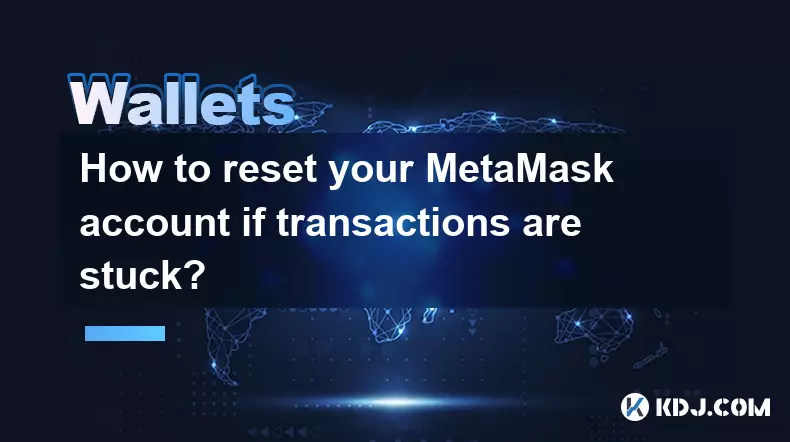
How to reset your MetaMask account if transactions are stuck?
Nov 06,2025 at 05:39pm
Understanding the MetaMask Account Reset Process1. When transactions appear stuck in MetaMask, users often consider resetting their account to resolve...

Why won't MetaMask connect to a website?
Nov 07,2025 at 06:40am
Common Reasons MetaMask Fails to Connect to Websites1. The browser extension is not properly installed or activated. Users may think MetaMask is ready...

How to check your NFT collection in MetaMask?
Nov 06,2025 at 08:20pm
Accessing Your NFTs in MetaMask Wallet1. Open the MetaMask browser extension or mobile app and ensure you are logged into your wallet account. Once in...

Why is the MetaMask swap feature failing?
Nov 06,2025 at 09:20pm
Understanding MetaMask Swap FailuresMetaMask, one of the most widely used cryptocurrency wallets, enables users to swap tokens directly within the int...

How to import an account into MetaMask using a private key?
Nov 07,2025 at 07:40am
Importing an Account into MetaMask with a Private KeyMetaMask is one of the most widely used cryptocurrency wallets, particularly within decentralized...

What to do if my MetaMask wallet was compromised?
Nov 06,2025 at 04:59pm
Immediate Steps to Take After a Compromised MetaMask Wallet1. Disconnect your device from any phishing websites immediately. If you clicked on a suspi...
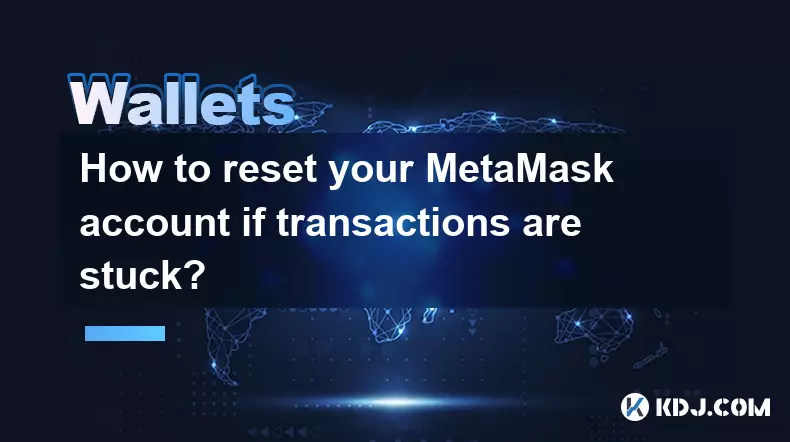
How to reset your MetaMask account if transactions are stuck?
Nov 06,2025 at 05:39pm
Understanding the MetaMask Account Reset Process1. When transactions appear stuck in MetaMask, users often consider resetting their account to resolve...

Why won't MetaMask connect to a website?
Nov 07,2025 at 06:40am
Common Reasons MetaMask Fails to Connect to Websites1. The browser extension is not properly installed or activated. Users may think MetaMask is ready...
See all articles





















![The Graph Price Prediction [GRT Crypto Price News Today] The Graph Price Prediction [GRT Crypto Price News Today]](/uploads/2025/11/07/cryptocurrencies-news/videos/690d4df44fe69_image_500_375.webp)