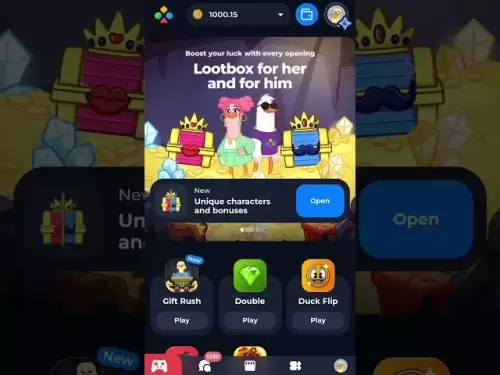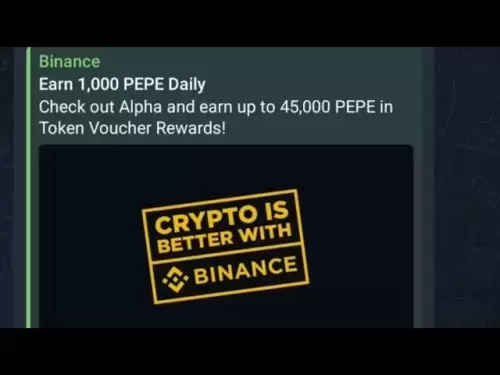-
 Bitcoin
Bitcoin $117900
0.31% -
 Ethereum
Ethereum $3766
0.28% -
 XRP
XRP $3.176
-0.31% -
 Tether USDt
Tether USDt $1.000
0.00% -
 BNB
BNB $795.6
1.51% -
 Solana
Solana $186.8
-1.09% -
 USDC
USDC $0.9999
-0.01% -
 Dogecoin
Dogecoin $0.2353
-1.33% -
 TRON
TRON $0.3226
1.49% -
 Cardano
Cardano $0.8172
-1.08% -
 Sui
Sui $4.178
3.06% -
 Hyperliquid
Hyperliquid $43.05
-3.39% -
 Stellar
Stellar $0.4367
-0.57% -
 Chainlink
Chainlink $18.62
1.47% -
 Hedera
Hedera $0.2828
6.63% -
 Bitcoin Cash
Bitcoin Cash $584.7
5.65% -
 Avalanche
Avalanche $24.81
2.53% -
 Litecoin
Litecoin $112.8
-0.88% -
 UNUS SED LEO
UNUS SED LEO $8.975
-0.08% -
 Shiba Inu
Shiba Inu $0.00001395
-1.07% -
 Toncoin
Toncoin $3.285
-1.05% -
 Ethena USDe
Ethena USDe $1.001
0.01% -
 Polkadot
Polkadot $4.123
0.76% -
 Uniswap
Uniswap $10.49
-0.18% -
 Monero
Monero $326.5
0.14% -
 Dai
Dai $0.9999
-0.02% -
 Bitget Token
Bitget Token $4.576
0.34% -
 Pepe
Pepe $0.00001247
-1.55% -
 Cronos
Cronos $0.1400
3.77% -
 Aave
Aave $295.1
-0.73%
How do I install the MetaMask browser extension?
Install MetaMask on Chrome, Firefox, Brave, or Edge to manage Ethereum assets and use dApps; follow steps to set up your wallet securely with a Secret Recovery Phrase.
Apr 14, 2025 at 05:36 am

Installing the MetaMask browser extension is a straightforward process that allows you to manage your Ethereum-based cryptocurrencies and interact with decentralized applications (dApps) directly from your web browser. This guide will walk you through the steps to install MetaMask on your preferred browser, ensuring you can securely manage your digital assets.
Checking Browser Compatibility
Before you begin the installation process, it's important to ensure that your browser is compatible with MetaMask. MetaMask supports a variety of browsers, including Google Chrome, Firefox, Brave, and Edge. If you're using a different browser, you may need to switch to one of the supported options.
- Open your browser and navigate to the extensions or add-ons section.
- Check if your browser is listed among the supported browsers for MetaMask.
Installing MetaMask on Google Chrome
To install MetaMask on Google Chrome, follow these detailed steps:
- Open Google Chrome and go to the Chrome Web Store.
- In the search bar at the top of the page, type "MetaMask" and press Enter.
- Look for the official MetaMask extension in the search results. It should have the MetaMask logo and be developed by "MetaMask".
- Click on the "Add to Chrome" button next to the MetaMask extension.
- A confirmation dialog will appear; click "Add extension" to proceed with the installation.
- Once installed, the MetaMask fox logo will appear in the top right corner of your browser. Click on it to open the extension.
Installing MetaMask on Firefox
If you prefer using Firefox, the installation process is similar but with a few differences:
- Open Firefox and navigate to the Firefox Add-ons page.
- Search for "MetaMask" in the search bar.
- Find the official MetaMask extension developed by "MetaMask" and click on it.
- Click the "Add to Firefox" button.
- Confirm the installation by clicking "Add" in the dialog box that appears.
- After installation, the MetaMask icon will appear in the top right corner of Firefox. Click on it to access the extension.
Installing MetaMask on Brave and Edge
For users of Brave or Edge, the installation process is quite similar to Chrome:
- Open your browser and go to the respective extension store (Brave's Web Store or Microsoft Edge Add-ons).
- Search for "MetaMask" and locate the official extension.
- Click on "Add to Brave" or "Get" depending on your browser.
- Confirm the installation through the dialog box that appears.
- Once installed, click on the MetaMask icon in the top right corner to open it.
Setting Up Your MetaMask Wallet
After installing the MetaMask extension, you need to set up your wallet to start using it:
- Click on the MetaMask icon in your browser to open the extension.
- Click on "Get Started" if you're a new user, or "Import Wallet" if you already have a wallet.
- If you're creating a new wallet, click "Create a Wallet" and follow the prompts.
- You'll be asked to create a password. Choose a strong password and confirm it.
- MetaMask will generate a Secret Recovery Phrase for you. This phrase is crucial for recovering your wallet, so make sure to write it down and store it securely. Never share your Secret Recovery Phrase with anyone.
- Confirm your Secret Recovery Phrase by selecting the words in the correct order as they appear on the screen.
Verifying the Installation
Once you've set up your MetaMask wallet, it's a good idea to verify that everything is working correctly:
- Open the MetaMask extension and ensure you can see your wallet address and balance.
- Try connecting to a decentralized application (dApp) to see if MetaMask integrates properly. You can visit a popular dApp like Uniswap or OpenSea to test this.
- If you encounter any issues, ensure that you have the latest version of MetaMask installed and that your browser is up to date.
Frequently Asked Questions
Q: Can I use MetaMask on multiple devices?
A: Yes, you can use MetaMask on multiple devices. You'll need to install the extension on each device and then import your wallet using the Secret Recovery Phrase. Make sure to keep your phrase secure.
Q: Is it safe to use MetaMask on public computers?
A: It's not recommended to use MetaMask on public computers due to security risks. If you must, ensure you clear all browsing data and do not save your password or Secret Recovery Phrase on the device.
Q: What should I do if I lose my Secret Recovery Phrase?
A: If you lose your Secret Recovery Phrase, you will not be able to recover your wallet or access your funds. It's crucial to store your phrase in a secure location, such as a safe or a secure digital vault.
Q: Can I use MetaMask with other blockchains besides Ethereum?
A: Yes, MetaMask has added support for other blockchains like Binance Smart Chain, Polygon, and more. You can add these networks within the MetaMask settings to interact with their respective dApps.
Disclaimer:info@kdj.com
The information provided is not trading advice. kdj.com does not assume any responsibility for any investments made based on the information provided in this article. Cryptocurrencies are highly volatile and it is highly recommended that you invest with caution after thorough research!
If you believe that the content used on this website infringes your copyright, please contact us immediately (info@kdj.com) and we will delete it promptly.
- Cryptos to Watch in 2025: Punisher Coin, Chainlink, and the Altcoin Arena
- 2025-07-27 18:30:13
- Bitcoin, Altcoins, Rebound: Navigating the Crypto Comeback Trail
- 2025-07-27 18:30:13
- Ethereum, Bitcoin, and Altcoins: A Shift in Crypto Tides?
- 2025-07-27 19:10:13
- Windtree Therapeutics' Bold BNB Strategy: A $520 Million Crypto Play
- 2025-07-27 19:10:13
- Solana, Staking, and Unilabs: What's the Buzz in the Crypto Space?
- 2025-07-27 16:50:13
- VeChain, HBAR, Remittix: Navigating the Crypto Landscape in 2025
- 2025-07-27 17:10:12
Related knowledge

How to bridge assets on Coinbase Wallet
Jul 27,2025 at 01:14am
What Is Asset Bridging in the Context of Coinbase Wallet?Bridging assets refers to the process of transferring tokens from one blockchain network to a...

Can I use Coinbase Wallet without a Coinbase account?
Jul 18,2025 at 04:35am
What is Coinbase Wallet?Coinbase Wallet is a self-custodial wallet that allows users to store, send, and receive various cryptocurrencies directly on ...

How to speed up a transaction on Coinbase Wallet
Jul 27,2025 at 07:14am
Understanding Transaction Speed on Coinbase WalletWhen using Coinbase Wallet, users may occasionally encounter delays in transaction confirmations. Th...

Coinbase Wallet "uh oh something went wrong"
Jul 20,2025 at 10:00am
Understanding the Coinbase Wallet Error: 'Uh Oh, Something Went Wrong'If you're a Coinbase Wallet user, encountering the error message 'Uh Oh, Somethi...

How to add Optimism network to Coinbase Wallet
Jul 20,2025 at 05:21am
What is the Optimism Network?The Optimism network is a Layer 2 scaling solution built on top of the Ethereum blockchain. It aims to enhance transactio...

How to add Arbitrum to Coinbase Wallet
Jul 18,2025 at 03:00pm
Understanding Arbitrum and Its Integration with Coinbase WalletArbitrum is a layer-2 scaling solution developed by Offchain Labs to enhance the speed ...

How to bridge assets on Coinbase Wallet
Jul 27,2025 at 01:14am
What Is Asset Bridging in the Context of Coinbase Wallet?Bridging assets refers to the process of transferring tokens from one blockchain network to a...

Can I use Coinbase Wallet without a Coinbase account?
Jul 18,2025 at 04:35am
What is Coinbase Wallet?Coinbase Wallet is a self-custodial wallet that allows users to store, send, and receive various cryptocurrencies directly on ...

How to speed up a transaction on Coinbase Wallet
Jul 27,2025 at 07:14am
Understanding Transaction Speed on Coinbase WalletWhen using Coinbase Wallet, users may occasionally encounter delays in transaction confirmations. Th...

Coinbase Wallet "uh oh something went wrong"
Jul 20,2025 at 10:00am
Understanding the Coinbase Wallet Error: 'Uh Oh, Something Went Wrong'If you're a Coinbase Wallet user, encountering the error message 'Uh Oh, Somethi...

How to add Optimism network to Coinbase Wallet
Jul 20,2025 at 05:21am
What is the Optimism Network?The Optimism network is a Layer 2 scaling solution built on top of the Ethereum blockchain. It aims to enhance transactio...

How to add Arbitrum to Coinbase Wallet
Jul 18,2025 at 03:00pm
Understanding Arbitrum and Its Integration with Coinbase WalletArbitrum is a layer-2 scaling solution developed by Offchain Labs to enhance the speed ...
See all articles