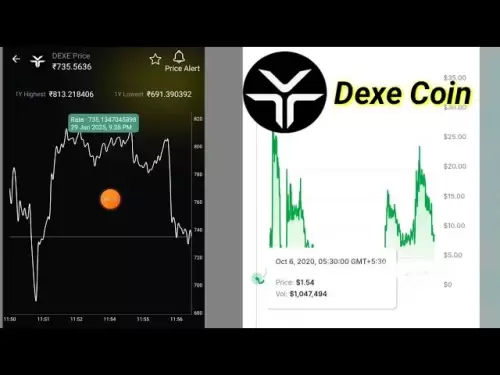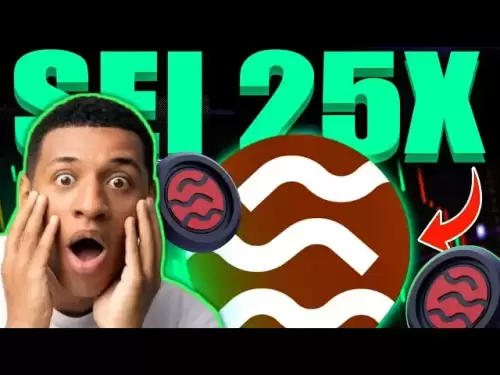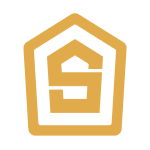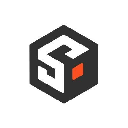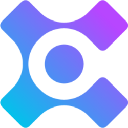-
 Bitcoin
Bitcoin $108,165.4587
0.78% -
 Ethereum
Ethereum $2,456.3517
1.15% -
 Tether USDt
Tether USDt $1.0003
0.00% -
 XRP
XRP $2.1934
0.05% -
 BNB
BNB $650.0935
0.52% -
 Solana
Solana $151.3905
2.69% -
 USDC
USDC $0.9998
0.00% -
 TRON
TRON $0.2751
-0.32% -
 Dogecoin
Dogecoin $0.1640
0.87% -
 Cardano
Cardano $0.5631
0.57% -
 Hyperliquid
Hyperliquid $38.7115
4.69% -
 Bitcoin Cash
Bitcoin Cash $493.1868
-0.39% -
 Sui
Sui $2.8217
3.61% -
 Chainlink
Chainlink $13.3994
2.08% -
 UNUS SED LEO
UNUS SED LEO $9.1632
0.94% -
 Avalanche
Avalanche $18.0318
1.97% -
 Stellar
Stellar $0.2388
0.35% -
 Toncoin
Toncoin $2.8763
1.41% -
 Shiba Inu
Shiba Inu $0.0...01160
1.59% -
 Litecoin
Litecoin $86.6393
1.29% -
 Hedera
Hedera $0.1485
0.16% -
 Monero
Monero $315.7948
1.56% -
 Polkadot
Polkadot $3.4240
1.88% -
 Bitget Token
Bitget Token $4.6314
-0.44% -
 Dai
Dai $0.9998
-0.01% -
 Ethena USDe
Ethena USDe $1.0002
-0.01% -
 Uniswap
Uniswap $7.2110
2.59% -
 Aave
Aave $270.6087
6.07% -
 Pi
Pi $0.5350
0.52% -
 Pepe
Pepe $0.0...09545
1.26%
How to import an existing wallet into Phantom Wallet?
Importing your existing wallet into Phantom Wallet is easy with seed phrases or private keys, ensuring secure and efficient asset management.
Apr 03, 2025 at 02:15 pm

Importing an existing wallet into Phantom Wallet is a straightforward process that allows users to manage their cryptocurrency assets seamlessly. Phantom Wallet, a popular non-custodial wallet for Solana and other blockchains, supports importing wallets through various methods, including seed phrases and private keys. This guide will walk you through the steps to import your existing wallet, ensuring you can continue to manage your assets securely and efficiently.
To begin, ensure that you have your seed phrase or private key ready. These are crucial for accessing your wallet and should be kept secure at all times. Once you have these details, you can proceed with the import process. Let's explore the detailed steps to import your wallet into Phantom Wallet.
Preparing for Wallet Import
Before you start the import process, it's important to take some preparatory steps. First, ensure that you have the latest version of Phantom Wallet installed on your device. You can download it from the official Phantom website or your device's app store. Next, make sure you are in a secure environment, free from prying eyes and potential malware. It's also a good idea to back up any important data before proceeding.
- Ensure you have the latest version of Phantom Wallet installed.
- Find a secure environment to perform the import.
- Have your seed phrase or private key ready.
- Back up any important data before starting.
Importing Using a Seed Phrase
One of the most common methods to import a wallet into Phantom Wallet is using a seed phrase. A seed phrase, also known as a recovery phrase, is a list of words that can be used to restore your wallet. Here's how you can import your wallet using this method:
- Open the Phantom Wallet application on your device.
- Click on the "Get Started" button if you're a new user, or "Add/Import Wallet" if you already have an account.
- Select the option to "Import Wallet."
- Choose "Seed Phrase" as your import method.
- Enter your seed phrase in the provided field. Make sure to enter the words in the correct order.
- Set a strong password for your wallet. This password will be used to encrypt your wallet locally.
- Confirm the password and proceed to complete the import process.
Once you've completed these steps, your wallet should be successfully imported into Phantom Wallet. You can now access your assets and manage them within the application.
Importing Using a Private Key
If you prefer to use a private key to import your wallet, Phantom Wallet also supports this method. A private key is a unique string of characters that allows access to your cryptocurrency. Here's how you can import your wallet using a private key:
- Launch the Phantom Wallet application on your device.
- If you're a new user, click "Get Started," or if you're an existing user, select "Add/Import Wallet."
- Choose the "Import Wallet" option.
- Select "Private Key" as your import method.
- Enter your private key in the provided field. Be extremely careful to enter it correctly, as any mistake can result in losing access to your funds.
- Set a strong password for your wallet. This password will be used to encrypt your wallet locally.
- Confirm the password and proceed to complete the import process.
After completing these steps, your wallet should be imported into Phantom Wallet, and you can begin managing your assets.
Verifying the Imported Wallet
After importing your wallet, it's crucial to verify that everything has been imported correctly. Here are some steps to ensure your wallet is functioning as expected:
- Check the wallet address to ensure it matches the one from your original wallet.
- Verify the balance of your assets to confirm they have been imported correctly.
- Test sending a small amount of cryptocurrency to another wallet to ensure transactions are working properly.
- Review the transaction history to ensure all past transactions are displayed correctly.
By following these verification steps, you can be confident that your wallet has been imported successfully and is ready for use.
Security Considerations
Importing a wallet into Phantom Wallet is a secure process, but it's important to take additional steps to ensure the safety of your assets. Here are some security tips to keep in mind:
- Always use a strong, unique password for your wallet.
- Enable two-factor authentication (2FA) if available.
- Never share your seed phrase or private key with anyone.
- Regularly update the Phantom Wallet application to the latest version.
- Use hardware wallets for additional security, if possible.
By following these security practices, you can protect your assets and enjoy peace of mind while using Phantom Wallet.
Troubleshooting Common Issues
While importing a wallet into Phantom Wallet is generally straightforward, you may encounter some common issues. Here are some troubleshooting tips:
- If you're having trouble entering your seed phrase, double-check the order and spelling of the words.
- If the private key import fails, ensure you've entered the key correctly, without any extra spaces or characters.
- If you're unable to access your wallet after import, try resetting the password or re-importing the wallet.
- If you encounter any error messages, check the Phantom Wallet support page or community forums for solutions.
By addressing these common issues, you can ensure a smooth import process and continue managing your assets without interruption.
Advanced Features and Options
Once your wallet is imported, Phantom Wallet offers various advanced features and options to enhance your cryptocurrency management experience. Here are some features you might find useful:
- Staking: Phantom Wallet supports staking for certain cryptocurrencies, allowing you to earn rewards on your holdings.
- DApp Integration: You can interact with decentralized applications (DApps) directly from the wallet, making it easier to use DeFi services.
- Token Swaps: Phantom Wallet allows you to swap tokens directly within the app, providing a convenient way to exchange assets.
- NFT Management: You can manage your non-fungible tokens (NFTs) within the wallet, making it easier to track your digital collectibles.
Exploring these features can help you make the most of your imported wallet and enhance your overall experience with Phantom Wallet.
Frequently Asked Questions
Q: Can I import multiple wallets into Phantom Wallet?
A: Yes, you can import multiple wallets into Phantom Wallet. Each wallet will be managed separately within the application, allowing you to switch between them easily.
Q: What should I do if I forget my wallet password?
A: If you forget your wallet password, you can use your seed phrase or private key to re-import your wallet. Make sure to keep these details in a secure place for such scenarios.
Q: Is it safe to import my wallet into Phantom Wallet?
A: Yes, importing your wallet into Phantom Wallet is safe as long as you follow best security practices. Always ensure you're using the official Phantom Wallet application and keep your seed phrase and private key secure.
Q: Can I import a wallet from another blockchain into Phantom Wallet?
A: Phantom Wallet primarily supports Solana and other compatible blockchains. If you're trying to import a wallet from an unsupported blockchain, you may need to use a different wallet application.
Q: How can I export my wallet from Phantom Wallet if needed?
A: To export your wallet from Phantom Wallet, you can access your seed phrase or private key within the application. Navigate to the settings or wallet management section to find these options.
By understanding these common questions and their answers, you can feel more confident in managing your cryptocurrency assets within Phantom Wallet.
Disclaimer:info@kdj.com
The information provided is not trading advice. kdj.com does not assume any responsibility for any investments made based on the information provided in this article. Cryptocurrencies are highly volatile and it is highly recommended that you invest with caution after thorough research!
If you believe that the content used on this website infringes your copyright, please contact us immediately (info@kdj.com) and we will delete it promptly.
- Do Kwon, Terra (LUNA), Developments: What's the Latest?
- 2025-06-30 04:30:12
- MAGACOIN vs. Dogecoin: Riding the Crypto Growth Wave in 2025
- 2025-06-30 04:30:12
- Dogecoin, Ruvi AI, and Gains: A New Era of Crypto Opportunities?
- 2025-06-30 04:50:12
- Crypto Market Weekly Winners: PENGU and SEI Shine Amidst Volatility
- 2025-06-30 04:57:13
- Altcoin Season, Bitcoin Dominance, and the 2025 Outlook: Will XRP and Cardano Lead the Charge?
- 2025-06-30 04:36:44
- Token Unlocks and Altcoins: Navigating the Massive Release Landscape
- 2025-06-30 04:40:13
Related knowledge

Coinbase price alert settings: real-time monitoring of market fluctuations
Jun 29,2025 at 07:00am
Setting Up Coinbase Price AlertsTo begin real-time monitoring of market fluctuations on Coinbase, users can utilize the built-in price alert feature. This function allows you to receive notifications when a cryptocurrency reaches a specific price point. To access this setting, open the Coinbase app or log in via the web platform. Navigate to the 'Prices...

How to stake cryptocurrencies on Coinbase? Benefits and risks
Jun 27,2025 at 06:36pm
Understanding Cryptocurrency Staking on CoinbaseStaking cryptocurrencies involves locking up digital assets to support the operations of a blockchain network, typically in return for rewards. Coinbase, one of the most popular cryptocurrency exchanges globally, offers staking services for several proof-of-stake (PoS) coins. Users can stake their holdings...

Differences between Coinbase Pro and Coinbase: platform function comparison and analysis
Jun 29,2025 at 08:21am
Overview of Coinbase and Coinbase ProWhen exploring the cryptocurrency trading landscape, users often encounter two platforms under the same parent company: Coinbase and Coinbase Pro. While both are operated by the same organization, they cater to different types of users and offer varying features. Coinbase is primarily designed for beginners and casua...

What to do if your Coinbase account is frozen? Unfreezing process and preventive measures
Jun 30,2025 at 03:49am
Understanding Why Your Coinbase Account Might Be FrozenIf your Coinbase account is frozen, it typically indicates that the platform has detected suspicious activity or potential violations of its terms of service. This could be due to a variety of reasons such as unusual login attempts, high-risk transactions, or incomplete verification steps. Coinbase ...

How to contact Coinbase customer service? Support channels and response times
Jun 28,2025 at 01:29pm
Contacting Coinbase Customer Service: Support Channels and Response TimesIf you're a user of Coinbase, reaching their customer service team may become necessary for various reasons, such as account verification issues, transaction disputes, or technical difficulties. Understanding the different support channels available and what to expect in terms of r...

Coinbase advanced trading function usage tutorial: limit orders and market orders
Jun 28,2025 at 09:07pm
Understanding the Difference Between Limit Orders and Market OrdersWhen using Coinbase's advanced trading features, it is crucial to understand the fundamental difference between limit orders and market orders. A market order executes immediately at the best available price on the market. This type of order ensures that your trade goes through quickly, ...

Coinbase price alert settings: real-time monitoring of market fluctuations
Jun 29,2025 at 07:00am
Setting Up Coinbase Price AlertsTo begin real-time monitoring of market fluctuations on Coinbase, users can utilize the built-in price alert feature. This function allows you to receive notifications when a cryptocurrency reaches a specific price point. To access this setting, open the Coinbase app or log in via the web platform. Navigate to the 'Prices...

How to stake cryptocurrencies on Coinbase? Benefits and risks
Jun 27,2025 at 06:36pm
Understanding Cryptocurrency Staking on CoinbaseStaking cryptocurrencies involves locking up digital assets to support the operations of a blockchain network, typically in return for rewards. Coinbase, one of the most popular cryptocurrency exchanges globally, offers staking services for several proof-of-stake (PoS) coins. Users can stake their holdings...

Differences between Coinbase Pro and Coinbase: platform function comparison and analysis
Jun 29,2025 at 08:21am
Overview of Coinbase and Coinbase ProWhen exploring the cryptocurrency trading landscape, users often encounter two platforms under the same parent company: Coinbase and Coinbase Pro. While both are operated by the same organization, they cater to different types of users and offer varying features. Coinbase is primarily designed for beginners and casua...

What to do if your Coinbase account is frozen? Unfreezing process and preventive measures
Jun 30,2025 at 03:49am
Understanding Why Your Coinbase Account Might Be FrozenIf your Coinbase account is frozen, it typically indicates that the platform has detected suspicious activity or potential violations of its terms of service. This could be due to a variety of reasons such as unusual login attempts, high-risk transactions, or incomplete verification steps. Coinbase ...

How to contact Coinbase customer service? Support channels and response times
Jun 28,2025 at 01:29pm
Contacting Coinbase Customer Service: Support Channels and Response TimesIf you're a user of Coinbase, reaching their customer service team may become necessary for various reasons, such as account verification issues, transaction disputes, or technical difficulties. Understanding the different support channels available and what to expect in terms of r...

Coinbase advanced trading function usage tutorial: limit orders and market orders
Jun 28,2025 at 09:07pm
Understanding the Difference Between Limit Orders and Market OrdersWhen using Coinbase's advanced trading features, it is crucial to understand the fundamental difference between limit orders and market orders. A market order executes immediately at the best available price on the market. This type of order ensures that your trade goes through quickly, ...
See all articles