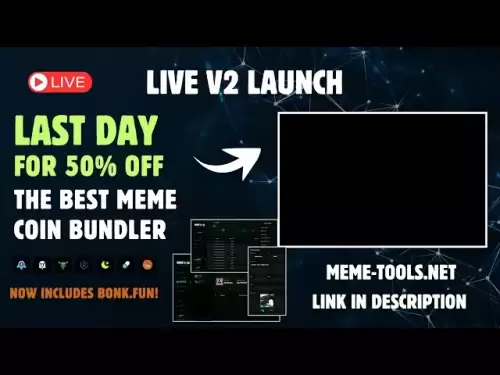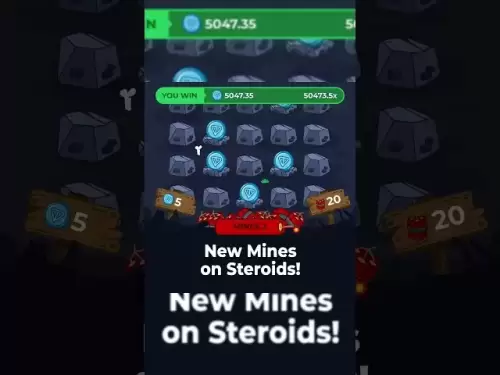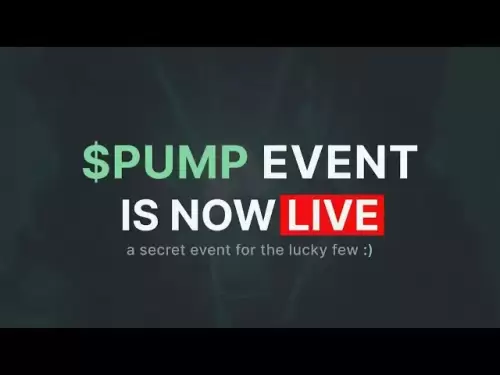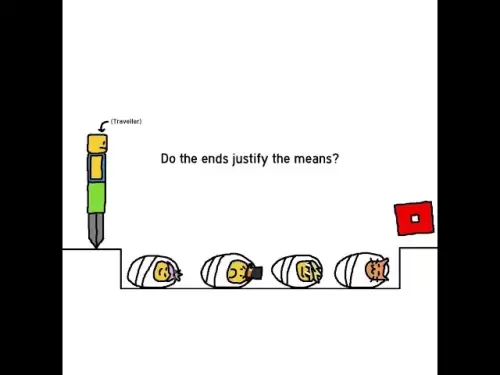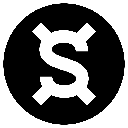-
 Bitcoin
Bitcoin $120400
1.77% -
 Ethereum
Ethereum $3615
7.90% -
 XRP
XRP $3.580
17.84% -
 Tether USDt
Tether USDt $1.001
0.06% -
 BNB
BNB $729.4
1.25% -
 Solana
Solana $179.9
5.04% -
 USDC
USDC $0.0000
0.01% -
 Dogecoin
Dogecoin $0.2311
8.22% -
 TRON
TRON $0.3226
4.04% -
 Cardano
Cardano $0.8490
12.85% -
 Hyperliquid
Hyperliquid $46.45
0.72% -
 Stellar
Stellar $0.4913
8.54% -
 Sui
Sui $4.027
2.00% -
 Chainlink
Chainlink $18.51
11.67% -
 Hedera
Hedera $0.2818
21.51% -
 Avalanche
Avalanche $24.03
7.40% -
 Bitcoin Cash
Bitcoin Cash $508.5
2.90% -
 Shiba Inu
Shiba Inu $0.00001496
3.24% -
 UNUS SED LEO
UNUS SED LEO $8.961
1.83% -
 Toncoin
Toncoin $3.264
3.13% -
 Litecoin
Litecoin $104.6
8.15% -
 Polkadot
Polkadot $4.389
6.11% -
 Uniswap
Uniswap $9.924
10.63% -
 Monero
Monero $337.9
0.49% -
 Pepe
Pepe $0.00001376
2.79% -
 Bitget Token
Bitget Token $4.830
2.46% -
 Ethena USDe
Ethena USDe $1.001
0.05% -
 Dai
Dai $1.000
0.02% -
 Aave
Aave $325.2
1.66% -
 Bittensor
Bittensor $423.7
-0.85%
How to import other chains in Phantom wallet? Steps to add custom networks and common problem analysis
Phantom wallet, known for Solana integration, now supports multiple blockchains, allowing users to manage diverse crypto assets within one interface.
May 18, 2025 at 04:42 am

Phantom wallet, primarily known for its seamless integration with the Solana blockchain, has evolved to support multiple other blockchain networks, enhancing its utility for users engaged in the broader cryptocurrency ecosystem. This article will guide you through the process of importing other chains into your Phantom wallet, adding custom networks, and analyzing common problems you might encounter.
Understanding Phantom Wallet and Multi-Chain Support
Phantom wallet is a non-custodial wallet designed for the Solana ecosystem, but it has expanded its capabilities to support other blockchain networks. This multi-chain support allows users to manage assets across different blockchains within a single interface. By importing other chains, users can interact with various decentralized applications (dApps) and manage a diverse portfolio of cryptocurrencies without needing multiple wallets.
Steps to Import Other Chains in Phantom Wallet
To import other chains into your Phantom wallet, follow these steps:
Open Phantom Wallet: Launch the Phantom wallet application on your device. Ensure you are using the latest version of the app to access the most recent features.
Access Settings: Click on the settings icon, usually located in the top right corner of the wallet interface.
Select "Connected DApps": Within the settings menu, navigate to the "Connected DApps" or "Networks" section. This is where you can manage the blockchains your wallet is connected to.
Add Custom Network: Look for an option to add a new network or import a chain. This might be labeled as "Add Custom Network" or something similar.
Enter Network Details: You will need to input the specific details of the blockchain you wish to add. This typically includes the network name, RPC URL, chain ID, and possibly a currency symbol. For example, to add Ethereum, you might enter:
- Network Name: Ethereum
- RPC URL: https://mainnet.infura.io/v3/YOUR-PROJECT-ID
- Chain ID: 1
- Currency Symbol: ETH
Save and Confirm: After entering the details, save the new network. Phantom wallet will attempt to connect to the specified blockchain. You may need to confirm the addition of the new network.
Verify Connection: Once the network is added, you should see it listed in your wallet's network options. Verify that you can view and interact with assets on the newly added chain.
Adding Custom Networks in Phantom Wallet
Adding custom networks allows users to connect to blockchains that are not natively supported by Phantom wallet. This can be particularly useful for interacting with new or less common blockchains. Here is how to add a custom network:
Navigate to Settings: As mentioned earlier, access the settings menu within Phantom wallet.
Find "Custom Networks" Option: Look for an option to add a custom network. This may be under a section labeled "Networks" or "Custom Networks."
Enter Network Information: You will need to provide detailed information about the custom network, including:
- Network Name: A name to identify the network in your wallet.
- RPC URL: The URL used to connect to the blockchain's nodes.
- Chain ID: A unique identifier for the blockchain.
- Currency Symbol: The symbol used to represent the native cryptocurrency of the network.
Save the Custom Network: After entering the required information, save the custom network. Phantom wallet will attempt to establish a connection to the specified blockchain.
Confirm and Use: Once the custom network is added, confirm its addition and ensure you can interact with assets on this network within your wallet.
Common Problems and Solutions
When importing other chains or adding custom networks to Phantom wallet, users may encounter several common issues. Here are some problems and their potential solutions:
Incorrect Network Details: If you enter incorrect details for a network, Phantom wallet may fail to connect. Solution: Double-check the network details, especially the RPC URL and chain ID, and ensure they are correct.
Network Unavailable: Sometimes, the specified network may be temporarily unavailable or experiencing issues. Solution: Try connecting to the network at a different time or use a different RPC URL if available.
Wallet Compatibility: Some blockchains may not be fully compatible with Phantom wallet's current version. Solution: Check for updates to Phantom wallet, as new versions may include support for additional blockchains.
Security Concerns: Adding custom networks can introduce security risks if the network is not well-known or trusted. Solution: Only add custom networks from reputable sources and be cautious about interacting with unknown blockchains.
Troubleshooting Tips
If you encounter issues while importing other chains or adding custom networks, consider these troubleshooting tips:
Check Internet Connection: Ensure your device has a stable internet connection, as network issues can affect wallet functionality.
Clear Cache and Data: Sometimes, clearing the cache and data of the Phantom wallet app can resolve connectivity issues.
Reinstall the App: If problems persist, consider uninstalling and reinstalling the Phantom wallet app to start fresh.
Contact Support: If you cannot resolve the issue on your own, reach out to Phantom wallet's support team for assistance. They can provide guidance specific to your situation.
Frequently Asked Questions
Q: Can I import any blockchain into Phantom wallet?
A: While Phantom wallet supports multiple blockchains, not all blockchains can be imported. The wallet's developers determine which blockchains are supported based on compatibility and user demand. You can add custom networks, but they must be compatible with Phantom wallet's architecture.
Q: Is it safe to add custom networks to Phantom wallet?
A: Adding custom networks can be safe if you use reputable sources for the network details. However, there is always a risk when interacting with unknown blockchains. Be cautious and only add networks from trusted sources.
Q: How do I know if a custom network is compatible with Phantom wallet?
A: Before adding a custom network, research whether other users have successfully added the same network to Phantom wallet. Check forums, social media, and the Phantom wallet community for information on compatibility.
Q: Can I remove a network from Phantom wallet if I no longer need it?
A: Yes, you can remove a network from Phantom wallet. Navigate to the "Connected DApps" or "Networks" section in the settings, find the network you wish to remove, and select the option to delete or disconnect it.
Disclaimer:info@kdj.com
The information provided is not trading advice. kdj.com does not assume any responsibility for any investments made based on the information provided in this article. Cryptocurrencies are highly volatile and it is highly recommended that you invest with caution after thorough research!
If you believe that the content used on this website infringes your copyright, please contact us immediately (info@kdj.com) and we will delete it promptly.
- Bitcoin, MSTR & Saylor's Strategy: A Winning Trifecta?
- 2025-07-18 08:30:13
- Bitcoin Mortgages Down Under: A New Wave in Australian Homeownership?
- 2025-07-18 08:50:12
- Cryptocurrencies, Bitcoin, and the Next Wave: What's Coming?
- 2025-07-18 08:50:12
- Maharashtra Government Nurses Launch Indefinite Strike: A Healthcare Crisis?
- 2025-07-18 04:30:13
- Hilbert Group, Syntetika, and Tokenization: Bridging DeFi and Institutional Finance
- 2025-07-18 05:30:12
- Crypto Regulation in the US House: Decoding the CLARITY Act and What It Means for You
- 2025-07-18 04:30:13
Related knowledge

Can I use Coinbase Wallet without a Coinbase account?
Jul 18,2025 at 04:35am
What is Coinbase Wallet?Coinbase Wallet is a self-custodial wallet that allows users to store, send, and receive various cryptocurrencies directly on ...

Coinbase Wallet not showing my tokens
Jul 18,2025 at 09:49am
Understanding Coinbase Wallet Token Display IssuesIf you're experiencing issues where Coinbase Wallet not showing my tokens, it can be frustrating, es...

Does Coinbase Wallet have a desktop app?
Jul 18,2025 at 12:08am
Understanding Coinbase Wallet and Its Core FeaturesCoinbase Wallet is a non-custodial cryptocurrency wallet developed by Coinbase, one of the leading ...

Coinbase Wallet not syncing
Jul 18,2025 at 07:49am
Understanding Coinbase Wallet Syncing IssuesWhen users encounter problems with Coinbase Wallet not syncing, it typically means that the wallet is unab...

How to revoke permissions on Coinbase Wallet
Jul 18,2025 at 02:00am
What Does It Mean to Revoke Permissions on Coinbase Wallet?In the context of Coinbase Wallet, revoking permissions refers to removing access that dece...

How to find my seed phrase on Coinbase Wallet
Jul 18,2025 at 01:50am
What is a Seed Phrase in Cryptocurrency?A seed phrase, also known as a recovery phrase, is a list of words (usually 12 or 24 words) that serves as a b...

Can I use Coinbase Wallet without a Coinbase account?
Jul 18,2025 at 04:35am
What is Coinbase Wallet?Coinbase Wallet is a self-custodial wallet that allows users to store, send, and receive various cryptocurrencies directly on ...

Coinbase Wallet not showing my tokens
Jul 18,2025 at 09:49am
Understanding Coinbase Wallet Token Display IssuesIf you're experiencing issues where Coinbase Wallet not showing my tokens, it can be frustrating, es...

Does Coinbase Wallet have a desktop app?
Jul 18,2025 at 12:08am
Understanding Coinbase Wallet and Its Core FeaturesCoinbase Wallet is a non-custodial cryptocurrency wallet developed by Coinbase, one of the leading ...

Coinbase Wallet not syncing
Jul 18,2025 at 07:49am
Understanding Coinbase Wallet Syncing IssuesWhen users encounter problems with Coinbase Wallet not syncing, it typically means that the wallet is unab...

How to revoke permissions on Coinbase Wallet
Jul 18,2025 at 02:00am
What Does It Mean to Revoke Permissions on Coinbase Wallet?In the context of Coinbase Wallet, revoking permissions refers to removing access that dece...

How to find my seed phrase on Coinbase Wallet
Jul 18,2025 at 01:50am
What is a Seed Phrase in Cryptocurrency?A seed phrase, also known as a recovery phrase, is a list of words (usually 12 or 24 words) that serves as a b...
See all articles