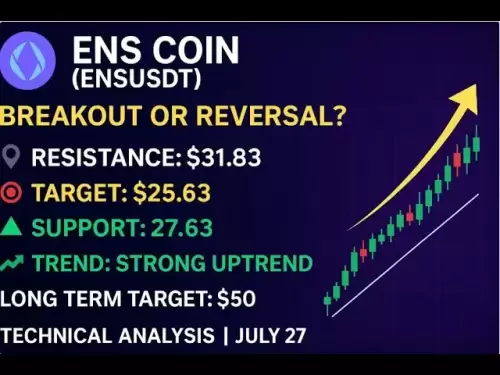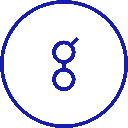-
 Bitcoin
Bitcoin $117900
0.31% -
 Ethereum
Ethereum $3766
0.28% -
 XRP
XRP $3.176
-0.31% -
 Tether USDt
Tether USDt $1.000
0.00% -
 BNB
BNB $795.6
1.51% -
 Solana
Solana $186.8
-1.09% -
 USDC
USDC $0.9999
-0.01% -
 Dogecoin
Dogecoin $0.2353
-1.33% -
 TRON
TRON $0.3226
1.49% -
 Cardano
Cardano $0.8172
-1.08% -
 Sui
Sui $4.178
3.06% -
 Hyperliquid
Hyperliquid $43.05
-3.39% -
 Stellar
Stellar $0.4367
-0.57% -
 Chainlink
Chainlink $18.62
1.47% -
 Hedera
Hedera $0.2828
6.63% -
 Bitcoin Cash
Bitcoin Cash $584.7
5.65% -
 Avalanche
Avalanche $24.81
2.53% -
 Litecoin
Litecoin $112.8
-0.88% -
 UNUS SED LEO
UNUS SED LEO $8.975
-0.08% -
 Shiba Inu
Shiba Inu $0.00001395
-1.07% -
 Toncoin
Toncoin $3.285
-1.05% -
 Ethena USDe
Ethena USDe $1.001
0.01% -
 Polkadot
Polkadot $4.123
0.76% -
 Uniswap
Uniswap $10.49
-0.18% -
 Monero
Monero $326.5
0.14% -
 Dai
Dai $0.9999
-0.02% -
 Bitget Token
Bitget Token $4.576
0.34% -
 Pepe
Pepe $0.00001247
-1.55% -
 Cronos
Cronos $0.1400
3.77% -
 Aave
Aave $295.1
-0.73%
How to hide tokens in Trust Wallet? Tips for organizing the asset interface
Trust Wallet's hide token feature helps declutter your wallet, enhancing privacy and focus on frequently used assets without affecting functionality or security.
May 19, 2025 at 06:28 am

Managing your cryptocurrency portfolio can be an overwhelming task, especially when dealing with a diverse range of tokens. Trust Wallet, a popular mobile wallet, offers users the ability to organize their assets efficiently. One of the features that can help in this regard is the ability to hide tokens. This article will guide you through the process of hiding tokens in Trust Wallet and provide tips for organizing the asset interface.
Understanding the Need to Hide Tokens
Before delving into the steps to hide tokens, it's important to understand why you might want to do this. Hiding tokens can help declutter your wallet interface, making it easier to focus on the assets you use most frequently. It can also enhance your privacy by not displaying certain tokens that you might not want others to see if they glance at your phone. However, hiding tokens does not affect their functionality or security; they remain in your wallet and can be unhidden at any time.
Steps to Hide Tokens in Trust Wallet
Hiding tokens in Trust Wallet is a straightforward process. Here’s how you can do it:
- Open Trust Wallet: Launch the Trust Wallet application on your mobile device.
- Navigate to the Wallet Tab: Tap on the "Wallet" tab at the bottom of the screen to view your list of assets.
- Select the Token to Hide: Scroll through your list of tokens and find the one you wish to hide.
- Access Token Details: Tap on the token you want to hide to open its details page.
- Hide the Token: On the token's details page, look for the three vertical dots in the top right corner. Tap on these dots to open a menu, and then select "Hide."
- Confirm Hiding: A confirmation dialog will appear asking if you are sure you want to hide the token. Tap "Hide" to confirm.
The token will now be hidden from your main wallet view, but it will still be accessible through the "Hidden Tokens" section.
Accessing Hidden Tokens
If you need to view or manage a token that you have hidden, you can easily access it:
- Open Trust Wallet: Launch the Trust Wallet application.
- Navigate to Settings: Tap on the "Settings" tab at the bottom of the screen.
- Go to Wallets: In the Settings menu, tap on "Wallets."
- Select Your Wallet: Choose the wallet that contains the hidden tokens.
- View Hidden Tokens: Scroll down to the "Hidden Tokens" section. Here, you will see a list of all the tokens you have hidden. You can tap on any of these tokens to view their details or unhide them.
Unhiding Tokens
If you decide you want to display a hidden token again in your main wallet view, follow these steps:
- Access Hidden Tokens: Follow the steps above to navigate to the "Hidden Tokens" section.
- Select the Token to Unhide: Tap on the token you want to unhide to open its details page.
- Unhide the Token: On the token's details page, look for the three vertical dots in the top right corner. Tap on these dots to open a menu, and then select "Unhide."
- Confirm Unhiding: A confirmation dialog will appear asking if you are sure you want to unhide the token. Tap "Unhide" to confirm.
The token will now reappear in your main wallet view.
Tips for Organizing the Asset Interface
Beyond hiding tokens, there are several other ways to organize your asset interface in Trust Wallet to make it more manageable and user-friendly:
Categorize Your Assets: Trust Wallet allows you to create custom categories for your tokens. To do this, go to the "Wallet" tab, tap on the three vertical dots in the top right corner, and select "Manage Assets." Here, you can create categories and assign tokens to them, making it easier to navigate your portfolio.
Use the Favorites Feature: If you have certain tokens that you interact with more frequently, you can add them to your "Favorites" list. To do this, go to the token's details page, tap on the three vertical dots, and select "Add to Favorites." Your favorite tokens will appear at the top of your wallet view for quick access.
Sort Your Tokens: Trust Wallet allows you to sort your tokens by various criteria, such as balance or alphabetical order. To sort your tokens, go to the "Wallet" tab, tap on the three vertical dots, and select "Sort." Choose the sorting option that best suits your needs.
Regularly Review Your Portfolio: It's a good practice to periodically review your portfolio and hide or unhide tokens as needed. This helps keep your wallet interface clean and relevant to your current needs.
Ensuring Security While Organizing
While organizing your assets, it's crucial to maintain the security of your wallet. Here are some tips to keep in mind:
- Always Use the Official App: Only download Trust Wallet from official app stores to avoid phishing attempts.
- Enable Two-Factor Authentication (2FA): Go to the "Settings" tab, then "Security," and enable 2FA to add an extra layer of protection to your wallet.
- Backup Your Recovery Phrase: Make sure you have securely backed up your recovery phrase. This is essential for recovering your wallet if you ever lose access to your device.
- Be Cautious with Token Permissions: When adding new tokens or interacting with dApps, be cautious about the permissions you grant. Always review the permissions requested and ensure they are necessary for the actions you want to perform.
By following these steps and tips, you can effectively manage and organize your assets in Trust Wallet, ensuring a more streamlined and secure experience.
Frequently Asked Questions
Q1: Can I still receive transactions for a hidden token in Trust Wallet?
Yes, you can still receive transactions for a hidden token. Hiding a token only affects its visibility in your wallet interface and does not impact its functionality or ability to receive funds.
Q2: Will hiding a token in Trust Wallet affect its value or price?
No, hiding a token in Trust Wallet has no effect on its value or price. The token's market performance is determined by external factors and is not influenced by its visibility in your personal wallet.
Q3: Is there a limit to the number of tokens I can hide in Trust Wallet?
There is no specific limit to the number of tokens you can hide in Trust Wallet. You can hide as many tokens as you need, and they will be accessible in the "Hidden Tokens" section.
Q4: Can I hide tokens on the Trust Wallet browser extension?
Currently, the ability to hide tokens is only available in the Trust Wallet mobile app. The browser extension does not support this feature as of the latest version.
Disclaimer:info@kdj.com
The information provided is not trading advice. kdj.com does not assume any responsibility for any investments made based on the information provided in this article. Cryptocurrencies are highly volatile and it is highly recommended that you invest with caution after thorough research!
If you believe that the content used on this website infringes your copyright, please contact us immediately (info@kdj.com) and we will delete it promptly.
- Cryptos to Watch in 2025: Punisher Coin, Chainlink, and the Altcoin Arena
- 2025-07-27 18:30:13
- Bitcoin, Altcoins, Rebound: Navigating the Crypto Comeback Trail
- 2025-07-27 18:30:13
- Ethereum, Bitcoin, and Altcoins: A Shift in Crypto Tides?
- 2025-07-27 19:10:13
- Windtree Therapeutics' Bold BNB Strategy: A $520 Million Crypto Play
- 2025-07-27 19:10:13
- Solana, Staking, and Unilabs: What's the Buzz in the Crypto Space?
- 2025-07-27 16:50:13
- VeChain, HBAR, Remittix: Navigating the Crypto Landscape in 2025
- 2025-07-27 17:10:12
Related knowledge

How to bridge assets on Coinbase Wallet
Jul 27,2025 at 01:14am
What Is Asset Bridging in the Context of Coinbase Wallet?Bridging assets refers to the process of transferring tokens from one blockchain network to a...

Can I use Coinbase Wallet without a Coinbase account?
Jul 18,2025 at 04:35am
What is Coinbase Wallet?Coinbase Wallet is a self-custodial wallet that allows users to store, send, and receive various cryptocurrencies directly on ...

How to speed up a transaction on Coinbase Wallet
Jul 27,2025 at 07:14am
Understanding Transaction Speed on Coinbase WalletWhen using Coinbase Wallet, users may occasionally encounter delays in transaction confirmations. Th...

Coinbase Wallet "uh oh something went wrong"
Jul 20,2025 at 10:00am
Understanding the Coinbase Wallet Error: 'Uh Oh, Something Went Wrong'If you're a Coinbase Wallet user, encountering the error message 'Uh Oh, Somethi...

How to add Optimism network to Coinbase Wallet
Jul 20,2025 at 05:21am
What is the Optimism Network?The Optimism network is a Layer 2 scaling solution built on top of the Ethereum blockchain. It aims to enhance transactio...

How to add Arbitrum to Coinbase Wallet
Jul 18,2025 at 03:00pm
Understanding Arbitrum and Its Integration with Coinbase WalletArbitrum is a layer-2 scaling solution developed by Offchain Labs to enhance the speed ...

How to bridge assets on Coinbase Wallet
Jul 27,2025 at 01:14am
What Is Asset Bridging in the Context of Coinbase Wallet?Bridging assets refers to the process of transferring tokens from one blockchain network to a...

Can I use Coinbase Wallet without a Coinbase account?
Jul 18,2025 at 04:35am
What is Coinbase Wallet?Coinbase Wallet is a self-custodial wallet that allows users to store, send, and receive various cryptocurrencies directly on ...

How to speed up a transaction on Coinbase Wallet
Jul 27,2025 at 07:14am
Understanding Transaction Speed on Coinbase WalletWhen using Coinbase Wallet, users may occasionally encounter delays in transaction confirmations. Th...

Coinbase Wallet "uh oh something went wrong"
Jul 20,2025 at 10:00am
Understanding the Coinbase Wallet Error: 'Uh Oh, Something Went Wrong'If you're a Coinbase Wallet user, encountering the error message 'Uh Oh, Somethi...

How to add Optimism network to Coinbase Wallet
Jul 20,2025 at 05:21am
What is the Optimism Network?The Optimism network is a Layer 2 scaling solution built on top of the Ethereum blockchain. It aims to enhance transactio...

How to add Arbitrum to Coinbase Wallet
Jul 18,2025 at 03:00pm
Understanding Arbitrum and Its Integration with Coinbase WalletArbitrum is a layer-2 scaling solution developed by Offchain Labs to enhance the speed ...
See all articles