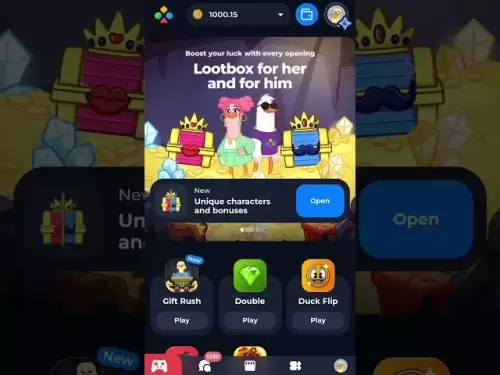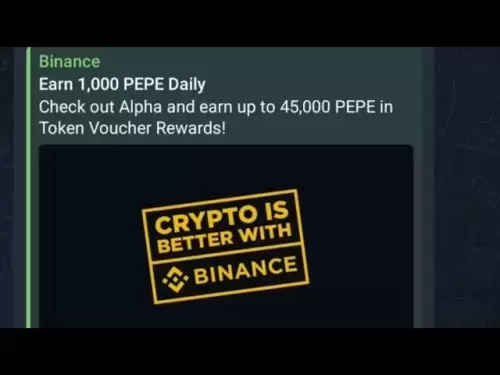-
 Bitcoin
Bitcoin $118000
0.67% -
 Ethereum
Ethereum $3750
0.71% -
 XRP
XRP $3.183
1.61% -
 Tether USDt
Tether USDt $1.000
-0.01% -
 BNB
BNB $788.1
1.21% -
 Solana
Solana $186.0
0.85% -
 USDC
USDC $0.9999
-0.02% -
 Dogecoin
Dogecoin $0.2373
1.25% -
 TRON
TRON $0.3204
1.76% -
 Cardano
Cardano $0.8266
1.85% -
 Hyperliquid
Hyperliquid $44.04
1.28% -
 Sui
Sui $4.192
5.88% -
 Stellar
Stellar $0.4399
2.63% -
 Chainlink
Chainlink $18.40
1.19% -
 Hedera
Hedera $0.2842
9.06% -
 Bitcoin Cash
Bitcoin Cash $560.5
2.46% -
 Avalanche
Avalanche $24.99
4.58% -
 Litecoin
Litecoin $114.5
1.25% -
 UNUS SED LEO
UNUS SED LEO $8.980
-0.03% -
 Shiba Inu
Shiba Inu $0.00001406
0.53% -
 Toncoin
Toncoin $3.306
4.27% -
 Ethena USDe
Ethena USDe $1.001
0.03% -
 Polkadot
Polkadot $4.169
2.37% -
 Uniswap
Uniswap $10.56
1.95% -
 Monero
Monero $322.8
1.06% -
 Dai
Dai $0.0000
0.00% -
 Bitget Token
Bitget Token $4.545
0.12% -
 Pepe
Pepe $0.00001261
1.29% -
 Aave
Aave $296.5
1.27% -
 Cronos
Cronos $0.1379
5.90%
How to export transaction history from Exodus
Export your Exodus transaction history easily via the "Export to CSV" option in the History tab for tax, accounting, or personal tracking needs.
Jul 26, 2025 at 11:35 pm

Understanding the Need to Export Transaction History from Exodus
For many cryptocurrency users, maintaining a detailed record of transactions is essential for accounting, tax reporting, or personal tracking. Exodus, a popular multi-asset wallet, allows users to manage various cryptocurrencies seamlessly. However, knowing how to export transaction history from Exodus can be a bit unclear for newcomers. This guide provides a comprehensive walkthrough on how to perform this task efficiently.
Accessing the Exodus Interface for Transaction History
Before you can export your transaction history, you must first access the transaction details within the Exodus desktop application. Open the Exodus wallet and navigate to the "History" tab located on the left-hand menu. This section displays a chronological list of all transactions associated with your wallet addresses.
Each transaction includes information such as date, time, amount, and transaction ID (TXID). Ensure that you are viewing the correct wallet address by clicking on the wallet icon at the top of the screen and selecting the desired cryptocurrency. It's important to note that each cryptocurrency has its own separate transaction history, so you must repeat the export process for each asset if needed.
Locating the Export Option in Exodus
Once you're in the History tab, look for the "Export" button located at the bottom of the transaction list. This button typically appears as a small icon resembling a downward arrow or a document with an arrow pointing out. Clicking this will prompt a menu with options for how you want to export your data.
Exodus currently allows users to export transaction history in CSV format, which is compatible with spreadsheet programs like Microsoft Excel or Google Sheets. Select the "Export to CSV" option to proceed. You may be asked to confirm the action or choose a location to save the file.
Customizing the Export Settings
Before finalizing the export, you might have the option to customize the time frame or filter specific transactions. While Exodus does not offer advanced filtering options like specific date ranges during the export process, you can manually sort and filter the CSV file after downloading it.
The exported CSV file will contain the following columns:
- Date and Time
- Transaction Type (Sent, Received, Exchange)
- Amount
- Fee (if applicable)
- Transaction ID (TXID)
- From and To Addresses
- Status
This data is crucial for tax reporting, auditing, or reconciliation with other financial records.
Storing and Using the Exported CSV File
After exporting, locate the CSV file in your chosen directory and open it using a spreadsheet program. It's a good idea to create a backup copy of this file in a secure location, especially if you're using it for tax purposes.
You can also import this CSV file into accounting software or cryptocurrency tax platforms like CoinTracking, CryptoTax, or Koinly. Ensure that the format matches the requirements of the service you're using, and adjust column headers if necessary.
Troubleshooting Export Issues in Exodus
If you encounter issues while exporting your transaction history, consider the following steps:
- Ensure your Exodus wallet is updated to the latest version
- Restart the Exodus application and try again
- Check if your system has sufficient permissions to write files to the selected directory
- Attempt exporting from a different wallet address to determine if the issue is isolated
If none of these steps resolve the issue, you may need to reach out to Exodus support for further assistance.
Frequently Asked Questions
Q: Can I export transaction history from the Exodus mobile app?
A: Currently, the Exodus mobile app does not support exporting transaction history directly. You must use the desktop version of Exodus to perform this action.
Q: Is the exported CSV file encrypted or password protected?
A: No, the CSV file generated by Exodus is not encrypted or password protected. It is a plain text file, so it's important to store it securely and avoid sharing it publicly.
Q: Why is some transaction data missing in the exported CSV file?
A: If certain transactions are missing, ensure you are viewing the correct wallet address and that the transactions have been fully confirmed on the blockchain. Unconfirmed transactions may not appear in the export.
Q: Can I schedule automatic transaction history exports in Exodus?
A: Exodus does not provide an option for automatic or scheduled exports. Users must manually export transaction history each time they need an updated record.
Disclaimer:info@kdj.com
The information provided is not trading advice. kdj.com does not assume any responsibility for any investments made based on the information provided in this article. Cryptocurrencies are highly volatile and it is highly recommended that you invest with caution after thorough research!
If you believe that the content used on this website infringes your copyright, please contact us immediately (info@kdj.com) and we will delete it promptly.
- Meme Coins in July 2025: Bitcoin Takes a Backseat?
- 2025-07-27 10:30:12
- HIFI Price Eyes Breakout: Downtrend Line in the Crosshairs?
- 2025-07-27 10:30:12
- Troller Cat's Meme Economy Prowess: Presale ROI and Viral Domination
- 2025-07-27 10:50:12
- Bitcoin Price Tumble: Chart Patterns Point Downward?
- 2025-07-27 10:50:12
- Ethereum's Bullish Case: Flag Pattern Points to $4,800?
- 2025-07-27 11:10:18
- Ethena (ENA) & Anchorage Digital: A Genius Partnership Sparking a Stablecoin Revolution
- 2025-07-27 11:10:18
Related knowledge

How to bridge assets on Coinbase Wallet
Jul 27,2025 at 01:14am
What Is Asset Bridging in the Context of Coinbase Wallet?Bridging assets refers to the process of transferring tokens from one blockchain network to a...

Can I use Coinbase Wallet without a Coinbase account?
Jul 18,2025 at 04:35am
What is Coinbase Wallet?Coinbase Wallet is a self-custodial wallet that allows users to store, send, and receive various cryptocurrencies directly on ...

How to speed up a transaction on Coinbase Wallet
Jul 27,2025 at 07:14am
Understanding Transaction Speed on Coinbase WalletWhen using Coinbase Wallet, users may occasionally encounter delays in transaction confirmations. Th...

Coinbase Wallet "uh oh something went wrong"
Jul 20,2025 at 10:00am
Understanding the Coinbase Wallet Error: 'Uh Oh, Something Went Wrong'If you're a Coinbase Wallet user, encountering the error message 'Uh Oh, Somethi...

How to add Optimism network to Coinbase Wallet
Jul 20,2025 at 05:21am
What is the Optimism Network?The Optimism network is a Layer 2 scaling solution built on top of the Ethereum blockchain. It aims to enhance transactio...

How to add Arbitrum to Coinbase Wallet
Jul 18,2025 at 03:00pm
Understanding Arbitrum and Its Integration with Coinbase WalletArbitrum is a layer-2 scaling solution developed by Offchain Labs to enhance the speed ...

How to bridge assets on Coinbase Wallet
Jul 27,2025 at 01:14am
What Is Asset Bridging in the Context of Coinbase Wallet?Bridging assets refers to the process of transferring tokens from one blockchain network to a...

Can I use Coinbase Wallet without a Coinbase account?
Jul 18,2025 at 04:35am
What is Coinbase Wallet?Coinbase Wallet is a self-custodial wallet that allows users to store, send, and receive various cryptocurrencies directly on ...

How to speed up a transaction on Coinbase Wallet
Jul 27,2025 at 07:14am
Understanding Transaction Speed on Coinbase WalletWhen using Coinbase Wallet, users may occasionally encounter delays in transaction confirmations. Th...

Coinbase Wallet "uh oh something went wrong"
Jul 20,2025 at 10:00am
Understanding the Coinbase Wallet Error: 'Uh Oh, Something Went Wrong'If you're a Coinbase Wallet user, encountering the error message 'Uh Oh, Somethi...

How to add Optimism network to Coinbase Wallet
Jul 20,2025 at 05:21am
What is the Optimism Network?The Optimism network is a Layer 2 scaling solution built on top of the Ethereum blockchain. It aims to enhance transactio...

How to add Arbitrum to Coinbase Wallet
Jul 18,2025 at 03:00pm
Understanding Arbitrum and Its Integration with Coinbase WalletArbitrum is a layer-2 scaling solution developed by Offchain Labs to enhance the speed ...
See all articles