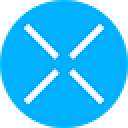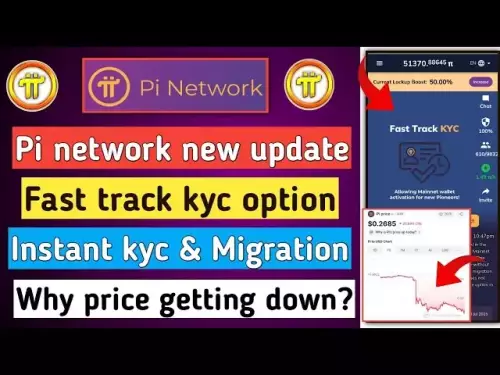-
 bitcoin
bitcoin $109667.069529 USD
-3.03% -
 ethereum
ethereum $3936.685804 USD
-4.07% -
 tether
tether $1.000493 USD
0.01% -
 xrp
xrp $2.771823 USD
-4.74% -
 bnb
bnb $957.805027 USD
-5.34% -
 solana
solana $196.735100 USD
-6.68% -
 usd-coin
usd-coin $0.999727 USD
-0.01% -
 dogecoin
dogecoin $0.227355 USD
-5.12% -
 tron
tron $0.335205 USD
-0.81% -
 cardano
cardano $0.779256 USD
-3.59% -
 ethena-usde
ethena-usde $0.999900 USD
-0.06% -
 hyperliquid
hyperliquid $42.492095 USD
-6.61% -
 chainlink
chainlink $20.501853 USD
-4.34% -
 avalanche
avalanche $28.952606 USD
-11.21% -
 stellar
stellar $0.356038 USD
-3.93%
How do I export MetaMask transaction history?
Exporting your MetaMask transaction history is essential for tracking crypto transactions; use third-party tools like Etherscan or manually compile data for detailed records.
Apr 14, 2025 at 05:21 am

Exporting your MetaMask transaction history can be a crucial task for keeping track of your cryptocurrency transactions, whether for personal records, tax purposes, or auditing. In this article, we will guide you through the process of exporting your MetaMask transaction history in a detailed, step-by-step manner.
Understanding MetaMask Transaction History
Before diving into the export process, it's important to understand what the transaction history in MetaMask entails. MetaMask is a popular cryptocurrency wallet that allows users to interact with the Ethereum blockchain and other compatible networks. Your transaction history includes all the transactions you've made, such as sending and receiving Ethereum (ETH) or other tokens, interacting with decentralized applications (dApps), and more. This history is crucial for maintaining a clear record of your financial activities on the blockchain.
Preparing to Export Your Transaction History
To export your MetaMask transaction history, you'll need to ensure that you have the latest version of MetaMask installed and that you are logged into your account. Additionally, you should have a basic understanding of how to navigate the MetaMask interface. Here are the steps to prepare:
- Open MetaMask: Launch the MetaMask extension or mobile app.
- Log In: Enter your password to access your wallet.
- Check for Updates: Ensure that MetaMask is up to date by checking for any available updates in the settings menu.
Accessing Your Transaction History
Once you're logged into MetaMask, you can easily access your transaction history. Here's how to do it:
- Navigate to the Activity Tab: In the MetaMask interface, click on the 'Activity' tab. This tab displays all your recent transactions.
- View Transaction Details: You can click on any transaction to see more detailed information, such as the transaction hash, the amount transferred, and the recipient or sender address.
Exporting Your Transaction History
Now that you've accessed your transaction history, you can proceed to export it. MetaMask does not have a built-in feature to directly export your transaction history, but you can use third-party tools or manually compile the data. Here's how to do it using a third-party tool:
- Choose a Third-Party Tool: There are several tools available that can help you export your MetaMask transaction history, such as Etherscan or Covalent. For this example, we'll use Etherscan.
- Visit Etherscan: Go to the Etherscan website and enter your Ethereum address in the search bar.
- Access Transaction History: Once your address is loaded, click on the 'Transactions' tab to view your transaction history.
- Export Transactions: Click on the 'Download CSV' button to export your transaction history as a CSV file. This file will contain detailed information about each transaction.
Manually Compiling Your Transaction History
If you prefer not to use third-party tools, you can manually compile your transaction history. This method requires more effort but gives you full control over the data. Here's how to do it:
- Open a Spreadsheet: Start by opening a spreadsheet application like Microsoft Excel or Google Sheets.
- Copy Transaction Data: Go back to the MetaMask 'Activity' tab and manually copy the details of each transaction into your spreadsheet. Include columns for date, transaction type, amount, recipient/sender address, and any other relevant information.
- Save the Spreadsheet: Once you've entered all your transactions, save the spreadsheet as a CSV or Excel file for future reference.
Verifying Your Exported Data
After exporting your transaction history, it's important to verify the accuracy of the data. Here's how to do it:
- Cross-Check with MetaMask: Compare the exported data with the transaction history in MetaMask to ensure that all transactions are accounted for and the details are correct.
- Check for Completeness: Make sure that the exported file includes all the transactions from the period you're interested in. If any transactions are missing, you may need to go back and add them manually.
Using Your Exported Transaction History
Once you've successfully exported and verified your transaction history, you can use it for various purposes. Here are some common uses:
- Tax Reporting: Use the exported data to calculate your cryptocurrency gains and losses for tax purposes. Many tax software solutions can import CSV files directly.
- Auditing: If you need to audit your cryptocurrency transactions, having a detailed record can be invaluable.
- Personal Records: Keep your transaction history for personal records to track your financial activities on the blockchain.
Frequently Asked Questions
Q: Can I export my transaction history directly from MetaMask without using third-party tools?A: Currently, MetaMask does not offer a built-in feature to directly export your transaction history. You will need to use third-party tools like Etherscan or manually compile the data.
Q: Is it safe to use third-party tools to export my transaction history?A: Generally, reputable third-party tools like Etherscan are safe to use. However, always ensure that you're using a secure connection and that the tool is from a trusted source. Never share your private keys or sensitive information with any third-party service.
Q: How often should I export my transaction history?A: It's a good practice to export your transaction history at least once a year for tax purposes. However, if you engage in frequent transactions, you might want to do it more often to keep your records up to date.
Q: Can I export transaction history for tokens other than Ethereum?A: Yes, you can export transaction history for other tokens as well. Tools like Etherscan allow you to view and export transactions for any token on the Ethereum blockchain. Simply enter your address and navigate to the appropriate token's transaction history.
Disclaimer:info@kdj.com
The information provided is not trading advice. kdj.com does not assume any responsibility for any investments made based on the information provided in this article. Cryptocurrencies are highly volatile and it is highly recommended that you invest with caution after thorough research!
If you believe that the content used on this website infringes your copyright, please contact us immediately (info@kdj.com) and we will delete it promptly.
- Patience Pays: Web3, Pi Network, and the Future of Wealth
- 2025-09-26 23:05:12
- Beyond BNB Coin: Why Smart Money's Eyeing SHIB and Digitap ($TAP)
- 2025-09-26 23:25:12
- Tokenization Takes Flight: Securitize, Sei, and the RWA Revolution
- 2025-09-26 23:05:12
- Pi Network: Reshaping the World with Digital Currency?
- 2025-09-26 23:10:01
- Davis Commodities, ESG Tokens, and the Global South: A New Frontier?
- 2025-09-26 22:45:15
- Davis Commodities, AI Yield Engine, and Token Portfolio: Supercharging Commodity Finance
- 2025-09-26 22:45:15
Related knowledge

How do I view smart contract interaction history in Coinbase Wallet?
Sep 24,2025 at 01:36am
Accessing Smart Contract Interaction History in Coinbase Wallet1. Open the Coinbase Wallet application on your mobile device and log in using your cre...

How do I use the token swap feature in Coinbase Wallet?
Sep 24,2025 at 05:00pm
Understanding Token Swaps in Coinbase Wallet1. The token swap feature in Coinbase Wallet enables users to exchange one cryptocurrency for another dire...

How do I participate in governance voting in Coinbase Wallet?
Sep 25,2025 at 01:55pm
Understanding Market Volatility in the Crypto Space1. Cryptocurrency markets are known for their extreme price fluctuations, often driven by sentiment...

How do I set up a custom RPC node in Coinbase Wallet?
Sep 24,2025 at 12:00pm
Understanding Custom RPC Nodes in Coinbase Wallet1. A custom RPC (Remote Procedure Call) node allows users to connect their Coinbase Wallet to a block...

How do I manage multiple assets in Coinbase Wallet?
Sep 23,2025 at 10:00am
Understanding Multi-Asset Support in Coinbase Wallet1. Coinbase Wallet allows users to store a wide variety of digital assets beyond just Bitcoin and ...

How do I connect Coinbase Wallet to a hardware wallet?
Sep 26,2025 at 02:54am
Connecting Coinbase Wallet to a Hardware Device1. Open the Coinbase Wallet app on your mobile device and ensure it is updated to the latest version. N...

How do I view smart contract interaction history in Coinbase Wallet?
Sep 24,2025 at 01:36am
Accessing Smart Contract Interaction History in Coinbase Wallet1. Open the Coinbase Wallet application on your mobile device and log in using your cre...

How do I use the token swap feature in Coinbase Wallet?
Sep 24,2025 at 05:00pm
Understanding Token Swaps in Coinbase Wallet1. The token swap feature in Coinbase Wallet enables users to exchange one cryptocurrency for another dire...

How do I participate in governance voting in Coinbase Wallet?
Sep 25,2025 at 01:55pm
Understanding Market Volatility in the Crypto Space1. Cryptocurrency markets are known for their extreme price fluctuations, often driven by sentiment...

How do I set up a custom RPC node in Coinbase Wallet?
Sep 24,2025 at 12:00pm
Understanding Custom RPC Nodes in Coinbase Wallet1. A custom RPC (Remote Procedure Call) node allows users to connect their Coinbase Wallet to a block...

How do I manage multiple assets in Coinbase Wallet?
Sep 23,2025 at 10:00am
Understanding Multi-Asset Support in Coinbase Wallet1. Coinbase Wallet allows users to store a wide variety of digital assets beyond just Bitcoin and ...

How do I connect Coinbase Wallet to a hardware wallet?
Sep 26,2025 at 02:54am
Connecting Coinbase Wallet to a Hardware Device1. Open the Coinbase Wallet app on your mobile device and ensure it is updated to the latest version. N...
See all articles