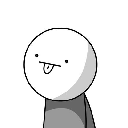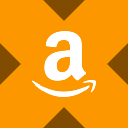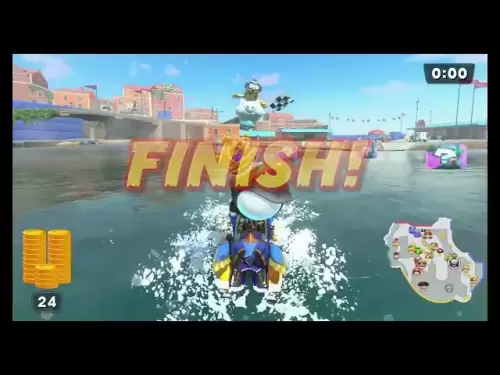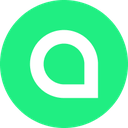-
 Bitcoin
Bitcoin $115100
-2.89% -
 Ethereum
Ethereum $3630
-5.92% -
 XRP
XRP $2.938
-7.26% -
 Tether USDt
Tether USDt $0.9997
-0.02% -
 BNB
BNB $771.7
-4.73% -
 Solana
Solana $168.1
-7.75% -
 USDC
USDC $0.9998
0.00% -
 Dogecoin
Dogecoin $0.2051
-8.77% -
 TRON
TRON $0.3254
-0.30% -
 Cardano
Cardano $0.7225
-8.10% -
 Hyperliquid
Hyperliquid $39.91
-8.87% -
 Stellar
Stellar $0.3893
-8.98% -
 Sui
Sui $3.497
-10.75% -
 Chainlink
Chainlink $16.49
-9.34% -
 Bitcoin Cash
Bitcoin Cash $555.4
-5.22% -
 Hedera
Hedera $0.2443
-11.50% -
 Avalanche
Avalanche $21.96
-8.45% -
 Ethena USDe
Ethena USDe $1.001
-0.03% -
 Toncoin
Toncoin $3.464
-1.05% -
 UNUS SED LEO
UNUS SED LEO $8.942
0.02% -
 Litecoin
Litecoin $104.3
-6.26% -
 Shiba Inu
Shiba Inu $0.00001214
-7.50% -
 Polkadot
Polkadot $3.629
-6.86% -
 Uniswap
Uniswap $9.159
-10.09% -
 Monero
Monero $303.0
-3.20% -
 Dai
Dai $0.0000
0.01% -
 Bitget Token
Bitget Token $4.365
-2.96% -
 Pepe
Pepe $0.00001052
-9.45% -
 Cronos
Cronos $0.1350
-8.61% -
 Aave
Aave $256.6
-7.94%
How to exchange tokens in Trust Wallet? Detailed tutorial on using the built-in DEX
To swap tokens in Trust Wallet, access the DEX, select tokens, review the swap details, confirm the transaction, and monitor its status until completion.
May 17, 2025 at 04:00 am
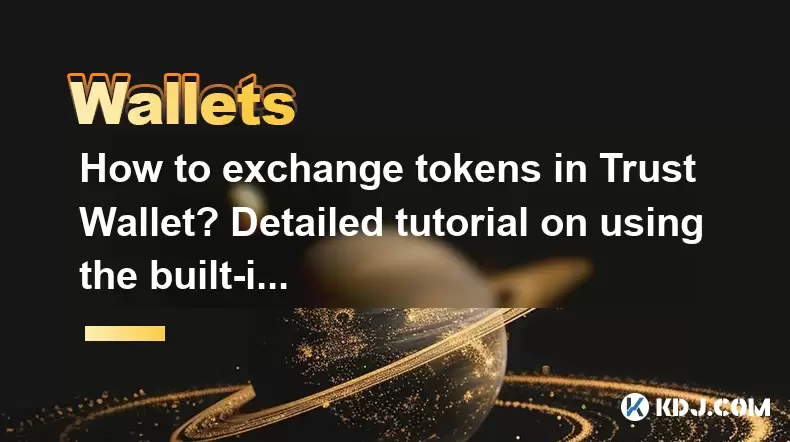
Exchanging tokens in Trust Wallet using its built-in decentralized exchange (DEX) is a straightforward process that allows users to swap various cryptocurrencies directly within the app. This tutorial will guide you through the steps required to perform a token exchange, ensuring you can navigate the process with ease and confidence.
Accessing the DEX in Trust Wallet
To begin, you need to access the DEX feature within Trust Wallet. Here's how you can do it:
- Open the Trust Wallet app on your mobile device.
- Navigate to the main wallet screen where you can see your list of cryptocurrencies.
- Tap on the "DApps" tab located at the bottom of the screen.
- Scroll through the list of available DApps until you find the DEX browser. It is usually labeled as "DEX" or "Swap".
- Tap on the DEX browser to open it.
Selecting Tokens for Exchange
Once you are in the DEX browser, you will need to select the tokens you wish to exchange. Follow these steps:
- Choose the token you want to swap from by tapping on the "From" field. A list of available tokens will appear.
- Select the token you want to exchange. If the token is not listed, you may need to add it manually by tapping on "Add Custom Token" and entering the token's details.
- Enter the amount of the token you want to swap. You can either type in the amount manually or use the slider to adjust it.
- Next, choose the token you want to receive by tapping on the "To" field. Again, select the desired token from the list.
- The DEX will automatically calculate the amount of the token you will receive based on the current market rate.
Reviewing and Confirming the Swap
Before finalizing the swap, it's crucial to review the details to ensure everything is correct:
- Check the exchange rate displayed on the screen. This rate may fluctuate slightly due to market conditions.
- Review the transaction fee that will be charged for the swap. This fee is usually paid in the native token of the blockchain you are using (e.g., BNB for BEP-20 tokens).
- Ensure the amount you are sending and receiving is correct.
- If everything looks good, tap on the "Swap" or "Exchange" button to proceed.
Confirming the Transaction
After initiating the swap, you will need to confirm the transaction:
- A confirmation screen will appear, showing the details of the swap one last time.
- Review the details carefully and then tap on "Confirm" or "Swap" to proceed.
- You may be prompted to enter your wallet password or use biometric authentication (fingerprint or face recognition) to authorize the transaction.
- Once confirmed, the transaction will be broadcast to the blockchain. You can track its progress in the "Transactions" section of your wallet.
Monitoring the Swap
After the transaction is confirmed, you should monitor its status to ensure it completes successfully:
- Return to the main wallet screen and tap on the "Transactions" tab to view your recent transactions.
- Locate the swap transaction and check its status. It should show as "Pending" initially and then change to "Completed" once the transaction is finalized on the blockchain.
- Once the swap is complete, the new tokens will appear in your wallet balance.
Troubleshooting Common Issues
Sometimes, you may encounter issues while using the DEX. Here are some common problems and their solutions:
- Insufficient Balance: Ensure you have enough of the token you are swapping from, as well as enough of the native token to cover the transaction fee.
- Network Congestion: If the blockchain is experiencing high traffic, your transaction may take longer to process. Be patient and check back later.
- Incorrect Token Details: If you added a custom token manually, double-check that you entered the correct contract address and other details.
Frequently Asked Questions
Q: Can I use the Trust Wallet DEX to swap any token?
A: The Trust Wallet DEX supports a wide range of tokens, but not all tokens are available for swapping. The availability depends on the liquidity pools and the specific DEX you are using within the app. Always check the list of supported tokens before attempting a swap.
Q: How long does a token swap take in Trust Wallet?
A: The duration of a token swap can vary depending on the blockchain's congestion and the specific DEX being used. Typically, swaps can take anywhere from a few minutes to an hour to complete.
Q: Are there any risks associated with using the Trust Wallet DEX?
A: Yes, there are risks involved, such as impermanent loss, slippage, and smart contract vulnerabilities. It's important to understand these risks and only swap tokens with amounts you are comfortable losing.
Q: Can I cancel a token swap after it has been initiated?
A: Once a swap is initiated and confirmed, it cannot be canceled. The transaction is broadcast to the blockchain and must be processed. Always double-check the details before confirming the swap.
Disclaimer:info@kdj.com
The information provided is not trading advice. kdj.com does not assume any responsibility for any investments made based on the information provided in this article. Cryptocurrencies are highly volatile and it is highly recommended that you invest with caution after thorough research!
If you believe that the content used on this website infringes your copyright, please contact us immediately (info@kdj.com) and we will delete it promptly.
- Australia vs Lions: Unleashing Betting Offers and Free Bets for the Thrilling Finale
- 2025-08-01 16:30:11
- Bitcoin, Satoshi, and the Echoes of Ancient Wisdom in DeFi
- 2025-08-01 16:50:12
- ONDO Tokens: Could They Mint the Next Crypto Millionaires?
- 2025-08-01 16:30:11
- Satoshi, Meme Coins, and Substance: A New Era?
- 2025-08-01 16:50:12
- Decoding the Roar: Australia, the Lions, and the Betting Odds
- 2025-08-01 16:55:48
- Bitcoin Price Plummets Amid Trump Tariffs: A Market Sell-Off Deep Dive
- 2025-08-01 16:55:48
Related knowledge

How to bridge assets on Coinbase Wallet
Jul 27,2025 at 01:14am
What Is Asset Bridging in the Context of Coinbase Wallet?Bridging assets refers to the process of transferring tokens from one blockchain network to a...

Can I use Coinbase Wallet without a Coinbase account?
Jul 18,2025 at 04:35am
What is Coinbase Wallet?Coinbase Wallet is a self-custodial wallet that allows users to store, send, and receive various cryptocurrencies directly on ...

How to speed up a transaction on Coinbase Wallet
Jul 27,2025 at 07:14am
Understanding Transaction Speed on Coinbase WalletWhen using Coinbase Wallet, users may occasionally encounter delays in transaction confirmations. Th...

Coinbase Wallet "uh oh something went wrong"
Jul 20,2025 at 10:00am
Understanding the Coinbase Wallet Error: 'Uh Oh, Something Went Wrong'If you're a Coinbase Wallet user, encountering the error message 'Uh Oh, Somethi...

How to add Optimism network to Coinbase Wallet
Jul 20,2025 at 05:21am
What is the Optimism Network?The Optimism network is a Layer 2 scaling solution built on top of the Ethereum blockchain. It aims to enhance transactio...

How to add Arbitrum to Coinbase Wallet
Jul 18,2025 at 03:00pm
Understanding Arbitrum and Its Integration with Coinbase WalletArbitrum is a layer-2 scaling solution developed by Offchain Labs to enhance the speed ...

How to bridge assets on Coinbase Wallet
Jul 27,2025 at 01:14am
What Is Asset Bridging in the Context of Coinbase Wallet?Bridging assets refers to the process of transferring tokens from one blockchain network to a...

Can I use Coinbase Wallet without a Coinbase account?
Jul 18,2025 at 04:35am
What is Coinbase Wallet?Coinbase Wallet is a self-custodial wallet that allows users to store, send, and receive various cryptocurrencies directly on ...

How to speed up a transaction on Coinbase Wallet
Jul 27,2025 at 07:14am
Understanding Transaction Speed on Coinbase WalletWhen using Coinbase Wallet, users may occasionally encounter delays in transaction confirmations. Th...

Coinbase Wallet "uh oh something went wrong"
Jul 20,2025 at 10:00am
Understanding the Coinbase Wallet Error: 'Uh Oh, Something Went Wrong'If you're a Coinbase Wallet user, encountering the error message 'Uh Oh, Somethi...

How to add Optimism network to Coinbase Wallet
Jul 20,2025 at 05:21am
What is the Optimism Network?The Optimism network is a Layer 2 scaling solution built on top of the Ethereum blockchain. It aims to enhance transactio...

How to add Arbitrum to Coinbase Wallet
Jul 18,2025 at 03:00pm
Understanding Arbitrum and Its Integration with Coinbase WalletArbitrum is a layer-2 scaling solution developed by Offchain Labs to enhance the speed ...
See all articles