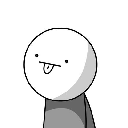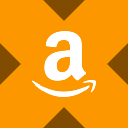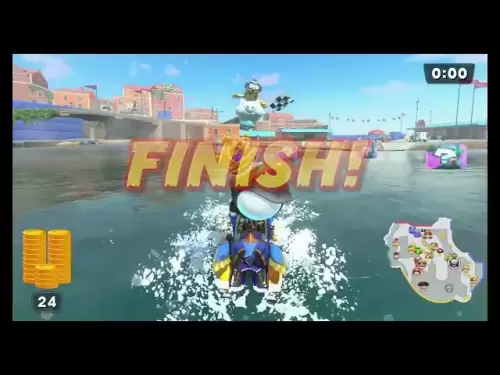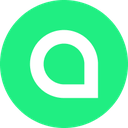-
 Bitcoin
Bitcoin $115100
-2.89% -
 Ethereum
Ethereum $3630
-5.92% -
 XRP
XRP $2.938
-7.26% -
 Tether USDt
Tether USDt $0.9997
-0.02% -
 BNB
BNB $771.7
-4.73% -
 Solana
Solana $168.1
-7.75% -
 USDC
USDC $0.9998
0.00% -
 Dogecoin
Dogecoin $0.2051
-8.77% -
 TRON
TRON $0.3254
-0.30% -
 Cardano
Cardano $0.7225
-8.10% -
 Hyperliquid
Hyperliquid $39.91
-8.87% -
 Stellar
Stellar $0.3893
-8.98% -
 Sui
Sui $3.497
-10.75% -
 Chainlink
Chainlink $16.49
-9.34% -
 Bitcoin Cash
Bitcoin Cash $555.4
-5.22% -
 Hedera
Hedera $0.2443
-11.50% -
 Avalanche
Avalanche $21.96
-8.45% -
 Ethena USDe
Ethena USDe $1.001
-0.03% -
 Toncoin
Toncoin $3.464
-1.05% -
 UNUS SED LEO
UNUS SED LEO $8.942
0.02% -
 Litecoin
Litecoin $104.3
-6.26% -
 Shiba Inu
Shiba Inu $0.00001214
-7.50% -
 Polkadot
Polkadot $3.629
-6.86% -
 Uniswap
Uniswap $9.159
-10.09% -
 Monero
Monero $303.0
-3.20% -
 Dai
Dai $0.0000
0.01% -
 Bitget Token
Bitget Token $4.365
-2.96% -
 Pepe
Pepe $0.00001052
-9.45% -
 Cronos
Cronos $0.1350
-8.61% -
 Aave
Aave $256.6
-7.94%
How to create multiple Phantom wallets? Tips and precautions for managing multiple accounts
Creating multiple Phantom wallets can enhance your crypto management strategy, but it's crucial to use unique recovery phrases and strong passwords for each wallet.
May 17, 2025 at 05:08 am

Managing multiple cryptocurrency wallets can be a strategic approach to organizing your digital assets, enhancing security, and maintaining privacy. In this guide, we will explore how to create multiple Phantom wallets, along with tips and precautions for managing these accounts effectively. Phantom is a popular wallet for Solana-based cryptocurrencies, and understanding how to handle multiple accounts can significantly benefit your crypto management strategy.
Setting Up Your First Phantom Wallet
Before diving into creating multiple Phantom wallets, it's essential to start with your first wallet. Here's how you can set up your initial Phantom wallet:
- Visit the Phantom website and download the extension for your preferred browser, such as Chrome or Firefox.
- Install the extension and open it. You will be prompted to create a new wallet.
- Click on "Create a new wallet" and follow the on-screen instructions.
- Securely store your recovery phrase. This phrase is crucial for accessing your wallet if you lose access to your device. Write it down and keep it in a safe place.
- Set a strong password for your wallet. This adds an additional layer of security.
Once your first wallet is set up, you can proceed to create additional wallets.
Creating Multiple Phantom Wallets
Creating multiple Phantom wallets involves repeating the initial setup process. Here are the steps to create additional wallets:
- Open the Phantom extension and ensure you are logged out of any existing wallet.
- Click on "Create a new wallet" again. This will start the process for a new wallet.
- Follow the same steps as before, including securely storing the new recovery phrase and setting a strong password.
- Repeat this process for as many wallets as you need, ensuring that each wallet's recovery phrase and password are unique and securely stored.
Organizing and Managing Multiple Wallets
Managing multiple wallets requires a systematic approach to ensure you can access and use them efficiently. Here are some tips for organizing your wallets:
- Label your wallets: Use descriptive names for each wallet to distinguish between them. For example, you might label one wallet as "Trading," another as "Staking," and another as "Long-term Storage."
- Use a password manager: To keep track of multiple passwords, consider using a reputable password manager. This can help you generate and store strong, unique passwords for each wallet.
- Create a secure storage system: Keep your recovery phrases in a secure location, such as a safe or a secure digital vault. Consider using multiple storage methods for added security.
Enhancing Security for Multiple Wallets
Security is paramount when managing multiple cryptocurrency wallets. Here are some precautions to enhance the security of your Phantom wallets:
- Enable two-factor authentication (2FA): If available, enable 2FA on your Phantom wallet to add an extra layer of security.
- Use hardware wallets: For long-term storage, consider transferring your assets to a hardware wallet. This can provide an additional layer of security for your most valuable assets.
- Regularly update your software: Keep your browser, Phantom extension, and any other related software up to date to protect against vulnerabilities.
Transferring Assets Between Wallets
Moving assets between your multiple Phantom wallets can be done easily. Here's how to do it:
- Open the Phantom extension and log into the wallet from which you want to transfer assets.
- Click on "Send" and enter the destination wallet address. You can copy the address from the receiving wallet for accuracy.
- Enter the amount you wish to transfer and any additional transaction details.
- Confirm the transaction and wait for it to be processed on the blockchain.
Monitoring and Tracking Your Wallets
Keeping track of your multiple wallets is crucial for effective management. Here are some strategies for monitoring your wallets:
- Use portfolio trackers: Tools like CoinGecko or CoinMarketCap allow you to track your assets across multiple wallets. Add each wallet's public address to these platforms to monitor your portfolio.
- Regularly check your wallets: Log into each wallet periodically to ensure everything is in order and to monitor any incoming or outgoing transactions.
- Set up transaction alerts: Some services allow you to set up alerts for transactions on your wallet addresses. This can help you stay informed about any activity on your wallets.
Common Mistakes to Avoid
When managing multiple Phantom wallets, it's important to avoid common pitfalls that can compromise your security or lead to asset loss. Here are some mistakes to watch out for:
- Mixing up recovery phrases: Always ensure you know which recovery phrase corresponds to which wallet. Mixing them up can lead to loss of access to your assets.
- Using weak passwords: Weak passwords can be easily compromised. Always use strong, unique passwords for each wallet.
- Sharing sensitive information: Never share your recovery phrases or passwords with anyone. This includes not storing them in easily accessible digital formats.
Frequently Asked Questions
Q: Can I use the same recovery phrase for multiple Phantom wallets?
A: No, you should not use the same recovery phrase for multiple wallets. Each wallet should have a unique recovery phrase to ensure that if one wallet is compromised, the others remain secure.
Q: Is it safe to store my recovery phrases digitally?
A: Storing recovery phrases digitally can be risky. If you choose to do so, use encrypted storage solutions and ensure that the digital storage itself is protected by strong passwords and possibly additional security measures like 2FA.
Q: How many Phantom wallets can I create?
A: There is no limit to the number of Phantom wallets you can create. However, managing a large number of wallets can become cumbersome, so it's important to balance the number of wallets with your ability to manage them effectively.
Q: Can I use one password manager for all my Phantom wallets?
A: Yes, you can use one password manager for all your Phantom wallets. This can help you keep track of your passwords more easily, but ensure that the password manager itself is highly secure and protected by a strong master password.
Disclaimer:info@kdj.com
The information provided is not trading advice. kdj.com does not assume any responsibility for any investments made based on the information provided in this article. Cryptocurrencies are highly volatile and it is highly recommended that you invest with caution after thorough research!
If you believe that the content used on this website infringes your copyright, please contact us immediately (info@kdj.com) and we will delete it promptly.
- Australia vs Lions: Unleashing Betting Offers and Free Bets for the Thrilling Finale
- 2025-08-01 16:30:11
- Bitcoin, Satoshi, and the Echoes of Ancient Wisdom in DeFi
- 2025-08-01 16:50:12
- ONDO Tokens: Could They Mint the Next Crypto Millionaires?
- 2025-08-01 16:30:11
- Satoshi, Meme Coins, and Substance: A New Era?
- 2025-08-01 16:50:12
- Decoding the Roar: Australia, the Lions, and the Betting Odds
- 2025-08-01 16:55:48
- Bitcoin Price Plummets Amid Trump Tariffs: A Market Sell-Off Deep Dive
- 2025-08-01 16:55:48
Related knowledge

How to bridge assets on Coinbase Wallet
Jul 27,2025 at 01:14am
What Is Asset Bridging in the Context of Coinbase Wallet?Bridging assets refers to the process of transferring tokens from one blockchain network to a...

Can I use Coinbase Wallet without a Coinbase account?
Jul 18,2025 at 04:35am
What is Coinbase Wallet?Coinbase Wallet is a self-custodial wallet that allows users to store, send, and receive various cryptocurrencies directly on ...

How to speed up a transaction on Coinbase Wallet
Jul 27,2025 at 07:14am
Understanding Transaction Speed on Coinbase WalletWhen using Coinbase Wallet, users may occasionally encounter delays in transaction confirmations. Th...

Coinbase Wallet "uh oh something went wrong"
Jul 20,2025 at 10:00am
Understanding the Coinbase Wallet Error: 'Uh Oh, Something Went Wrong'If you're a Coinbase Wallet user, encountering the error message 'Uh Oh, Somethi...

How to add Optimism network to Coinbase Wallet
Jul 20,2025 at 05:21am
What is the Optimism Network?The Optimism network is a Layer 2 scaling solution built on top of the Ethereum blockchain. It aims to enhance transactio...

How to add Arbitrum to Coinbase Wallet
Jul 18,2025 at 03:00pm
Understanding Arbitrum and Its Integration with Coinbase WalletArbitrum is a layer-2 scaling solution developed by Offchain Labs to enhance the speed ...

How to bridge assets on Coinbase Wallet
Jul 27,2025 at 01:14am
What Is Asset Bridging in the Context of Coinbase Wallet?Bridging assets refers to the process of transferring tokens from one blockchain network to a...

Can I use Coinbase Wallet without a Coinbase account?
Jul 18,2025 at 04:35am
What is Coinbase Wallet?Coinbase Wallet is a self-custodial wallet that allows users to store, send, and receive various cryptocurrencies directly on ...

How to speed up a transaction on Coinbase Wallet
Jul 27,2025 at 07:14am
Understanding Transaction Speed on Coinbase WalletWhen using Coinbase Wallet, users may occasionally encounter delays in transaction confirmations. Th...

Coinbase Wallet "uh oh something went wrong"
Jul 20,2025 at 10:00am
Understanding the Coinbase Wallet Error: 'Uh Oh, Something Went Wrong'If you're a Coinbase Wallet user, encountering the error message 'Uh Oh, Somethi...

How to add Optimism network to Coinbase Wallet
Jul 20,2025 at 05:21am
What is the Optimism Network?The Optimism network is a Layer 2 scaling solution built on top of the Ethereum blockchain. It aims to enhance transactio...

How to add Arbitrum to Coinbase Wallet
Jul 18,2025 at 03:00pm
Understanding Arbitrum and Its Integration with Coinbase WalletArbitrum is a layer-2 scaling solution developed by Offchain Labs to enhance the speed ...
See all articles