-
 Bitcoin
Bitcoin $116700
2.16% -
 Ethereum
Ethereum $3830
5.76% -
 XRP
XRP $3.082
4.56% -
 Tether USDt
Tether USDt $1.000
0.04% -
 BNB
BNB $777.8
1.96% -
 Solana
Solana $173.2
5.46% -
 USDC
USDC $0.0000
0.02% -
 Dogecoin
Dogecoin $0.2146
6.85% -
 TRON
TRON $0.3384
0.92% -
 Cardano
Cardano $0.7676
5.51% -
 Hyperliquid
Hyperliquid $39.28
4.90% -
 Sui
Sui $3.723
9.07% -
 Stellar
Stellar $0.4164
6.32% -
 Chainlink
Chainlink $17.36
5.78% -
 Bitcoin Cash
Bitcoin Cash $580.9
3.62% -
 Hedera
Hedera $0.2544
5.50% -
 Ethena USDe
Ethena USDe $1.001
0.02% -
 Avalanche
Avalanche $22.81
3.81% -
 Litecoin
Litecoin $120.8
3.60% -
 UNUS SED LEO
UNUS SED LEO $8.956
-0.35% -
 Toncoin
Toncoin $3.311
4.28% -
 Shiba Inu
Shiba Inu $0.00001266
4.15% -
 Uniswap
Uniswap $10.10
5.97% -
 Polkadot
Polkadot $3.786
4.80% -
 Dai
Dai $1.000
0.01% -
 Monero
Monero $280.4
-4.02% -
 Bitget Token
Bitget Token $4.405
1.69% -
 Cronos
Cronos $0.1480
5.13% -
 Pepe
Pepe $0.00001087
5.67% -
 Ethena
Ethena $0.6348
11.62%
How to create a new account in MetaMask? How to manage multiple accounts?
To create a new account in MetaMask, open the wallet, click your account name, select "Create Account," name it, and a new Ethereum address will be generated.
May 02, 2025 at 02:15 am
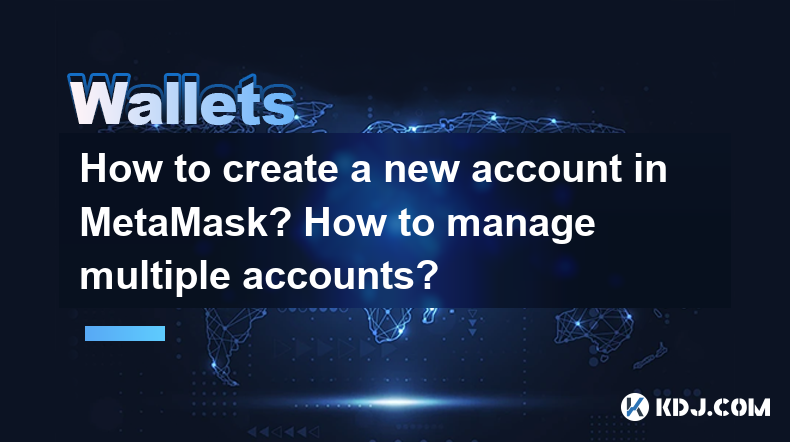
Creating a new account in MetaMask and managing multiple accounts can be an essential skill for anyone looking to delve into the world of cryptocurrencies. MetaMask is a popular Ethereum wallet that allows users to interact with the Ethereum blockchain, store and manage their Ether (ETH) and other ERC-20 tokens, and even interact with decentralized applications (dApps). In this article, we will guide you through the process of creating a new account in MetaMask and managing multiple accounts effectively.
Setting Up MetaMask
Before you can create a new account, you need to set up MetaMask if you haven't already. Here's how to get started:
- Open your web browser and navigate to the MetaMask website at metamask.io.
- Click on the "Download" button and select the appropriate version for your browser (Chrome, Firefox, Brave, or Edge).
- Add the extension to your browser by clicking "Add to [Browser Name]" and then "Add extension" when prompted.
- Once installed, click on the MetaMask icon in your browser's toolbar to open the setup wizard.
- Click "Get Started", then select "Create a Wallet" if you're new to MetaMask.
- Create a password and confirm it. Make sure it's strong and secure.
- Read and agree to the Terms of Use by clicking the checkbox and then clicking "Create".
- Secure your Secret Recovery Phrase. MetaMask will generate a 12-word phrase. Write it down on paper and store it in a safe place. Do not share this phrase with anyone.
- Confirm your Secret Recovery Phrase by selecting the words in the correct order as prompted by MetaMask.
Creating a New Account in MetaMask
Now that you have MetaMask set up, you can create additional accounts within the same wallet. Here’s how:
- Open MetaMask by clicking on its icon in your browser.
- Unlock your wallet by entering your password if prompted.
- Click on your account name at the top of the MetaMask interface.
- Select "Create Account" from the dropdown menu.
- Enter a name for your new account and click "Create". This will generate a new Ethereum address associated with your wallet.
You can repeat this process to create as many accounts as you need. Each account will have its own unique address but will be managed from the same MetaMask wallet.
Managing Multiple Accounts in MetaMask
Managing multiple accounts within MetaMask can be straightforward if you follow these steps:
- Switching Between Accounts: To switch between accounts, simply click on the account name at the top of the MetaMask interface and select the account you want to use from the dropdown list.
- Viewing Account Balances: Each account's balance is displayed next to its name in the dropdown list. You can click on an account to see more detailed information about its transactions and balance.
- Sending and Receiving Funds: To send funds from an account, select the account, click "Send", enter the recipient's address, the amount, and any gas fee preferences, then click "Next" and "Confirm". To receive funds, share the account's address with the sender.
- Labeling Accounts: You can rename accounts for better organization by clicking on the account name, selecting "Edit", and entering a new name.
Securing Your Accounts
Security is paramount when managing multiple accounts in MetaMask. Here are some tips to keep your accounts safe:
- Use Strong Passwords: Ensure that the password you use to unlock your MetaMask wallet is strong and unique.
- Protect Your Secret Recovery Phrase: Never share your Secret Recovery Phrase with anyone. Store it in a secure location, preferably offline.
- Enable Two-Factor Authentication (2FA): If available, enable 2FA on any platforms or services you use with your MetaMask accounts.
- Regularly Update MetaMask: Keep your MetaMask extension updated to the latest version to benefit from the latest security enhancements.
Backing Up Your Accounts
Backing up your MetaMask accounts is crucial to ensure you can recover your funds if something goes wrong. Here’s how to do it:
- Write Down Your Secret Recovery Phrase: As mentioned earlier, your Secret Recovery Phrase is essential for recovering your wallet. Make sure it's stored securely.
- Export Private Keys: You can export the private key for each account if needed. To do this, select the account, click on the three dots next to the account name, and select "Account Details". Then, click "Export Private Key" and enter your password to reveal the key. Be extremely cautious with private keys as anyone with access to them can control your funds.
- Use Hardware Wallets: For added security, consider using a hardware wallet like Ledger or Trezor to store your MetaMask accounts. You can connect these devices to MetaMask for enhanced security.
Frequently Asked Questions
Q: Can I use the same Secret Recovery Phrase for multiple MetaMask accounts?
A: Yes, the Secret Recovery Phrase is used to recover your entire MetaMask wallet, which can contain multiple accounts. All accounts within the same wallet share the same Secret Recovery Phrase.
Q: Is it safe to create multiple accounts within one MetaMask wallet?
A: Yes, it is safe to create multiple accounts within one MetaMask wallet. Each account has its own unique address, and the security of your wallet depends on how well you protect your Secret Recovery Phrase and password.
Q: Can I import an existing Ethereum address into MetaMask?
A: Yes, you can import an existing Ethereum address into MetaMask. To do this, click on the account name at the top of the MetaMask interface, select "Import Account", and enter the private key of the address you want to import.
Q: How do I delete an account in MetaMask?
A: To delete an account in MetaMask, select the account you want to delete, click on the three dots next to the account name, and select "Remove Account". Be aware that this action will not delete the account from the blockchain; it will only remove it from your MetaMask interface.
Disclaimer:info@kdj.com
The information provided is not trading advice. kdj.com does not assume any responsibility for any investments made based on the information provided in this article. Cryptocurrencies are highly volatile and it is highly recommended that you invest with caution after thorough research!
If you believe that the content used on this website infringes your copyright, please contact us immediately (info@kdj.com) and we will delete it promptly.
- Ollama Turbo & GPT-OSS: Revolutionizing AI Model Accessibility and Speed
- 2025-08-07 20:29:33
- Bitcoin Ordinals: NFTs Evolving Bitcoin or a Fleeting Fad?
- 2025-08-07 20:29:33
- BlockchainFX, Bitcoin Swift, Crypto Presales: What's the Hype?
- 2025-08-07 19:10:13
- Pepe Dollar (PEPD) vs. SPX6900: The Meme Coin Battle of 2025
- 2025-08-07 19:50:12
- XRP Investment Regret: Are You Missing Out on the Next Big Thing?
- 2025-08-07 19:50:12
- XRPINU: More Than Just a Meme? Roadmap, Liquidity, and the Future of Funny Money
- 2025-08-07 19:56:46
Related knowledge

How to add Fantom network to MetaMask
Aug 07,2025 at 08:21am
Understanding the Fantom Network and MetaMask IntegrationThe Fantom network is a high-performance, scalable, and secure blockchain platform designed f...

How to update the firmware on your Trezor wallet
Aug 07,2025 at 05:00pm
Understanding the Role of Staking in Cryptocurrency EcosystemsStaking has become a fundamental component of many blockchain networks that operate unde...

How to export your transaction history from Coinbase Wallet
Aug 07,2025 at 06:50am
Understanding Coinbase Wallet and Transaction HistoryCoinbase Wallet is a self-custodial cryptocurrency wallet that allows users to store, manage, and...

How to export your transaction history from Coinbase Wallet
Aug 07,2025 at 08:49am
Understanding Coinbase Wallet and Transaction HistoryCoinbase Wallet is a self-custodial cryptocurrency wallet that allows users to store, manage, and...

How to avoid crypto wallet scams
Aug 07,2025 at 02:21pm
Understanding Common Types of Crypto Wallet ScamsCrypto wallet scams come in various forms, each designed to exploit user trust, technical ignorance, ...

How to set up a new Ledger Nano S Plus
Aug 07,2025 at 06:01am
Unboxing and Initial InspectionWhen you receive your Ledger Nano S Plus, begin by carefully unboxing the package. Inside, you should find the Ledger N...

How to add Fantom network to MetaMask
Aug 07,2025 at 08:21am
Understanding the Fantom Network and MetaMask IntegrationThe Fantom network is a high-performance, scalable, and secure blockchain platform designed f...

How to update the firmware on your Trezor wallet
Aug 07,2025 at 05:00pm
Understanding the Role of Staking in Cryptocurrency EcosystemsStaking has become a fundamental component of many blockchain networks that operate unde...

How to export your transaction history from Coinbase Wallet
Aug 07,2025 at 06:50am
Understanding Coinbase Wallet and Transaction HistoryCoinbase Wallet is a self-custodial cryptocurrency wallet that allows users to store, manage, and...

How to export your transaction history from Coinbase Wallet
Aug 07,2025 at 08:49am
Understanding Coinbase Wallet and Transaction HistoryCoinbase Wallet is a self-custodial cryptocurrency wallet that allows users to store, manage, and...

How to avoid crypto wallet scams
Aug 07,2025 at 02:21pm
Understanding Common Types of Crypto Wallet ScamsCrypto wallet scams come in various forms, each designed to exploit user trust, technical ignorance, ...

How to set up a new Ledger Nano S Plus
Aug 07,2025 at 06:01am
Unboxing and Initial InspectionWhen you receive your Ledger Nano S Plus, begin by carefully unboxing the package. Inside, you should find the Ledger N...
See all articles

























































































