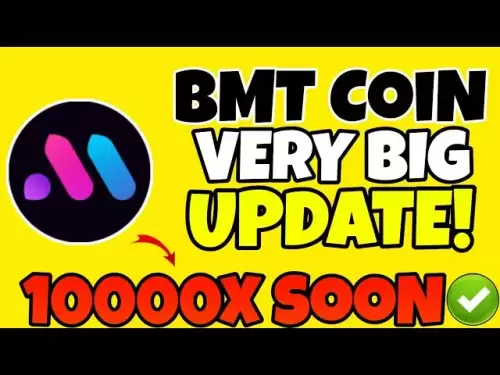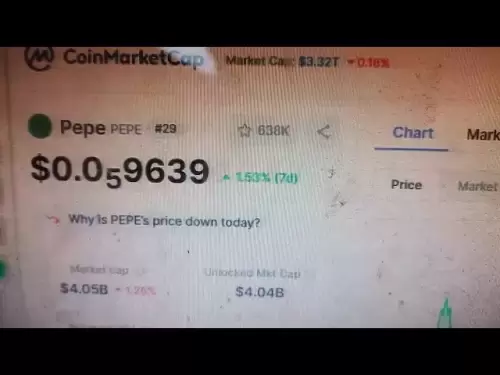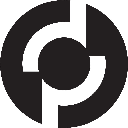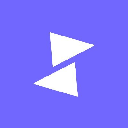-
 Bitcoin
Bitcoin $108,641.9143
0.44% -
 Ethereum
Ethereum $2,539.5956
0.97% -
 Tether USDt
Tether USDt $1.0007
0.04% -
 XRP
XRP $2.2777
2.50% -
 BNB
BNB $660.2073
0.79% -
 Solana
Solana $151.1059
2.08% -
 USDC
USDC $1.0004
0.05% -
 TRON
TRON $0.2838
-0.03% -
 Dogecoin
Dogecoin $0.1698
3.57% -
 Cardano
Cardano $0.5835
1.74% -
 Hyperliquid
Hyperliquid $39.4787
0.07% -
 Sui
Sui $2.9330
1.09% -
 Bitcoin Cash
Bitcoin Cash $489.1023
1.31% -
 Chainlink
Chainlink $13.3775
1.61% -
 UNUS SED LEO
UNUS SED LEO $9.0201
-0.04% -
 Avalanche
Avalanche $18.2176
2.06% -
 Stellar
Stellar $0.2417
1.98% -
 Toncoin
Toncoin $2.9355
7.33% -
 Shiba Inu
Shiba Inu $0.0...01181
3.23% -
 Litecoin
Litecoin $87.9775
1.54% -
 Hedera
Hedera $0.1569
1.54% -
 Monero
Monero $316.0995
1.13% -
 Polkadot
Polkadot $3.3970
1.36% -
 Dai
Dai $1.0002
0.02% -
 Ethena USDe
Ethena USDe $1.0002
0.00% -
 Bitget Token
Bitget Token $4.4094
0.33% -
 Uniswap
Uniswap $7.4035
6.32% -
 Pepe
Pepe $0.0...01016
4.88% -
 Aave
Aave $275.5935
1.55% -
 Pi
Pi $0.4565
-0.89%
How to connect a trust wallet to Pancake Swap on Android?
Before using PancakeSwap on Trust Wallet, ensure a stable internet connection (Wi-Fi preferred) and a smoothly running Android device. If the "DApps" button is missing, enable it in Trust Wallet's settings. Remember to securely store your mnemonic phrase.
Mar 21, 2025 at 03:06 pm

Before starting, these preparations are indispensable!
Connection process
Enter the DApps interface of Trust Wallet :
Open the logged-in Trust Wallet app and you can usually see a row of navigation bars at the bottom of the app's main interface. Among them, there is a button that is obviously marked "DApps". Click this button to enter the DApps browser interface. It should be noted that if the "DApps" button is not found in the bottom navigation bar on some Android devices, it is likely that the DApps browser is disabled. At this time, click the menu icon (usually three horizontal lines or three dots) in the upper right corner of the application interface, find the "Settings" option and enter. In the settings page, look for Preferences or similar options, under which, find DApps Browser, and switch its status to Enable. After completing the operation, return to the main interface, and the "DApps" button should be displayed normally.
Position Pancake Swap in the DApps interface :
After entering the DApps browser, a page listing many decentralized applications will be presented. Pages usually have different categories, swipe down to find a category area called "Popular". In the popular application list, "Pancake Swap" is likely to be in the front position, which can be easily identified and clicked. If it is not found through popular categories, you can also look for the "Exchanges" category on the page. Pancake Swap, as a well-known decentralized exchange, can also be found in this category. After clicking the Pancake Swap option, the application will start loading the web content of the Pancake Swap exchange. The loading time depends on the network status and may require waiting for several seconds to dozens of seconds.
On the Pancake Swap page, select Connect to the wallet :
When the Pancake Swap web page is successfully loaded, you can see a "Connect Wallet" button in a prominent position on the page, and click it decisively. After clicking, a drop-down list will pop up, showing the various wallet types that Pancake Swap supports connection, such as MetaMask, Trust Wallet, etc. Among the many wallet types, find "Trust Wallet" accurately and click to select.
Authorize Trust Wallet to connect to Pancake Swap :
After selecting Trust Wallet, an Android device will pop up a prompt window to confirm the connection. This window is used to re-confirm whether you allow Trust Wallet to establish a connection with Pancake Swap. After carefully checking the prompt information, click the "Connect" button. At this time, the device will perform a series of connection verification and configuration work, during which a brief wait state may occur. When the original "Connect Wallet" button on the page disappears and the page displays information related to the wallet, such as account balance, it means that the Trust Wallet has been successfully connected to Pancake Swap. After that, you can trade tokens and provide liquidity on the Pancake Swap platform, but you should pay attention to the risks associated with relevant operations. You must fully understand the platform rules and market conditions before operation.
Frequently Asked Questions and Countermeasures
The DApps button cannot be found : As mentioned in the above connection process, if the "DApps" button is not found in the navigation bar at the bottom of the Trust Wallet, follow the setting path "Settings-Preferences-DApps Browser" to enable the operation. At the same time, check the Trust Wallet application version, go to the Google Play Store, check whether there is an "Update" button on the application details page, and click Update. Older versions of the application may have compatibility issues such as abnormal function display, which is likely to be solved after update.
Click Pancake Swap and no response : In this case, first conduct network troubleshooting, open other web pages or applications, such as visiting common websites by browsers, opening social media applications, etc., to confirm whether the network is normal. If the network is normal, it is very likely to be caused by caching problems. Return to the DApps interface of Trust Wallet, press and hold the Pancake Swap icon, and the action menu will pop up and select the "Clear Cache" option. After clearing the cache, try clicking Pancake Swap again to connect. In addition, the Pancake Swap server may occasionally fail. You can go to the Pancake Swap official Twitter account or other official social media channels to check whether there are any announcements about server maintenance or failure. If it is a server problem, try to connect after the official repair.
An error prompt appears during the connection process : If you have prompts such as "connection failed" and "authorization error" during connection, first carefully study the error prompt content. If the prompt is "Network connection is unstable", recheck the network connection and try restarting the router or switching the network environment. If you prompt "Wallet version is too low", go to the Google Play Store immediately and update Trust Wallet to the latest version. If the error message is blurry, try closing the Pancake Swap page first, and re-enter Pancake Swap from the DApps interface of Trust Wallet and perform connection operations. Sometimes, due to temporary system errors, re-operation can solve the problem. If multiple attempts still cannot be solved, you can go to the Trust Wallet or Pancake Swap official community forum to use the search function to find out whether other users have similar problems and solutions. You can also feedback to the official customer service and describe the problems encountered in detail and operating steps so that the official can provide accurate technical support.
Disclaimer:info@kdj.com
The information provided is not trading advice. kdj.com does not assume any responsibility for any investments made based on the information provided in this article. Cryptocurrencies are highly volatile and it is highly recommended that you invest with caution after thorough research!
If you believe that the content used on this website infringes your copyright, please contact us immediately (info@kdj.com) and we will delete it promptly.
- Litecoin Breakout Watch: What Traders Need to Know Now
- 2025-07-06 16:50:13
- Bitcoin, Solana, Ethereum: Decoding the Latest Buzz on the Blockchain
- 2025-07-06 16:50:13
- Widnes Resident's 50p Could Be Your Ticket to Easy Street: Rare Coin Mania!
- 2025-07-06 16:55:13
- Bitcoin, Solaris Presale, and Token Rewards: What's the Buzz?
- 2025-07-06 16:55:13
- Ethereum Under Pressure: Price Drop Amid Global Uncertainties
- 2025-07-06 17:00:13
- XRP, SEC Case, and Prosperity: A New Era for XRP Holders?
- 2025-07-06 17:10:13
Related knowledge

How to cancel a pending transaction in Phantom wallet?
Jul 03,2025 at 07:21pm
Understanding Pending Transactions in Phantom WalletA pending transaction in the Phantom wallet occurs when a user initiates a transfer or interaction with the Solana blockchain, but it hasn't yet been confirmed by the network. This can happen due to various reasons such as low transaction fees, network congestion, or incorrect gas settings. It's import...

How to see the estimated value of my tokens in Phantom wallet?
Jul 04,2025 at 12:21am
What is Phantom Wallet?Phantom wallet is one of the most popular cryptocurrency wallets designed for the Solana blockchain. It allows users to store, send, receive, and manage various tokens built on Solana, including SPL tokens and NFTs. The wallet offers a user-friendly interface, making it accessible for both beginners and advanced users in the crypt...

How to lock my Phantom wallet extension?
Jul 03,2025 at 11:14am
What Is the Phantom Wallet and Why Lock It?The Phantom wallet is a popular non-custodial cryptocurrency wallet designed for interacting with the Solana blockchain. Supporting both browser extensions and mobile apps, Phantom allows users to store, send, receive, and stake SOL tokens, as well as interact with decentralized applications (dApps). Securing y...

Does Phantom wallet offer two-factor authentication (2FA)?
Jul 03,2025 at 09:00am
Understanding Phantom Wallet and Its Security FeaturesPhantom wallet is a widely used non-custodial cryptocurrency wallet that supports the Solana blockchain. It allows users to store, send, receive, and interact with decentralized applications (dApps) seamlessly. As security is a top priority for any crypto wallet user, security features like two-facto...

How to send all my SOL from my Phantom wallet?
Jul 06,2025 at 10:00am
Preparing to Send SOL from Your Phantom WalletBefore initiating any transaction, it is crucial to ensure that your Phantom wallet is fully set up and connected to the correct network. Phantom supports multiple networks, but for sending SOL, you must be on the Solana blockchain. Confirm this by checking the network indicator in the top-right corner of th...

What is "rent" on Solana and how does it affect my Phantom wallet?
Jul 02,2025 at 08:35pm
Understanding 'Rent' on SolanaIn the context of Solana, the term 'rent' refers to a storage fee that users pay for maintaining data on the blockchain. Unlike Ethereum, where storage costs are paid once via gas fees during contract deployment, Solana implements a recurring cost model to ensure efficient usage of network resources. This means that any acc...

How to cancel a pending transaction in Phantom wallet?
Jul 03,2025 at 07:21pm
Understanding Pending Transactions in Phantom WalletA pending transaction in the Phantom wallet occurs when a user initiates a transfer or interaction with the Solana blockchain, but it hasn't yet been confirmed by the network. This can happen due to various reasons such as low transaction fees, network congestion, or incorrect gas settings. It's import...

How to see the estimated value of my tokens in Phantom wallet?
Jul 04,2025 at 12:21am
What is Phantom Wallet?Phantom wallet is one of the most popular cryptocurrency wallets designed for the Solana blockchain. It allows users to store, send, receive, and manage various tokens built on Solana, including SPL tokens and NFTs. The wallet offers a user-friendly interface, making it accessible for both beginners and advanced users in the crypt...

How to lock my Phantom wallet extension?
Jul 03,2025 at 11:14am
What Is the Phantom Wallet and Why Lock It?The Phantom wallet is a popular non-custodial cryptocurrency wallet designed for interacting with the Solana blockchain. Supporting both browser extensions and mobile apps, Phantom allows users to store, send, receive, and stake SOL tokens, as well as interact with decentralized applications (dApps). Securing y...

Does Phantom wallet offer two-factor authentication (2FA)?
Jul 03,2025 at 09:00am
Understanding Phantom Wallet and Its Security FeaturesPhantom wallet is a widely used non-custodial cryptocurrency wallet that supports the Solana blockchain. It allows users to store, send, receive, and interact with decentralized applications (dApps) seamlessly. As security is a top priority for any crypto wallet user, security features like two-facto...

How to send all my SOL from my Phantom wallet?
Jul 06,2025 at 10:00am
Preparing to Send SOL from Your Phantom WalletBefore initiating any transaction, it is crucial to ensure that your Phantom wallet is fully set up and connected to the correct network. Phantom supports multiple networks, but for sending SOL, you must be on the Solana blockchain. Confirm this by checking the network indicator in the top-right corner of th...

What is "rent" on Solana and how does it affect my Phantom wallet?
Jul 02,2025 at 08:35pm
Understanding 'Rent' on SolanaIn the context of Solana, the term 'rent' refers to a storage fee that users pay for maintaining data on the blockchain. Unlike Ethereum, where storage costs are paid once via gas fees during contract deployment, Solana implements a recurring cost model to ensure efficient usage of network resources. This means that any acc...
See all articles