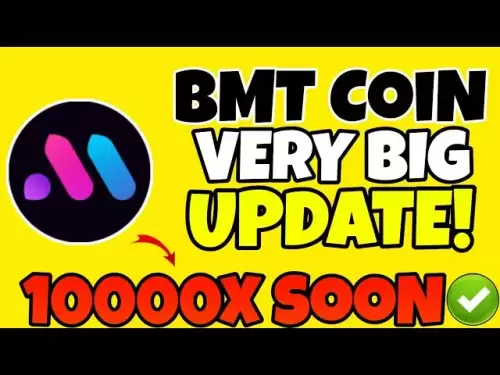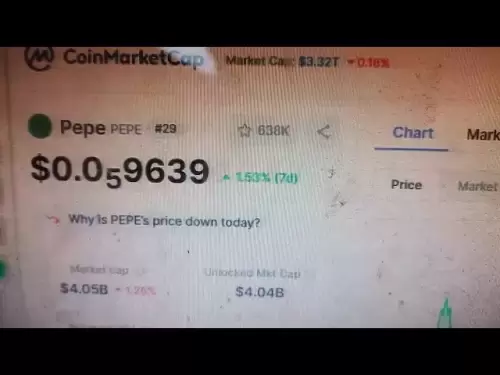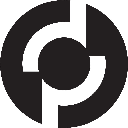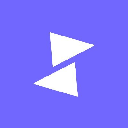-
 Bitcoin
Bitcoin $108,250.0992
0.11% -
 Ethereum
Ethereum $2,515.9404
0.03% -
 Tether USDt
Tether USDt $1.0003
0.00% -
 XRP
XRP $2.2166
-0.19% -
 BNB
BNB $656.5904
0.29% -
 Solana
Solana $147.4122
-0.58% -
 USDC
USDC $1.0000
-0.01% -
 TRON
TRON $0.2830
0.06% -
 Dogecoin
Dogecoin $0.1641
0.27% -
 Cardano
Cardano $0.5739
-0.19% -
 Hyperliquid
Hyperliquid $39.1463
-0.11% -
 Sui
Sui $2.8882
-0.02% -
 Bitcoin Cash
Bitcoin Cash $487.6428
0.31% -
 Chainlink
Chainlink $13.2097
0.07% -
 UNUS SED LEO
UNUS SED LEO $9.0308
0.10% -
 Avalanche
Avalanche $17.8608
0.13% -
 Stellar
Stellar $0.2379
-0.06% -
 Toncoin
Toncoin $2.7400
-0.39% -
 Shiba Inu
Shiba Inu $0.0...01144
-0.36% -
 Litecoin
Litecoin $87.5467
0.66% -
 Hedera
Hedera $0.1538
0.22% -
 Monero
Monero $315.5479
0.36% -
 Dai
Dai $1.0000
0.00% -
 Polkadot
Polkadot $3.3523
-0.71% -
 Ethena USDe
Ethena USDe $1.0003
0.01% -
 Bitget Token
Bitget Token $4.3960
-1.03% -
 Uniswap
Uniswap $7.2663
4.19% -
 Aave
Aave $272.8619
2.04% -
 Pepe
Pepe $0.0...09676
-0.18% -
 Pi
Pi $0.4586
-2.87%
How do I connect Trezor Model T2 to a computer?
To set up your Trezor Model T2, unbox it, connect via USB-C, install Trezor Suite, create a wallet, and verify the device's authenticity for secure crypto management.
Apr 13, 2025 at 02:36 pm

Connecting a Trezor Model T2 to your computer is a straightforward process that ensures you can manage your cryptocurrencies securely. In this article, we will guide you through the steps to set up and connect your Trezor Model T2 to a computer, covering everything from initial setup to software installation and device verification.
Unboxing and Initial Setup
Before you connect your Trezor Model T2 to your computer, you'll need to unbox and set up the device. Here's what you need to do:
- Open the package and ensure all components are included: the Trezor Model T2, a USB-C cable, and recovery seed cards.
- Connect the Trezor Model T2 to its power source using the provided USB-C cable. The device will turn on automatically.
- Follow the on-screen instructions on the Trezor's display to select your language and start the setup process.
Installing Trezor Suite
To interact with your Trezor Model T2, you need to install the Trezor Suite software on your computer. Here are the steps to install it:
- Visit the official Trezor website at trezor.io and navigate to the "Downloads" section.
- Select the appropriate version of Trezor Suite for your operating system (Windows, macOS, or Linux).
- Download the installation file and run it on your computer.
- Follow the installation prompts to complete the setup of Trezor Suite.
Connecting Trezor Model T2 to Your Computer
Once you have the Trezor Suite installed, you can connect your Trezor Model T2 to your computer:
- Plug the USB-C cable into your computer's USB port and the other end into your Trezor Model T2.
- Open the Trezor Suite on your computer. The software should automatically detect your connected Trezor Model T2.
- Follow the on-screen instructions in Trezor Suite to proceed with the setup. You will be prompted to create a new wallet or recover an existing one.
Setting Up a New Wallet
If you are setting up a new wallet, follow these steps:
- Choose "Create new wallet" in the Trezor Suite.
- Generate a recovery seed on your Trezor Model T2. The device will display a 12 or 24-word seed phrase.
- Write down the recovery seed on the provided recovery seed cards. It is crucial to keep this seed phrase safe and private.
- Confirm the recovery seed on your Trezor Model T2 by selecting the words in the correct order as they appear on the device.
Verifying Your Trezor Model T2
To ensure your Trezor Model T2 is genuine and secure, you should verify it:
- Navigate to the "Settings" menu in Trezor Suite.
- Select "Device" and then "Check authenticity".
- Follow the instructions to verify your device's authenticity. This process involves checking the holographic sticker and the serial number on your Trezor Model T2.
Managing Your Cryptocurrencies
Once your Trezor Model T2 is connected and set up, you can start managing your cryptocurrencies:
- Access your wallet in Trezor Suite to view your balances and transaction history.
- Send and receive cryptocurrencies by using the "Send" and "Receive" options in Trezor Suite. Always double-check the addresses and amounts on your Trezor Model T2 before confirming transactions.
- Use the Trezor Suite's features to manage multiple accounts and track your portfolio.
Updating Firmware and Software
To keep your Trezor Model T2 secure, it's important to keep both the device's firmware and the Trezor Suite software up to date:
- Check for firmware updates in the Trezor Suite by going to "Settings" and then "Device".
- Follow the on-screen instructions to update the firmware on your Trezor Model T2.
- Regularly update the Trezor Suite by checking for new versions on the Trezor website and installing them as needed.
Troubleshooting Common Issues
If you encounter any issues while connecting your Trezor Model T2 to your computer, here are some common troubleshooting steps:
- Ensure the USB-C cable is properly connected to both your computer and the Trezor Model T2.
- Restart your computer and try connecting the Trezor Model T2 again.
- Check for software updates for both your Trezor Model T2 and the Trezor Suite.
- Consult the Trezor support resources on their website if you continue to experience issues.
Frequently Asked Questions
Q: Can I use my Trezor Model T2 with multiple computers?
Yes, you can use your Trezor Model T2 with multiple computers. Simply install the Trezor Suite on each computer and connect your Trezor Model T2 using the USB-C cable. Ensure that you keep your recovery seed safe and do not enter it on any computer you do not trust.
Q: What should I do if I lose my recovery seed?
If you lose your recovery seed, you will not be able to recover your wallet and access your cryptocurrencies. It is essential to store your recovery seed in a secure location, such as a safe or a secure deposit box, and never share it with anyone.
Q: Is it safe to use my Trezor Model T2 on public computers?
It is not recommended to use your Trezor Model T2 on public computers due to security risks. Public computers may have malware or keyloggers that could compromise your wallet. Always use your Trezor Model T2 on a trusted and secure computer.
Q: Can I use my Trezor Model T2 without an internet connection?
While you need an internet connection to install the Trezor Suite and initially set up your wallet, you can use your Trezor Model T2 to sign transactions offline. This feature enhances security by allowing you to confirm transactions on the device without an internet connection.
Disclaimer:info@kdj.com
The information provided is not trading advice. kdj.com does not assume any responsibility for any investments made based on the information provided in this article. Cryptocurrencies are highly volatile and it is highly recommended that you invest with caution after thorough research!
If you believe that the content used on this website infringes your copyright, please contact us immediately (info@kdj.com) and we will delete it promptly.
- Litecoin Breakout Watch: What Traders Need to Know Now
- 2025-07-06 16:50:13
- Bitcoin, Solana, Ethereum: Decoding the Latest Buzz on the Blockchain
- 2025-07-06 16:50:13
- Widnes Resident's 50p Could Be Your Ticket to Easy Street: Rare Coin Mania!
- 2025-07-06 16:55:13
- Bitcoin, Solaris Presale, and Token Rewards: What's the Buzz?
- 2025-07-06 16:55:13
- Grass Seeds, Garden Experts, and a £1 Coin Hack: Your Guide to a Perfect Lawn
- 2025-07-06 14:30:13
- Cracking the Code to a Perfect Lawn: Grass Seeds, Expert Tips, and the £1 Coin Hack!
- 2025-07-06 14:50:13
Related knowledge

How to cancel a pending transaction in Phantom wallet?
Jul 03,2025 at 07:21pm
Understanding Pending Transactions in Phantom WalletA pending transaction in the Phantom wallet occurs when a user initiates a transfer or interaction with the Solana blockchain, but it hasn't yet been confirmed by the network. This can happen due to various reasons such as low transaction fees, network congestion, or incorrect gas settings. It's import...

How to see the estimated value of my tokens in Phantom wallet?
Jul 04,2025 at 12:21am
What is Phantom Wallet?Phantom wallet is one of the most popular cryptocurrency wallets designed for the Solana blockchain. It allows users to store, send, receive, and manage various tokens built on Solana, including SPL tokens and NFTs. The wallet offers a user-friendly interface, making it accessible for both beginners and advanced users in the crypt...

How to lock my Phantom wallet extension?
Jul 03,2025 at 11:14am
What Is the Phantom Wallet and Why Lock It?The Phantom wallet is a popular non-custodial cryptocurrency wallet designed for interacting with the Solana blockchain. Supporting both browser extensions and mobile apps, Phantom allows users to store, send, receive, and stake SOL tokens, as well as interact with decentralized applications (dApps). Securing y...

Does Phantom wallet offer two-factor authentication (2FA)?
Jul 03,2025 at 09:00am
Understanding Phantom Wallet and Its Security FeaturesPhantom wallet is a widely used non-custodial cryptocurrency wallet that supports the Solana blockchain. It allows users to store, send, receive, and interact with decentralized applications (dApps) seamlessly. As security is a top priority for any crypto wallet user, security features like two-facto...

How to send all my SOL from my Phantom wallet?
Jul 06,2025 at 10:00am
Preparing to Send SOL from Your Phantom WalletBefore initiating any transaction, it is crucial to ensure that your Phantom wallet is fully set up and connected to the correct network. Phantom supports multiple networks, but for sending SOL, you must be on the Solana blockchain. Confirm this by checking the network indicator in the top-right corner of th...

What is "rent" on Solana and how does it affect my Phantom wallet?
Jul 02,2025 at 08:35pm
Understanding 'Rent' on SolanaIn the context of Solana, the term 'rent' refers to a storage fee that users pay for maintaining data on the blockchain. Unlike Ethereum, where storage costs are paid once via gas fees during contract deployment, Solana implements a recurring cost model to ensure efficient usage of network resources. This means that any acc...

How to cancel a pending transaction in Phantom wallet?
Jul 03,2025 at 07:21pm
Understanding Pending Transactions in Phantom WalletA pending transaction in the Phantom wallet occurs when a user initiates a transfer or interaction with the Solana blockchain, but it hasn't yet been confirmed by the network. This can happen due to various reasons such as low transaction fees, network congestion, or incorrect gas settings. It's import...

How to see the estimated value of my tokens in Phantom wallet?
Jul 04,2025 at 12:21am
What is Phantom Wallet?Phantom wallet is one of the most popular cryptocurrency wallets designed for the Solana blockchain. It allows users to store, send, receive, and manage various tokens built on Solana, including SPL tokens and NFTs. The wallet offers a user-friendly interface, making it accessible for both beginners and advanced users in the crypt...

How to lock my Phantom wallet extension?
Jul 03,2025 at 11:14am
What Is the Phantom Wallet and Why Lock It?The Phantom wallet is a popular non-custodial cryptocurrency wallet designed for interacting with the Solana blockchain. Supporting both browser extensions and mobile apps, Phantom allows users to store, send, receive, and stake SOL tokens, as well as interact with decentralized applications (dApps). Securing y...

Does Phantom wallet offer two-factor authentication (2FA)?
Jul 03,2025 at 09:00am
Understanding Phantom Wallet and Its Security FeaturesPhantom wallet is a widely used non-custodial cryptocurrency wallet that supports the Solana blockchain. It allows users to store, send, receive, and interact with decentralized applications (dApps) seamlessly. As security is a top priority for any crypto wallet user, security features like two-facto...

How to send all my SOL from my Phantom wallet?
Jul 06,2025 at 10:00am
Preparing to Send SOL from Your Phantom WalletBefore initiating any transaction, it is crucial to ensure that your Phantom wallet is fully set up and connected to the correct network. Phantom supports multiple networks, but for sending SOL, you must be on the Solana blockchain. Confirm this by checking the network indicator in the top-right corner of th...

What is "rent" on Solana and how does it affect my Phantom wallet?
Jul 02,2025 at 08:35pm
Understanding 'Rent' on SolanaIn the context of Solana, the term 'rent' refers to a storage fee that users pay for maintaining data on the blockchain. Unlike Ethereum, where storage costs are paid once via gas fees during contract deployment, Solana implements a recurring cost model to ensure efficient usage of network resources. This means that any acc...
See all articles