-
 Bitcoin
Bitcoin $117600
0.25% -
 Ethereum
Ethereum $4424
0.10% -
 XRP
XRP $3.101
0.50% -
 Tether USDt
Tether USDt $1.001
-0.01% -
 BNB
BNB $836.2
1.26% -
 Solana
Solana $188.8
2.11% -
 USDC
USDC $1.000
0.01% -
 Dogecoin
Dogecoin $0.2301
0.57% -
 TRON
TRON $0.3485
-1.00% -
 Cardano
Cardano $0.9209
-1.34% -
 Hyperliquid
Hyperliquid $46.72
-1.19% -
 Chainlink
Chainlink $22.62
4.84% -
 Stellar
Stellar $0.4275
-0.38% -
 Sui
Sui $3.761
1.91% -
 Bitcoin Cash
Bitcoin Cash $586.7
-0.25% -
 Ethena USDe
Ethena USDe $1.001
0.01% -
 Hedera
Hedera $0.2510
2.06% -
 Avalanche
Avalanche $24.21
2.22% -
 Litecoin
Litecoin $119.7
1.07% -
 Toncoin
Toncoin $3.450
1.06% -
 UNUS SED LEO
UNUS SED LEO $9.411
-0.93% -
 Shiba Inu
Shiba Inu $0.00001298
1.20% -
 Uniswap
Uniswap $10.98
3.25% -
 Polkadot
Polkadot $3.961
2.16% -
 Dai
Dai $1.000
0.00% -
 Bitget Token
Bitget Token $4.642
0.95% -
 Cronos
Cronos $0.1514
0.57% -
 Ethena
Ethena $0.7290
3.78% -
 Monero
Monero $254.1
7.69% -
 Pepe
Pepe $0.00001102
2.47%
How to connect Trezor Model T to a mobile phone? What apps are supported?
Manage your cryptocurrencies on the go by connecting your Trezor Model T to your mobile phone using the Trezor Suite Lite app, available for Android and iOS.
May 09, 2025 at 09:21 am
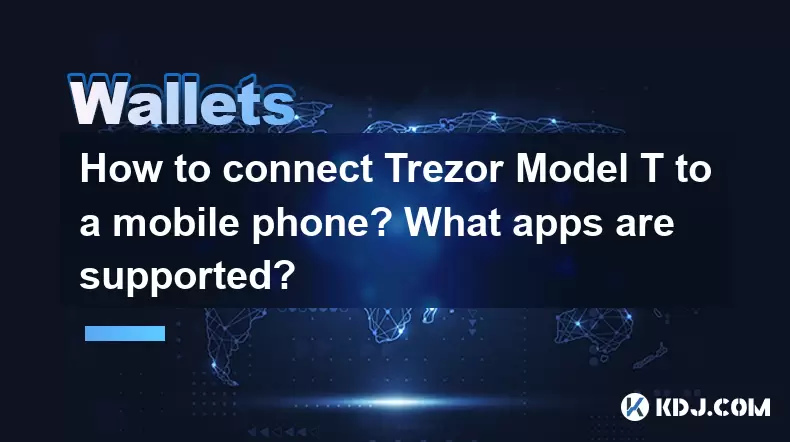
Connecting your Trezor Model T to a mobile phone allows you to manage your cryptocurrencies on the go. The process is straightforward and can be completed using the Trezor Suite Lite app, which is available for both Android and iOS devices. In this article, we will guide you through the steps to connect your Trezor Model T to your mobile phone and explore the supported apps.
Preparing Your Trezor Model T and Mobile Phone
Before you begin, ensure that your Trezor Model T is updated to the latest firmware. You can check and update the firmware using the Trezor Suite on your computer. Additionally, make sure your mobile phone has the latest operating system installed.
- Download and install the Trezor Suite Lite app from the Google Play Store for Android devices or the App Store for iOS devices.
- Ensure your Trezor Model T is unlocked and ready for connection.
Connecting Trezor Model T to Your Mobile Phone
To connect your Trezor Model T to your mobile phone, follow these detailed steps:
- Open the Trezor Suite Lite app on your mobile phone.
- Select "Connect to Trezor" from the app's main menu.
- Choose your Trezor Model T from the list of available devices. If it does not appear, make sure your Trezor is properly connected and unlocked.
- Follow the on-screen instructions to confirm the connection on your Trezor Model T. You will need to enter your PIN on the device to proceed.
- Once the connection is established, you will see your Trezor Model T's wallet address and balance displayed on the app.
Supported Apps for Trezor Model T on Mobile Phones
The Trezor Model T is compatible with several mobile apps that allow you to manage your cryptocurrencies securely. Here are the main apps supported:
- Trezor Suite Lite: This is the official app developed by Trezor, available for both Android and iOS. It allows you to view your wallet balance, send and receive cryptocurrencies, and manage your Trezor settings directly from your mobile phone.
- MyEtherWallet (MEW): This app supports the Trezor Model T and allows you to manage Ethereum and ERC-20 tokens. You can download it from the Google Play Store or the App Store.
- Electrum: While primarily a desktop application, Electrum also offers a mobile version that supports the Trezor Model T. It is available for Android devices and allows you to manage Bitcoin transactions.
Using Trezor Suite Lite on Your Mobile Phone
Once you have connected your Trezor Model T to your mobile phone using Trezor Suite Lite, you can perform various operations. Here's how to use the app effectively:
- Viewing Your Wallet Balance: On the main screen of Trezor Suite Lite, you will see your wallet balance displayed. You can swipe or tap to view different cryptocurrencies and their respective balances.
- Sending Cryptocurrencies: To send cryptocurrencies, tap on the "Send" button, enter the recipient's address, and specify the amount you want to send. Confirm the transaction on your Trezor Model T.
- Receiving Cryptocurrencies: To receive cryptocurrencies, tap on the "Receive" button. You will see your wallet address displayed, which you can share with the sender. You can also generate a QR code for easier sharing.
- Managing Settings: Access the settings menu to change your Trezor Model T's settings, such as PIN, passphrase, and backup options.
Using MyEtherWallet (MEW) with Trezor Model T
If you want to manage Ethereum and ERC-20 tokens, you can use MyEtherWallet (MEW) with your Trezor Model T. Here's how to set it up:
- Download and install the MyEtherWallet app from the Google Play Store or the App Store.
- Open the app and select "Hardware" from the main menu.
- Choose "Trezor" as your hardware wallet.
- Connect your Trezor Model T to your mobile phone using the steps mentioned earlier.
- Follow the on-screen instructions to access your Ethereum wallet. You will need to confirm the connection on your Trezor Model T.
- Once connected, you can view your Ethereum balance, send and receive Ethereum and ERC-20 tokens, and manage your wallet settings.
Using Electrum with Trezor Model T
For managing Bitcoin transactions on your mobile phone, you can use the Electrum app with your Trezor Model T. Here's how to set it up:
- Download and install the Electrum app from the Google Play Store.
- Open the app and select "Hardware Wallet" from the main menu.
- Choose "Trezor" as your hardware wallet.
- Connect your Trezor Model T to your mobile phone using the steps mentioned earlier.
- Follow the on-screen instructions to access your Bitcoin wallet. You will need to confirm the connection on your Trezor Model T.
- Once connected, you can view your Bitcoin balance, send and receive Bitcoin, and manage your wallet settings.
Frequently Asked Questions
Q: Can I use Trezor Model T with other mobile apps besides the ones mentioned?
A: While the apps mentioned in this article are the most commonly supported, you may find other third-party apps that also support the Trezor Model T. However, always ensure that the app is reputable and secure before connecting your hardware wallet.
Q: Is it safe to connect my Trezor Model T to my mobile phone?
A: Yes, it is safe to connect your Trezor Model T to your mobile phone using the official Trezor Suite Lite app or other supported apps. The Trezor Model T's security features, such as PIN protection and passphrase support, ensure that your cryptocurrencies remain secure.
Q: Can I use my Trezor Model T with both my computer and mobile phone simultaneously?
A: No, you cannot use your Trezor Model T with both your computer and mobile phone at the same time. You will need to disconnect it from one device before connecting it to another.
Q: What should I do if I encounter issues connecting my Trezor Model T to my mobile phone?
A: If you encounter issues, first ensure that your Trezor Model T is updated to the latest firmware and that your mobile phone has the latest operating system. If problems persist, try restarting both your Trezor Model T and your mobile phone. You can also visit the Trezor support page for troubleshooting tips.
Disclaimer:info@kdj.com
The information provided is not trading advice. kdj.com does not assume any responsibility for any investments made based on the information provided in this article. Cryptocurrencies are highly volatile and it is highly recommended that you invest with caution after thorough research!
If you believe that the content used on this website infringes your copyright, please contact us immediately (info@kdj.com) and we will delete it promptly.
- Kazakhstan's Crypto Leap: Bitcoin ETF and Central Asia's Digital Finance Future
- 2025-08-13 12:45:19
- BlockDAG Presale Blazes Past $371M: Fundraising Frenzy Fuels Crypto Sensation
- 2025-08-13 13:05:21
- Meme Coins: Chasing the 2025 Surge – Which Will Moonshot?
- 2025-08-13 10:25:23
- Bitcoin's Wild Ride: Rally, Pullback, and What's Next
- 2025-08-13 10:25:23
- Bitcoin, Bitmax, and Institutional Demand: A New Era of Crypto Investment
- 2025-08-13 10:45:12
- Solana, ROAM, and Airdrops: What's the Buzz in 2025?
- 2025-08-13 11:35:13
Related knowledge

How to wrap Ethereum (wETH) in MetaMask
Aug 13,2025 at 11:36am
Understanding Wrapped Ethereum (wETH)Wrapped Ethereum (wETH) is a tokenized version of native Ethereum (ETH) that conforms to the ERC-20 standard, ena...

How to manage your portfolio in Exodus wallet
Aug 08,2025 at 10:07pm
Understanding the Exodus Wallet InterfaceThe Exodus wallet is a non-custodial cryptocurrency wallet that supports a wide range of digital assets. When...

How to manage your portfolio in Exodus wallet
Aug 13,2025 at 11:35am
Understanding the Exodus Wallet InterfaceThe Exodus wallet is a non-custodial cryptocurrency wallet that supports a wide range of digital assets. Upon...

How to reset your MetaMask password
Aug 08,2025 at 01:28pm
Understanding the MetaMask Password Reset ProcessMany users confuse the MetaMask password with the seed phrase or private key, but they serve differen...

How to use WalletConnect with Trust Wallet
Aug 13,2025 at 01:07am
What Is WalletConnect and Why It Matters for Trust Wallet UsersWalletConnect is an open-source protocol that enables secure communication between dece...

How to connect your wallet to a DeFi platform
Aug 13,2025 at 11:36am
Understanding Wallet Compatibility with DeFi PlatformsBefore connecting your wallet to any DeFi platform, it's essential to ensure your wallet is comp...

How to wrap Ethereum (wETH) in MetaMask
Aug 13,2025 at 11:36am
Understanding Wrapped Ethereum (wETH)Wrapped Ethereum (wETH) is a tokenized version of native Ethereum (ETH) that conforms to the ERC-20 standard, ena...

How to manage your portfolio in Exodus wallet
Aug 08,2025 at 10:07pm
Understanding the Exodus Wallet InterfaceThe Exodus wallet is a non-custodial cryptocurrency wallet that supports a wide range of digital assets. When...

How to manage your portfolio in Exodus wallet
Aug 13,2025 at 11:35am
Understanding the Exodus Wallet InterfaceThe Exodus wallet is a non-custodial cryptocurrency wallet that supports a wide range of digital assets. Upon...

How to reset your MetaMask password
Aug 08,2025 at 01:28pm
Understanding the MetaMask Password Reset ProcessMany users confuse the MetaMask password with the seed phrase or private key, but they serve differen...

How to use WalletConnect with Trust Wallet
Aug 13,2025 at 01:07am
What Is WalletConnect and Why It Matters for Trust Wallet UsersWalletConnect is an open-source protocol that enables secure communication between dece...

How to connect your wallet to a DeFi platform
Aug 13,2025 at 11:36am
Understanding Wallet Compatibility with DeFi PlatformsBefore connecting your wallet to any DeFi platform, it's essential to ensure your wallet is comp...
See all articles

























































































