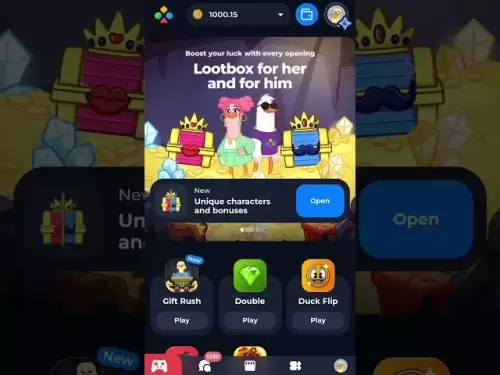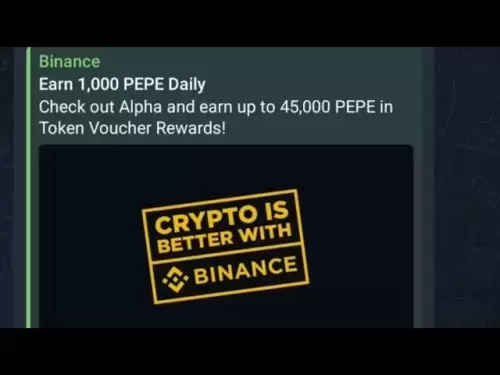-
 Bitcoin
Bitcoin $117900
0.31% -
 Ethereum
Ethereum $3766
0.28% -
 XRP
XRP $3.176
-0.31% -
 Tether USDt
Tether USDt $1.000
0.00% -
 BNB
BNB $795.6
1.51% -
 Solana
Solana $186.8
-1.09% -
 USDC
USDC $0.9999
-0.01% -
 Dogecoin
Dogecoin $0.2353
-1.33% -
 TRON
TRON $0.3226
1.49% -
 Cardano
Cardano $0.8172
-1.08% -
 Sui
Sui $4.178
3.06% -
 Hyperliquid
Hyperliquid $43.05
-3.39% -
 Stellar
Stellar $0.4367
-0.57% -
 Chainlink
Chainlink $18.62
1.47% -
 Hedera
Hedera $0.2828
6.63% -
 Bitcoin Cash
Bitcoin Cash $584.7
5.65% -
 Avalanche
Avalanche $24.81
2.53% -
 Litecoin
Litecoin $112.8
-0.88% -
 UNUS SED LEO
UNUS SED LEO $8.975
-0.08% -
 Shiba Inu
Shiba Inu $0.00001395
-1.07% -
 Toncoin
Toncoin $3.285
-1.05% -
 Ethena USDe
Ethena USDe $1.001
0.01% -
 Polkadot
Polkadot $4.123
0.76% -
 Uniswap
Uniswap $10.49
-0.18% -
 Monero
Monero $326.5
0.14% -
 Dai
Dai $0.9999
-0.02% -
 Bitget Token
Bitget Token $4.576
0.34% -
 Pepe
Pepe $0.00001247
-1.55% -
 Cronos
Cronos $0.1400
3.77% -
 Aave
Aave $295.1
-0.73%
How do I check MetaMask's network connection status?
To ensure smooth and secure transactions, regularly check your MetaMask's network connection status using the interface, test transactions, or third-party tools like Etherscan.
Apr 14, 2025 at 06:21 am
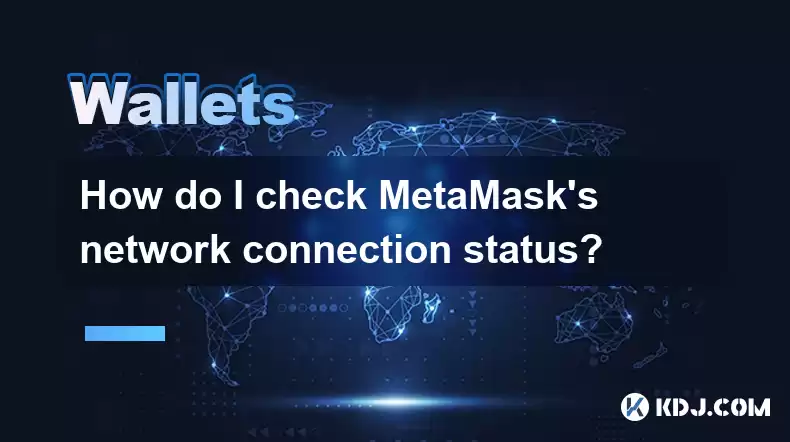
Checking the network connection status of your MetaMask wallet is crucial for ensuring that your transactions are processed smoothly and securely. In this article, we will explore the various methods you can use to verify that your MetaMask is correctly connected to the blockchain network you intend to use. This includes checking the network status directly within the MetaMask interface, understanding the different network options available, and troubleshooting common issues that might affect your connection.
Understanding MetaMask Network Options
Before diving into how to check your network connection status, it's important to understand the different network options available in MetaMask. MetaMask supports multiple networks, including Ethereum Mainnet, various testnets like Goerli, Sepolia, and Ropsten, and Layer 2 solutions like Polygon and Arbitrum. Each of these networks serves different purposes, from testing smart contracts on testnets to executing transactions on the main Ethereum network.
Checking Network Connection Status in MetaMask
To check your MetaMask's network connection status, follow these steps:
- Open MetaMask: Start by opening the MetaMask extension in your browser or the MetaMask mobile app.
- View Current Network: At the top of the MetaMask interface, you will see the name of the current network displayed. This could be "Ethereum Mainnet," "Goerli Testnet," or another network you have selected.
- Check Connection Status: If the network name is displayed without any error messages, it indicates that MetaMask is successfully connected to that network. If there is an error message or a warning icon, it suggests a connectivity issue.
Troubleshooting Network Connection Issues
If you encounter issues with your network connection, here are some steps to troubleshoot:
- Refresh the Page: Sometimes, simply refreshing the page can resolve temporary connectivity issues.
- Switch Networks: Try switching to a different network and then back to your desired network. This can sometimes reset the connection.
- Check Internet Connection: Ensure that your internet connection is stable. A poor internet connection can affect MetaMask's ability to connect to the blockchain.
- Clear Cache and Cookies: Clearing your browser's cache and cookies can help resolve issues related to outdated or corrupted data.
Verifying Network Connection Through Transactions
Another way to verify your network connection status is by attempting to send a small transaction. Here's how you can do it:
- Select the Network: Ensure you are on the correct network for the transaction you want to make.
- Send a Test Transaction: Send a small amount of cryptocurrency to another address on the same network. If the transaction is processed successfully, it confirms that your MetaMask is correctly connected to the network.
- Check Transaction Status: After sending the transaction, you can check its status on a blockchain explorer like Etherscan to confirm that it was processed on the correct network.
Using Third-Party Tools to Check Network Status
In addition to the methods described above, you can use third-party tools to check the status of the network you are connected to. Here are a few options:
- Blockchain Explorers: Websites like Etherscan or Polygonscan provide real-time data on the status of various blockchain networks. You can check the block height and transaction activity to confirm that the network is operational.
- Network Status APIs: Some developers use APIs like Infura or Alchemy to check the status of Ethereum and other networks. These APIs can provide detailed information about network health and connectivity.
Common Issues and Solutions
When checking your MetaMask's network connection status, you might encounter some common issues. Here are a few and their solutions:
- Network Not Displayed: If the network name is not displayed or shows as "Loading," try refreshing the page or restarting your browser.
- Error Messages: If you see error messages like "Network Error" or "Connection Failed," check your internet connection and try switching networks.
- Slow Transaction Processing: If transactions are taking longer than usual to process, it could be due to network congestion. Check the network's current status on a blockchain explorer to see if there are any known issues.
Frequently Asked Questions
Q: Can I use MetaMask with multiple networks simultaneously?
A: No, MetaMask can only be connected to one network at a time. You need to switch between networks manually to use different blockchains.
Q: What should I do if MetaMask is stuck on a specific network?
A: If MetaMask is stuck on a network, try closing and reopening the extension or app. If the issue persists, clear your browser's cache and cookies, and then try again.
Q: How can I ensure that my transactions are processed on the correct network?
A: Always double-check the network you are connected to before sending a transaction. You can also use the "Send Test Transaction" method described earlier to confirm the network connection before sending important transactions.
Q: Are there any risks associated with switching networks in MetaMask?
A: Switching networks in MetaMask is generally safe, but you should be aware of the network you are switching to. Ensure you understand the differences between mainnets and testnets, as sending real cryptocurrency to a testnet address can result in loss of funds.
Disclaimer:info@kdj.com
The information provided is not trading advice. kdj.com does not assume any responsibility for any investments made based on the information provided in this article. Cryptocurrencies are highly volatile and it is highly recommended that you invest with caution after thorough research!
If you believe that the content used on this website infringes your copyright, please contact us immediately (info@kdj.com) and we will delete it promptly.
- Cryptos to Watch in 2025: Punisher Coin, Chainlink, and the Altcoin Arena
- 2025-07-27 18:30:13
- Bitcoin, Altcoins, Rebound: Navigating the Crypto Comeback Trail
- 2025-07-27 18:30:13
- Ethereum, Bitcoin, and Altcoins: A Shift in Crypto Tides?
- 2025-07-27 19:10:13
- Windtree Therapeutics' Bold BNB Strategy: A $520 Million Crypto Play
- 2025-07-27 19:10:13
- Solana, Staking, and Unilabs: What's the Buzz in the Crypto Space?
- 2025-07-27 16:50:13
- VeChain, HBAR, Remittix: Navigating the Crypto Landscape in 2025
- 2025-07-27 17:10:12
Related knowledge

How to bridge assets on Coinbase Wallet
Jul 27,2025 at 01:14am
What Is Asset Bridging in the Context of Coinbase Wallet?Bridging assets refers to the process of transferring tokens from one blockchain network to a...

Can I use Coinbase Wallet without a Coinbase account?
Jul 18,2025 at 04:35am
What is Coinbase Wallet?Coinbase Wallet is a self-custodial wallet that allows users to store, send, and receive various cryptocurrencies directly on ...

How to speed up a transaction on Coinbase Wallet
Jul 27,2025 at 07:14am
Understanding Transaction Speed on Coinbase WalletWhen using Coinbase Wallet, users may occasionally encounter delays in transaction confirmations. Th...

Coinbase Wallet "uh oh something went wrong"
Jul 20,2025 at 10:00am
Understanding the Coinbase Wallet Error: 'Uh Oh, Something Went Wrong'If you're a Coinbase Wallet user, encountering the error message 'Uh Oh, Somethi...

How to add Optimism network to Coinbase Wallet
Jul 20,2025 at 05:21am
What is the Optimism Network?The Optimism network is a Layer 2 scaling solution built on top of the Ethereum blockchain. It aims to enhance transactio...

How to add Arbitrum to Coinbase Wallet
Jul 18,2025 at 03:00pm
Understanding Arbitrum and Its Integration with Coinbase WalletArbitrum is a layer-2 scaling solution developed by Offchain Labs to enhance the speed ...

How to bridge assets on Coinbase Wallet
Jul 27,2025 at 01:14am
What Is Asset Bridging in the Context of Coinbase Wallet?Bridging assets refers to the process of transferring tokens from one blockchain network to a...

Can I use Coinbase Wallet without a Coinbase account?
Jul 18,2025 at 04:35am
What is Coinbase Wallet?Coinbase Wallet is a self-custodial wallet that allows users to store, send, and receive various cryptocurrencies directly on ...

How to speed up a transaction on Coinbase Wallet
Jul 27,2025 at 07:14am
Understanding Transaction Speed on Coinbase WalletWhen using Coinbase Wallet, users may occasionally encounter delays in transaction confirmations. Th...

Coinbase Wallet "uh oh something went wrong"
Jul 20,2025 at 10:00am
Understanding the Coinbase Wallet Error: 'Uh Oh, Something Went Wrong'If you're a Coinbase Wallet user, encountering the error message 'Uh Oh, Somethi...

How to add Optimism network to Coinbase Wallet
Jul 20,2025 at 05:21am
What is the Optimism Network?The Optimism network is a Layer 2 scaling solution built on top of the Ethereum blockchain. It aims to enhance transactio...

How to add Arbitrum to Coinbase Wallet
Jul 18,2025 at 03:00pm
Understanding Arbitrum and Its Integration with Coinbase WalletArbitrum is a layer-2 scaling solution developed by Offchain Labs to enhance the speed ...
See all articles