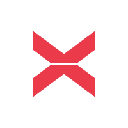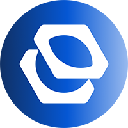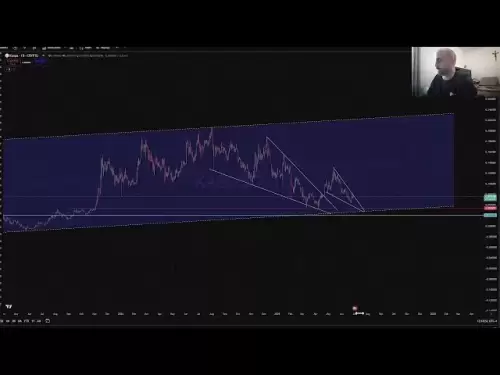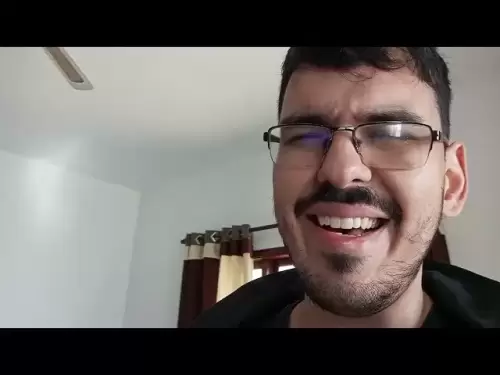-
 Bitcoin
Bitcoin $107,341.7259
0.15% -
 Ethereum
Ethereum $2,438.6204
0.70% -
 Tether USDt
Tether USDt $1.0003
-0.02% -
 XRP
XRP $2.1866
1.94% -
 BNB
BNB $649.0952
0.36% -
 Solana
Solana $150.9602
5.63% -
 USDC
USDC $0.9999
0.00% -
 TRON
TRON $0.2742
0.40% -
 Dogecoin
Dogecoin $0.1645
1.93% -
 Cardano
Cardano $0.5669
1.18% -
 Hyperliquid
Hyperliquid $37.8286
4.19% -
 Bitcoin Cash
Bitcoin Cash $491.4669
-2.74% -
 Sui
Sui $2.8150
3.06% -
 Chainlink
Chainlink $13.4184
2.91% -
 UNUS SED LEO
UNUS SED LEO $9.0809
0.27% -
 Avalanche
Avalanche $18.0295
2.60% -
 Stellar
Stellar $0.2396
1.19% -
 Toncoin
Toncoin $2.8587
0.13% -
 Shiba Inu
Shiba Inu $0.0...01160
2.59% -
 Litecoin
Litecoin $86.4192
1.45% -
 Hedera
Hedera $0.1486
1.19% -
 Monero
Monero $308.4324
0.87% -
 Polkadot
Polkadot $3.4202
1.43% -
 Bitget Token
Bitget Token $4.6436
-0.34% -
 Dai
Dai $0.9998
-0.02% -
 Ethena USDe
Ethena USDe $1.0002
0.00% -
 Uniswap
Uniswap $7.1527
3.29% -
 Pi
Pi $0.5357
-8.45% -
 Pepe
Pepe $0.0...09588
4.61% -
 Aave
Aave $259.9759
0.81%
How to check the balance of the SUI wallet? Quick query method here
You can easily check your SUI wallet balance using the official app, web browser, desktop wallet, third-party wallets, or a blockchain explorer for real-time updates.
May 13, 2025 at 10:42 pm

Checking the balance of your SUI wallet is a straightforward process that can be accomplished through various methods. This article will guide you through the quick and efficient ways to check your SUI wallet balance, ensuring you stay updated on your cryptocurrency holdings. Whether you are using a mobile app, a desktop wallet, or a web-based interface, the steps provided here will help you monitor your SUI balance with ease.
Using the Official SUI Wallet App
The official SUI Wallet app is one of the most convenient ways to check your SUI balance. Here's how you can do it:
- Download and Install the App: First, ensure you have the SUI Wallet app installed on your mobile device. You can download it from the Google Play Store or Apple App Store.
- Open the App: Launch the SUI Wallet app on your device.
- Log In: Enter your credentials or use biometric authentication (such as fingerprint or face recognition) to access your wallet.
- View Your Balance: Once logged in, your SUI balance will be displayed prominently on the main dashboard. You can see your total balance as well as any pending transactions.
Checking Balance via Web Browser
If you prefer using a web interface, you can check your SUI wallet balance through the official SUI website. Here's how:
- Visit the SUI Website: Open your preferred web browser and navigate to the official SUI website.
- Access Your Wallet: Click on the 'Wallet' or 'Login' option, usually found in the top right corner of the homepage.
- Log In: Enter your wallet address and password to access your account.
- Check Your Balance: After logging in, your SUI balance will be displayed on the dashboard. You can also navigate to the 'Balance' or 'Assets' section for a detailed view of your holdings.
Using a Desktop Wallet
For those who prefer using a desktop wallet, checking your SUI balance is equally simple. Follow these steps:
- Install the Desktop Wallet: Download and install the SUI desktop wallet from the official website.
- Launch the Wallet: Open the SUI desktop wallet application on your computer.
- Log In: Enter your wallet credentials to access your account.
- View Your Balance: Your SUI balance will be visible on the main interface of the wallet. You can also click on the 'Balance' or 'Overview' tab for more detailed information.
Using a Third-Party Wallet
Some users might opt for third-party wallets that support SUI. Here's how you can check your balance using a third-party wallet:
- Select a Compatible Wallet: Choose a reputable third-party wallet that supports SUI, such as Trust Wallet or MetaMask.
- Install the Wallet: Download and install the wallet application on your device.
- Add SUI to Your Wallet: If SUI is not automatically added, you may need to manually add it by entering the SUI token contract address.
- Log In: Access your wallet using your credentials or biometric authentication.
- Check Your Balance: Navigate to the 'Assets' or 'Portfolio' section to view your SUI balance.
Using a Blockchain Explorer
A blockchain explorer is another method to check your SUI wallet balance. This method is particularly useful if you want to verify your balance on the blockchain itself. Here's how to do it:
- Choose a Blockchain Explorer: Select a reliable blockchain explorer that supports the SUI network, such as SUIscan or Etherscan if SUI is integrated with Ethereum.
- Enter Your Wallet Address: On the explorer's homepage, find the search bar and enter your SUI wallet address.
- Search for Your Address: Click on the 'Search' button to find your wallet address on the blockchain.
- View Your Balance: The explorer will display your current SUI balance, along with transaction history and other relevant information.
Frequently Asked Questions
Q: Can I check my SUI wallet balance without logging in?
A: Generally, you need to log in to your wallet to check your balance. However, using a blockchain explorer, you can view your balance by simply entering your wallet address without needing to log in.
Q: Is it safe to use third-party wallets to check my SUI balance?
A: Using reputable third-party wallets is generally safe, but always ensure you download them from official sources and keep your software updated to protect against potential security risks.
Q: How often is the SUI balance updated in the wallet apps?
A: Wallet apps typically update your balance in real-time or with minimal delay. However, the exact timing can depend on the app's settings and the blockchain's transaction confirmation times.
Q: Can I see my SUI balance in different currencies?
A: Yes, many wallet apps and web interfaces allow you to view your SUI balance in various currencies by selecting your preferred currency in the settings or display options.
Disclaimer:info@kdj.com
The information provided is not trading advice. kdj.com does not assume any responsibility for any investments made based on the information provided in this article. Cryptocurrencies are highly volatile and it is highly recommended that you invest with caution after thorough research!
If you believe that the content used on this website infringes your copyright, please contact us immediately (info@kdj.com) and we will delete it promptly.
- AI Token Taking Over: Why Smart Investors are Eyeing Audited Crypto Ruvi AI
- 2025-06-29 04:30:12
- Ethereum, AI Tokens, and Growth: Is Ruvi AI the Next Big Thing?
- 2025-06-29 04:30:12
- Hedera Price: Decoding Technical Signals and Upside Potential
- 2025-06-29 04:50:13
- Altcoin Rally on the Horizon? Decoding the Potential Boom
- 2025-06-29 04:35:12
- On-Chain Data Deep Dive: Altcoin Growth & Transaction Volume Insights
- 2025-06-29 05:30:13
- Cryptos, Real Growth, 2025: Navigating the Landscape
- 2025-06-29 05:30:13
Related knowledge

How to stake cryptocurrencies on Coinbase? Benefits and risks
Jun 27,2025 at 06:36pm
Understanding Cryptocurrency Staking on CoinbaseStaking cryptocurrencies involves locking up digital assets to support the operations of a blockchain network, typically in return for rewards. Coinbase, one of the most popular cryptocurrency exchanges globally, offers staking services for several proof-of-stake (PoS) coins. Users can stake their holdings...

How to contact Coinbase customer service? Support channels and response times
Jun 28,2025 at 01:29pm
Contacting Coinbase Customer Service: Support Channels and Response TimesIf you're a user of Coinbase, reaching their customer service team may become necessary for various reasons, such as account verification issues, transaction disputes, or technical difficulties. Understanding the different support channels available and what to expect in terms of r...

Coinbase advanced trading function usage tutorial: limit orders and market orders
Jun 28,2025 at 09:07pm
Understanding the Difference Between Limit Orders and Market OrdersWhen using Coinbase's advanced trading features, it is crucial to understand the fundamental difference between limit orders and market orders. A market order executes immediately at the best available price on the market. This type of order ensures that your trade goes through quickly, ...
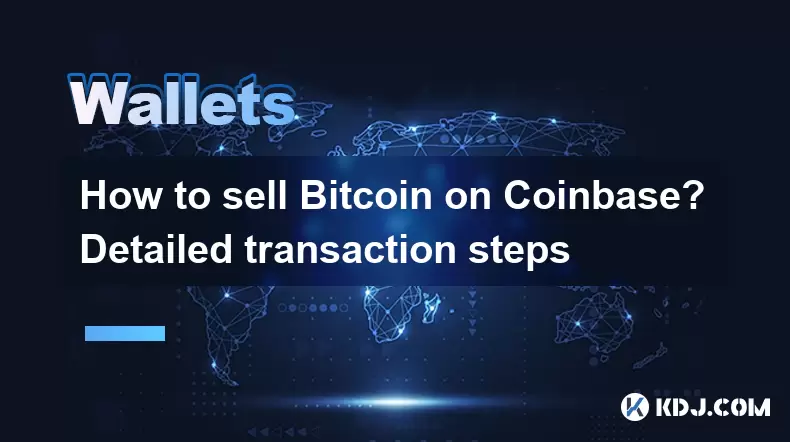
How to sell Bitcoin on Coinbase? Detailed transaction steps
Jun 29,2025 at 04:22am
Setting Up Your Coinbase Account for TransactionsBefore you can sell Bitcoin on Coinbase, you must ensure your account is fully set up and verified. Coinbase requires identity verification to comply with regulatory standards. This process involves uploading a government-issued ID, confirming your address, and sometimes submitting a selfie holding the ID...
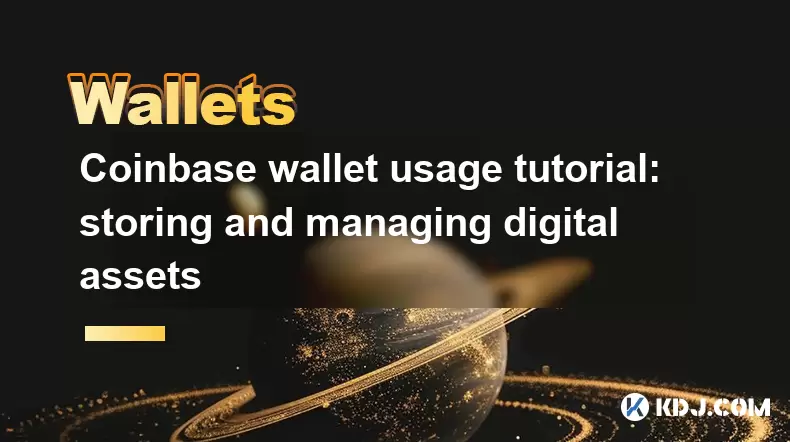
Coinbase wallet usage tutorial: storing and managing digital assets
Jun 29,2025 at 04:28am
Setting Up Your Coinbase WalletTo begin using the Coinbase wallet, you must first download and install the application. The Coinbase wallet is available on both iOS and Android platforms, making it accessible to a wide range of users. Once downloaded, open the app and select the option to create a new wallet. This process will prompt you to set up a sec...
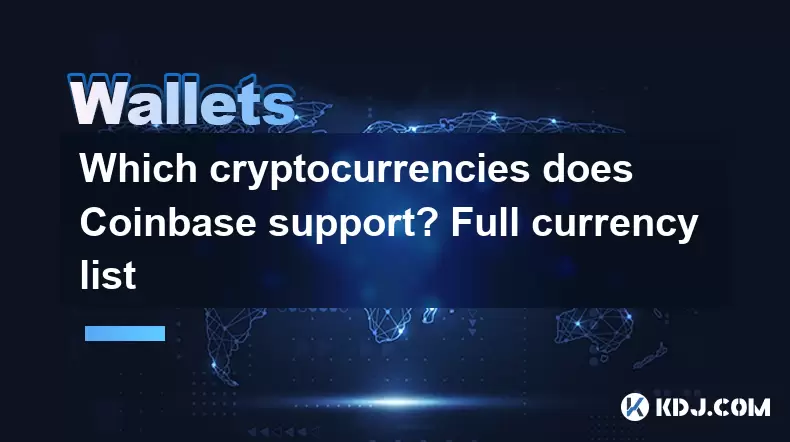
Which cryptocurrencies does Coinbase support? Full currency list
Jun 28,2025 at 08:36am
Overview of Cryptocurrencies Supported by CoinbaseCoinbase is one of the most popular and trusted cryptocurrency exchanges globally. It provides users with a platform to buy, sell, trade, and store various digital assets. As of the latest updates, Coinbase supports over 200 cryptocurrencies, including major ones like Bitcoin (BTC), Ethereum (ETH), and L...

How to stake cryptocurrencies on Coinbase? Benefits and risks
Jun 27,2025 at 06:36pm
Understanding Cryptocurrency Staking on CoinbaseStaking cryptocurrencies involves locking up digital assets to support the operations of a blockchain network, typically in return for rewards. Coinbase, one of the most popular cryptocurrency exchanges globally, offers staking services for several proof-of-stake (PoS) coins. Users can stake their holdings...

How to contact Coinbase customer service? Support channels and response times
Jun 28,2025 at 01:29pm
Contacting Coinbase Customer Service: Support Channels and Response TimesIf you're a user of Coinbase, reaching their customer service team may become necessary for various reasons, such as account verification issues, transaction disputes, or technical difficulties. Understanding the different support channels available and what to expect in terms of r...

Coinbase advanced trading function usage tutorial: limit orders and market orders
Jun 28,2025 at 09:07pm
Understanding the Difference Between Limit Orders and Market OrdersWhen using Coinbase's advanced trading features, it is crucial to understand the fundamental difference between limit orders and market orders. A market order executes immediately at the best available price on the market. This type of order ensures that your trade goes through quickly, ...
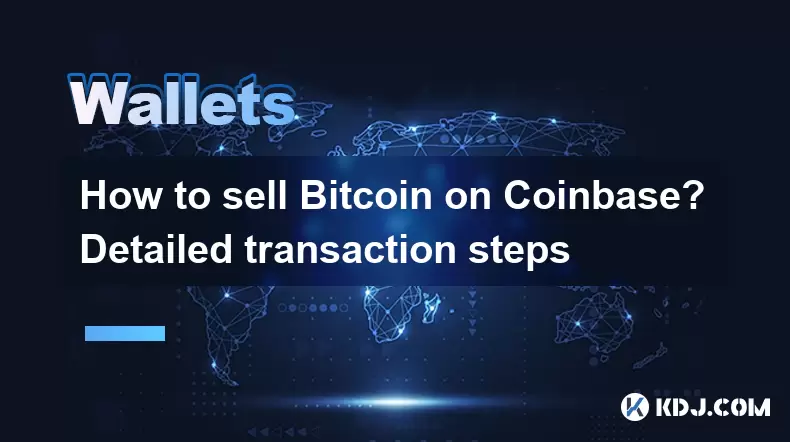
How to sell Bitcoin on Coinbase? Detailed transaction steps
Jun 29,2025 at 04:22am
Setting Up Your Coinbase Account for TransactionsBefore you can sell Bitcoin on Coinbase, you must ensure your account is fully set up and verified. Coinbase requires identity verification to comply with regulatory standards. This process involves uploading a government-issued ID, confirming your address, and sometimes submitting a selfie holding the ID...
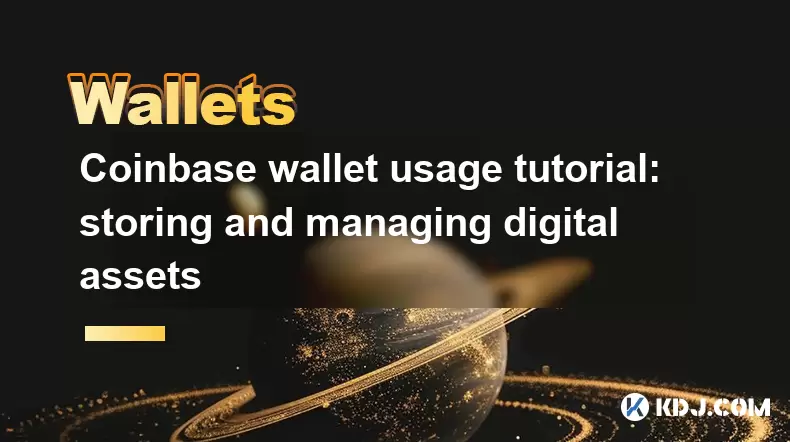
Coinbase wallet usage tutorial: storing and managing digital assets
Jun 29,2025 at 04:28am
Setting Up Your Coinbase WalletTo begin using the Coinbase wallet, you must first download and install the application. The Coinbase wallet is available on both iOS and Android platforms, making it accessible to a wide range of users. Once downloaded, open the app and select the option to create a new wallet. This process will prompt you to set up a sec...
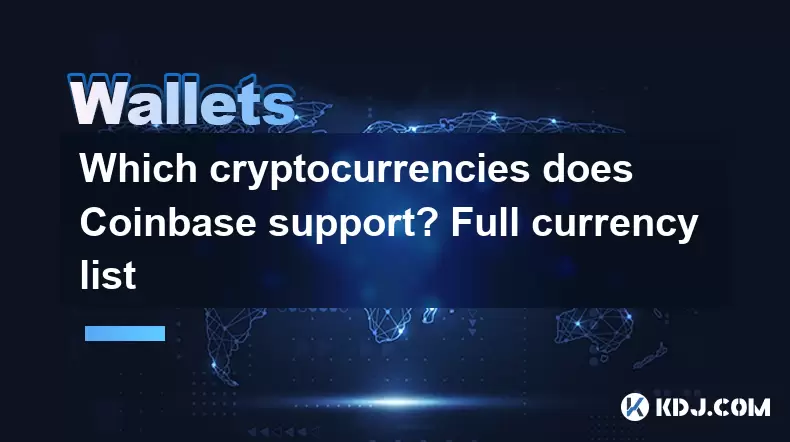
Which cryptocurrencies does Coinbase support? Full currency list
Jun 28,2025 at 08:36am
Overview of Cryptocurrencies Supported by CoinbaseCoinbase is one of the most popular and trusted cryptocurrency exchanges globally. It provides users with a platform to buy, sell, trade, and store various digital assets. As of the latest updates, Coinbase supports over 200 cryptocurrencies, including major ones like Bitcoin (BTC), Ethereum (ETH), and L...
See all articles