-
 Bitcoin
Bitcoin $118300
-3.52% -
 Ethereum
Ethereum $4554
-3.81% -
 XRP
XRP $3.090
-5.78% -
 Tether USDt
Tether USDt $1.000
0.04% -
 BNB
BNB $842.0
-0.27% -
 Solana
Solana $194.6
-3.24% -
 USDC
USDC $0.9998
0.00% -
 TRON
TRON $0.3600
-0.20% -
 Dogecoin
Dogecoin $0.2243
-7.95% -
 Cardano
Cardano $0.9066
2.57% -
 Hyperliquid
Hyperliquid $45.89
-4.06% -
 Chainlink
Chainlink $22.49
-5.34% -
 Stellar
Stellar $0.4261
-6.01% -
 Sui
Sui $3.753
-5.87% -
 Bitcoin Cash
Bitcoin Cash $592.1
-3.33% -
 Ethena USDe
Ethena USDe $1.001
-0.01% -
 Hedera
Hedera $0.2502
-5.51% -
 Avalanche
Avalanche $23.71
-6.22% -
 Litecoin
Litecoin $121.8
-6.36% -
 Toncoin
Toncoin $3.416
-2.58% -
 UNUS SED LEO
UNUS SED LEO $9.323
0.85% -
 Shiba Inu
Shiba Inu $0.00001291
-6.93% -
 Uniswap
Uniswap $10.91
-9.13% -
 Polkadot
Polkadot $4.010
-5.38% -
 OKB
OKB $93.46
-9.08% -
 Dai
Dai $0.9999
0.00% -
 Bitget Token
Bitget Token $4.559
-4.99% -
 Cronos
Cronos $0.1545
-6.93% -
 Ethena
Ethena $0.7362
-5.51% -
 Aave
Aave $311.6
-4.32%
How to buy UNI coins on Trezor wallet
To buy UNI coins on a Trezor wallet, set up your device, connect it to MetaMask, acquire ETH, swap it for UNI on Uniswap, and verify your balance securely.
Apr 04, 2025 at 07:35 am
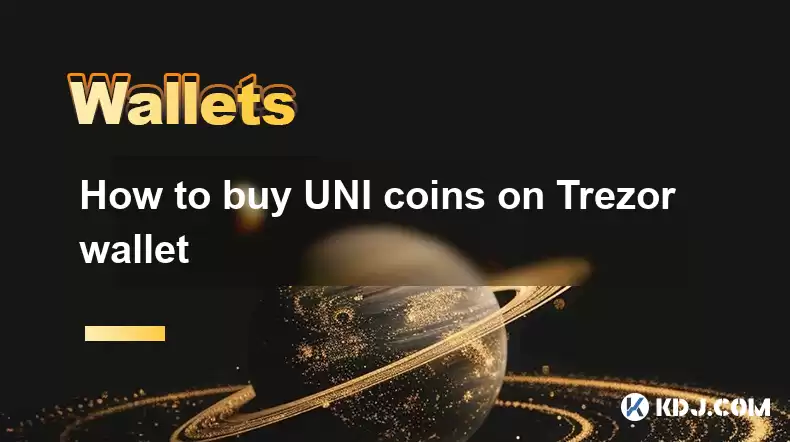
Buying UNI coins on a Trezor wallet involves a few key steps that ensure the secure acquisition of this popular cryptocurrency. UNI, the governance token of the Uniswap protocol, is a widely traded asset in the crypto space. To start, you'll need to have a Trezor hardware wallet, which is renowned for its security features. Once set up, you can connect your Trezor to a compatible software wallet like MetaMask or Trust Wallet, which will allow you to interact with decentralized exchanges (DEXs) such as Uniswap. Through these platforms, you can swap your existing cryptocurrencies for UNI tokens.
Setting Up Your Trezor Wallet
Before you can buy UNI coins, you need to set up your Trezor wallet. This process involves initializing the device, setting a PIN, and generating a recovery seed. Here’s how to do it:
- Unbox your Trezor device and connect it to your computer using the provided USB cable.
- Follow the on-screen instructions to install the Trezor Bridge software, which facilitates communication between your Trezor and your computer.
- Once installed, open the Trezor Wallet interface in your web browser.
- Follow the prompts to set a strong PIN. This PIN will be required each time you access your Trezor.
- Your device will generate a recovery seed phrase. Write this down carefully and store it in a secure location. This seed phrase is crucial for recovering your wallet if your Trezor is lost or damaged.
Connecting Trezor to a Software Wallet
To buy UNI coins, you'll need to connect your Trezor to a software wallet that supports the Uniswap DEX. Here are the steps to connect your Trezor to MetaMask, a popular choice:
- Download and install the MetaMask extension for your web browser.
- Open MetaMask and click on "Get Started," then select "Import wallet."
- Choose "Connect Hardware Wallet" and select Trezor from the list of supported devices.
- Follow the prompts to connect your Trezor to MetaMask. You'll need to enter your Trezor PIN to proceed.
- Once connected, MetaMask will display your Trezor's Ethereum address. This address will be used to interact with Uniswap.
Acquiring ETH for the Swap
To buy UNI coins on Uniswap, you'll need to have some Ethereum (ETH) in your Trezor wallet. Here's how to acquire ETH:
- If you already have ETH in another wallet, you can transfer it to your Trezor's Ethereum address displayed in MetaMask.
- If you don't have ETH, you'll need to purchase it from a centralized exchange like Coinbase or Binance, then transfer it to your Trezor.
- Once the ETH is in your Trezor wallet, you're ready to proceed with the swap on Uniswap.
Swapping ETH for UNI on Uniswap
Now that you have ETH in your Trezor wallet, you can swap it for UNI tokens on Uniswap. Here's how to do it:
- Open the Uniswap website in your web browser and connect your MetaMask wallet.
- Select ETH as the token you want to swap from and UNI as the token you want to swap to.
- Enter the amount of ETH you want to swap. Uniswap will display the estimated amount of UNI you'll receive.
- Review the transaction details, including the gas fee, and confirm the swap.
- MetaMask will prompt you to confirm the transaction. Enter your Trezor PIN to authorize the swap.
- Once the transaction is confirmed on the Ethereum blockchain, the UNI tokens will be sent to your Trezor wallet.
Verifying Your UNI Balance
After the swap is complete, you should verify that the UNI tokens have been successfully transferred to your Trezor wallet. Here's how to do it:
- Open the Trezor Wallet interface in your web browser.
- Navigate to the Ethereum account connected to your Trezor.
- Look for the UNI token balance. If the tokens have been successfully transferred, you should see the amount of UNI you received from the swap.
Security Considerations
When buying UNI coins on your Trezor wallet, it's important to keep security in mind. Here are some tips to ensure your assets remain safe:
- Always use the official Trezor website to download software and firmware updates.
- Never share your recovery seed phrase with anyone or enter it on any website.
- Be cautious of phishing attempts. Always double-check the URL of the Uniswap website before connecting your wallet.
- Use strong, unique passwords for all your accounts and enable two-factor authentication where possible.
- Regularly update your Trezor firmware to the latest version to benefit from the latest security enhancements.
Common Questions About Buying UNI Coins on Trezor Wallet
Q: Can I buy UNI coins directly on the Trezor wallet interface?
A: No, you cannot buy UNI coins directly on the Trezor wallet interface. You need to connect your Trezor to a software wallet like MetaMask and use a DEX like Uniswap to swap your ETH for UNI.
Q: Is it safe to use MetaMask with my Trezor wallet?
A: Yes, it is safe to use MetaMask with your Trezor wallet. MetaMask acts as a bridge between your Trezor and the Uniswap DEX, and your private keys remain securely stored on your Trezor device.
Q: How long does it take to buy UNI coins on Uniswap?
A: The time it takes to buy UNI coins on Uniswap depends on the Ethereum network's congestion and the gas fee you're willing to pay. Typically, transactions can take anywhere from a few minutes to an hour to be confirmed.
Q: Can I store other cryptocurrencies on my Trezor wallet besides UNI and ETH?
A: Yes, Trezor wallets support a wide range of cryptocurrencies, including Bitcoin, Litecoin, and many ERC-20 tokens. You can check the full list of supported assets on the Trezor website.
Q: What should I do if I lose my Trezor device?
A: If you lose your Trezor device, you can recover your wallet using the recovery seed phrase you wrote down during the setup process. Use this seed phrase to restore your wallet on a new Trezor device or through the Trezor web interface.
Disclaimer:info@kdj.com
The information provided is not trading advice. kdj.com does not assume any responsibility for any investments made based on the information provided in this article. Cryptocurrencies are highly volatile and it is highly recommended that you invest with caution after thorough research!
If you believe that the content used on this website infringes your copyright, please contact us immediately (info@kdj.com) and we will delete it promptly.
- Kazakhstan's Crypto Leap: Bitcoin ETF and Central Asia's Digital Finance Future
- 2025-08-13 12:45:19
- BlockDAG Presale Blazes Past $371M: Fundraising Frenzy Fuels Crypto Sensation
- 2025-08-13 13:05:21
- Meme Coins: Chasing the 2025 Surge – Which Will Moonshot?
- 2025-08-13 10:25:23
- Bitcoin's Wild Ride: Rally, Pullback, and What's Next
- 2025-08-13 10:25:23
- Bitcoin, Bitmax, and Institutional Demand: A New Era of Crypto Investment
- 2025-08-13 10:45:12
- Solana, ROAM, and Airdrops: What's the Buzz in 2025?
- 2025-08-13 11:35:13
Related knowledge

How to wrap Ethereum (wETH) in MetaMask
Aug 13,2025 at 11:36am
Understanding Wrapped Ethereum (wETH)Wrapped Ethereum (wETH) is a tokenized version of native Ethereum (ETH) that conforms to the ERC-20 standard, ena...

How to manage your portfolio in Exodus wallet
Aug 08,2025 at 10:07pm
Understanding the Exodus Wallet InterfaceThe Exodus wallet is a non-custodial cryptocurrency wallet that supports a wide range of digital assets. When...

How to manage your portfolio in Exodus wallet
Aug 13,2025 at 11:35am
Understanding the Exodus Wallet InterfaceThe Exodus wallet is a non-custodial cryptocurrency wallet that supports a wide range of digital assets. Upon...

How to reset your MetaMask password
Aug 08,2025 at 01:28pm
Understanding the MetaMask Password Reset ProcessMany users confuse the MetaMask password with the seed phrase or private key, but they serve differen...

How to use WalletConnect with Trust Wallet
Aug 13,2025 at 01:07am
What Is WalletConnect and Why It Matters for Trust Wallet UsersWalletConnect is an open-source protocol that enables secure communication between dece...

How to connect your wallet to a DeFi platform
Aug 13,2025 at 11:36am
Understanding Wallet Compatibility with DeFi PlatformsBefore connecting your wallet to any DeFi platform, it's essential to ensure your wallet is comp...

How to wrap Ethereum (wETH) in MetaMask
Aug 13,2025 at 11:36am
Understanding Wrapped Ethereum (wETH)Wrapped Ethereum (wETH) is a tokenized version of native Ethereum (ETH) that conforms to the ERC-20 standard, ena...

How to manage your portfolio in Exodus wallet
Aug 08,2025 at 10:07pm
Understanding the Exodus Wallet InterfaceThe Exodus wallet is a non-custodial cryptocurrency wallet that supports a wide range of digital assets. When...

How to manage your portfolio in Exodus wallet
Aug 13,2025 at 11:35am
Understanding the Exodus Wallet InterfaceThe Exodus wallet is a non-custodial cryptocurrency wallet that supports a wide range of digital assets. Upon...

How to reset your MetaMask password
Aug 08,2025 at 01:28pm
Understanding the MetaMask Password Reset ProcessMany users confuse the MetaMask password with the seed phrase or private key, but they serve differen...

How to use WalletConnect with Trust Wallet
Aug 13,2025 at 01:07am
What Is WalletConnect and Why It Matters for Trust Wallet UsersWalletConnect is an open-source protocol that enables secure communication between dece...

How to connect your wallet to a DeFi platform
Aug 13,2025 at 11:36am
Understanding Wallet Compatibility with DeFi PlatformsBefore connecting your wallet to any DeFi platform, it's essential to ensure your wallet is comp...
See all articles

























































































