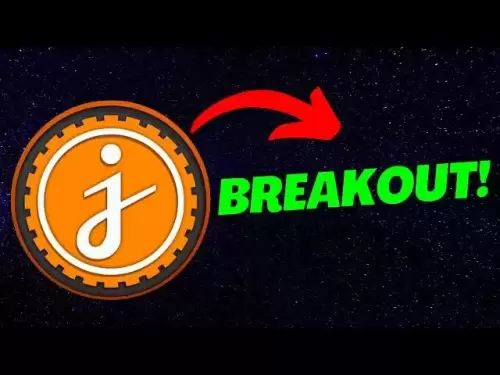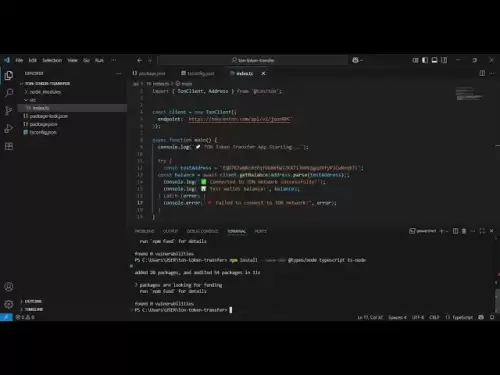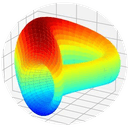-
 Bitcoin
Bitcoin $118,841.1054
1.02% -
 Ethereum
Ethereum $3,364.2689
7.44% -
 XRP
XRP $3.0337
3.93% -
 Tether USDt
Tether USDt $1.0004
0.04% -
 BNB
BNB $708.2059
2.49% -
 Solana
Solana $173.2385
5.74% -
 USDC
USDC $0.9999
-0.01% -
 Dogecoin
Dogecoin $0.2121
6.85% -
 TRON
TRON $0.3090
2.81% -
 Cardano
Cardano $0.7628
2.25% -
 Hyperliquid
Hyperliquid $46.8391
-2.08% -
 Stellar
Stellar $0.4537
0.15% -
 Sui
Sui $3.9529
-2.88% -
 Chainlink
Chainlink $16.6414
3.72% -
 Hedera
Hedera $0.2354
1.52% -
 Bitcoin Cash
Bitcoin Cash $499.1285
0.43% -
 Avalanche
Avalanche $22.6400
0.57% -
 Shiba Inu
Shiba Inu $0.0...01438
4.88% -
 UNUS SED LEO
UNUS SED LEO $8.8507
-0.64% -
 Toncoin
Toncoin $3.1498
2.35% -
 Litecoin
Litecoin $97.4954
1.21% -
 Polkadot
Polkadot $4.1541
1.50% -
 Monero
Monero $331.4406
-1.03% -
 Pepe
Pepe $0.0...01350
5.24% -
 Uniswap
Uniswap $8.9103
-5.01% -
 Bitget Token
Bitget Token $4.7540
4.51% -
 Dai
Dai $0.9999
-0.02% -
 Ethena USDe
Ethena USDe $1.0008
0.00% -
 Aave
Aave $322.3328
-1.63% -
 Bittensor
Bittensor $431.8026
-0.50%
How to add Solana tokens in Trust Wallet?
Adding Solana tokens to Trust Wallet is easy: enable Solana, receive tokens using your address, and manually add tokens if needed. Manage your crypto on-the-go!
Apr 19, 2025 at 01:22 am

Adding Solana tokens to Trust Wallet is a straightforward process that allows you to manage and trade various cryptocurrencies within the Solana ecosystem directly from your mobile device. This guide will walk you through each step required to successfully add Solana tokens to your Trust Wallet, ensuring you can take full advantage of what Solana has to offer.
Understanding Solana and Trust Wallet
Solana is a high-performance blockchain platform designed to host decentralized applications (dApps). It's known for its fast transaction speeds and low costs, making it an attractive option for developers and users alike. Trust Wallet, on the other hand, is a popular mobile wallet that supports a wide range of cryptocurrencies, including Solana and its tokens.
Before you begin, ensure that you have the latest version of Trust Wallet installed on your device. You can download it from the App Store or Google Play Store.
Preparing Your Trust Wallet for Solana
To start using Solana tokens in Trust Wallet, you first need to ensure that your wallet is set up to support Solana. Here's how to do it:
- Open Trust Wallet on your mobile device.
- Navigate to the main screen and tap on the "+" icon at the top right corner.
- Search for "Solana" in the search bar and select it from the list.
- Confirm the addition of Solana to your wallet.
Once you've added Solana to your Trust Wallet, you will see a new section dedicated to Solana and its tokens.
Adding Solana Tokens to Your Wallet
Now that you have Solana enabled in your Trust Wallet, you can proceed to add specific Solana tokens. Here's a step-by-step guide:
- On the main screen of Trust Wallet, tap on the "Receive" button.
- Select "Solana" from the list of available cryptocurrencies.
- You will see your Solana address. This is the address you will use to receive Solana tokens.
- Copy this address or use the QR code to share it with the sender.
Once you receive Solana tokens, they will automatically appear in your Trust Wallet under the Solana section.
Manually Adding Solana Tokens
If the Solana token you wish to add is not automatically recognized by Trust Wallet, you can manually add it. Here’s how:
- Navigate to the Solana section in Trust Wallet.
- Tap on the "+" icon next to "Tokens".
- Enter the token's contract address, name, and symbol. You can find this information on the token's official website or through a reliable blockchain explorer.
- Tap "Save" to add the token to your wallet.
After adding the token manually, it will appear in your Solana section, and you can view your balance and perform transactions.
Sending Solana Tokens from Trust Wallet
Once you have Solana tokens in your Trust Wallet, you might want to send them to another address. Here’s how to do that:
- Open Trust Wallet and navigate to the Solana section.
- Select the token you want to send.
- Tap on "Send".
- Enter the recipient's Solana address and the amount you want to send.
- Review the transaction details and tap "Send" to confirm.
The transaction will be processed on the Solana blockchain, and the tokens will be transferred to the recipient's address.
Receiving Solana Tokens in Trust Wallet
Receiving Solana tokens is just as easy as sending them. Here’s how to do it:
- Open Trust Wallet and navigate to the Solana section.
- Tap on the "Receive" button.
- Select the Solana token you want to receive.
- Share your Solana address or QR code with the sender.
Once the sender completes the transaction, the tokens will appear in your Trust Wallet.
Troubleshooting Common Issues
Sometimes, you might encounter issues when adding or using Solana tokens in Trust Wallet. Here are some common problems and their solutions:
- Token Not Appearing: If a token you've received doesn't show up in your wallet, ensure that you've added it manually if it's not supported by default. Double-check the contract address for accuracy.
- Transaction Delays: Solana is known for its fast transaction speeds, but sometimes delays can occur. Check the Solana blockchain explorer to see if your transaction is pending or completed.
- Insufficient Balance: If you're trying to send tokens and get an error about insufficient balance, ensure that you have enough SOL (Solana's native cryptocurrency) to cover the transaction fees.
FAQs
Q: Can I stake Solana tokens in Trust Wallet?
A: Currently, Trust Wallet does not support staking directly within the app. However, you can send your Solana tokens to a staking platform that supports Solana and stake them there.
Q: Are there any fees associated with adding Solana tokens to Trust Wallet?
A: Adding Solana tokens to your Trust Wallet does not incur any fees. However, sending or receiving Solana tokens may involve network fees, which are paid in SOL.
Q: How do I ensure the security of my Solana tokens in Trust Wallet?
A: To ensure the security of your Solana tokens, always keep your recovery phrase safe and never share it with anyone. Enable two-factor authentication (2FA) if available, and regularly update your Trust Wallet app to the latest version.
Q: Can I use Trust Wallet to interact with Solana dApps?
A: Yes, you can use Trust Wallet to interact with Solana dApps. You can connect your Trust Wallet to Solana dApps using your Solana address, allowing you to perform actions within the dApp directly from your wallet.
Disclaimer:info@kdj.com
The information provided is not trading advice. kdj.com does not assume any responsibility for any investments made based on the information provided in this article. Cryptocurrencies are highly volatile and it is highly recommended that you invest with caution after thorough research!
If you believe that the content used on this website infringes your copyright, please contact us immediately (info@kdj.com) and we will delete it promptly.
- California Dreamin' Web3: Coinbase, Ripple, and the Golden State's Crypto Embrace
- 2025-07-17 10:30:12
- Navigating the Base Ecosystem: Investment Targets and Strategic Restructuring
- 2025-07-17 10:50:12
- Whale Trading, Market Impact, and Cryptocurrency: Navigating the Waters
- 2025-07-17 10:50:12
- Trump, World Liberty Financial, and the WLFI Token: From Locked to Listed?
- 2025-07-17 10:55:12
- Meme Coins in 2025: Investing in the Hype or the Future of Crypto?
- 2025-07-17 11:10:12
- Talos Acquires Coin Metrics: A Major Move in Crypto Consolidation
- 2025-07-17 11:00:12
Related knowledge

What is a hardware wallet's secure element
Jul 11,2025 at 10:14pm
What is a Hardware Wallet's Secure Element?A hardware wallet is one of the most secure ways to store cryptocurrencies. Unlike software wallets, which ...

How to track crypto whale wallets
Jul 16,2025 at 10:00am
What Are Crypto Whale Wallets?Crypto whale wallets refer to large cryptocurrency holdings controlled by individuals or entities that have the potentia...

What is the difference between a custodial and non-custodial wallet
Jul 13,2025 at 03:21am
Understanding Wallet Types in CryptocurrencyIn the world of cryptocurrency, digital wallets play a crucial role in managing and securing assets. A wal...

What is a multisig wallet
Jul 16,2025 at 01:42am
Understanding the Concept of a Multisig WalletA multisignature (multisig) wallet is a type of cryptocurrency wallet that requires more than one privat...

How to add a new network to MetaMask
Jul 11,2025 at 11:42pm
Understanding the Need to Add a New NetworkWhen using MetaMask, a popular Ethereum-based cryptocurrency wallet, users often need to interact with diff...

How to add Ethereum L2 networks like Arbitrum to Trezor
Jul 11,2025 at 12:36am
What Is Ethereum L2 and Why Add It to Trezor?Ethereum Layer 2 (L2) networks, such as Arbitrum, are scaling solutions designed to reduce congestion on ...

What is a hardware wallet's secure element
Jul 11,2025 at 10:14pm
What is a Hardware Wallet's Secure Element?A hardware wallet is one of the most secure ways to store cryptocurrencies. Unlike software wallets, which ...

How to track crypto whale wallets
Jul 16,2025 at 10:00am
What Are Crypto Whale Wallets?Crypto whale wallets refer to large cryptocurrency holdings controlled by individuals or entities that have the potentia...

What is the difference between a custodial and non-custodial wallet
Jul 13,2025 at 03:21am
Understanding Wallet Types in CryptocurrencyIn the world of cryptocurrency, digital wallets play a crucial role in managing and securing assets. A wal...

What is a multisig wallet
Jul 16,2025 at 01:42am
Understanding the Concept of a Multisig WalletA multisignature (multisig) wallet is a type of cryptocurrency wallet that requires more than one privat...

How to add a new network to MetaMask
Jul 11,2025 at 11:42pm
Understanding the Need to Add a New NetworkWhen using MetaMask, a popular Ethereum-based cryptocurrency wallet, users often need to interact with diff...

How to add Ethereum L2 networks like Arbitrum to Trezor
Jul 11,2025 at 12:36am
What Is Ethereum L2 and Why Add It to Trezor?Ethereum Layer 2 (L2) networks, such as Arbitrum, are scaling solutions designed to reduce congestion on ...
See all articles