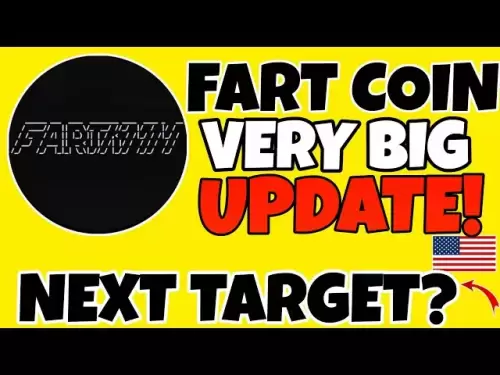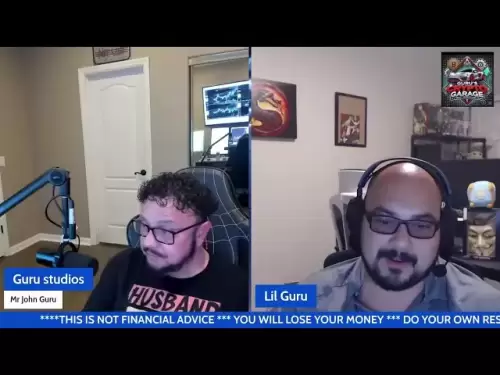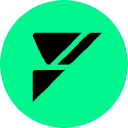-
 Bitcoin
Bitcoin $107,810.8710
-1.45% -
 Ethereum
Ethereum $2,531.4386
-1.75% -
 Tether USDt
Tether USDt $1.0000
-0.03% -
 XRP
XRP $2.2542
-0.99% -
 BNB
BNB $659.1350
-0.50% -
 Solana
Solana $148.5456
-2.40% -
 USDC
USDC $0.9999
-0.02% -
 TRON
TRON $0.2868
-0.44% -
 Dogecoin
Dogecoin $0.1666
-3.65% -
 Cardano
Cardano $0.5751
-2.36% -
 Hyperliquid
Hyperliquid $37.6845
-5.51% -
 Bitcoin Cash
Bitcoin Cash $494.9448
-0.65% -
 Sui
Sui $2.8396
-3.31% -
 Chainlink
Chainlink $13.2423
-2.59% -
 UNUS SED LEO
UNUS SED LEO $9.0482
0.02% -
 Stellar
Stellar $0.2467
-2.44% -
 Avalanche
Avalanche $17.8165
-3.63% -
 Shiba Inu
Shiba Inu $0.0...01158
-2.41% -
 Toncoin
Toncoin $2.7397
-3.42% -
 Hedera
Hedera $0.1560
-2.73% -
 Litecoin
Litecoin $85.8559
-2.34% -
 Monero
Monero $315.3710
-2.30% -
 Dai
Dai $1.0001
0.00% -
 Polkadot
Polkadot $3.3443
-2.03% -
 Ethena USDe
Ethena USDe $1.0001
0.01% -
 Bitget Token
Bitget Token $4.2888
-3.73% -
 Uniswap
Uniswap $7.3388
-1.57% -
 Aave
Aave $278.2986
-3.05% -
 Pepe
Pepe $0.0...09807
-3.67% -
 Pi
Pi $0.4563
-2.39%
How to add Polygon tokens in Trust Wallet?
Adding Polygon tokens to Trust Wallet is easy: open the app, select "Smart Chain," enter the token details, and save. Manage your MATIC securely!
Apr 18, 2025 at 12:42 am

Adding Polygon tokens to your Trust Wallet is a straightforward process that allows you to manage your Polygon (MATIC) assets easily. Trust Wallet, a popular mobile cryptocurrency wallet, supports a wide range of tokens, including those on the Polygon network. This guide will walk you through the steps needed to add Polygon tokens to your Trust Wallet, ensuring you can securely store and manage your assets.
Understanding Polygon and Trust Wallet
Polygon, formerly known as Matic Network, is a layer 2 scaling solution for Ethereum that aims to provide faster and cheaper transactions. Trust Wallet is a decentralized wallet that supports a variety of cryptocurrencies and tokens, including those on the Polygon network. By adding Polygon tokens to Trust Wallet, you can take advantage of the wallet's user-friendly interface and robust security features.
Preparing Your Trust Wallet
Before you can add Polygon tokens, you need to ensure that your Trust Wallet is set up and ready to use. If you haven't already, download the Trust Wallet app from the App Store or Google Play Store and follow the initial setup instructions. This includes creating a new wallet or importing an existing one using your recovery phrase.
Adding Polygon (MATIC) to Trust Wallet
To add Polygon (MATIC) to your Trust Wallet, follow these steps:
- Open Trust Wallet: Launch the Trust Wallet app on your mobile device.
- Access the Wallet: Navigate to the main wallet screen where you can see your assets.
- Add Custom Token: Tap on the "+" icon at the top right corner of the screen.
- Select Network: Choose "Smart Chain" from the list of networks. This is because Polygon uses a similar architecture to Binance Smart Chain.
- Enter Token Details: Manually enter the following details for Polygon (MATIC):
- Contract Address: 0x7D1AfA7B718fb893dB30A3aBc0Cfc608AaCfeBB0
- Name: Polygon (MATIC)
- Symbol: MATIC
- Decimals: 18
- Confirm Addition: After entering the details, tap "Save" to add the token to your wallet.
Once added, you should see your Polygon (MATIC) balance displayed on the main wallet screen if you have any.
Adding Other Polygon Tokens
In addition to Polygon (MATIC), you can add other tokens that are built on the Polygon network. The process is similar to adding MATIC, but you will need to know the specific contract address for each token. Here’s how to do it:
- Open Trust Wallet: Launch the Trust Wallet app.
- Access the Wallet: Go to the main wallet screen.
- Add Custom Token: Tap on the "+" icon at the top right corner.
- Select Network: Choose "Smart Chain" as the network.
- Enter Token Details: Enter the specific details for the Polygon token you want to add:
- Contract Address: This is unique for each token and can be found on the token's official website or through a blockchain explorer.
- Name: The name of the token.
- Symbol: The token's symbol.
- Decimals: The number of decimal places the token uses.
- Confirm Addition: Tap "Save" to add the token to your wallet.
Managing Your Polygon Tokens
Once you have added your Polygon tokens to Trust Wallet, you can manage them just like any other asset in your wallet. You can send and receive Polygon tokens, check your transaction history, and monitor your balances. Here are some tips for managing your Polygon tokens:
- Sending Tokens: To send Polygon tokens, tap on the token in your wallet, then tap "Send". Enter the recipient's address and the amount you want to send, and confirm the transaction.
- Receiving Tokens: To receive Polygon tokens, tap on the token in your wallet, then tap "Receive". Share the displayed address with the sender.
- Checking Balances: Your Polygon token balances are displayed on the main wallet screen. You can also tap on a token to see more detailed information about your holdings.
Security Tips for Your Polygon Tokens
Securing your Polygon tokens is crucial to protecting your assets. Here are some security tips to follow:
- Backup Your Recovery Phrase: Always keep your recovery phrase safe and never share it with anyone. This phrase is essential for restoring your wallet if you lose access to your device.
- Enable Two-Factor Authentication (2FA): If available, enable 2FA on your Trust Wallet to add an extra layer of security to your account.
- Use Strong Passcodes: Protect your mobile device with a strong passcode to prevent unauthorized access to your Trust Wallet.
- Be Wary of Phishing: Be cautious of phishing attempts that may try to trick you into revealing your private keys or recovery phrase. Always verify the authenticity of any communication or website.
Frequently Asked Questions
Q: Can I add Polygon tokens to Trust Wallet on a desktop?
A: Currently, Trust Wallet is primarily a mobile app available for iOS and Android devices. There is no official desktop version of Trust Wallet. However, you can use other wallets that support Polygon tokens on a desktop, such as MetaMask.
Q: What should I do if I enter the wrong contract address when adding a token?
A: If you enter the wrong contract address, the token will not appear in your wallet, or it may show an incorrect balance. To fix this, you need to remove the incorrectly added token and then add it again with the correct contract address. To remove a token, go to the token's detail page, tap the three dots at the top right, and select "Hide". Then, follow the steps to add the token again with the correct details.
Q: How can I find the contract address for other Polygon tokens?
A: You can find the contract address for other Polygon tokens on the token's official website, through a blockchain explorer like PolygonScan, or on decentralized exchange platforms where the token is listed. Always ensure you are using the correct and official sources to avoid scams.
Q: Is it safe to store large amounts of Polygon tokens in Trust Wallet?
A: Trust Wallet is designed with security in mind and uses advanced encryption to protect your private keys. However, storing large amounts of any cryptocurrency in any wallet comes with risks. It's recommended to use hardware wallets for larger amounts and to follow best security practices, such as enabling 2FA and regularly backing up your recovery phrase.
Disclaimer:info@kdj.com
The information provided is not trading advice. kdj.com does not assume any responsibility for any investments made based on the information provided in this article. Cryptocurrencies are highly volatile and it is highly recommended that you invest with caution after thorough research!
If you believe that the content used on this website infringes your copyright, please contact us immediately (info@kdj.com) and we will delete it promptly.
- KuCoin, AI Incentives, and Gaming RWA: A New Era?
- 2025-07-08 14:30:12
- Meme Token Mania: SPX6900, TOKEN6900, and the Degens Driving Crypto's Brain Rot
- 2025-07-08 14:30:12
- Bitcoin Gains and Strategy Reports: What's the Haps?
- 2025-07-08 15:10:12
- Ripple, XRP ETF, Latest Data: Hopes Fade but Innovation Blooms?
- 2025-07-08 15:10:12
- Eric Trump, Bitcoin Asia, and Hong Kong: A Power Trio Shaping Crypto's Future
- 2025-07-08 14:50:12
- Pumpfun, Token Sale, and Gate Exchange: What's the Deal?
- 2025-07-08 14:50:12
Related knowledge

How to cancel a pending transaction in Phantom wallet?
Jul 03,2025 at 07:21pm
Understanding Pending Transactions in Phantom WalletA pending transaction in the Phantom wallet occurs when a user initiates a transfer or interaction with the Solana blockchain, but it hasn't yet been confirmed by the network. This can happen due to various reasons such as low transaction fees, network congestion, or incorrect gas settings. It's import...

How to see the estimated value of my tokens in Phantom wallet?
Jul 04,2025 at 12:21am
What is Phantom Wallet?Phantom wallet is one of the most popular cryptocurrency wallets designed for the Solana blockchain. It allows users to store, send, receive, and manage various tokens built on Solana, including SPL tokens and NFTs. The wallet offers a user-friendly interface, making it accessible for both beginners and advanced users in the crypt...

How to lock my Phantom wallet extension?
Jul 03,2025 at 11:14am
What Is the Phantom Wallet and Why Lock It?The Phantom wallet is a popular non-custodial cryptocurrency wallet designed for interacting with the Solana blockchain. Supporting both browser extensions and mobile apps, Phantom allows users to store, send, receive, and stake SOL tokens, as well as interact with decentralized applications (dApps). Securing y...

Does Phantom wallet offer two-factor authentication (2FA)?
Jul 03,2025 at 09:00am
Understanding Phantom Wallet and Its Security FeaturesPhantom wallet is a widely used non-custodial cryptocurrency wallet that supports the Solana blockchain. It allows users to store, send, receive, and interact with decentralized applications (dApps) seamlessly. As security is a top priority for any crypto wallet user, security features like two-facto...

How to send all my SOL from my Phantom wallet?
Jul 06,2025 at 10:00am
Preparing to Send SOL from Your Phantom WalletBefore initiating any transaction, it is crucial to ensure that your Phantom wallet is fully set up and connected to the correct network. Phantom supports multiple networks, but for sending SOL, you must be on the Solana blockchain. Confirm this by checking the network indicator in the top-right corner of th...

What is "rent" on Solana and how does it affect my Phantom wallet?
Jul 02,2025 at 08:35pm
Understanding 'Rent' on SolanaIn the context of Solana, the term 'rent' refers to a storage fee that users pay for maintaining data on the blockchain. Unlike Ethereum, where storage costs are paid once via gas fees during contract deployment, Solana implements a recurring cost model to ensure efficient usage of network resources. This means that any acc...

How to cancel a pending transaction in Phantom wallet?
Jul 03,2025 at 07:21pm
Understanding Pending Transactions in Phantom WalletA pending transaction in the Phantom wallet occurs when a user initiates a transfer or interaction with the Solana blockchain, but it hasn't yet been confirmed by the network. This can happen due to various reasons such as low transaction fees, network congestion, or incorrect gas settings. It's import...

How to see the estimated value of my tokens in Phantom wallet?
Jul 04,2025 at 12:21am
What is Phantom Wallet?Phantom wallet is one of the most popular cryptocurrency wallets designed for the Solana blockchain. It allows users to store, send, receive, and manage various tokens built on Solana, including SPL tokens and NFTs. The wallet offers a user-friendly interface, making it accessible for both beginners and advanced users in the crypt...

How to lock my Phantom wallet extension?
Jul 03,2025 at 11:14am
What Is the Phantom Wallet and Why Lock It?The Phantom wallet is a popular non-custodial cryptocurrency wallet designed for interacting with the Solana blockchain. Supporting both browser extensions and mobile apps, Phantom allows users to store, send, receive, and stake SOL tokens, as well as interact with decentralized applications (dApps). Securing y...

Does Phantom wallet offer two-factor authentication (2FA)?
Jul 03,2025 at 09:00am
Understanding Phantom Wallet and Its Security FeaturesPhantom wallet is a widely used non-custodial cryptocurrency wallet that supports the Solana blockchain. It allows users to store, send, receive, and interact with decentralized applications (dApps) seamlessly. As security is a top priority for any crypto wallet user, security features like two-facto...

How to send all my SOL from my Phantom wallet?
Jul 06,2025 at 10:00am
Preparing to Send SOL from Your Phantom WalletBefore initiating any transaction, it is crucial to ensure that your Phantom wallet is fully set up and connected to the correct network. Phantom supports multiple networks, but for sending SOL, you must be on the Solana blockchain. Confirm this by checking the network indicator in the top-right corner of th...

What is "rent" on Solana and how does it affect my Phantom wallet?
Jul 02,2025 at 08:35pm
Understanding 'Rent' on SolanaIn the context of Solana, the term 'rent' refers to a storage fee that users pay for maintaining data on the blockchain. Unlike Ethereum, where storage costs are paid once via gas fees during contract deployment, Solana implements a recurring cost model to ensure efficient usage of network resources. This means that any acc...
See all articles