-
 Bitcoin
Bitcoin $108,703.4836
0.45% -
 Ethereum
Ethereum $2,576.6839
1.58% -
 Tether USDt
Tether USDt $1.0001
0.00% -
 XRP
XRP $2.2924
-0.87% -
 BNB
BNB $660.2136
0.01% -
 Solana
Solana $151.4729
-0.29% -
 USDC
USDC $1.0000
0.00% -
 TRON
TRON $0.2866
0.04% -
 Dogecoin
Dogecoin $0.1698
0.82% -
 Cardano
Cardano $0.5831
0.13% -
 Hyperliquid
Hyperliquid $37.9814
-3.97% -
 Bitcoin Cash
Bitcoin Cash $503.9489
1.93% -
 Sui
Sui $2.8994
0.74% -
 Chainlink
Chainlink $13.5429
0.38% -
 UNUS SED LEO
UNUS SED LEO $9.0693
-0.19% -
 Stellar
Stellar $0.2524
0.15% -
 Avalanche
Avalanche $18.1959
1.02% -
 Shiba Inu
Shiba Inu $0.0...01180
1.48% -
 Toncoin
Toncoin $2.7601
-0.76% -
 Hedera
Hedera $0.1606
0.96% -
 Litecoin
Litecoin $86.6105
0.26% -
 Monero
Monero $315.7691
-0.56% -
 Polkadot
Polkadot $3.3911
0.25% -
 Dai
Dai $1.0001
0.03% -
 Ethena USDe
Ethena USDe $1.0002
0.02% -
 Bitget Token
Bitget Token $4.3076
-0.05% -
 Uniswap
Uniswap $7.5901
3.66% -
 Aave
Aave $288.0954
0.35% -
 Pepe
Pepe $0.0...01002
1.64% -
 Pi
Pi $0.4578
0.09%
How to add Phantom wallet to the Brave browser?
Phantom Wallet is a non-custodial Solana wallet offering secure storage, dApp integration, and seamless use with Brave Browser for managing SOL and decentralized apps.
Jul 08, 2025 at 09:01 am
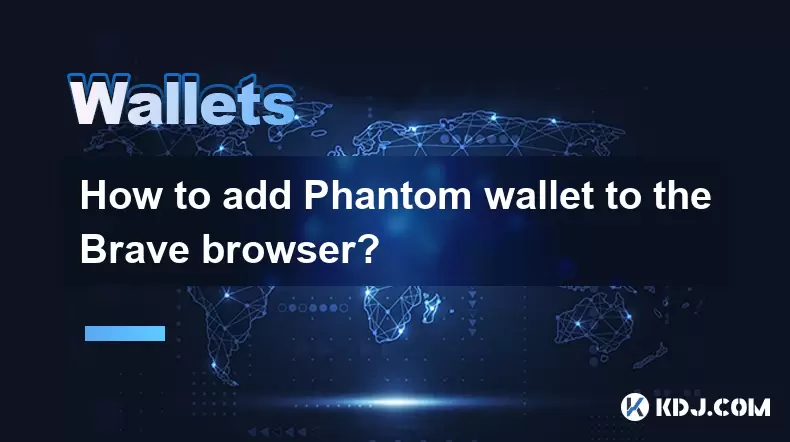
What is Phantom Wallet?
Phantom wallet is a non-custodial cryptocurrency wallet specifically designed for the Solana blockchain. It allows users to store, send, and receive Solana-based tokens (SOL) and interact with decentralized applications (dApps) on the Solana network. Phantom offers an intuitive user interface, strong security features, and seamless integration with browsers like Brave, making it popular among crypto enthusiasts.
Unlike custodial wallets where third parties manage private keys, Phantom ensures users retain full control over their assets. This makes it a preferred choice for those who prioritize autonomy and security in managing digital assets.
Why Use Brave Browser with Phantom?
The Brave browser is known for its privacy-first approach, built-in ad blocker, and support for cryptocurrency extensions. It comes with a native wallet feature that supports Ethereum-based assets but does not natively support Solana. This is where integrating Phantom becomes essential for users who want to access Solana dApps without switching browsers.
Using Brave alongside Phantom provides a streamlined experience, allowing users to manage both Ethereum and Solana ecosystems within the same browser. Additionally, Brave’s focus on privacy aligns well with Phantom’s security model, ensuring safer interactions with web3 services.
How to Install Phantom Extension on Brave
To begin using Phantom on Brave, you must first install the extension from the Chrome Web Store since Brave uses Chromium architecture. Follow these steps:
- Open the Brave browser.
- Visit the Phantom extension page and click “Download for Chrome.”
- Click “Add to Chrome” and confirm the installation.
- Once installed, a Phantom icon will appear in the top-right corner of your browser.
This process sets up the Phantom wallet interface within Brave, allowing further configuration and usage.
Setting Up Your Phantom Wallet
After installing the extension, setting up the wallet is the next crucial step. Here's how:
- Click the Phantom icon in the browser toolbar.
- Select “Create new wallet.”
- Choose a strong password and confirm it.
- You’ll be shown a 12-word recovery phrase—write it down and store it securely.
- Confirm the recovery phrase by selecting words in order.
- Agree to the terms and conditions.
Once completed, your Phantom wallet will be ready for use. Ensure you never share your recovery phrase with anyone, as it grants full access to your funds.
Connecting Phantom to Solana dApps via Brave
With Phantom set up, connecting it to Solana-based decentralized applications becomes straightforward. Here's how:
- Navigate to a Solana dApp such as Audius, Solflare, or Star Atlas.
- Look for a “Connect Wallet” button typically found in the top-right corner of the dApp interface.
- In the wallet selection menu, choose Phantom.
- A pop-up from Phantom will ask for permission to connect—click “Connect.”
You are now linked to the dApp, and you can perform transactions, view balances, and interact with smart contracts directly through your Phantom wallet.
Managing Assets and Transactions in Phantom
Once connected, managing your SOL and other tokens is simple. Phantom displays your balance clearly once you open the wallet extension. To send tokens:
- Click the “Send” button inside the Phantom wallet.
- Enter the recipient’s wallet address.
- Input the amount of SOL or token you wish to send.
- Review transaction details and click “Send.”
For receiving tokens:
- Click the “Receive” button.
- Copy your wallet address or scan the QR code.
- Share this address with the sender.
Transaction fees (gas) on Solana are minimal, usually less than $0.01, and transactions are confirmed almost instantly due to Solana’s high throughput.
Frequently Asked Questions (FAQ)
Q: Can I use Phantom on Brave mobile?
A: Currently, Phantom is available as a browser extension and a standalone app for iOS and Android. However, the browser extension functionality is limited on mobile browsers due to platform restrictions. You can still access dApps via the Phantom mobile app while using Brave mobile for general browsing.
Q: Is it safe to use Phantom with Brave?
A: Yes, Phantom is secure when downloaded from official sources, and Brave is a privacy-focused browser. Always ensure you’re downloading the extension from Phantom’s official website or the Chrome Web Store to avoid phishing or malware risks.
Q: What should I do if Phantom doesn’t show up after installation?
A: If the Phantom icon doesn’t appear in Brave after installation, check if extensions are enabled. Go to brave://extensions/ and ensure Phantom is toggled on. Also, restart the browser if necessary.
Q: Can I import my existing Phantom wallet into Brave?
A: Yes, during setup, instead of creating a new wallet, select “Import wallet” and enter your 12-word recovery phrase. Make sure to have it handy and never expose it to unauthorized parties.
Disclaimer:info@kdj.com
The information provided is not trading advice. kdj.com does not assume any responsibility for any investments made based on the information provided in this article. Cryptocurrencies are highly volatile and it is highly recommended that you invest with caution after thorough research!
If you believe that the content used on this website infringes your copyright, please contact us immediately (info@kdj.com) and we will delete it promptly.
- Kraken, Rear Wing, and Memecoins: A Wild Ride to the Singapore Grand Prix!
- 2025-07-09 00:50:12
- Cronos Skyrockets: Decoding the Reasons Behind CRO's Crypto Surge
- 2025-07-09 01:30:12
- Ethereum's Wall Street Love & Ruvi AI's Audit Rally: A Crypto Cocktail
- 2025-07-09 00:55:12
- Crypto Coins with Growth Potential: Top Picks for Savvy Investors
- 2025-07-09 01:35:13
- Onyxcoin (XCN) vs. Solana (SOL): A Promising Bet in the Crypto Game?
- 2025-07-09 00:30:12
- Pi Network's Supply Surge: A Recipe for Price Problems?
- 2025-07-09 02:10:13
Related knowledge

What happens if I forget my Trezor passphrase
Jul 09,2025 at 03:15am
Understanding the Role of a Trezor PassphraseIf you use a Trezor hardware wallet, you may have set up a passphrase as an extra layer of security beyon...

How to use Trezor with Exodus wallet
Jul 09,2025 at 12:49am
Connecting Trezor Hardware Wallet to Exodus Software WalletTo use Trezor with Exodus wallet, users need to connect the hardware wallet to the software...

Why is my Ledger asking for a PIN every time I use it?
Jul 08,2025 at 11:21pm
Understanding the Purpose of the PIN on Your Ledger DeviceThe PIN (Personal Identification Number) is a crucial security feature built into every Ledg...

Can I recover my crypto without a Ledger device if I have the phrase?
Jul 09,2025 at 01:36am
Understanding the Role of a Recovery Phrase in Crypto SecurityIf you have your recovery phrase but no Ledger device, you might wonder whether it's pos...

Can I have multiple PIN codes on one Ledger?
Jul 09,2025 at 12:35am
Understanding the Basics of Decentralized Exchanges (DEXs)A decentralized exchange, or DEX, is a type of cryptocurrency trading platform that operates...

How to use Ledger with a mobile phone?
Jul 08,2025 at 10:49pm
Connecting Ledger Hardware Wallet to Mobile DevicesUsing a Ledger hardware wallet with a mobile phone provides a secure and convenient way to manage c...

What happens if I forget my Trezor passphrase
Jul 09,2025 at 03:15am
Understanding the Role of a Trezor PassphraseIf you use a Trezor hardware wallet, you may have set up a passphrase as an extra layer of security beyon...

How to use Trezor with Exodus wallet
Jul 09,2025 at 12:49am
Connecting Trezor Hardware Wallet to Exodus Software WalletTo use Trezor with Exodus wallet, users need to connect the hardware wallet to the software...

Why is my Ledger asking for a PIN every time I use it?
Jul 08,2025 at 11:21pm
Understanding the Purpose of the PIN on Your Ledger DeviceThe PIN (Personal Identification Number) is a crucial security feature built into every Ledg...

Can I recover my crypto without a Ledger device if I have the phrase?
Jul 09,2025 at 01:36am
Understanding the Role of a Recovery Phrase in Crypto SecurityIf you have your recovery phrase but no Ledger device, you might wonder whether it's pos...

Can I have multiple PIN codes on one Ledger?
Jul 09,2025 at 12:35am
Understanding the Basics of Decentralized Exchanges (DEXs)A decentralized exchange, or DEX, is a type of cryptocurrency trading platform that operates...

How to use Ledger with a mobile phone?
Jul 08,2025 at 10:49pm
Connecting Ledger Hardware Wallet to Mobile DevicesUsing a Ledger hardware wallet with a mobile phone provides a secure and convenient way to manage c...
See all articles

























































































