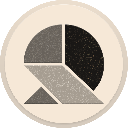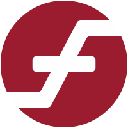-
 bitcoin
bitcoin $95122.959084 USD
-0.06% -
 ethereum
ethereum $3142.532402 USD
-0.28% -
 tether
tether $0.999439 USD
0.01% -
 xrp
xrp $2.209207 USD
-2.80% -
 bnb
bnb $925.395975 USD
0.07% -
 solana
solana $138.662599 USD
-1.73% -
 usd-coin
usd-coin $0.999753 USD
-0.02% -
 tron
tron $0.294100 USD
0.03% -
 dogecoin
dogecoin $0.161321 USD
0.35% -
 cardano
cardano $0.498672 USD
-1.53% -
 hyperliquid
hyperliquid $38.406659 USD
1.34% -
 zcash
zcash $679.663571 USD
5.44% -
 bitcoin-cash
bitcoin-cash $501.381807 USD
3.53% -
 chainlink
chainlink $13.975571 USD
-0.64% -
 unus-sed-leo
unus-sed-leo $9.166130 USD
-0.37%
How to add a custom token to MetaMask?
"Adding a custom token to MetaMask lets users view and manage tokens not listed by default, requiring accurate contract details to avoid errors or fund loss."
Jul 02, 2025 at 09:01 am
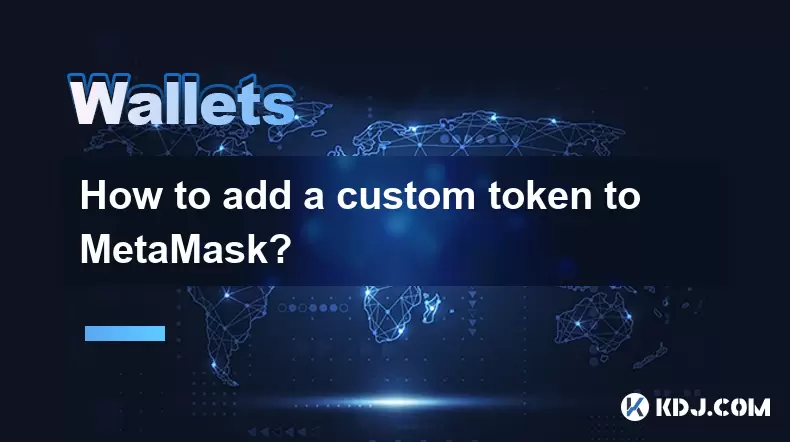
Understanding the Basics of Adding a Custom Token
Adding a custom token to MetaMask allows users to interact with tokens that are not listed by default in the wallet. This is especially useful for those who participate in decentralized finance (DeFi) platforms, NFT marketplaces, or early-stage blockchain projects. Before proceeding, it’s crucial to understand what a custom token is and why you might need to add one manually.
A custom token typically refers to any ERC-20 token on the Ethereum blockchain (or compatible tokens on other networks like Binance Smart Chain or Polygon) that MetaMask doesn’t recognize automatically. You may receive such tokens through airdrops, staking rewards, or participation in decentralized exchanges. Since these tokens aren’t indexed by default, you must input their contract address manually to see your balance in MetaMask.
Gathering Necessary Information
Before adding a custom token, ensure you have all the required details handy. Without accurate information, you risk losing access to your funds or exposing yourself to scams.
You will need:
- Token Contract Address: A unique identifier for the token on the blockchain.
- Token Symbol: Usually a short abbreviation like “DAI” or “USDT.”
- Decimals of Precision: Most tokens use 18 decimals, similar to ETH, but some may differ.
- Token Name (optional): Helpful for identification purposes.
- Network: Confirm which blockchain network the token resides on (e.g., Ethereum Mainnet, Binance Smart Chain).
Make sure the contract address is obtained from a trusted source — preferably directly from the project’s official website or verified smart contract explorer. Copying an incorrect address can lead to irreversible loss of funds.
Navigating Through MetaMask Interface
Once you have the correct token details, proceed to the MetaMask interface. Ensure you’re using the latest version of the browser extension or mobile app to avoid compatibility issues.
In the browser extension:
- Click on the MetaMask icon in your browser toolbar.
- Unlock your wallet if necessary.
- Navigate to the Assets tab located at the top of the wallet interface.
- Scroll down and click on 'Import Tokens.'
If you're using the mobile version, open the app, tap on the Wallet tab, then scroll down and select 'Add Token.'
This will bring up a new window where you can either search for a known token or manually enter the details for a custom token.
Entering Token Details Manually
To import a custom token, choose the option to 'Custom Token' in the import window. This will prompt you to enter the token details.
- Paste the token contract address into the designated field.
- Wait briefly while MetaMask attempts to fetch the symbol and decimal information automatically.
- If the fields don't auto-fill correctly, manually enter the token symbol and decimals.
- Tap or click 'Next,' followed by 'Add Tokens.'
At this point, the token should appear under your Assets list within a few seconds. If it doesn’t show up immediately, try refreshing the page or switching networks and back again.
Always double-check that the contract address matches exactly what was provided by the token issuer. Even a single character difference can result in importing a completely different token or no token at all.
Verifying the Token Balance
After successfully adding the custom token, verify that the correct balance appears in your wallet. If the balance shows as zero, it could mean:
- You imported the token to the wrong account.
- The token hasn’t been sent to your wallet yet.
- There was an error during importation.
To confirm, visit a blockchain explorer like Etherscan for Ethereum-based tokens or BscScan for Binance Smart Chain tokens. Enter your wallet address and check the Token Tracker section to see if the token appears there.
If it does, return to MetaMask and click the refresh button next to your token list. If the balance still doesn’t update, re-import the token carefully, ensuring all details are accurate.
FAQs
Q: What happens if I enter the wrong contract address when adding a custom token?A: Entering an incorrect contract address may cause MetaMask to display a non-existent token or pull data from another token entirely. Always cross-verify the address from official sources before importing.
Q: Can I remove a custom token from MetaMask once added?A: Yes. In the Assets tab, locate the token you wish to remove. Click on the three dots beside it and select 'Remove.' This only removes it from view and doesn’t affect your actual holdings.
Q: Why isn’t my custom token showing a balance after importing?A: Several reasons could be behind this issue. You may have imported the token to the wrong network, used an incorrect contract address, or the token hasn’t been transferred to your wallet yet. Double-check all details and verify via a blockchain explorer.
Q: Do I need to pay gas fees to add a custom token to MetaMask?A: No. Adding a custom token is a read-only action and does not require a blockchain transaction. Therefore, no gas fees are incurred during this process.
Disclaimer:info@kdj.com
The information provided is not trading advice. kdj.com does not assume any responsibility for any investments made based on the information provided in this article. Cryptocurrencies are highly volatile and it is highly recommended that you invest with caution after thorough research!
If you believe that the content used on this website infringes your copyright, please contact us immediately (info@kdj.com) and we will delete it promptly.
- $EVA Token, Airdrop, Powday Farm: What's the Buzz in the Metaverse?
- 2025-11-17 02:50:02
- BTC Amsterdam 2025 & Stablecoin Growth: A Bullish Outlook?
- 2025-11-17 02:45:01
- December Rate Cut Odds: A NYC Perspective on the Fed's Next Move
- 2025-11-17 02:45:01
- Xenea Wallet Daily Quiz: Your Fast Track to Earning Crypto
- 2025-11-17 02:40:02
- Web3 Gaming Economies: Bridging Liquidity Gaps with Innovation
- 2025-11-17 02:40:02
- Zero Knowledge Proof, Crypto Presales, and No KYC: A New Era of Inclusive Finance
- 2025-11-17 00:10:01
Related knowledge

How to Use a Testnet Wallet for Development and Testing?
Nov 14,2025 at 06:20pm
Understanding Testnet Wallets in Blockchain Development1. A testnet wallet functions similarly to a mainnet wallet but operates on a blockchain networ...

How to Create a Watch-Only Wallet for Monitoring Funds?
Nov 15,2025 at 02:39am
Understanding Watch-Only Wallets in the Crypto Ecosystem1. A watch-only wallet is a type of cryptocurrency wallet that allows users to monitor blockch...

How to Sweep a Paper Wallet into a Software Wallet?
Nov 14,2025 at 10:59pm
Understanding Paper Wallets and Software Wallets1. A paper wallet is a physical document that contains a cryptocurrency public address and a private k...

Can a Crypto Wallet Be Traced? An Explanation.
Nov 16,2025 at 08:19am
Understanding the Traceability of Cryptocurrency Wallets1. Cryptocurrency transactions operate on decentralized blockchain networks, where every trans...

How to Export Your Wallet's Transaction History?
Nov 16,2025 at 11:00am
Understanding Wallet Transaction Exports1. Every cryptocurrency wallet maintains a record of transactions linked to its addresses. This includes incom...

The Risks of Keeping Crypto in an Exchange Wallet.
Nov 16,2025 at 11:39pm
Risks of Leaving Cryptocurrency on Exchange Platforms1. When users store their digital assets on exchange wallets, they are essentially entrusting con...

How to Use a Testnet Wallet for Development and Testing?
Nov 14,2025 at 06:20pm
Understanding Testnet Wallets in Blockchain Development1. A testnet wallet functions similarly to a mainnet wallet but operates on a blockchain networ...

How to Create a Watch-Only Wallet for Monitoring Funds?
Nov 15,2025 at 02:39am
Understanding Watch-Only Wallets in the Crypto Ecosystem1. A watch-only wallet is a type of cryptocurrency wallet that allows users to monitor blockch...

How to Sweep a Paper Wallet into a Software Wallet?
Nov 14,2025 at 10:59pm
Understanding Paper Wallets and Software Wallets1. A paper wallet is a physical document that contains a cryptocurrency public address and a private k...

Can a Crypto Wallet Be Traced? An Explanation.
Nov 16,2025 at 08:19am
Understanding the Traceability of Cryptocurrency Wallets1. Cryptocurrency transactions operate on decentralized blockchain networks, where every trans...

How to Export Your Wallet's Transaction History?
Nov 16,2025 at 11:00am
Understanding Wallet Transaction Exports1. Every cryptocurrency wallet maintains a record of transactions linked to its addresses. This includes incom...

The Risks of Keeping Crypto in an Exchange Wallet.
Nov 16,2025 at 11:39pm
Risks of Leaving Cryptocurrency on Exchange Platforms1. When users store their digital assets on exchange wallets, they are essentially entrusting con...
See all articles
















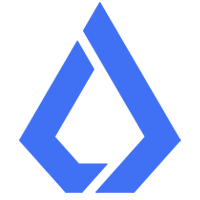
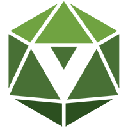
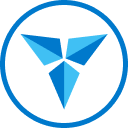

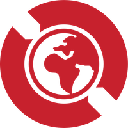




![Coin Master Hack Spins 2025 ✅ Coin Master Free Spins[ Android _ iOS ] [LINK IN COMMENT] Coin Master Hack Spins 2025 ✅ Coin Master Free Spins[ Android _ iOS ] [LINK IN COMMENT]](/uploads/2025/11/16/cryptocurrencies-news/videos/6919c627821e7_image_120_90.webp)