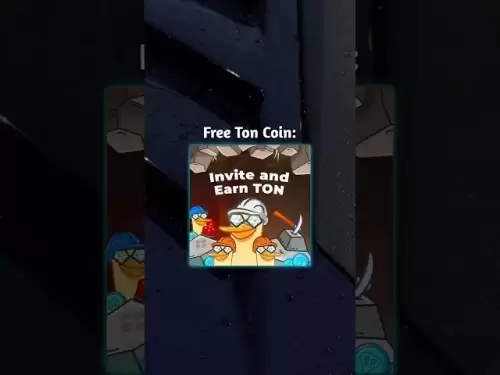-
 Bitcoin
Bitcoin $119800
1.38% -
 Ethereum
Ethereum $3873
3.25% -
 XRP
XRP $3.247
1.85% -
 Tether USDt
Tether USDt $1.001
0.02% -
 BNB
BNB $840.4
5.94% -
 Solana
Solana $190.0
2.55% -
 USDC
USDC $1.000
0.03% -
 Dogecoin
Dogecoin $0.2433
2.69% -
 TRON
TRON $0.3197
-0.05% -
 Cardano
Cardano $0.8367
1.39% -
 Sui
Sui $4.327
3.11% -
 Hyperliquid
Hyperliquid $44.00
0.31% -
 Stellar
Stellar $0.4461
1.76% -
 Chainlink
Chainlink $19.25
4.61% -
 Hedera
Hedera $0.2941
3.90% -
 Bitcoin Cash
Bitcoin Cash $598.4
6.89% -
 Avalanche
Avalanche $26.19
4.67% -
 Litecoin
Litecoin $115.1
0.50% -
 Shiba Inu
Shiba Inu $0.00001427
1.55% -
 Toncoin
Toncoin $3.379
2.01% -
 UNUS SED LEO
UNUS SED LEO $8.966
-0.16% -
 Ethena USDe
Ethena USDe $1.001
0.02% -
 Uniswap
Uniswap $11.04
4.16% -
 Polkadot
Polkadot $4.239
2.00% -
 Monero
Monero $324.6
0.36% -
 Bitget Token
Bitget Token $4.672
2.46% -
 Pepe
Pepe $0.00001294
2.69% -
 Dai
Dai $0.0000
0.01% -
 Cronos
Cronos $0.1443
2.71% -
 Aave
Aave $302.9
1.98%
How do I add a new cryptocurrency account on Trezor Model T2?
Adding a new crypto account on Trezor Model T2 is easy: connect device, access Trezor Suite, click 'Add Account', select crypto, confirm on device, and verify in Suite.
Apr 15, 2025 at 11:49 pm
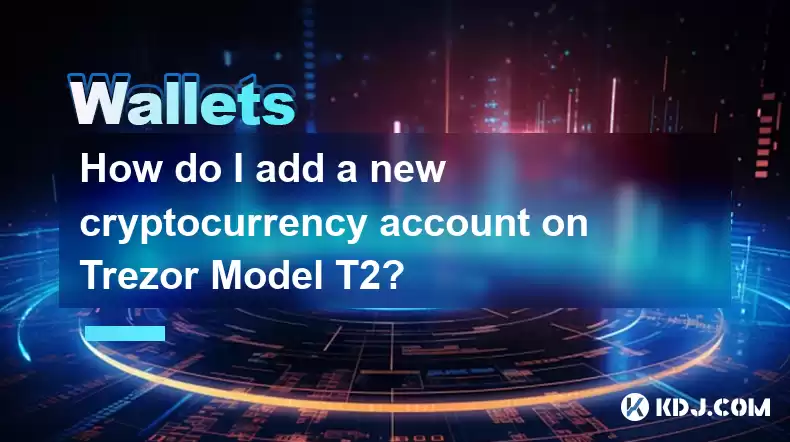
Introduction to Adding a New Cryptocurrency Account on Trezor Model T2
The Trezor Model T2 is a popular hardware wallet designed to secure your cryptocurrencies. Adding a new cryptocurrency account to your Trezor Model T2 is a straightforward process that ensures your assets remain safe and accessible. In this guide, we will walk you through the detailed steps required to add a new cryptocurrency account to your Trezor Model T2, ensuring you can manage your digital assets with confidence.
Preparing Your Trezor Model T2 for a New Account
Before you begin adding a new cryptocurrency account, it's essential to ensure your Trezor Model T2 is properly set up and ready. Here are the steps to prepare your device:
- Connect your Trezor Model T2 to your computer using the provided USB cable.
- Unlock your device by entering your PIN on the Trezor touchscreen.
- Ensure your Trezor Suite (the software interface for your Trezor) is up to date. You can check for updates within the Trezor Suite application.
Once your device is connected and ready, you can proceed to add a new cryptocurrency account.
Accessing the Trezor Suite
To add a new cryptocurrency account, you need to access the Trezor Suite. Follow these steps:
- Open the Trezor Suite on your computer. If you haven't installed it yet, you can download it from the official Trezor website.
- Connect your Trezor Model T2 to your computer if it's not already connected.
- Navigate to the 'Accounts' section within the Trezor Suite. This section allows you to manage all your cryptocurrency accounts.
Adding a New Cryptocurrency Account
Now that you're in the Trezor Suite and have accessed the 'Accounts' section, you can add a new cryptocurrency account. Here's how to do it:
- Click on the 'Add Account' button. This button is usually located at the top right corner of the 'Accounts' section.
- Select the cryptocurrency you want to add from the list of supported cryptocurrencies. Trezor Model T2 supports a wide range of cryptocurrencies, so ensure the one you want to add is listed.
- Choose the account type. Depending on the cryptocurrency, you may have options like standard, SegWit, or other types of accounts. Select the one that suits your needs.
- Confirm the addition on your Trezor Model T2. The device will prompt you to confirm the addition of the new account. Use the touchscreen to confirm.
Once you've completed these steps, the new cryptocurrency account will be added to your Trezor Model T2 and will appear in the 'Accounts' section of the Trezor Suite.
Verifying the New Account
After adding the new cryptocurrency account, it's crucial to verify that it has been added correctly. Here's how to do it:
- Check the 'Accounts' section in the Trezor Suite to ensure the new account is listed.
- Verify the account address by clicking on the new account and checking the address displayed. You can also use the Trezor Model T2 to display the address on its screen for added security.
- Perform a small transaction to the new account to ensure it's functioning correctly. This step is optional but recommended for peace of mind.
Managing Multiple Cryptocurrency Accounts
If you have multiple cryptocurrency accounts on your Trezor Model T2, managing them efficiently is important. Here are some tips:
- Label your accounts clearly within the Trezor Suite to avoid confusion. You can do this by clicking on an account and editing its label.
- Regularly check the balances of all your accounts to stay informed about your assets.
- Use the 'Send' and 'Receive' functions within the Trezor Suite to manage transactions securely.
Troubleshooting Common Issues
While adding a new cryptocurrency account is usually straightforward, you might encounter some issues. Here are some common problems and their solutions:
- Unsupported Cryptocurrency: If the cryptocurrency you want to add is not listed in the Trezor Suite, it may not be supported by your Trezor Model T2. Check the official Trezor website for a list of supported cryptocurrencies.
- Connection Issues: If your Trezor Model T2 is not connecting properly, ensure the USB cable is securely connected and try using a different USB port on your computer.
- Confirmation Errors: If you encounter errors during the confirmation process on your Trezor Model T2, restart the device and try again. Ensure your device firmware is up to date.
Frequently Asked Questions
Q: Can I add multiple accounts for the same cryptocurrency on my Trezor Model T2?
A: Yes, you can add multiple accounts for the same cryptocurrency. This can be useful for organizing your assets or for different purposes, such as one account for trading and another for long-term storage.
Q: What should I do if I forget the PIN for my Trezor Model T2?
A: If you forget your PIN, you can use your recovery seed to restore your Trezor Model T2. It's crucial to keep your recovery seed in a safe place and never share it with anyone.
Q: Is it safe to add new cryptocurrency accounts to my Trezor Model T2?
A: Yes, adding new cryptocurrency accounts to your Trezor Model T2 is safe as long as you follow the official guidelines and keep your device and software up to date. Trezor's security features are designed to protect your assets.
Q: Can I add a new cryptocurrency account if my Trezor Model T2 is not connected to the internet?
A: No, you need to connect your Trezor Model T2 to the internet via the Trezor Suite to add a new cryptocurrency account. The Trezor Suite requires an internet connection to manage your accounts and perform transactions.
Disclaimer:info@kdj.com
The information provided is not trading advice. kdj.com does not assume any responsibility for any investments made based on the information provided in this article. Cryptocurrencies are highly volatile and it is highly recommended that you invest with caution after thorough research!
If you believe that the content used on this website infringes your copyright, please contact us immediately (info@kdj.com) and we will delete it promptly.
- Crypto's Next Big Meme: Is MAGACOIN Finance the New DOGE or SHIB?
- 2025-07-28 17:15:12
- Altcoins, Cryptos, and 250x Potential: Catching the Next Wave
- 2025-07-28 17:15:12
- Ethereum ETFs Steal the Show: Bitcoin Disparity and Whale Buys Fuel ETH Rally
- 2025-07-28 17:20:12
- Whale Alert: Solana Dive into Vine Coin – Risky Move or Genius Play?
- 2025-07-28 17:20:12
- ERC-20 Tokens: Still Ruling Ethereum in the 2020s?
- 2025-07-28 17:25:15
- Bitcoin, Ethereum, Lost Forever: A Billion-Dollar Digital Black Hole
- 2025-07-28 14:30:12
Related knowledge

How to bridge assets on Coinbase Wallet
Jul 27,2025 at 01:14am
What Is Asset Bridging in the Context of Coinbase Wallet?Bridging assets refers to the process of transferring tokens from one blockchain network to a...

Can I use Coinbase Wallet without a Coinbase account?
Jul 18,2025 at 04:35am
What is Coinbase Wallet?Coinbase Wallet is a self-custodial wallet that allows users to store, send, and receive various cryptocurrencies directly on ...

How to speed up a transaction on Coinbase Wallet
Jul 27,2025 at 07:14am
Understanding Transaction Speed on Coinbase WalletWhen using Coinbase Wallet, users may occasionally encounter delays in transaction confirmations. Th...

Coinbase Wallet "uh oh something went wrong"
Jul 20,2025 at 10:00am
Understanding the Coinbase Wallet Error: 'Uh Oh, Something Went Wrong'If you're a Coinbase Wallet user, encountering the error message 'Uh Oh, Somethi...

How to add Optimism network to Coinbase Wallet
Jul 20,2025 at 05:21am
What is the Optimism Network?The Optimism network is a Layer 2 scaling solution built on top of the Ethereum blockchain. It aims to enhance transactio...

How to add Arbitrum to Coinbase Wallet
Jul 18,2025 at 03:00pm
Understanding Arbitrum and Its Integration with Coinbase WalletArbitrum is a layer-2 scaling solution developed by Offchain Labs to enhance the speed ...

How to bridge assets on Coinbase Wallet
Jul 27,2025 at 01:14am
What Is Asset Bridging in the Context of Coinbase Wallet?Bridging assets refers to the process of transferring tokens from one blockchain network to a...

Can I use Coinbase Wallet without a Coinbase account?
Jul 18,2025 at 04:35am
What is Coinbase Wallet?Coinbase Wallet is a self-custodial wallet that allows users to store, send, and receive various cryptocurrencies directly on ...

How to speed up a transaction on Coinbase Wallet
Jul 27,2025 at 07:14am
Understanding Transaction Speed on Coinbase WalletWhen using Coinbase Wallet, users may occasionally encounter delays in transaction confirmations. Th...

Coinbase Wallet "uh oh something went wrong"
Jul 20,2025 at 10:00am
Understanding the Coinbase Wallet Error: 'Uh Oh, Something Went Wrong'If you're a Coinbase Wallet user, encountering the error message 'Uh Oh, Somethi...

How to add Optimism network to Coinbase Wallet
Jul 20,2025 at 05:21am
What is the Optimism Network?The Optimism network is a Layer 2 scaling solution built on top of the Ethereum blockchain. It aims to enhance transactio...

How to add Arbitrum to Coinbase Wallet
Jul 18,2025 at 03:00pm
Understanding Arbitrum and Its Integration with Coinbase WalletArbitrum is a layer-2 scaling solution developed by Offchain Labs to enhance the speed ...
See all articles