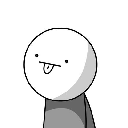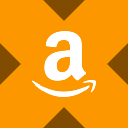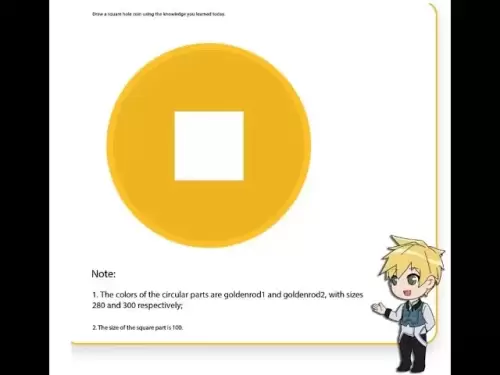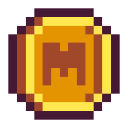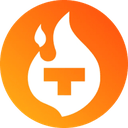-
 Bitcoin
Bitcoin $118400
0.47% -
 Ethereum
Ethereum $3836
2.20% -
 XRP
XRP $3.157
2.98% -
 Tether USDt
Tether USDt $0.9999
-0.03% -
 BNB
BNB $801.5
1.31% -
 Solana
Solana $180.9
2.07% -
 USDC
USDC $0.9999
-0.02% -
 Dogecoin
Dogecoin $0.2225
2.50% -
 TRON
TRON $0.3285
-1.02% -
 Cardano
Cardano $0.7789
2.60% -
 Hyperliquid
Hyperliquid $43.60
2.39% -
 Sui
Sui $3.892
4.41% -
 Stellar
Stellar $0.4229
3.34% -
 Chainlink
Chainlink $18.01
3.98% -
 Hedera
Hedera $0.2745
6.77% -
 Bitcoin Cash
Bitcoin Cash $582.3
3.38% -
 Avalanche
Avalanche $23.77
1.04% -
 Ethena USDe
Ethena USDe $1.001
0.01% -
 Toncoin
Toncoin $3.493
3.59% -
 Litecoin
Litecoin $110.0
2.48% -
 UNUS SED LEO
UNUS SED LEO $8.936
-0.37% -
 Shiba Inu
Shiba Inu $0.00001304
2.49% -
 Uniswap
Uniswap $9.999
1.09% -
 Polkadot
Polkadot $3.897
3.26% -
 Monero
Monero $308.6
-0.83% -
 Dai
Dai $0.9999
-0.01% -
 Bitget Token
Bitget Token $4.504
-0.04% -
 Pepe
Pepe $0.00001154
2.95% -
 Cronos
Cronos $0.1471
3.06% -
 Ethena
Ethena $0.6691
19.53%
How to add BNB chain tokens in Trust Wallet?
Adding BNB chain tokens to Trust Wallet is easy: set up the network, search or manually add tokens using their contract addresses, and verify the balance.
Apr 19, 2025 at 05:56 am

Adding BNB chain tokens to Trust Wallet is a straightforward process that allows users to manage and interact with various tokens on the BNB Smart Chain (BSC). This guide will walk you through the steps required to add BNB chain tokens to your Trust Wallet, ensuring you can seamlessly navigate the world of decentralized finance on the BSC.
Understanding BNB Chain and Trust Wallet
Before diving into the process, it's important to understand what BNB Chain and Trust Wallet are. BNB Chain, previously known as Binance Smart Chain, is a blockchain platform designed for running smart contracts and decentralized applications (dApps). It's known for its high transaction speeds and low fees, making it a popular choice for DeFi and token projects. Trust Wallet, on the other hand, is a multi-cryptocurrency wallet that supports a wide range of blockchain networks, including BNB Chain. It's developed by Binance and offers a user-friendly interface for managing digital assets.
Preparing to Add BNB Chain Tokens
To add BNB chain tokens to Trust Wallet, you'll need to ensure that your wallet is set up and connected to the BNB Chain network. Here's how you can prepare:
- Download and Install Trust Wallet: If you haven't already, download the Trust Wallet app from the App Store or Google Play Store and set it up by following the on-screen instructions.
- Add BNB Chain Network: Open Trust Wallet and go to the settings. Scroll down to 'Wallet' and select 'Add Custom Network'. Enter the following details to add the BNB Chain network:
- Network Name: BNB Smart Chain
- RPC URL: https://bsc-dataseed.binance.org/
- Chain ID: 56
- Symbol: BNB
- Block Explorer URL: https://bscscan.com
- Fund Your Wallet: Ensure you have some BNB in your wallet to cover transaction fees. You can buy BNB directly in Trust Wallet or transfer it from another wallet or exchange.
Adding BNB Chain Tokens to Trust Wallet
Once you have BNB Chain set up in your Trust Wallet, you can proceed to add specific tokens. Here's how you can do it:
- Search for the Token: Open Trust Wallet and go to the main screen where your assets are displayed. Tap on the search icon at the top right corner and type the name or ticker symbol of the BNB Chain token you want to add. If the token is popular, it should appear in the search results. Tap on it to add it to your wallet.
- Add Custom Token: If the token doesn't appear in the search results, you'll need to add it manually. Here's how:
- Go to the main screen and tap on the top right icon (it looks like a small coin with a plus sign).
- Select 'Add Custom Token'.
- Choose 'BNB Smart Chain' as the network.
- Enter the token's contract address, which you can find on the token's official website or a blockchain explorer like BscScan.
- Fill in the token's name, symbol, and decimals (usually found on the token's official website or the blockchain explorer).
- Tap 'Save' to add the token to your wallet.
Verifying the Added Token
After adding the token, it's crucial to verify that it has been added correctly. Here's how you can do that:
- Check the Token Balance: Go back to the main screen of Trust Wallet. The newly added token should appear in your list of assets. If it shows a balance, it means the token has been added successfully.
- Use a Blockchain Explorer: For further verification, you can use a blockchain explorer like BscScan. Enter your wallet address in the explorer to see if the token balance is reflected on the blockchain.
Interacting with BNB Chain Tokens
Now that you have added BNB Chain tokens to your Trust Wallet, you can start interacting with them. Here are some common actions you can take:
- Sending Tokens: To send tokens, go to the token's page in Trust Wallet, tap 'Send', enter the recipient's address, specify the amount, and confirm the transaction.
- Receiving Tokens: To receive tokens, go to the token's page, tap 'Receive', and share the displayed address with the sender.
- Swapping Tokens: Trust Wallet allows you to swap tokens directly within the app. Go to the token's page, tap 'More', and select 'Swap to BNB' or another token of your choice.
Troubleshooting Common Issues
While adding BNB chain tokens to Trust Wallet is usually straightforward, you might encounter some issues. Here are some common problems and their solutions:
- Token Not Appearing: If the token doesn't appear in the search results, make sure you've entered the correct name or ticker symbol. If it's still not showing up, you'll need to add it manually using the contract address.
- Incorrect Token Balance: If the token balance in Trust Wallet doesn't match what you see on the blockchain explorer, double-check the contract address you entered. If it's correct, try refreshing the wallet by pulling down on the main screen.
- Transaction Failures: If your transactions are failing, ensure you have enough BNB in your wallet to cover the transaction fees. Also, check if the token's contract address is correct and if the network is experiencing congestion.
Frequently Asked Questions
Q: Can I add tokens from other blockchains to Trust Wallet in the same way?
A: Yes, Trust Wallet supports multiple blockchains, and the process of adding tokens from other networks like Ethereum or Polygon is similar. You'll need to add the respective network first and then follow the steps to add custom tokens using their contract addresses.
Q: Is it safe to add custom tokens to my Trust Wallet?
A: Adding custom tokens is generally safe as long as you're using the correct contract addresses from reputable sources. Always double-check the contract address and be cautious of phishing attempts that might try to trick you into adding malicious tokens.
Q: Can I use Trust Wallet to interact with decentralized exchanges on the BNB Chain?
A: Yes, Trust Wallet allows you to interact with decentralized exchanges (DEXs) on the BNB Chain. You can swap tokens directly within the app or connect your wallet to external DEX platforms to trade.
Q: What should I do if I accidentally add the wrong token to my wallet?
A: If you add the wrong token, you can simply hide it from your wallet. Go to the token's page, tap 'More', and select 'Hide'. This will remove it from your main screen, but it won't affect the actual balance on the blockchain.
Disclaimer:info@kdj.com
The information provided is not trading advice. kdj.com does not assume any responsibility for any investments made based on the information provided in this article. Cryptocurrencies are highly volatile and it is highly recommended that you invest with caution after thorough research!
If you believe that the content used on this website infringes your copyright, please contact us immediately (info@kdj.com) and we will delete it promptly.
- SEC, Crypto, and Securities: Navigating the New Frontier
- 2025-08-01 05:10:12
- Cardano (ADA) Market Cap: Can It Compete with Emerging Cryptocurrencies and Meme Coins?
- 2025-08-01 04:30:12
- SEC, Crypto, and On-Chain: Navigating the Regulatory Maze
- 2025-08-01 02:31:40
- Jito Labs, Solana, and Liquid Staking: Riding the Wave of Innovation
- 2025-08-01 03:50:12
- Perpetual DEX: Navigating Onchain Trading and Solving Core Problems, a NY Perspective
- 2025-08-01 03:57:53
- Bitcoin Bullish Market: How Long Positions are Boosting the Crypto King
- 2025-08-01 02:35:33
Related knowledge

How to bridge assets on Coinbase Wallet
Jul 27,2025 at 01:14am
What Is Asset Bridging in the Context of Coinbase Wallet?Bridging assets refers to the process of transferring tokens from one blockchain network to a...

Can I use Coinbase Wallet without a Coinbase account?
Jul 18,2025 at 04:35am
What is Coinbase Wallet?Coinbase Wallet is a self-custodial wallet that allows users to store, send, and receive various cryptocurrencies directly on ...

How to speed up a transaction on Coinbase Wallet
Jul 27,2025 at 07:14am
Understanding Transaction Speed on Coinbase WalletWhen using Coinbase Wallet, users may occasionally encounter delays in transaction confirmations. Th...

Coinbase Wallet "uh oh something went wrong"
Jul 20,2025 at 10:00am
Understanding the Coinbase Wallet Error: 'Uh Oh, Something Went Wrong'If you're a Coinbase Wallet user, encountering the error message 'Uh Oh, Somethi...

How to add Optimism network to Coinbase Wallet
Jul 20,2025 at 05:21am
What is the Optimism Network?The Optimism network is a Layer 2 scaling solution built on top of the Ethereum blockchain. It aims to enhance transactio...

How to add Arbitrum to Coinbase Wallet
Jul 18,2025 at 03:00pm
Understanding Arbitrum and Its Integration with Coinbase WalletArbitrum is a layer-2 scaling solution developed by Offchain Labs to enhance the speed ...

How to bridge assets on Coinbase Wallet
Jul 27,2025 at 01:14am
What Is Asset Bridging in the Context of Coinbase Wallet?Bridging assets refers to the process of transferring tokens from one blockchain network to a...

Can I use Coinbase Wallet without a Coinbase account?
Jul 18,2025 at 04:35am
What is Coinbase Wallet?Coinbase Wallet is a self-custodial wallet that allows users to store, send, and receive various cryptocurrencies directly on ...

How to speed up a transaction on Coinbase Wallet
Jul 27,2025 at 07:14am
Understanding Transaction Speed on Coinbase WalletWhen using Coinbase Wallet, users may occasionally encounter delays in transaction confirmations. Th...

Coinbase Wallet "uh oh something went wrong"
Jul 20,2025 at 10:00am
Understanding the Coinbase Wallet Error: 'Uh Oh, Something Went Wrong'If you're a Coinbase Wallet user, encountering the error message 'Uh Oh, Somethi...

How to add Optimism network to Coinbase Wallet
Jul 20,2025 at 05:21am
What is the Optimism Network?The Optimism network is a Layer 2 scaling solution built on top of the Ethereum blockchain. It aims to enhance transactio...

How to add Arbitrum to Coinbase Wallet
Jul 18,2025 at 03:00pm
Understanding Arbitrum and Its Integration with Coinbase WalletArbitrum is a layer-2 scaling solution developed by Offchain Labs to enhance the speed ...
See all articles