-
 Bitcoin
Bitcoin $108,703.4836
0.45% -
 Ethereum
Ethereum $2,576.6839
1.58% -
 Tether USDt
Tether USDt $1.0001
0.00% -
 XRP
XRP $2.2924
-0.87% -
 BNB
BNB $660.2136
0.01% -
 Solana
Solana $151.4729
-0.29% -
 USDC
USDC $1.0000
0.00% -
 TRON
TRON $0.2866
0.04% -
 Dogecoin
Dogecoin $0.1698
0.82% -
 Cardano
Cardano $0.5831
0.13% -
 Hyperliquid
Hyperliquid $37.9814
-3.97% -
 Bitcoin Cash
Bitcoin Cash $503.9489
1.93% -
 Sui
Sui $2.8994
0.74% -
 Chainlink
Chainlink $13.5429
0.38% -
 UNUS SED LEO
UNUS SED LEO $9.0693
-0.19% -
 Stellar
Stellar $0.2524
0.15% -
 Avalanche
Avalanche $18.1959
1.02% -
 Shiba Inu
Shiba Inu $0.0...01180
1.48% -
 Toncoin
Toncoin $2.7601
-0.76% -
 Hedera
Hedera $0.1606
0.96% -
 Litecoin
Litecoin $86.6105
0.26% -
 Monero
Monero $315.7691
-0.56% -
 Polkadot
Polkadot $3.3911
0.25% -
 Dai
Dai $1.0001
0.03% -
 Ethena USDe
Ethena USDe $1.0002
0.02% -
 Bitget Token
Bitget Token $4.3076
-0.05% -
 Uniswap
Uniswap $7.5901
3.66% -
 Aave
Aave $288.0954
0.35% -
 Pepe
Pepe $0.0...01002
1.64% -
 Pi
Pi $0.4578
0.09%
How to add Arbitrum tokens in Trust Wallet?
Add Arbitrum tokens to Trust Wallet easily: set up the network, enter token details, and manage your DeFi assets on Ethereum's Layer 2 solution.
Apr 18, 2025 at 09:07 pm
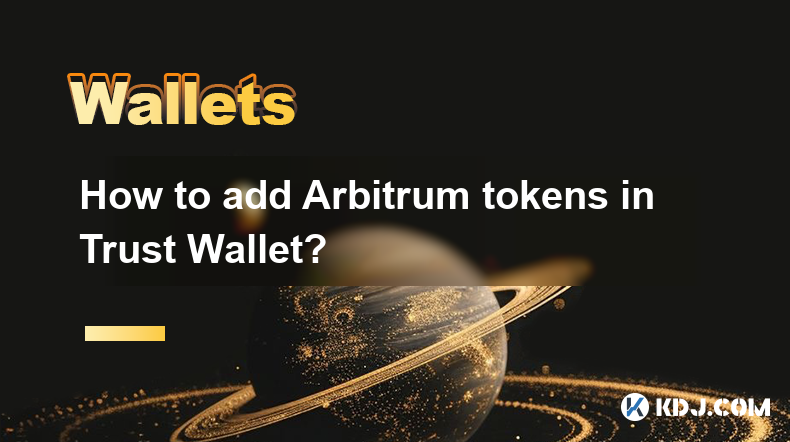
Adding Arbitrum tokens to your Trust Wallet is a straightforward process that allows you to manage and interact with tokens on the Arbitrum network. This guide will walk you through the steps to add Arbitrum tokens to your Trust Wallet, ensuring you can seamlessly navigate the world of decentralized finance on this Ethereum Layer 2 scaling solution.
Understanding Arbitrum and Trust Wallet
Arbitrum is a Layer 2 scaling solution for Ethereum that aims to improve transaction speed and reduce costs. By using Arbitrum, users can enjoy faster and cheaper transactions while still benefiting from the security of the Ethereum network. Trust Wallet, on the other hand, is a popular mobile wallet that supports a wide range of cryptocurrencies and tokens, including those on the Arbitrum network.
Preparing Your Trust Wallet
Before adding Arbitrum tokens, ensure that you have the latest version of Trust Wallet installed on your mobile device. You can download it from the App Store or Google Play Store. Once installed, open the app and ensure you are logged into your wallet.
Adding Arbitrum Network to Trust Wallet
To interact with Arbitrum tokens, you first need to add the Arbitrum network to your Trust Wallet. Follow these steps:
- Open Trust Wallet and tap on the Settings icon (gear icon) at the top right corner.
- Scroll down and tap on Networks.
- Tap on the + icon at the top right corner to add a new network.
- Enter the following details for the Arbitrum network:
- Network Name: Arbitrum One
- RPC URL: https://arb1.arbitrum.io/rpc
- Chain ID: 42161
- Symbol: ETH
- Explorer URL: https://arbiscan.io/
- Tap Save to add the Arbitrum network to your Trust Wallet.
Adding Arbitrum Tokens to Your Wallet
Once the Arbitrum network is added, you can now add specific Arbitrum tokens to your wallet. Here’s how to do it:
- On the main screen of Trust Wallet, tap on the + icon at the top right corner.
- Select Add Custom Token.
- Choose Arbitrum One from the network dropdown menu.
- Enter the token’s contract address, which you can find on platforms like Etherscan or directly from the token’s official website.
- The token’s name, symbol, and decimals should auto-fill once you enter the correct contract address. If they don’t, enter them manually.
- Tap Done to add the token to your wallet.
Verifying Your Arbitrum Token Balance
After adding the token, you can verify your balance by following these steps:
- Navigate back to the main screen of Trust Wallet.
- Scroll down to find the Arbitrum token you just added.
- Tap on the token to view your balance and transaction history.
Sending and Receiving Arbitrum Tokens
Now that your Arbitrum tokens are added to Trust Wallet, you can send and receive them easily. Here’s how:
Sending Arbitrum Tokens:
- Open Trust Wallet and go to the main screen.
- Find the Arbitrum token you want to send and tap on it.
- Tap Send.
- Enter the recipient’s Arbitrum address.
- Enter the amount you want to send.
- Review the transaction details and tap Send.
- Confirm the transaction using your wallet’s security measures (e.g., PIN or biometric authentication).
Receiving Arbitrum Tokens:
- Open Trust Wallet and go to the main screen.
- Find the Arbitrum token you want to receive and tap on it.
- Tap Receive.
- Share your Arbitrum address with the sender. You can copy the address or use the QR code.
- Once the sender completes the transaction, you will see the tokens added to your balance.
Troubleshooting Common Issues
If you encounter issues while adding Arbitrum tokens to Trust Wallet, consider the following:
- Incorrect Contract Address: Double-check the token’s contract address. An incorrect address will result in the token not being added.
- Network Connection: Ensure your device has a stable internet connection.
- Token Not Supported: Some tokens may not be supported by Trust Wallet. Check if the token is compatible before attempting to add it.
Frequently Asked Questions
Q: Can I add any Arbitrum token to Trust Wallet?
A: Yes, as long as you have the correct contract address and the token is compatible with Trust Wallet, you can add any Arbitrum token to your wallet.
Q: What should I do if my Arbitrum token balance is not showing correctly in Trust Wallet?
A: First, ensure you have entered the correct contract address. If the balance still does not show, try refreshing the wallet by pulling down on the main screen. If the issue persists, contact Trust Wallet support for assistance.
Q: Is it safe to add Arbitrum tokens to Trust Wallet?
A: Trust Wallet is designed with security in mind, using features like encryption and biometric authentication. However, always ensure you are using the official Trust Wallet app and never share your private keys or recovery phrases with anyone.
Q: Can I use Trust Wallet to interact with Arbitrum dApps?
A: Yes, once you have added the Arbitrum network to Trust Wallet, you can use it to interact with decentralized applications (dApps) on the Arbitrum network. Simply connect your wallet to the dApp using the wallet connect feature within Trust Wallet.
Disclaimer:info@kdj.com
The information provided is not trading advice. kdj.com does not assume any responsibility for any investments made based on the information provided in this article. Cryptocurrencies are highly volatile and it is highly recommended that you invest with caution after thorough research!
If you believe that the content used on this website infringes your copyright, please contact us immediately (info@kdj.com) and we will delete it promptly.
- Kraken, Rear Wing, and Memecoins: A Wild Ride to the Singapore Grand Prix!
- 2025-07-09 00:50:12
- Cronos Skyrockets: Decoding the Reasons Behind CRO's Crypto Surge
- 2025-07-09 01:30:12
- Ethereum's Wall Street Love & Ruvi AI's Audit Rally: A Crypto Cocktail
- 2025-07-09 00:55:12
- Crypto Coins with Growth Potential: Top Picks for Savvy Investors
- 2025-07-09 01:35:13
- Onyxcoin (XCN) vs. Solana (SOL): A Promising Bet in the Crypto Game?
- 2025-07-09 00:30:12
- Pi Network's Supply Surge: A Recipe for Price Problems?
- 2025-07-09 02:10:13
Related knowledge

How to use Trezor with Exodus wallet
Jul 09,2025 at 12:49am
Connecting Trezor Hardware Wallet to Exodus Software WalletTo use Trezor with Exodus wallet, users need to connect the hardware wallet to the software...

Why is my Ledger asking for a PIN every time I use it?
Jul 08,2025 at 11:21pm
Understanding the Purpose of the PIN on Your Ledger DeviceThe PIN (Personal Identification Number) is a crucial security feature built into every Ledg...

Can I recover my crypto without a Ledger device if I have the phrase?
Jul 09,2025 at 01:36am
Understanding the Role of a Recovery Phrase in Crypto SecurityIf you have your recovery phrase but no Ledger device, you might wonder whether it's pos...

Can I have multiple PIN codes on one Ledger?
Jul 09,2025 at 12:35am
Understanding the Basics of Decentralized Exchanges (DEXs)A decentralized exchange, or DEX, is a type of cryptocurrency trading platform that operates...

How to use Ledger with a mobile phone?
Jul 08,2025 at 10:49pm
Connecting Ledger Hardware Wallet to Mobile DevicesUsing a Ledger hardware wallet with a mobile phone provides a secure and convenient way to manage c...

Why is my Ledger not connecting to my computer?
Jul 09,2025 at 03:01am
Checking the Physical ConnectionIf your Ledger is not connecting to your computer, the first step involves verifying the physical connection between t...

How to use Trezor with Exodus wallet
Jul 09,2025 at 12:49am
Connecting Trezor Hardware Wallet to Exodus Software WalletTo use Trezor with Exodus wallet, users need to connect the hardware wallet to the software...

Why is my Ledger asking for a PIN every time I use it?
Jul 08,2025 at 11:21pm
Understanding the Purpose of the PIN on Your Ledger DeviceThe PIN (Personal Identification Number) is a crucial security feature built into every Ledg...

Can I recover my crypto without a Ledger device if I have the phrase?
Jul 09,2025 at 01:36am
Understanding the Role of a Recovery Phrase in Crypto SecurityIf you have your recovery phrase but no Ledger device, you might wonder whether it's pos...

Can I have multiple PIN codes on one Ledger?
Jul 09,2025 at 12:35am
Understanding the Basics of Decentralized Exchanges (DEXs)A decentralized exchange, or DEX, is a type of cryptocurrency trading platform that operates...

How to use Ledger with a mobile phone?
Jul 08,2025 at 10:49pm
Connecting Ledger Hardware Wallet to Mobile DevicesUsing a Ledger hardware wallet with a mobile phone provides a secure and convenient way to manage c...

Why is my Ledger not connecting to my computer?
Jul 09,2025 at 03:01am
Checking the Physical ConnectionIf your Ledger is not connecting to your computer, the first step involves verifying the physical connection between t...
See all articles

























































































