-
 Bitcoin
Bitcoin $108,092.5658
-0.99% -
 Ethereum
Ethereum $2,546.4530
-1.12% -
 Tether USDt
Tether USDt $1.0000
0.01% -
 XRP
XRP $2.2676
0.12% -
 BNB
BNB $659.1616
-0.30% -
 Solana
Solana $148.8297
-1.97% -
 USDC
USDC $1.0000
0.02% -
 TRON
TRON $0.2874
-0.30% -
 Dogecoin
Dogecoin $0.1676
-3.64% -
 Cardano
Cardano $0.5765
-1.73% -
 Hyperliquid
Hyperliquid $37.2069
-6.18% -
 Bitcoin Cash
Bitcoin Cash $497.9918
-0.10% -
 Sui
Sui $2.8427
-2.26% -
 Chainlink
Chainlink $13.2689
-2.06% -
 UNUS SED LEO
UNUS SED LEO $9.0541
0.15% -
 Stellar
Stellar $0.2487
-0.92% -
 Avalanche
Avalanche $17.7710
-3.09% -
 Shiba Inu
Shiba Inu $0.0...01167
-1.28% -
 Toncoin
Toncoin $2.7488
-2.80% -
 Hedera
Hedera $0.1559
-2.28% -
 Litecoin
Litecoin $85.8945
-2.48% -
 Monero
Monero $316.0985
-2.09% -
 Dai
Dai $1.0001
0.02% -
 Polkadot
Polkadot $3.3481
-1.83% -
 Ethena USDe
Ethena USDe $1.0000
0.00% -
 Bitget Token
Bitget Token $4.2910
-3.04% -
 Uniswap
Uniswap $7.4131
-0.09% -
 Aave
Aave $280.9266
-2.67% -
 Pepe
Pepe $0.0...09816
-3.18% -
 Pi
Pi $0.4557
-2.29%
How to add Arbitrum tokens in Trust Wallet?
Apr 18, 2025 at 09:07 pm
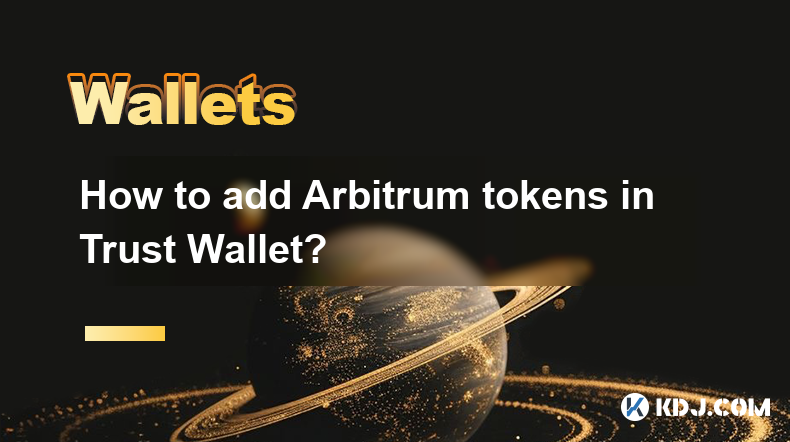
Adding Arbitrum tokens to your Trust Wallet is a straightforward process that allows you to manage and interact with tokens on the Arbitrum network. This guide will walk you through the steps to add Arbitrum tokens to your Trust Wallet, ensuring you can seamlessly navigate the world of decentralized finance on this Ethereum Layer 2 scaling solution.
Understanding Arbitrum and Trust Wallet
Arbitrum is a Layer 2 scaling solution for Ethereum that aims to improve transaction speed and reduce costs. By using Arbitrum, users can enjoy faster and cheaper transactions while still benefiting from the security of the Ethereum network. Trust Wallet, on the other hand, is a popular mobile wallet that supports a wide range of cryptocurrencies and tokens, including those on the Arbitrum network.
Preparing Your Trust Wallet
Before adding Arbitrum tokens, ensure that you have the latest version of Trust Wallet installed on your mobile device. You can download it from the App Store or Google Play Store. Once installed, open the app and ensure you are logged into your wallet.
Adding Arbitrum Network to Trust Wallet
To interact with Arbitrum tokens, you first need to add the Arbitrum network to your Trust Wallet. Follow these steps:
- Open Trust Wallet and tap on the Settings icon (gear icon) at the top right corner.
- Scroll down and tap on Networks.
- Tap on the + icon at the top right corner to add a new network.
- Enter the following details for the Arbitrum network:
- Network Name: Arbitrum One
- RPC URL: https://arb1.arbitrum.io/rpc
- Chain ID: 42161
- Symbol: ETH
- Explorer URL: https://arbiscan.io/
- Tap Save to add the Arbitrum network to your Trust Wallet.
Adding Arbitrum Tokens to Your Wallet
Once the Arbitrum network is added, you can now add specific Arbitrum tokens to your wallet. Here’s how to do it:
- On the main screen of Trust Wallet, tap on the + icon at the top right corner.
- Select Add Custom Token.
- Choose Arbitrum One from the network dropdown menu.
- Enter the token’s contract address, which you can find on platforms like Etherscan or directly from the token’s official website.
- The token’s name, symbol, and decimals should auto-fill once you enter the correct contract address. If they don’t, enter them manually.
- Tap Done to add the token to your wallet.
Verifying Your Arbitrum Token Balance
After adding the token, you can verify your balance by following these steps:
- Navigate back to the main screen of Trust Wallet.
- Scroll down to find the Arbitrum token you just added.
- Tap on the token to view your balance and transaction history.
Sending and Receiving Arbitrum Tokens
Now that your Arbitrum tokens are added to Trust Wallet, you can send and receive them easily. Here’s how:
Sending Arbitrum Tokens:
- Open Trust Wallet and go to the main screen.
- Find the Arbitrum token you want to send and tap on it.
- Tap Send.
- Enter the recipient’s Arbitrum address.
- Enter the amount you want to send.
- Review the transaction details and tap Send.
- Confirm the transaction using your wallet’s security measures (e.g., PIN or biometric authentication).
Receiving Arbitrum Tokens:
- Open Trust Wallet and go to the main screen.
- Find the Arbitrum token you want to receive and tap on it.
- Tap Receive.
- Share your Arbitrum address with the sender. You can copy the address or use the QR code.
- Once the sender completes the transaction, you will see the tokens added to your balance.
Troubleshooting Common Issues
If you encounter issues while adding Arbitrum tokens to Trust Wallet, consider the following:
- Incorrect Contract Address: Double-check the token’s contract address. An incorrect address will result in the token not being added.
- Network Connection: Ensure your device has a stable internet connection.
- Token Not Supported: Some tokens may not be supported by Trust Wallet. Check if the token is compatible before attempting to add it.
Frequently Asked Questions
Q: Can I add any Arbitrum token to Trust Wallet?
A: Yes, as long as you have the correct contract address and the token is compatible with Trust Wallet, you can add any Arbitrum token to your wallet.
Q: What should I do if my Arbitrum token balance is not showing correctly in Trust Wallet?
A: First, ensure you have entered the correct contract address. If the balance still does not show, try refreshing the wallet by pulling down on the main screen. If the issue persists, contact Trust Wallet support for assistance.
Q: Is it safe to add Arbitrum tokens to Trust Wallet?
A: Trust Wallet is designed with security in mind, using features like encryption and biometric authentication. However, always ensure you are using the official Trust Wallet app and never share your private keys or recovery phrases with anyone.
Q: Can I use Trust Wallet to interact with Arbitrum dApps?
A: Yes, once you have added the Arbitrum network to Trust Wallet, you can use it to interact with decentralized applications (dApps) on the Arbitrum network. Simply connect your wallet to the dApp using the wallet connect feature within Trust Wallet.
Clause de non-responsabilité:info@kdj.com
Les informations fournies ne constituent pas des conseils commerciaux. kdj.com n’assume aucune responsabilité pour les investissements effectués sur la base des informations fournies dans cet article. Les crypto-monnaies sont très volatiles et il est fortement recommandé d’investir avec prudence après une recherche approfondie!
Si vous pensez que le contenu utilisé sur ce site Web porte atteinte à vos droits d’auteur, veuillez nous contacter immédiatement (info@kdj.com) et nous le supprimerons dans les plus brefs délais.
-
 M Échangez maintenant
M Échangez maintenant$0.1995
30.31%
-
 CRO Échangez maintenant
CRO Échangez maintenant$0.0942
16.18%
-
 VVS Échangez maintenant
VVS Échangez maintenant$0.0...02147
15.14%
-
 SHX Échangez maintenant
SHX Échangez maintenant$0.0117
15.12%
-
 LAUNCHCOIN Échangez maintenant
LAUNCHCOIN Échangez maintenant$0.1331
14.45%
-
 HSK Échangez maintenant
HSK Échangez maintenant$0.6708
13.82%
- Flashback IPO Coinbase (Coin): le rallye est-il surpris ou en train de commencer?
- 2025-07-08 22:50:12
- Trouble Toonie: repérer les contrefaçons comme un expert
- 2025-07-08 22:50:12
- Coinbase, Crypto Stocks et Ozak AI: sur la vague web3 avec style
- 2025-07-08 23:10:14
- BTC, Snorter Token et The Crypto Scene: Quel est le problème?
- 2025-07-08 23:15:12
- Coins meme, investissement précoce, croissance parabolique: attraper la vague
- 2025-07-08 22:30:12
- Crypto, institutions, BTC & ETH: A New Era Dawns
- 2025-07-08 22:30:12
Connaissances connexes

Comment utiliser Trezor avec un portefeuille Exode
Jul 09,2025 at 12:49am
Connexion du portefeuille matériel Trezor sur le portefeuille du logiciel Exodus Pour utiliser Trezor avec Exodus Wallet , les utilisateurs doivent co...

Pourquoi mon grand livre demande-t-il une épingle à chaque fois que je l'utilise?
Jul 08,2025 at 11:21pm
Comprendre le but de la broche sur votre appareil Ledger Le PIN (numéro d'identification personnel) est une fonction de sécurité cruciale intégrée...

Puis-je avoir plusieurs codes PIN sur un grand grand livre?
Jul 09,2025 at 12:35am
Comprendre les bases des échanges décentralisés (DEX) Une bourse décentralisée , ou DEX, est un type de plateforme de trading de crypto-monnaie qui fo...

Comment utiliser le grand livre avec un téléphone mobile?
Jul 08,2025 at 10:49pm
Connexion du portefeuille matériel du grand livre aux appareils mobiles L'utilisation d'un portefeuille matériel avec un téléphone mobile offr...

How to avoid MetaMask phishing scams?
Jul 08,2025 at 11:35pm
<h3>Understanding MetaMask Phishing Scams</h3><p>MetaMask phishing scams are deceptive tactics used by cybercriminals to trick users...

How to recover my MetaMask wallet with a secret recovery phrase?
Jul 08,2025 at 10:01pm
<h3>Understanding the MetaMask Secret Recovery Phrase</h3><p>When using MetaMask, a widely adopted Ethereum-based wallet, users are ...

Comment utiliser Trezor avec un portefeuille Exode
Jul 09,2025 at 12:49am
Connexion du portefeuille matériel Trezor sur le portefeuille du logiciel Exodus Pour utiliser Trezor avec Exodus Wallet , les utilisateurs doivent co...

Pourquoi mon grand livre demande-t-il une épingle à chaque fois que je l'utilise?
Jul 08,2025 at 11:21pm
Comprendre le but de la broche sur votre appareil Ledger Le PIN (numéro d'identification personnel) est une fonction de sécurité cruciale intégrée...

Puis-je avoir plusieurs codes PIN sur un grand grand livre?
Jul 09,2025 at 12:35am
Comprendre les bases des échanges décentralisés (DEX) Une bourse décentralisée , ou DEX, est un type de plateforme de trading de crypto-monnaie qui fo...

Comment utiliser le grand livre avec un téléphone mobile?
Jul 08,2025 at 10:49pm
Connexion du portefeuille matériel du grand livre aux appareils mobiles L'utilisation d'un portefeuille matériel avec un téléphone mobile offr...

How to avoid MetaMask phishing scams?
Jul 08,2025 at 11:35pm
<h3>Understanding MetaMask Phishing Scams</h3><p>MetaMask phishing scams are deceptive tactics used by cybercriminals to trick users...

How to recover my MetaMask wallet with a secret recovery phrase?
Jul 08,2025 at 10:01pm
<h3>Understanding the MetaMask Secret Recovery Phrase</h3><p>When using MetaMask, a widely adopted Ethereum-based wallet, users are ...
Voir tous les articles

























































































