-
 Bitcoin
Bitcoin $109,507.9823
0.43% -
 Ethereum
Ethereum $2,716.0274
3.79% -
 Tether USDt
Tether USDt $1.0003
-0.01% -
 XRP
XRP $2.3859
3.05% -
 BNB
BNB $665.2705
0.56% -
 Solana
Solana $154.6874
1.56% -
 USDC
USDC $1.0002
0.02% -
 TRON
TRON $0.2896
1.05% -
 Dogecoin
Dogecoin $0.1738
1.67% -
 Cardano
Cardano $0.6117
3.72% -
 Hyperliquid
Hyperliquid $40.3052
3.82% -
 Sui
Sui $2.9817
2.08% -
 Bitcoin Cash
Bitcoin Cash $505.0944
0.71% -
 Chainlink
Chainlink $14.0820
1.96% -
 Stellar
Stellar $0.2902
12.90% -
 UNUS SED LEO
UNUS SED LEO $9.0423
-0.34% -
 Avalanche
Avalanche $18.7084
1.54% -
 Hedera
Hedera $0.1714
6.33% -
 Shiba Inu
Shiba Inu $0.0...01218
2.48% -
 Toncoin
Toncoin $2.8261
1.24% -
 Litecoin
Litecoin $88.8228
1.59% -
 Monero
Monero $319.1344
2.71% -
 Polkadot
Polkadot $3.5479
2.69% -
 Dai
Dai $1.0001
0.00% -
 Ethena USDe
Ethena USDe $1.0010
0.06% -
 Uniswap
Uniswap $8.2690
6.49% -
 Bitget Token
Bitget Token $4.3622
1.19% -
 Aave
Aave $298.5989
2.11% -
 Pepe
Pepe $0.0...01042
1.97% -
 Pi
Pi $0.4663
1.15%
How to set up price alerts on the Kraken app?
The Kraken app offers real-time price alerts for cryptocurrencies, helping traders stay updated on market movements and react swiftly to price changes.
Jul 09, 2025 at 01:28 pm
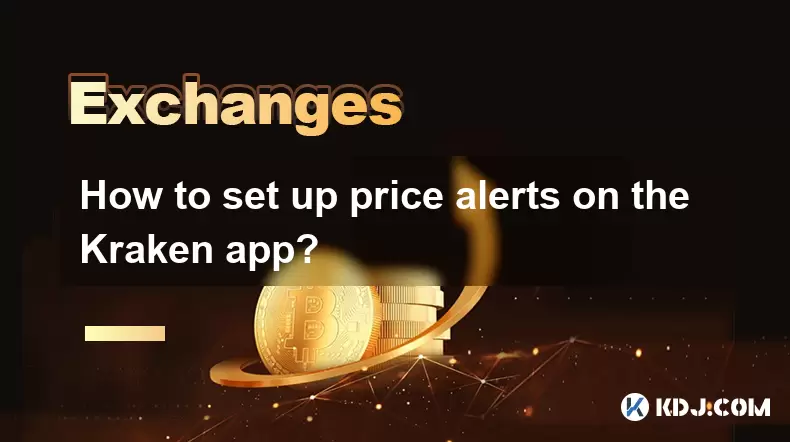
What is the Kraken App and Why Use Price Alerts?
The Kraken app is a mobile application developed by one of the most reputable cryptocurrency exchanges in the world. It allows users to trade, monitor portfolios, and stay updated with real-time market data. One of its key features for traders is the ability to set up price alerts, which notify users when a specific cryptocurrency reaches a predetermined price level. This functionality is especially useful for those who want to stay informed about market movements without constantly checking their devices. Setting up these alerts helps traders react quickly to opportunities or risks in the volatile crypto market.
How to Access the Price Alert Feature on Kraken
To begin setting up a price alert, open the Kraken app on your smartphone. Ensure you are logged into your account. From the home screen, navigate to the "Markets" section, where you will find a comprehensive list of cryptocurrencies available for trading. Select the asset you're interested in monitoring — for example, Bitcoin (BTC) or Ethereum (ETH). Once inside the asset's details page, look for an option labeled “Price alerts” or a bell icon indicating notifications. Tap on this to proceed to the alert setup screen.
Steps to Configure a New Price Alert
On the price alert configuration screen, you’ll be prompted to enter the target price at which you’d like to receive a notification. You can input either a higher or lower value than the current market price, depending on whether you're tracking an upward or downward movement. Some versions of the app allow users to set multiple alerts for the same asset, giving flexibility in monitoring different thresholds. After entering the desired price, confirm your selection by tapping “Add Alert” or a similar button. The system will now monitor the selected cryptocurrency’s price in real time and send a push notification once the threshold is reached.
Managing Existing Price Alerts
After setting up alerts, it’s important to know how to manage them effectively. Return to the price alerts section within the asset's detail page to view all active notifications. Here, you can edit or delete existing alerts by selecting the corresponding options next to each entry. Editing allows you to adjust the target price if market conditions change, while deletion removes the alert entirely. If you have several assets with multiple alerts, organizing them clearly within the app ensures that you don’t miss any critical updates. The Kraken app interface typically displays all alerts in a list format, making it easy to scan through and modify as needed.
Ensuring Notifications Are Enabled on Your Device
Even after configuring price alerts within the Kraken app, it’s crucial to verify that your device settings permit push notifications from the app. On iOS, go to Settings > Notifications > Kraken and ensure that alerts are allowed. For Android, navigate to Settings > Apps & notifications > Kraken > Notifications and toggle them on. Without proper permissions enabled, you won't receive timely updates even if the price triggers an alert. Additionally, check that the app is not running in a battery-saving mode that may restrict background processes, as this could delay or prevent notifications from appearing.
Troubleshooting Common Issues with Price Alerts
Occasionally, users may encounter issues such as missing notifications or delayed alerts. First, ensure the app is updated to the latest version via the App Store or Google Play Store. Outdated versions might lack the necessary features or bug fixes required for proper alert functionality. Another common problem involves incorrect price inputs — double-check that the alert price is realistically attainable based on current market trends. If alerts still fail to trigger, try logging out and back into your Kraken account, or reinstalling the app to reset configurations. In rare cases, contacting Kraken support directly may help resolve persistent technical difficulties related to notifications.
Frequently Asked Questions (FAQs)
Q: Can I set up price alerts for multiple cryptocurrencies simultaneously?
Yes, the Kraken app allows users to configure alerts for various cryptocurrencies individually. Each coin must be accessed separately from the Markets section to set up its own alert.
Q: Do price alerts work when the app is closed or not running in the background?
As long as push notifications are enabled and the app is permitted to run in the background, alerts should still trigger even when the app is not actively open.
Q: Is there a limit to how many price alerts I can create on Kraken?
There is no publicly stated limit on the number of price alerts a user can set, though performance may vary if an excessive number is configured. Users should manage alerts efficiently to avoid clutter.
Q: Can I receive email notifications for price alerts on Kraken?
Currently, the Kraken app only supports push notifications for price alerts. Email-based alerts are not part of the standard feature set on mobile platforms.
Disclaimer:info@kdj.com
The information provided is not trading advice. kdj.com does not assume any responsibility for any investments made based on the information provided in this article. Cryptocurrencies are highly volatile and it is highly recommended that you invest with caution after thorough research!
If you believe that the content used on this website infringes your copyright, please contact us immediately (info@kdj.com) and we will delete it promptly.
- Pi Network: Powering the Global Economy and the Future with AI
- 2025-07-10 12:50:12
- Crypto Hack: GMX Bounty Offered After $42M Drain
- 2025-07-10 12:50:12
- Crypto Liquidations and Bitcoin's Wild Ride: What's Next?
- 2025-07-10 12:30:12
- Bitcoin Blasts to All-Time High: Is Institutional Momentum the Real Deal?
- 2025-07-10 13:10:12
- Bitcoin's Wild Ride: Record Highs and Price Surges Explained
- 2025-07-10 13:10:12
- Cloud Mining in 2025: Top Platforms for Passive Bitcoin & Altcoin Earnings
- 2025-07-10 13:15:11
Related knowledge
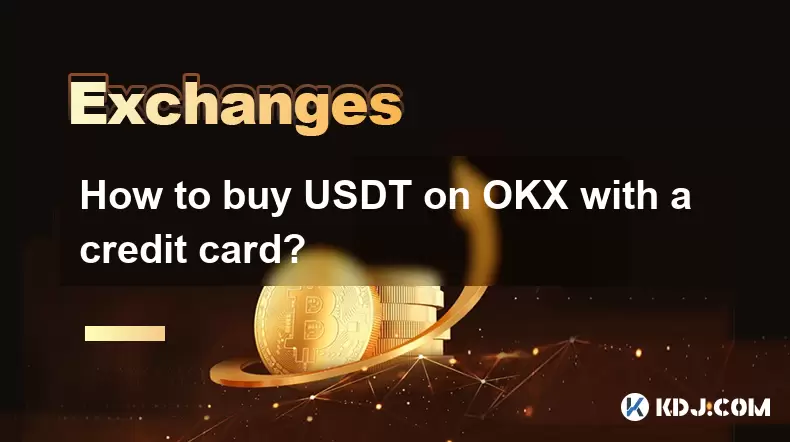
How to buy USDT on OKX with a credit card?
Jul 10,2025 at 01:14pm
<h3>What is USDT and why buy it on OKX?</h3><p>USDT (Tether) is one of the most widely used stablecoins in the cryptocurrency market...
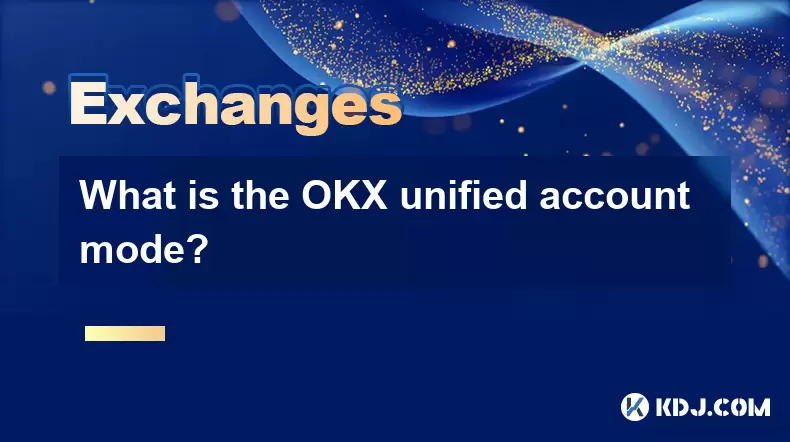
What is the OKX unified account mode?
Jul 09,2025 at 01:07pm
<h3>Understanding the OKX Unified Account Mode</h3><p>The OKX unified account mode is a feature introduced by OKX, one of the leadin...
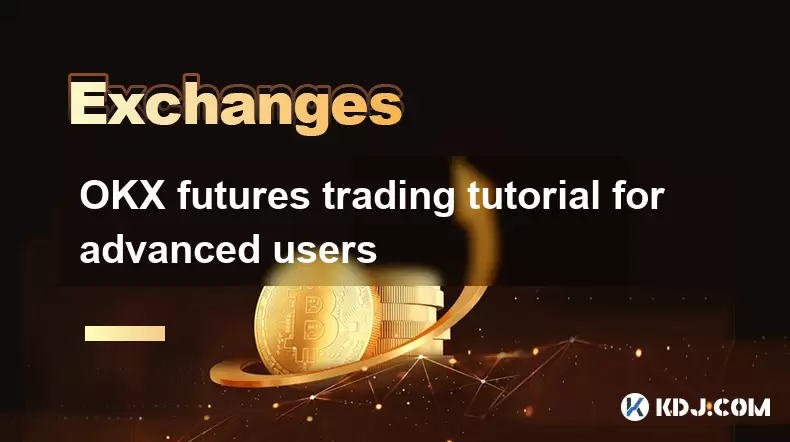
OKX futures trading tutorial for advanced users
Jul 09,2025 at 07:29am
<h3>Understanding OKX Futures Trading Interface</h3><p>Before diving into advanced strategies, it's crucial to have a deep understan...

What are the different order types available on OKX?
Jul 08,2025 at 10:15pm
<h3>Understanding Order Types on OKX</h3><p>OKX is one of the leading cryptocurrency exchanges globally, offering a wide array of tr...

Is my money safe on OKX during a market crash?
Jul 09,2025 at 01:43pm
<h3>Understanding Market Crashes and Cryptocurrency Exchanges</h3><p>During a market crash, cryptocurrency prices plummet rapidly, o...

What is the minimum withdrawal amount on OKX?
Jul 08,2025 at 08:21pm
<h3>Understanding the Minimum Withdrawal Amount on OKX</h3><p>When using a cryptocurrency exchange like OKX, users often need to und...
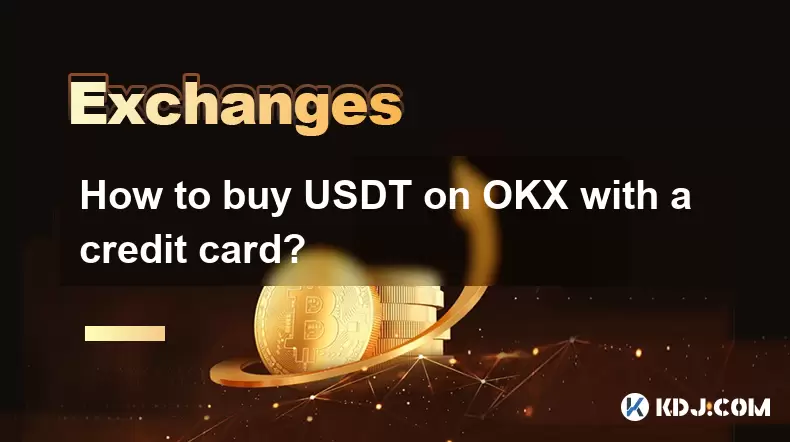
How to buy USDT on OKX with a credit card?
Jul 10,2025 at 01:14pm
<h3>What is USDT and why buy it on OKX?</h3><p>USDT (Tether) is one of the most widely used stablecoins in the cryptocurrency market...
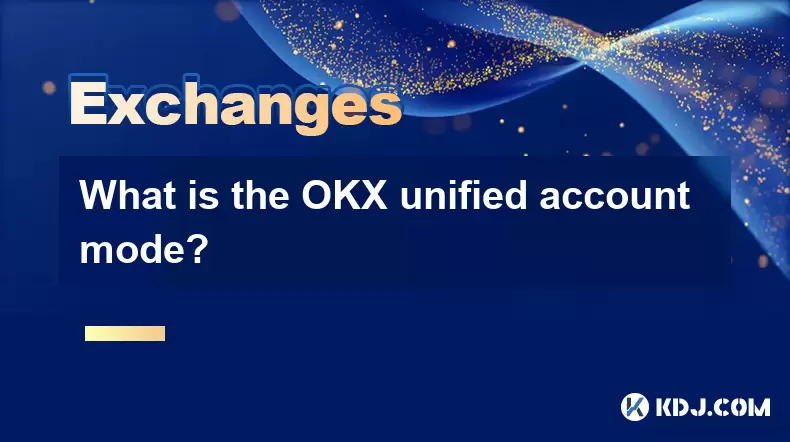
What is the OKX unified account mode?
Jul 09,2025 at 01:07pm
<h3>Understanding the OKX Unified Account Mode</h3><p>The OKX unified account mode is a feature introduced by OKX, one of the leadin...
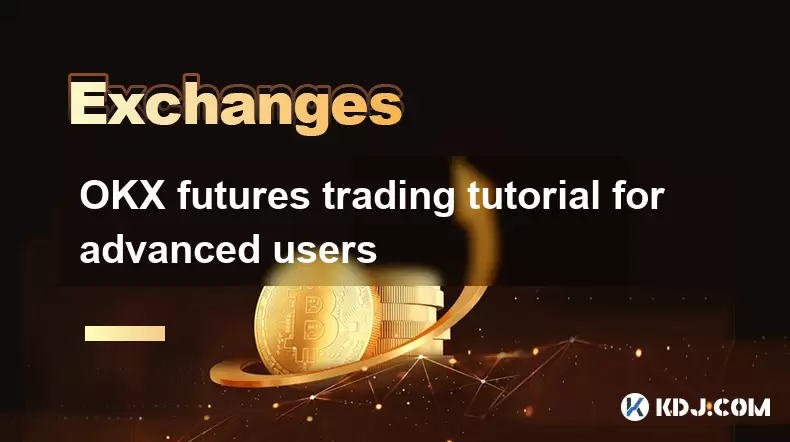
OKX futures trading tutorial for advanced users
Jul 09,2025 at 07:29am
<h3>Understanding OKX Futures Trading Interface</h3><p>Before diving into advanced strategies, it's crucial to have a deep understan...

What are the different order types available on OKX?
Jul 08,2025 at 10:15pm
<h3>Understanding Order Types on OKX</h3><p>OKX is one of the leading cryptocurrency exchanges globally, offering a wide array of tr...

Is my money safe on OKX during a market crash?
Jul 09,2025 at 01:43pm
<h3>Understanding Market Crashes and Cryptocurrency Exchanges</h3><p>During a market crash, cryptocurrency prices plummet rapidly, o...

What is the minimum withdrawal amount on OKX?
Jul 08,2025 at 08:21pm
<h3>Understanding the Minimum Withdrawal Amount on OKX</h3><p>When using a cryptocurrency exchange like OKX, users often need to und...
See all articles

























































































