-
 Bitcoin
Bitcoin $111,259.5910
2.32% -
 Ethereum
Ethereum $2,789.1977
6.17% -
 Tether USDt
Tether USDt $1.0006
0.06% -
 XRP
XRP $2.4172
3.88% -
 BNB
BNB $671.6585
1.21% -
 Solana
Solana $157.1336
2.90% -
 USDC
USDC $1.0001
0.02% -
 TRON
TRON $0.2913
1.52% -
 Dogecoin
Dogecoin $0.1809
5.04% -
 Cardano
Cardano $0.6213
4.40% -
 Hyperliquid
Hyperliquid $41.7572
6.29% -
 Sui
Sui $3.1623
8.35% -
 Bitcoin Cash
Bitcoin Cash $513.7819
1.17% -
 Chainlink
Chainlink $14.2966
1.64% -
 Stellar
Stellar $0.2904
9.82% -
 UNUS SED LEO
UNUS SED LEO $8.9624
-0.86% -
 Avalanche
Avalanche $19.4161
5.41% -
 Hedera
Hedera $0.1754
8.17% -
 Shiba Inu
Shiba Inu $0.0...01243
4.58% -
 Toncoin
Toncoin $2.8743
2.25% -
 Litecoin
Litecoin $90.6242
3.12% -
 Monero
Monero $328.7483
3.34% -
 Polkadot
Polkadot $3.6433
5.06% -
 Dai
Dai $1.0002
0.02% -
 Ethena USDe
Ethena USDe $1.0011
0.06% -
 Uniswap
Uniswap $8.3418
8.66% -
 Bitget Token
Bitget Token $4.4331
2.68% -
 Pepe
Pepe $0.0...01102
8.17% -
 Aave
Aave $297.1705
-0.69% -
 Pi
Pi $0.4712
1.31%
How to set up multisig with Trezor
A multisig wallet with Trezor enhances security by requiring multiple signatures to authorize transactions, protecting against theft or loss.
Jul 10, 2025 at 02:56 pm

Understanding Multisig Wallets and Their Importance
A multisignature (multisig) wallet is a type of cryptocurrency wallet that requires more than one private key to authorize a transaction. This feature enhances security by distributing control among multiple parties or devices. In the context of using Trezor, multisig functionality allows users to create a wallet where at least two or more signatures are required to send funds.
Setting up a multisig wallet with Trezor involves several steps, including generating xpub keys, coordinating with co-signers, and configuring the wallet on compatible platforms. The most common use case for multisig is to protect against theft or loss by ensuring that no single party can unilaterally move funds.
Choosing a Compatible Multisig Platform
To set up multisig with Trezor, you need a platform that supports this functionality. Some popular options include:
- Sparrow Wallet
- Electrum
- Blockstream Green
- BitGo
Each platform has its own setup process, but they generally require importing your Trezor’s extended public key (xpub) and coordinating with other signatories. It's important to ensure that all participants are using compatible software and agree on the number of required signatures (e.g., 2-of-3, 3-of-5).
Before proceeding, confirm that your Trezor firmware is up-to-date and that you have a secure recovery phrase stored offline. This ensures that your device remains safe during the multisig configuration process.
Generating Your xpub from Trezor
To begin setting up multisig with Trezor, you must first extract your extended public key (xpub). Here’s how:
- Connect your Trezor device to your computer using a USB cable.
- Open the Trezor Suite application.
- Navigate to the account you want to use for multisig.
- Go to the Advanced Settings section.
- Locate the xpub under the BIP44 derivation path (usually m/44'/0'/0'/0/0 for Bitcoin).
- Copy the xpub carefully, making sure not to include any spaces or special characters.
This xpub will be shared with other co-signers or imported into your chosen multisig wallet platform. Note that you never share your private keys or recovery phrase—only the xpub is needed for coordination.
Creating the Multisig Configuration File
Once you’ve gathered all participants' xpubs, you’ll need to create a multisig configuration file. Most platforms allow you to import each xpub along with the derivation path and specify the number of required signatures.
Here’s an example using Sparrow Wallet:
- Launch Sparrow Wallet.
- Click on Create New Wallet.
- Select Multisig as the wallet type.
- Enter a name for your wallet.
- Choose the number of signers and the threshold required (e.g., 2-of-3).
- For each signer, click Add Signer and paste their xpub along with the correct derivation path.
- Confirm the settings and proceed to save the wallet descriptor.
Other wallets like Electrum follow a similar workflow. Ensure that all co-signers verify the configuration before finalizing it. Any mismatch in xpubs or paths will result in an unusable wallet.
Signing Transactions in a Multisig Setup
After your multisig wallet is configured, sending funds involves a collaborative signing process. Here’s how to initiate and complete a transaction:
- Open your multisig wallet in the chosen software.
- Create a new transaction by specifying the recipient address and amount.
- Export the unsigned transaction file (.txn).
- Share the file with the other signers via a secure channel.
- Each signer opens the file in their wallet software and signs it using their Trezor device.
- Once enough signatures are collected, the transaction can be broadcasted to the network.
It’s crucial to test the flow with small amounts before handling large transfers. Always double-check the transaction details, especially when dealing with change addresses and fees, which can sometimes be overlooked in multisig environments.
Troubleshooting Common Multisig Issues
When setting up multisig with Trezor, users may encounter various issues such as:
- Mismatched xpubs or derivation paths
- Incompatible wallet software versions
- Incorrect threshold configurations
- Transaction signing errors
If you're unable to see balances or send transactions, check that all signers’ xpubs are correctly entered and that the derivation paths match exactly. Also, ensure that all co-signers are using the same wallet descriptor and that the required signature threshold aligns with what was agreed upon.
Additionally, always keep backups of your configuration files and descriptors in multiple secure locations. If something goes wrong, having these files can help recover access without losing funds.
Frequently Asked Questions
Can I use Trezor Model T and Trezor One together in a multisig wallet?
Yes, both models support multisig functionality and can be used interchangeably as long as the xpubs are correctly extracted and imported into the same wallet software.
Is it possible to add or remove signers after creating a multisig wallet?
No, once a multisig wallet is created with a specific configuration (e.g., 2-of-3), you cannot change the number of signers or the threshold. To make changes, you’d need to create a new wallet and transfer funds accordingly.
Do I need internet access for each Trezor device involved in multisig?
Only the device initiating or broadcasting the transaction needs internet access. Other devices can remain offline during the signing process, enhancing security.
Can I use multisig with altcoins like Litecoin or Ethereum on Trezor?
Trezor supports multisig for several cryptocurrencies including Bitcoin, Litecoin, and Ethereum. However, the level of support may vary depending on the wallet software being used. Always verify compatibility before setting up.
Disclaimer:info@kdj.com
The information provided is not trading advice. kdj.com does not assume any responsibility for any investments made based on the information provided in this article. Cryptocurrencies are highly volatile and it is highly recommended that you invest with caution after thorough research!
If you believe that the content used on this website infringes your copyright, please contact us immediately (info@kdj.com) and we will delete it promptly.
- XRP Ledger's EVM Sidechain: TVL Surge, Institutional Adoption, and the Future of RLUSD
- 2025-07-10 20:30:12
- BLOS Token, Blossom Fund, and Your Stock Portfolio: A New Era of Investing
- 2025-07-10 20:50:12
- Aptos, Wyoming Stablecoin, and Technical Analysis: Bullish Signals Ahead?
- 2025-07-10 21:10:12
- Uzbekistan's Tokenized Government Bonds: A New Frontier in Finance
- 2025-07-10 21:10:12
- Hedera (HBAR), SEI, BlockDAG: Decoding the Crypto Landscape of 2025
- 2025-07-10 21:15:12
- Justin Sun, TRX, and Dual-Profit: Decoding the Latest Crypto Moves
- 2025-07-10 21:15:12
Related knowledge

How to find a specific receiving address on my Trezor
Jul 09,2025 at 10:36pm
Understanding the Purpose of a Receiving AddressA receiving address is a unique identifier used in blockchain networks to receive cryptocurrency. Each...

How to connect Trezor to Rabby wallet
Jul 09,2025 at 05:49am
What Is Trezor and Rabby Wallet?Trezor is a hardware wallet developed by SatoshiLabs that allows users to securely store their cryptocurrency assets o...

Is it safe to use Trezor on a public computer
Jul 09,2025 at 08:56pm
Understanding the Risks of Using Trezor on a Public ComputerUsing a Trezor hardware wallet is generally considered one of the most secure methods for ...

What happens if I forget my Trezor passphrase
Jul 09,2025 at 03:15am
Understanding the Role of a Trezor PassphraseIf you use a Trezor hardware wallet, you may have set up a passphrase as an extra layer of security beyon...

How to stake Polkadot (DOT) with Trezor
Jul 09,2025 at 09:42pm
Understanding Polkadot (DOT) StakingStaking Polkadot (DOT) allows users to participate in network validation and earn rewards. Unlike traditional proo...

Can I reset a used or second-hand Trezor
Jul 09,2025 at 11:49am
Understanding the Reset Process for a Used or Second-Hand TrezorIf you have acquired a used or second-hand Trezor wallet, one of the first things you ...

How to find a specific receiving address on my Trezor
Jul 09,2025 at 10:36pm
Understanding the Purpose of a Receiving AddressA receiving address is a unique identifier used in blockchain networks to receive cryptocurrency. Each...

How to connect Trezor to Rabby wallet
Jul 09,2025 at 05:49am
What Is Trezor and Rabby Wallet?Trezor is a hardware wallet developed by SatoshiLabs that allows users to securely store their cryptocurrency assets o...

Is it safe to use Trezor on a public computer
Jul 09,2025 at 08:56pm
Understanding the Risks of Using Trezor on a Public ComputerUsing a Trezor hardware wallet is generally considered one of the most secure methods for ...

What happens if I forget my Trezor passphrase
Jul 09,2025 at 03:15am
Understanding the Role of a Trezor PassphraseIf you use a Trezor hardware wallet, you may have set up a passphrase as an extra layer of security beyon...

How to stake Polkadot (DOT) with Trezor
Jul 09,2025 at 09:42pm
Understanding Polkadot (DOT) StakingStaking Polkadot (DOT) allows users to participate in network validation and earn rewards. Unlike traditional proo...

Can I reset a used or second-hand Trezor
Jul 09,2025 at 11:49am
Understanding the Reset Process for a Used or Second-Hand TrezorIf you have acquired a used or second-hand Trezor wallet, one of the first things you ...
See all articles























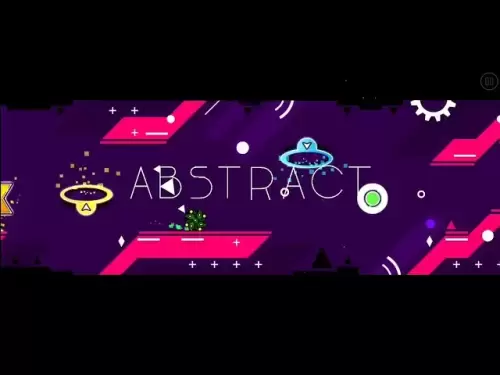
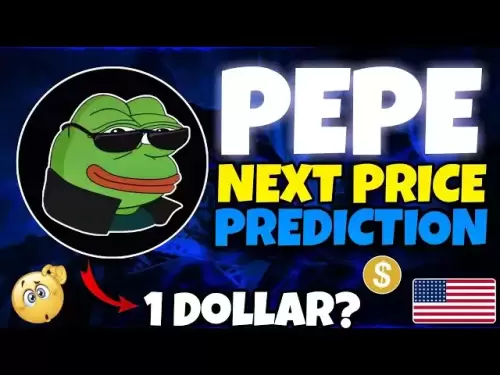

![Bitcoin is about to plummet and get 9-7W long-term short orders [Chainblade’s latest market BTC technical analysis] July 10, 2025 Bitcoin is about to plummet and get 9-7W long-term short orders [Chainblade’s latest market BTC technical analysis] July 10, 2025](/uploads/2025/07/10/cryptocurrencies-news/videos/bitcoin-plummet-w-term-short-chainblade-market-btc-technical-analysis-july/686f8f4c58e52_image_120_90.webp)






























































