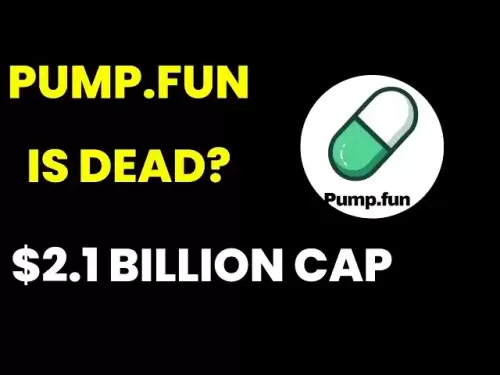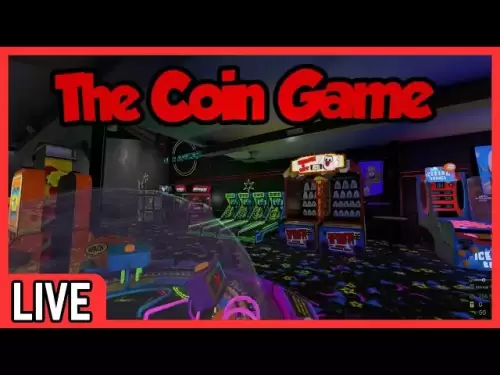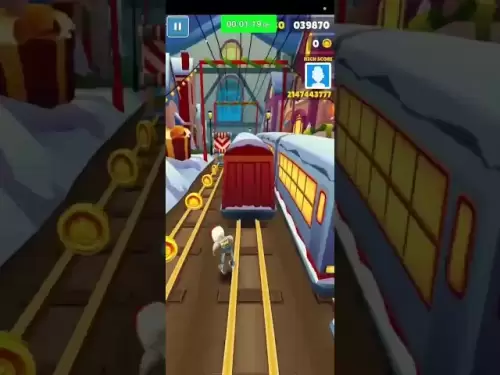-
 Bitcoin
Bitcoin $119,448.2396
0.27% -
 Ethereum
Ethereum $2,992.9919
0.78% -
 XRP
XRP $2.9074
1.58% -
 Tether USDt
Tether USDt $1.0001
0.00% -
 BNB
BNB $687.9097
-0.40% -
 Solana
Solana $161.5804
-0.47% -
 USDC
USDC $0.9998
0.01% -
 Dogecoin
Dogecoin $0.1948
-2.10% -
 TRON
TRON $0.3013
-0.08% -
 Cardano
Cardano $0.7286
-3.16% -
 Hyperliquid
Hyperliquid $47.3153
-3.81% -
 Stellar
Stellar $0.4543
-9.79% -
 Sui
Sui $3.8809
5.63% -
 Chainlink
Chainlink $15.6262
-0.55% -
 Hedera
Hedera $0.2368
-5.31% -
 Bitcoin Cash
Bitcoin Cash $501.2030
-0.80% -
 Avalanche
Avalanche $21.0650
-1.43% -
 UNUS SED LEO
UNUS SED LEO $9.0006
-0.39% -
 Shiba Inu
Shiba Inu $0.0...01310
-1.90% -
 Toncoin
Toncoin $3.0040
1.56% -
 Litecoin
Litecoin $93.8936
-1.20% -
 Monero
Monero $341.8918
1.27% -
 Polkadot
Polkadot $3.9087
-3.05% -
 Uniswap
Uniswap $8.9599
4.78% -
 Dai
Dai $0.9999
0.02% -
 Ethena USDe
Ethena USDe $1.0005
-0.02% -
 Bitget Token
Bitget Token $4.3954
-0.14% -
 Pepe
Pepe $0.0...01207
-2.26% -
 Aave
Aave $314.5223
1.72% -
 Bittensor
Bittensor $408.6988
2.76%
How to use Afterburner for GPU overclocking in Windows?
MSI Afterburner is a powerful tool for GPU overclocking, allowing users to adjust clock speeds, voltage, fan curves, and power limits while providing real-time monitoring and support for various GPU brands.
Jul 15, 2025 at 06:50 am
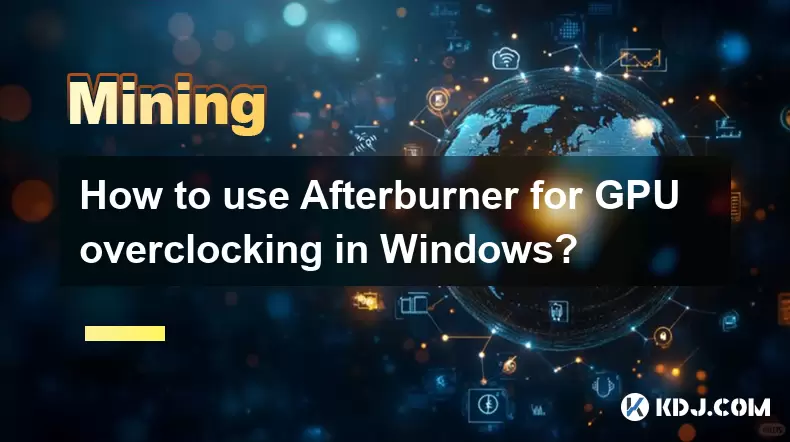
Understanding Afterburner and Its Role in GPU Overclocking
MSI Afterburner is one of the most popular tools for GPU overclocking, especially among Windows users. It allows users to fine-tune their graphics card performance by adjusting clock speeds, voltage, fan curves, and power limits. This tool supports a wide range of GPUs from different manufacturers, not just limited to MSI products. The software provides real-time monitoring features such as temperature, usage percentage, and memory speed.
Overclocking with Afterburner enables users to push their hardware beyond factory settings for better gaming or computational performance. However, it's essential to understand that overclocking increases power consumption and heat output, so proper cooling solutions must be in place before attempting any adjustments.
Installing MSI Afterburner on Windows
Before diving into overclocking, you need to install MSI Afterburner correctly on your system. Begin by downloading the latest version from the official website. Ensure you're downloading the correct package compatible with your operating system, which should be a Windows-based OS like Windows 10 or 11.
Once downloaded, run the installer. During installation, you'll have the option to install additional components like RivaTuner Statistics Server (RTSS), which allows for overlay features during gameplay. Select this option if you plan to monitor performance in real time while gaming.
After installation, launch MSI Afterburner and verify that it detects your GPU properly. If your graphics card isn't listed, double-check that your drivers are up to date and that your GPU is supported.
Setting Up Real-Time Monitoring and Overlays
One of the standout features of MSI Afterburner is its ability to display real-time system metrics directly on your screen while gaming or running GPU-intensive applications. To enable this:
- Click on the Settings icon within the Afterburner interface.
- Navigate to the Monitoring tab.
- Enable the metrics you want to track, such as GPU temperature, core clock, memory clock, power limit, and fan speed.
- Click on the On-Screen Display (OSD) button to configure how these metrics appear on your screen.
- You can customize the position, font size, and color of the overlay for clarity.
This feature is particularly useful when testing overclocked settings, as it helps identify thermal throttling or instability quickly.
Adjusting Clock Speeds and Voltage for Overclocking
The main purpose of using MSI Afterburner is to tweak your GPU’s performance settings. Here’s how you can safely begin overclocking:
- Open the Afterburner interface.
- Locate the sliders for Core Voltage, Core Clock, and Memory Clock.
- Start by increasing the Core Clock in small increments (e.g., +10 MHz at a time).
- Similarly, adjust the Memory Clock gradually.
- After each adjustment, test stability using benchmarking tools like 3DMark or FurMark.
- Monitor temperatures and frame rates to ensure your changes are effective and safe.
Some versions of Afterburner allow for voltage control, which can help reduce power consumption or stabilize higher clock speeds. However, modifying voltage requires advanced knowledge and caution to avoid damaging your GPU.
Customizing Fan Curves and Power Limits
Effective thermal management is crucial when overclocking. MSI Afterburner gives you full control over your GPU’s fan behavior through custom fan curves:
- In the main interface, click the Fan icon to open the fan curve editor.
- Adjust the temperature points and corresponding fan speeds to optimize cooling.
- A steeper fan curve will result in higher fan speeds at lower temperatures, improving thermal performance but potentially increasing noise levels.
Additionally, you can adjust Power Limit settings to allow your GPU to draw more power, which can enhance performance during intense workloads. Increasing the Power Limit by 10–20% is generally safe but always monitor temperatures and power draw closely.
Saving Profiles and Resetting Settings
To streamline the overclocking process, MSI Afterburner allows you to save multiple profiles:
- Once you’ve found a stable overclock configuration, click on the Profile dropdown.
- Choose an empty slot and click Save to store your current settings.
- You can assign hotkeys to switch between profiles instantly, which is useful for switching between gaming and idle modes.
If something goes wrong or you encounter crashes, use the Reset button in the interface to revert all values to default. Alternatively, load a previously saved profile with known stable settings.
Frequently Asked Questions (FAQ)
Q: Can I use MSI Afterburner on non-MSI GPUs?
Yes, MSI Afterburner works with a variety of GPU brands, including NVIDIA and AMD cards from other manufacturers. It's not exclusive to MSI graphics cards.
Q: Is overclocking with Afterburner safe for my GPU?
When done responsibly, overclocking with Afterburner is generally safe. Always increase settings incrementally, monitor temperatures, and ensure adequate cooling. Excessive voltage adjustments can pose risks, so proceed with caution.
Q: How do I know if my overclock is stable?
Use benchmarking tools like 3DMark, Time Spy, or Unigine Heaven to stress-test your GPU. Stability issues may manifest as graphical glitches, crashes, or freezes during these tests.
Q: Why doesn’t Afterburner detect my GPU?
Ensure your GPU drivers are up to date. If your card is unsupported, check for compatibility updates from MSI or consider alternative overclocking tools like EVGA Precision X1 or AMD Radeon Software.
Disclaimer:info@kdj.com
The information provided is not trading advice. kdj.com does not assume any responsibility for any investments made based on the information provided in this article. Cryptocurrencies are highly volatile and it is highly recommended that you invest with caution after thorough research!
If you believe that the content used on this website infringes your copyright, please contact us immediately (info@kdj.com) and we will delete it promptly.
- BDAG X1 App Skyrockets, SHIB Rebounds, and XMR Holds Strong: What's Happening?
- 2025-07-15 07:10:12
- Ruvi AI: The Audited Token Set to Outshine Ethereum with Massive Gains?
- 2025-07-15 06:50:12
- DeFi Token with 10X Potential: Mutuum Finance and the Year-End Opportunity
- 2025-07-15 06:50:12
- Bitcoin's Wild Ride: $120K Surge, Crypto Bill Buzz, and What It All Means
- 2025-07-15 07:10:12
- XRP's Cup and Handle: Millionaire Target in Sight?
- 2025-07-15 07:50:12
- Bitcoin Blasts Past $186,000: A New Milestone or Just the Beginning?
- 2025-07-15 08:10:12
Related knowledge

How are crypto mining profits taxed?
Jul 14,2025 at 12:28am
Understanding Cryptocurrency Mining and TaxationCryptocurrency mining involves validating transactions on a blockchain network and earning rewards in ...

How to keep a mining rig cool
Jul 12,2025 at 01:42pm
Understanding the Importance of Cooling in Mining RigsCryptocurrency mining is an intensive process that places heavy demand on hardware components, p...

How much does it cost to start crypto mining?
Jul 13,2025 at 12:22am
Understanding the Basic Costs of Crypto MiningStarting crypto mining involves several upfront and ongoing expenses. The primary costs include hardware...
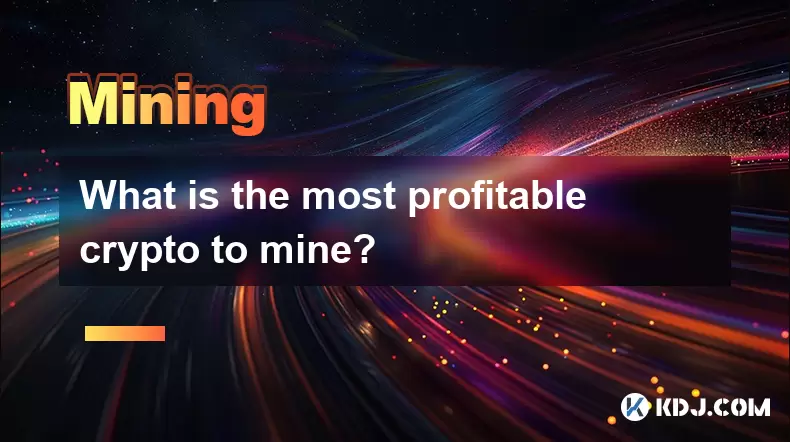
What is the most profitable crypto to mine?
Jul 13,2025 at 07:00am
Understanding Mining Profitability in CryptocurrencyWhen evaluating the most profitable crypto to mine, it's essential to consider several factors tha...
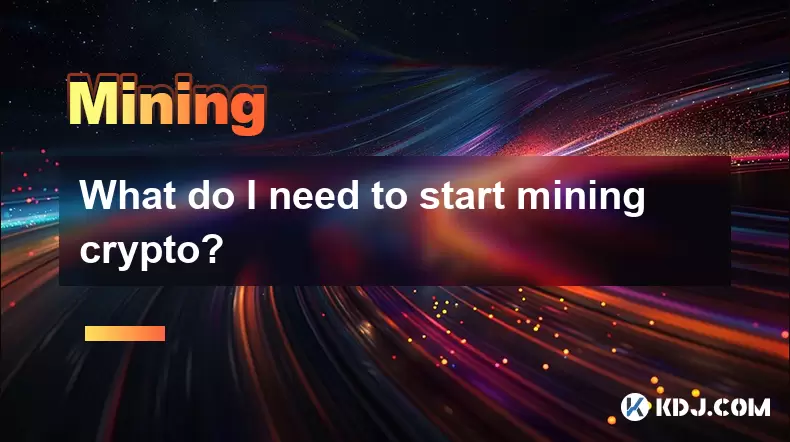
What do I need to start mining crypto?
Jul 13,2025 at 12:28am
Understanding the Basics of Crypto MiningCrypto mining is the process by which transactions are verified and added to a blockchain, and new coins are ...

How does crypto mining work?
Jul 13,2025 at 11:01am
Understanding the Basics of Crypto MiningCrypto mining is the process through which new cryptocurrency coins are introduced into circulation and trans...

How are crypto mining profits taxed?
Jul 14,2025 at 12:28am
Understanding Cryptocurrency Mining and TaxationCryptocurrency mining involves validating transactions on a blockchain network and earning rewards in ...

How to keep a mining rig cool
Jul 12,2025 at 01:42pm
Understanding the Importance of Cooling in Mining RigsCryptocurrency mining is an intensive process that places heavy demand on hardware components, p...

How much does it cost to start crypto mining?
Jul 13,2025 at 12:22am
Understanding the Basic Costs of Crypto MiningStarting crypto mining involves several upfront and ongoing expenses. The primary costs include hardware...
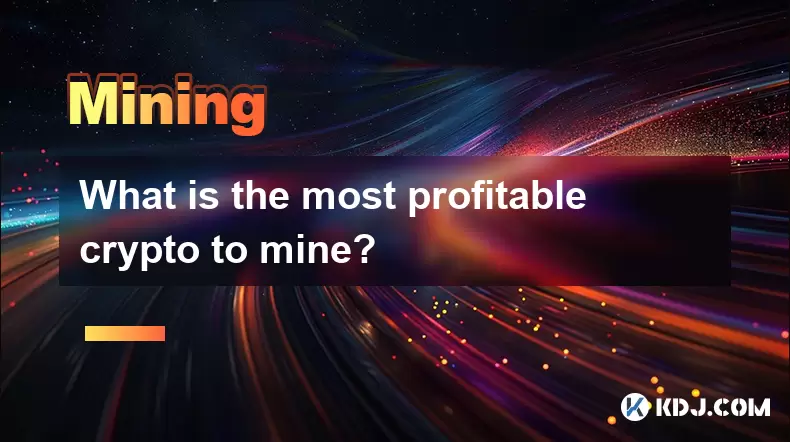
What is the most profitable crypto to mine?
Jul 13,2025 at 07:00am
Understanding Mining Profitability in CryptocurrencyWhen evaluating the most profitable crypto to mine, it's essential to consider several factors tha...
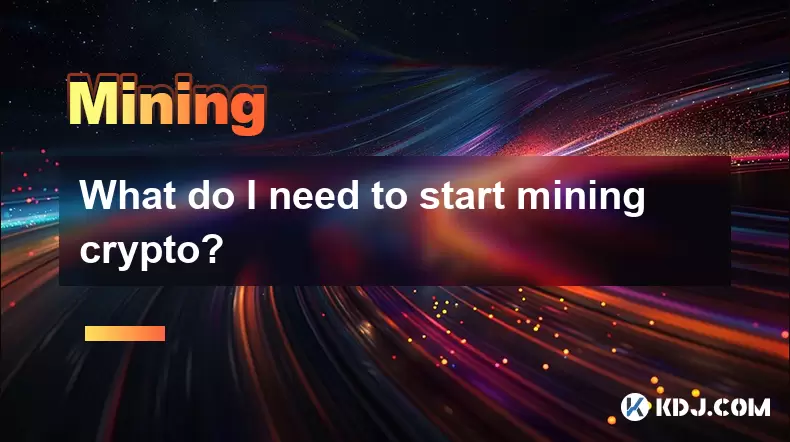
What do I need to start mining crypto?
Jul 13,2025 at 12:28am
Understanding the Basics of Crypto MiningCrypto mining is the process by which transactions are verified and added to a blockchain, and new coins are ...

How does crypto mining work?
Jul 13,2025 at 11:01am
Understanding the Basics of Crypto MiningCrypto mining is the process through which new cryptocurrency coins are introduced into circulation and trans...
See all articles