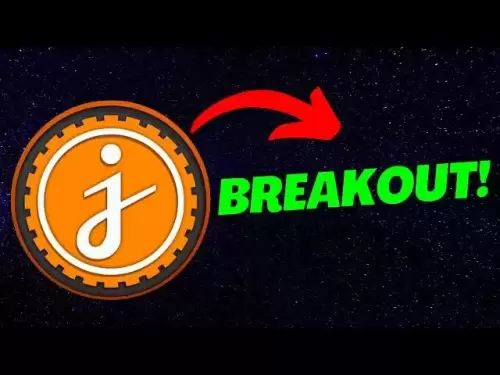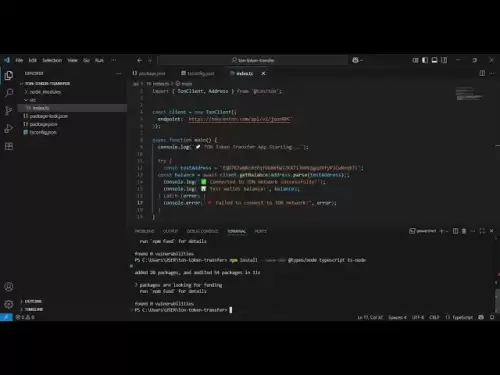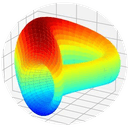-
 Bitcoin
Bitcoin $118,841.1054
1.02% -
 Ethereum
Ethereum $3,364.2689
7.44% -
 XRP
XRP $3.0337
3.93% -
 Tether USDt
Tether USDt $1.0004
0.04% -
 BNB
BNB $708.2059
2.49% -
 Solana
Solana $173.2385
5.74% -
 USDC
USDC $0.9999
-0.01% -
 Dogecoin
Dogecoin $0.2121
6.85% -
 TRON
TRON $0.3090
2.81% -
 Cardano
Cardano $0.7628
2.25% -
 Hyperliquid
Hyperliquid $46.8391
-2.08% -
 Stellar
Stellar $0.4537
0.15% -
 Sui
Sui $3.9529
-2.88% -
 Chainlink
Chainlink $16.6414
3.72% -
 Hedera
Hedera $0.2354
1.52% -
 Bitcoin Cash
Bitcoin Cash $499.1285
0.43% -
 Avalanche
Avalanche $22.6400
0.57% -
 Shiba Inu
Shiba Inu $0.0...01438
4.88% -
 UNUS SED LEO
UNUS SED LEO $8.8507
-0.64% -
 Toncoin
Toncoin $3.1498
2.35% -
 Litecoin
Litecoin $97.4954
1.21% -
 Polkadot
Polkadot $4.1541
1.50% -
 Monero
Monero $331.4406
-1.03% -
 Pepe
Pepe $0.0...01350
5.24% -
 Uniswap
Uniswap $8.9103
-5.01% -
 Bitget Token
Bitget Token $4.7540
4.51% -
 Dai
Dai $0.9999
-0.02% -
 Ethena USDe
Ethena USDe $1.0008
0.00% -
 Aave
Aave $322.3328
-1.63% -
 Bittensor
Bittensor $431.8026
-0.50%
How to update mining rig software?
Updating mining rig software boosts performance and security, ensuring compatibility with evolving algorithms and protecting against vulnerabilities.
Jul 17, 2025 at 12:00 am

Understanding the Importance of Updating Mining Rig Software
Updating mining rig software is a critical task for any miner looking to maintain optimal performance and security. Mining rig software manages the communication between the hardware and the mining pool, ensuring that the system runs efficiently. As new vulnerabilities are discovered and mining algorithms evolve, developers frequently release updates. Failing to update can result in reduced hash rates, increased downtime, or even security breaches.
Before proceeding with any update, it’s essential to understand what kind of software is involved. This includes the mining client, GPU drivers, operating system patches, and firmware for ASIC devices (if applicable). Each component plays a vital role in the mining process and requires individual attention when updating.
Preparation: Backing Up Your Current Configuration
Before initiating any update, backing up your current configuration is a crucial step that many miners overlook. This includes saving your miner configuration files, batch scripts, and wallet addresses associated with your mining pools. These files are often located in the root directory of your mining software or in specific folders designated for configurations.
Use a USB drive or cloud storage to store these backups securely. Ensure that your mining logs are also saved, as they can help diagnose issues that may arise after the update. If you're using a mining OS like EthOS or HiveOS, take screenshots of your dashboard settings or export the configuration through the web interface.
Checking for Available Updates
The next step is to identify which components need updating. Start by checking the official website or GitHub repository of your mining software. Popular mining clients like Claymore, PhoenixMiner, or BFGMiner often have changelogs that detail what has been improved or fixed in the latest version.
For GPU drivers, visit the official websites of NVIDIA or AMD and check for the latest driver version compatible with your graphics cards. If you're using ASIC miners like Antminer or WhatsMiner, check the manufacturer’s website for firmware updates specific to your model.
Additionally, verify if your mining OS has pending updates. For instance, HiveOS users can check for updates through their web dashboard under the "Updates" section.
Downloading and Installing the Updates
Once you’ve identified the necessary updates, the next step is to download them from trusted sources. Avoid third-party download sites, as they may host malicious versions of the software. Always go to the official website or verified GitHub repositories.
For GPU drivers, run the installer and follow the on-screen instructions. Make sure to select the "clean install" option to remove any remnants of the previous driver version, which can sometimes cause conflicts.
When updating mining software, extract the downloaded ZIP file to a new folder and replace the old executable files. Ensure that your batch scripts point to the correct miner executable after the update. If you're using a mining OS, navigate to the update section and apply the latest version through the web interface.
Testing the Updated Mining Rig
After installing the updates, restart your mining rig and monitor its performance closely. Check the mining logs to ensure that the new software is functioning correctly and connecting to the mining pool without errors. Verify that the hash rate has not dropped significantly and that the system remains stable under load.
Use tools like MSI Afterburner or GPU-Z to monitor temperature and power consumption. If you encounter any issues, revert to the backup configuration you created earlier and investigate the cause of the problem. Check forums or GitHub issues for known bugs related to the update you installed.
If everything appears to be working correctly, let the rig run for a few hours to ensure long-term stability before considering the update process complete.
Troubleshooting Common Issues After an Update
Even with careful preparation, issues can arise after updating mining rig software. One common problem is failed pool connections, which may be due to changes in the mining client’s configuration format. Review the new documentation provided with the update to ensure that your batch script parameters are still valid.
Another frequent issue is GPU detection failure, which often occurs after driver updates. Reinstalling the driver or rolling back to a previous version might resolve this. Check the BIOS settings of your motherboard to ensure that all PCIe slots are enabled and recognized.
If the mining software crashes or freezes, disable overclocking temporarily to see if the problem persists. Sometimes, new versions are not fully compatible with aggressive overclocking profiles. Adjusting the settings gradually can help identify the source of instability.
Frequently Asked Questions
1. Can I update my mining rig software without stopping the mining process?
It is generally recommended to stop mining before updating critical components like GPU drivers or firmware. However, some mining clients allow updates while running by restarting the miner process.
2. How often should I update my mining rig software?
There is no fixed schedule, but checking for updates every 2–4 weeks is a good practice. Prioritize updates that address security vulnerabilities or improve mining efficiency.
3. What should I do if the new software version causes a drop in hash rate?
First, ensure that your mining configuration matches the new software’s requirements. If the issue persists, try reverting to the previous version or consult the software’s support forum for troubleshooting steps.
4. Is it safe to use beta versions of mining software?
Beta versions may contain experimental features but can also introduce instability or bugs. It’s best to test them on a single rig before deploying across your entire mining farm.
Disclaimer:info@kdj.com
The information provided is not trading advice. kdj.com does not assume any responsibility for any investments made based on the information provided in this article. Cryptocurrencies are highly volatile and it is highly recommended that you invest with caution after thorough research!
If you believe that the content used on this website infringes your copyright, please contact us immediately (info@kdj.com) and we will delete it promptly.
- Coinbase's 'Everything App' Vision: Base App Unites Crypto, Social, and Payments
- 2025-07-17 08:30:13
- Aster: Revolutionizing DeFi with Perpetual Contracts on US Equities
- 2025-07-17 08:30:13
- Biofuel Services Powering Fleet Sustainability & Fuel Delivery: A New Era
- 2025-07-17 06:30:13
- Bitcoin, Altcoins, and Market Dominance: Decoding the Crypto Landscape
- 2025-07-17 06:30:13
- TikTok, Creators, and Records: A Wild Ride in the Digital Age
- 2025-07-17 06:50:13
- Roger Ver, Bitcoin Jesus, and the Extradition Lawsuit: A New York Minute on Crypto's Controversial Figure
- 2025-07-17 06:50:13
Related knowledge

How are crypto mining profits taxed?
Jul 14,2025 at 12:28am
Understanding Cryptocurrency Mining and TaxationCryptocurrency mining involves validating transactions on a blockchain network and earning rewards in ...

How to keep a mining rig cool
Jul 12,2025 at 01:42pm
Understanding the Importance of Cooling in Mining RigsCryptocurrency mining is an intensive process that places heavy demand on hardware components, p...

How to mine crypto on a gaming PC
Jul 16,2025 at 12:00pm
What is Crypto Mining on a Gaming PC?Crypto mining involves using your computer's processing power to validate transactions on a blockchain network. A...
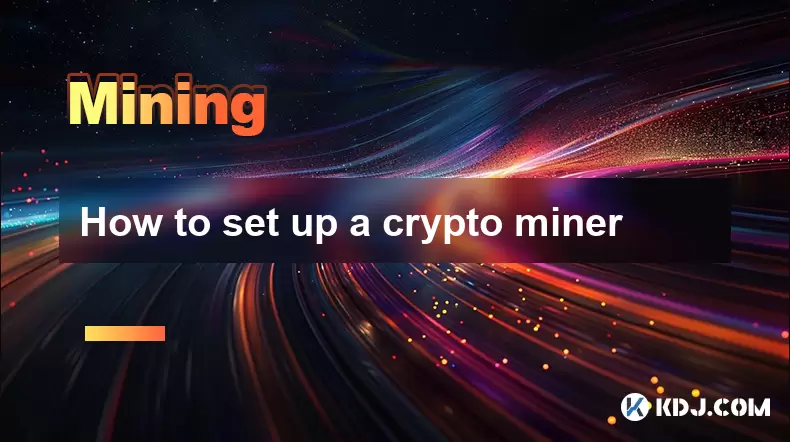
How to set up a crypto miner
Jul 16,2025 at 09:14am
Understanding Ethereum Gas Fees: What Are They and How Do They Work?Ethereum gas fees are a fundamental aspect of the network, representing the cost r...

Can you mine crypto on a laptop?
Jul 16,2025 at 02:21am
Is It Feasible to Mine Cryptocurrency on a Laptop?Mining cryptocurrency on a laptop is technically possible, but feasibility depends heavily on the ha...

Is crypto mining worth it?
Jul 16,2025 at 01:21am
Understanding the Basics of Crypto MiningCrypto mining refers to the process of validating transactions on a blockchain network by solving complex mat...

How are crypto mining profits taxed?
Jul 14,2025 at 12:28am
Understanding Cryptocurrency Mining and TaxationCryptocurrency mining involves validating transactions on a blockchain network and earning rewards in ...

How to keep a mining rig cool
Jul 12,2025 at 01:42pm
Understanding the Importance of Cooling in Mining RigsCryptocurrency mining is an intensive process that places heavy demand on hardware components, p...

How to mine crypto on a gaming PC
Jul 16,2025 at 12:00pm
What is Crypto Mining on a Gaming PC?Crypto mining involves using your computer's processing power to validate transactions on a blockchain network. A...
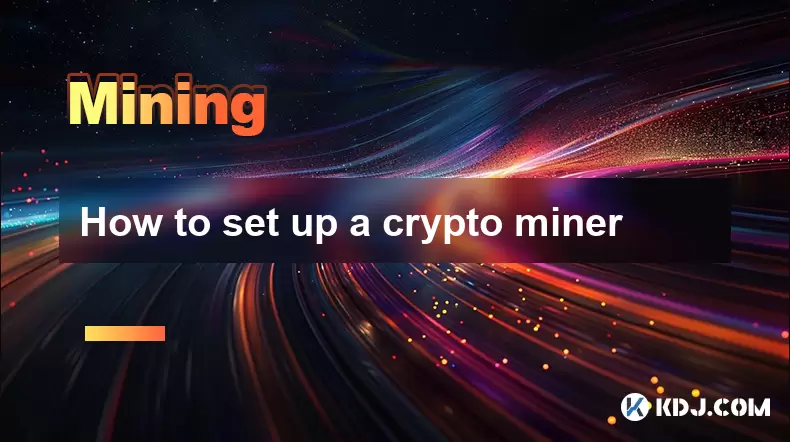
How to set up a crypto miner
Jul 16,2025 at 09:14am
Understanding Ethereum Gas Fees: What Are They and How Do They Work?Ethereum gas fees are a fundamental aspect of the network, representing the cost r...

Can you mine crypto on a laptop?
Jul 16,2025 at 02:21am
Is It Feasible to Mine Cryptocurrency on a Laptop?Mining cryptocurrency on a laptop is technically possible, but feasibility depends heavily on the ha...

Is crypto mining worth it?
Jul 16,2025 at 01:21am
Understanding the Basics of Crypto MiningCrypto mining refers to the process of validating transactions on a blockchain network by solving complex mat...
See all articles