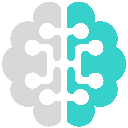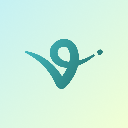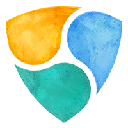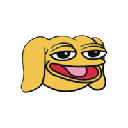-
 Bitcoin
Bitcoin $94,410.5478
0.78% -
 Ethereum
Ethereum $1,813.6465
2.27% -
 Tether USDt
Tether USDt $1.0003
-0.01% -
 XRP
XRP $2.2137
0.98% -
 BNB
BNB $603.4808
-0.89% -
 Solana
Solana $150.4200
-2.20% -
 USDC
USDC $1.0000
0.00% -
 Dogecoin
Dogecoin $0.1841
0.95% -
 Cardano
Cardano $0.7229
0.35% -
 TRON
TRON $0.2472
1.59% -
 Sui
Sui $3.5108
-4.31% -
 Chainlink
Chainlink $15.0253
-1.11% -
 Avalanche
Avalanche $22.4394
-0.11% -
 Stellar
Stellar $0.2925
2.67% -
 Shiba Inu
Shiba Inu $0.0...01450
2.39% -
 UNUS SED LEO
UNUS SED LEO $9.0535
-2.03% -
 Hedera
Hedera $0.1938
-0.68% -
 Toncoin
Toncoin $3.2383
-0.05% -
 Bitcoin Cash
Bitcoin Cash $363.9985
-0.87% -
 Polkadot
Polkadot $4.2882
-0.96% -
 Litecoin
Litecoin $86.8557
2.41% -
 Hyperliquid
Hyperliquid $18.0358
-4.90% -
 Dai
Dai $1.0000
-0.01% -
 Bitget Token
Bitget Token $4.4398
-0.89% -
 Ethena USDe
Ethena USDe $0.9996
0.00% -
 Pi
Pi $0.6488
-0.91% -
 Monero
Monero $228.6759
-0.40% -
 Pepe
Pepe $0.0...09420
5.93% -
 Uniswap
Uniswap $5.9278
1.03% -
 Aptos
Aptos $5.5487
-0.63%
How to set up a custom node on Keystone Pro?
Setting up a custom node on Keystone Pro involves preparing your environment, installing and configuring node software, and securely connecting your hardware wallet to the node.
Apr 26, 2025 at 11:15 am

Setting up a custom node on Keystone Pro involves several steps to ensure you have a secure and efficient connection to the blockchain network of your choice. This guide will walk you through the process, ensuring you understand each step thoroughly.
Understanding Keystone Pro and Custom Nodes
Keystone Pro is a hardware wallet designed to provide users with a high level of security for their cryptocurrency assets. It supports a variety of blockchain networks and allows users to connect to custom nodes for more control over their transactions. A custom node is a server that you set up to connect to a blockchain network, which can offer improved privacy and performance compared to using public nodes.
Preparing Your Environment
Before setting up a custom node, you need to prepare your environment. This includes ensuring you have the necessary hardware and software. You'll need a computer with sufficient processing power and storage to run a node, as well as a reliable internet connection.
- Install the required software: Depending on the blockchain you're connecting to, you'll need to install specific software. For example, if you're setting up a Bitcoin node, you'll need to install Bitcoin Core.
- Set up your network: Ensure your network is configured to allow incoming connections if you plan to run a full node that other users can connect to.
Setting Up the Node Software
Once your environment is ready, you can proceed to set up the node software. Here's how you can do it for a Bitcoin node:
Download Bitcoin Core: Visit the official Bitcoin website and download the latest version of Bitcoin Core.
Install Bitcoin Core: Follow the installation instructions for your operating system. Once installed, launch Bitcoin Core.
Configure Bitcoin Core: You'll need to edit the
bitcoin.conffile to set up your node. This file is usually located in the Bitcoin data directory. Add the following lines to the file:server=1
listen=1
rpcuser=yourusername
rpcpassword=yourpasswordReplace
yourusernameandyourpasswordwith your chosen credentials.Start the Node: After configuring the
bitcoin.conffile, start Bitcoin Core. It will begin syncing with the Bitcoin network, which can take several hours or even days depending on your internet speed and the size of the blockchain.
Configuring Keystone Pro to Use the Custom Node
With your node up and running, you can now configure Keystone Pro to use it. Here's how:
- Access Keystone Pro Settings: Navigate to the settings menu on your Keystone Pro device.
- Select Custom Node: Look for an option to add a custom node. This is usually found under the network settings or advanced options.
- Enter Node Details: You'll need to enter the IP address and port of your custom node. If you're running it on the same computer, the IP address will be
127.0.0.1, and the default port for Bitcoin is8332. - Enter RPC Credentials: Input the
rpcuserandrpcpasswordyou set in thebitcoin.conffile. - Save and Connect: After entering all the details, save the settings and attempt to connect. Keystone Pro will try to establish a connection to your custom node.
Verifying the Connection
Once you've configured Keystone Pro to use your custom node, it's important to verify that the connection is working correctly.
- Check Node Status: On your computer, open Bitcoin Core and ensure it's fully synced with the network. You can check the status in the console or by looking at the progress bar.
- Test a Transaction: Try sending a small transaction using Keystone Pro. If the transaction is broadcasted successfully, it indicates that your custom node is working correctly.
- Monitor Logs: Both Bitcoin Core and Keystone Pro may have logs that you can check for any errors or issues. This can help you troubleshoot if the connection isn't working as expected.
Security Considerations
Running a custom node comes with its own set of security considerations that you need to be aware of:
- Secure Your Node: Ensure your node's software is up to date and that you're using strong passwords for RPC access. Consider using a firewall to limit incoming connections to only trusted sources.
- Protect Your Hardware Wallet: Keep your Keystone Pro device physically secure and ensure it's not exposed to any malicious software or tampering.
- Regular Backups: Regularly back up your node's data directory and your Keystone Pro's recovery seed to prevent loss of funds in case of hardware failure.
Troubleshooting Common Issues
Sometimes, you might encounter issues when setting up your custom node. Here are some common problems and their solutions:
- Node Not Syncing: If your node is not syncing, check your internet connection and ensure there are no firewalls blocking the necessary ports. You can also try restarting Bitcoin Core.
- Connection Refused: If Keystone Pro can't connect to your node, double-check the IP address, port, and RPC credentials you entered. Ensure your node is running and listening for connections.
- Slow Performance: If your node is running slowly, consider upgrading your hardware or using a different type of node, such as a pruned node, which requires less storage space.
Frequently Asked Questions
Q: Can I use a custom node with other cryptocurrencies on Keystone Pro?
A: Yes, Keystone Pro supports multiple cryptocurrencies, and you can set up custom nodes for each supported blockchain. The process will be similar, but you'll need to install and configure the appropriate software for each cryptocurrency.
Q: Is it necessary to run a full node, or can I use a light node instead?
A: While a full node provides the highest level of security and privacy, you can use a light node if you're concerned about storage space and processing power. However, keep in mind that light nodes rely on full nodes for data, which may compromise some privacy.
Q: How do I know if my custom node is secure?
A: Ensuring the security of your custom node involves keeping the software up to date, using strong passwords, and securing your network. Regularly monitoring logs and performing security audits can also help you identify and address any potential vulnerabilities.
Q: Can I use a VPN with my custom node setup?
A: Yes, using a VPN can add an extra layer of privacy to your custom node setup. However, ensure that your VPN provider supports the necessary ports and doesn't interfere with your node's ability to connect to the blockchain network.
Disclaimer:info@kdj.com
The information provided is not trading advice. kdj.com does not assume any responsibility for any investments made based on the information provided in this article. Cryptocurrencies are highly volatile and it is highly recommended that you invest with caution after thorough research!
If you believe that the content used on this website infringes your copyright, please contact us immediately (info@kdj.com) and we will delete it promptly.
- PEPE Coin Price Prediction: Technical Analysis Reveals 'Cup and Handle' Pattern Targeting $0.00001400
- 2025-04-26 18:15:13
- Top 7 Altcoins to Watch in 2025: New Projects, Upgrades, and Trends
- 2025-04-26 18:15:13
- It's Altcoin Season and RUVI Is on Fire
- 2025-04-26 18:10:13
- Bitcoin (BTC) ETF Inflows Surge This Week, Attracting $2.68 Billion in New Investments
- 2025-04-26 18:10:13
- Despite U.S. President Donald Trump's announcement of a dinner event for Official Trump (TRUMP) token holders, the market has seen a significant sell-off.
- 2025-04-26 18:05:13
- 3 Altcoins That Can Increase Significantly in May, Outpacing BTC
- 2025-04-26 18:05:13
Related knowledge
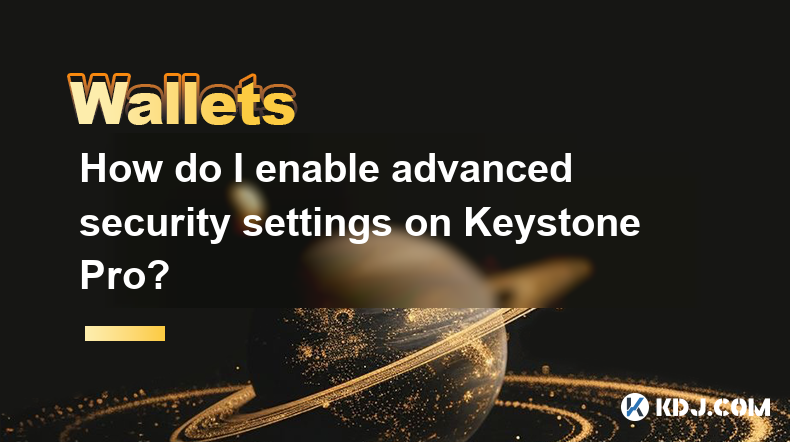
How do I enable advanced security settings on Keystone Pro?
Apr 26,2025 at 06:43am
Enabling advanced security settings on the Keystone Pro hardware wallet is crucial for safeguarding your cryptocurrency assets. The Keystone Pro, known for its robust security features, offers users the ability to enhance their protection through a variety of settings. In this article, we will walk you through the detailed process of enabling these adva...

How do I view transaction memos on Keystone Pro?
Apr 25,2025 at 09:28pm
Understanding Transaction MemosTransaction memos are short messages that can be attached to cryptocurrency transactions to provide additional context or instructions. These memos are particularly useful for distinguishing between different transactions, especially when sending funds to exchanges or other wallets where multiple transactions might occur. ...

Does Keystone Pro support adding custom tokens?
Apr 26,2025 at 02:36am
Does Keystone Pro Support Adding Custom Tokens?The Keystone Pro is a popular hardware wallet designed for securing cryptocurrency assets. One of the frequently asked questions by its users is whether it supports adding custom tokens. In this article, we will explore the capabilities of the Keystone Pro in detail, focusing specifically on its ability to ...

How to set transaction reminders on Keystone Pro?
Apr 25,2025 at 10:14pm
Setting transaction reminders on the Keystone Pro is an essential feature for managing your cryptocurrency transactions effectively. The Keystone Pro, a hardware wallet designed for secure storage of digital assets, offers users the ability to keep track of their transactions with ease. By setting up transaction reminders, you can ensure that you never ...

Does Keystone Pro support multi-account management?
Apr 26,2025 at 03:35am
Introduction to Keystone ProThe Keystone Pro is a highly regarded hardware wallet in the cryptocurrency community, designed to offer robust security and ease of use for managing digital assets. One of the key features users often inquire about is its ability to handle multiple accounts. This article delves into whether the Keystone Pro supports multi-ac...

How to enable biometric unlocking on Keystone Pro?
Apr 26,2025 at 04:49pm
Enabling biometric unlocking on the Keystone Pro wallet adds an extra layer of security and convenience to your cryptocurrency management. This feature allows you to use your fingerprint or face recognition to access your wallet quickly and securely. Here's a detailed guide on how to enable biometric unlocking on your Keystone Pro. Understanding Biometr...
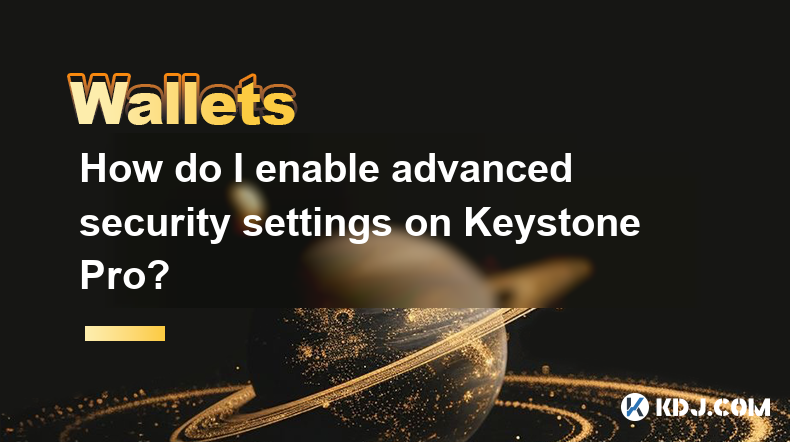
How do I enable advanced security settings on Keystone Pro?
Apr 26,2025 at 06:43am
Enabling advanced security settings on the Keystone Pro hardware wallet is crucial for safeguarding your cryptocurrency assets. The Keystone Pro, known for its robust security features, offers users the ability to enhance their protection through a variety of settings. In this article, we will walk you through the detailed process of enabling these adva...

How do I view transaction memos on Keystone Pro?
Apr 25,2025 at 09:28pm
Understanding Transaction MemosTransaction memos are short messages that can be attached to cryptocurrency transactions to provide additional context or instructions. These memos are particularly useful for distinguishing between different transactions, especially when sending funds to exchanges or other wallets where multiple transactions might occur. ...

Does Keystone Pro support adding custom tokens?
Apr 26,2025 at 02:36am
Does Keystone Pro Support Adding Custom Tokens?The Keystone Pro is a popular hardware wallet designed for securing cryptocurrency assets. One of the frequently asked questions by its users is whether it supports adding custom tokens. In this article, we will explore the capabilities of the Keystone Pro in detail, focusing specifically on its ability to ...

How to set transaction reminders on Keystone Pro?
Apr 25,2025 at 10:14pm
Setting transaction reminders on the Keystone Pro is an essential feature for managing your cryptocurrency transactions effectively. The Keystone Pro, a hardware wallet designed for secure storage of digital assets, offers users the ability to keep track of their transactions with ease. By setting up transaction reminders, you can ensure that you never ...

Does Keystone Pro support multi-account management?
Apr 26,2025 at 03:35am
Introduction to Keystone ProThe Keystone Pro is a highly regarded hardware wallet in the cryptocurrency community, designed to offer robust security and ease of use for managing digital assets. One of the key features users often inquire about is its ability to handle multiple accounts. This article delves into whether the Keystone Pro supports multi-ac...

How to enable biometric unlocking on Keystone Pro?
Apr 26,2025 at 04:49pm
Enabling biometric unlocking on the Keystone Pro wallet adds an extra layer of security and convenience to your cryptocurrency management. This feature allows you to use your fingerprint or face recognition to access your wallet quickly and securely. Here's a detailed guide on how to enable biometric unlocking on your Keystone Pro. Understanding Biometr...
See all articles


















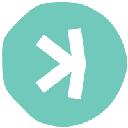



![Trading is to follow [Review Video] Gold Bitcoin Crude Oil Orders Make Profits! Trading is to follow [Review Video] Gold Bitcoin Crude Oil Orders Make Profits!](/uploads/2025/04/26/cryptocurrencies-news/videos/trading-follow-review-video-gold-bitcoin-crude-oil-profits/image-1.webp)