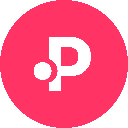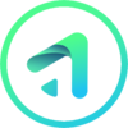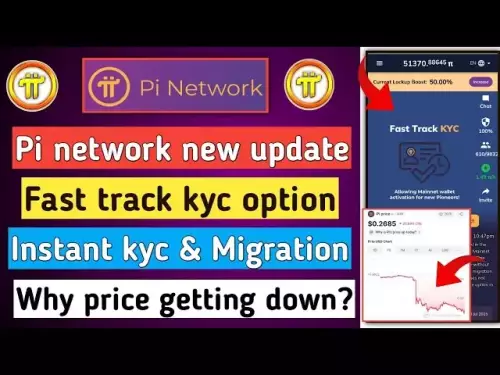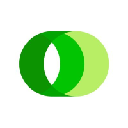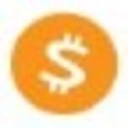-
 bitcoin
bitcoin $109667.069529 USD
-3.03% -
 ethereum
ethereum $3936.685804 USD
-4.07% -
 tether
tether $1.000493 USD
0.01% -
 xrp
xrp $2.771823 USD
-4.74% -
 bnb
bnb $957.805027 USD
-5.34% -
 solana
solana $196.735100 USD
-6.68% -
 usd-coin
usd-coin $0.999727 USD
-0.01% -
 dogecoin
dogecoin $0.227355 USD
-5.12% -
 tron
tron $0.335205 USD
-0.81% -
 cardano
cardano $0.779256 USD
-3.59% -
 ethena-usde
ethena-usde $0.999900 USD
-0.06% -
 hyperliquid
hyperliquid $42.492095 USD
-6.61% -
 chainlink
chainlink $20.501853 USD
-4.34% -
 avalanche
avalanche $28.952606 USD
-11.21% -
 stellar
stellar $0.356038 USD
-3.93%
How can I connect my Ledger device to a mobile device?
Connect your Ledger to a mobile device via Bluetooth using the Ledger Live app, ensuring firmware is updated and permissions are enabled for secure, on-the-go crypto management.
Sep 26, 2025 at 08:55 pm
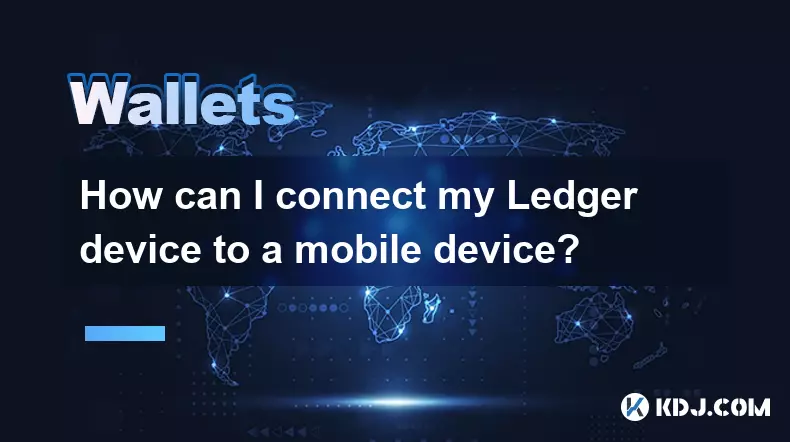
Connecting Your Ledger Device to a Mobile Device
Integrating your Ledger hardware wallet with a mobile device enhances accessibility while maintaining high security standards. This process allows users to manage cryptocurrencies on the go without compromising private key safety.
Compatibility Requirements
1. Ensure your mobile device runs a supported operating system—iOS 11 or higher, or Android 8 and above.
- Download the official Ledger Live app from the App Store or Google Play Store to serve as the interface.
- Confirm that your Ledger model (such as Nano S, Nano X, or Stax) supports Bluetooth connectivity for wireless pairing.
- Enable Bluetooth and location services on your phone, as these are required for device detection and connection stability.
- Keep your Ledger firmware updated through Ledger Live on desktop before attempting mobile setup.
Step-by-Step Connection Process
1. Power on your Ledger device and enter your PIN to unlock it.
- Open the Ledger Live app on your mobile phone and tap 'Settings' followed by 'Connect and Manage Devices.'
- Select 'Add Device,' then choose your Ledger model when prompted.
- Approve the connection request directly on your Ledger’s screen by pressing both buttons simultaneously.
- Follow in-app instructions to finalize pairing; this may include naming your device and confirming access permissions.
Using Bluetooth for Seamless Interaction
The Ledger Nano X and Stax models support Bluetooth, enabling cable-free communication with mobile apps.- Activate Bluetooth on your smartphone and ensure no interference from other devices nearby.
- Within Ledger Live, navigate to the manager section where available devices will appear if discoverable.
- When your Ledger shows up in the list, tap it to initiate pairing—confirm the action on both your phone and hardware wallet.
- After successful pairing, you can approve transactions remotely using your Ledger's physical buttons while viewing details on your mobile screen.
- Always disconnect manually after use by turning off Bluetooth on the Ledger or within the app to reduce exposure to potential threats.
Troubleshooting Common Issues
1. If the device does not appear in Ledger Live, restart both the app and your Ledger, then retry the pairing process.
- Clear Bluetooth cache on Android or reset network settings on iOS if connection attempts fail repeatedly.
- Reinstall Ledger Live if synchronization errors persist across multiple attempts.
- Avoid using third-party cases or covers that might block Bluetooth signals on compatible Ledger models.
- Check for pending firmware updates via a desktop connection, as outdated software often causes mobile compatibility problems.
Frequently Asked Questions
Can I use my Ledger with multiple phones?Yes, you can pair your Ledger with different mobile devices, but only one connection can be active at a time. Each new pairing requires approval on the device itself.
Is it safe to connect my Ledger over Bluetooth?Bluetooth connections between Ledger devices and mobile apps are encrypted and require manual confirmation on the hardware wallet for every transaction. This ensures keys never leave the secure element.
Why won’t my iPhone detect my Ledger?Ensure Bluetooth is enabled, location services are granted to Ledger Live, and the device is awake and unlocked. Restarting both devices often resolves detection issues.
Do I need internet access on my Ledger?No, the Ledger device itself does not require internet access. It communicates with the mobile app via Bluetooth or USB, while all online interactions occur through the connected phone or computer.
Disclaimer:info@kdj.com
The information provided is not trading advice. kdj.com does not assume any responsibility for any investments made based on the information provided in this article. Cryptocurrencies are highly volatile and it is highly recommended that you invest with caution after thorough research!
If you believe that the content used on this website infringes your copyright, please contact us immediately (info@kdj.com) and we will delete it promptly.
- Swift, Ethereum, and Layer 2: Bridging Traditional Finance with Blockchain Innovation
- 2025-09-27 06:25:12
- Dubai Fund, TikTok, and US Business: A New Era?
- 2025-09-27 06:45:13
- XPL Surge After Launch Crash: From All-Time High to Recovery?
- 2025-09-27 06:45:13
- Laguna Beach, Tokenizing, and Beauty: A New Era?
- 2025-09-27 06:25:12
- Hester Peirce, NFTs, and the SEC's Crypto Future: A Shift in Tone?
- 2025-09-27 06:50:01
- Circle, Rollback, and Stablecoins: A New Era of Crypto Security?
- 2025-09-27 06:50:01
Related knowledge

How do I view smart contract interaction history in Coinbase Wallet?
Sep 24,2025 at 01:36am
Accessing Smart Contract Interaction History in Coinbase Wallet1. Open the Coinbase Wallet application on your mobile device and log in using your cre...

How do I use the token swap feature in Coinbase Wallet?
Sep 24,2025 at 05:00pm
Understanding Token Swaps in Coinbase Wallet1. The token swap feature in Coinbase Wallet enables users to exchange one cryptocurrency for another dire...

How do I participate in governance voting in Coinbase Wallet?
Sep 25,2025 at 01:55pm
Understanding Market Volatility in the Crypto Space1. Cryptocurrency markets are known for their extreme price fluctuations, often driven by sentiment...

How do I set up a custom RPC node in Coinbase Wallet?
Sep 24,2025 at 12:00pm
Understanding Custom RPC Nodes in Coinbase Wallet1. A custom RPC (Remote Procedure Call) node allows users to connect their Coinbase Wallet to a block...

How do I manage multiple assets in Coinbase Wallet?
Sep 23,2025 at 10:00am
Understanding Multi-Asset Support in Coinbase Wallet1. Coinbase Wallet allows users to store a wide variety of digital assets beyond just Bitcoin and ...

How do I connect Coinbase Wallet to a hardware wallet?
Sep 26,2025 at 02:54am
Connecting Coinbase Wallet to a Hardware Device1. Open the Coinbase Wallet app on your mobile device and ensure it is updated to the latest version. N...

How do I view smart contract interaction history in Coinbase Wallet?
Sep 24,2025 at 01:36am
Accessing Smart Contract Interaction History in Coinbase Wallet1. Open the Coinbase Wallet application on your mobile device and log in using your cre...

How do I use the token swap feature in Coinbase Wallet?
Sep 24,2025 at 05:00pm
Understanding Token Swaps in Coinbase Wallet1. The token swap feature in Coinbase Wallet enables users to exchange one cryptocurrency for another dire...

How do I participate in governance voting in Coinbase Wallet?
Sep 25,2025 at 01:55pm
Understanding Market Volatility in the Crypto Space1. Cryptocurrency markets are known for their extreme price fluctuations, often driven by sentiment...

How do I set up a custom RPC node in Coinbase Wallet?
Sep 24,2025 at 12:00pm
Understanding Custom RPC Nodes in Coinbase Wallet1. A custom RPC (Remote Procedure Call) node allows users to connect their Coinbase Wallet to a block...

How do I manage multiple assets in Coinbase Wallet?
Sep 23,2025 at 10:00am
Understanding Multi-Asset Support in Coinbase Wallet1. Coinbase Wallet allows users to store a wide variety of digital assets beyond just Bitcoin and ...

How do I connect Coinbase Wallet to a hardware wallet?
Sep 26,2025 at 02:54am
Connecting Coinbase Wallet to a Hardware Device1. Open the Coinbase Wallet app on your mobile device and ensure it is updated to the latest version. N...
See all articles