-
 bitcoin
bitcoin $121833.232455 USD
-0.63% -
 ethereum
ethereum $4394.437030 USD
-2.00% -
 tether
tether $1.000570 USD
0.04% -
 bnb
bnb $1255.553465 USD
-3.73% -
 xrp
xrp $2.814944 USD
-1.59% -
 solana
solana $221.835346 USD
-2.40% -
 usd-coin
usd-coin $0.999869 USD
0.01% -
 dogecoin
dogecoin $0.249495 USD
-1.32% -
 tron
tron $0.336905 USD
-1.24% -
 cardano
cardano $0.816464 USD
-1.69% -
 chainlink
chainlink $22.130946 USD
-1.27% -
 hyperliquid
hyperliquid $44.208522 USD
-3.46% -
 ethena-usde
ethena-usde $1.000521 USD
0.02% -
 sui
sui $3.422897 USD
-2.51% -
 stellar
stellar $0.380164 USD
-1.31%
How do I connect Coinbase Wallet to a hardware wallet?
Connect your Coinbase Wallet to a hardware device like Ledger or Trezor by updating both app and firmware, enabling the correct blockchain app on the device, and verifying addresses on both screens to ensure security.
Sep 26, 2025 at 02:54 am

Connecting Coinbase Wallet to a Hardware Device
1. Open the Coinbase Wallet app on your mobile device and ensure it is updated to the latest version. Navigate to the settings menu and select “Connect to a hardware wallet.” This option allows integration with supported devices such as Ledger or Trezor.
2. Power on your hardware wallet and unlock it using your PIN. Make sure the firmware is up to date, as outdated versions may cause connectivity issues during setup.
3. On the hardware wallet, open the Ethereum or Bitcoin app—depending on which blockchain you plan to manage through Coinbase Wallet. The connection relies on the correct app being active on the device.
4. Use the USB or Bluetooth connection (depending on your hardware model) to pair the device with your phone. For Ledger devices, you may need to enable Bluetooth in the settings and install the Ledger Live app to facilitate communication.
5. Follow the prompts in the Coinbase Wallet app to detect your hardware device. Once detected, confirm the connection request on both the app and the hardware screen to establish a secure link.
Security Measures During Setup
1. Always verify the public address shown in the Coinbase Wallet app matches the one displayed on your hardware device’s screen. A mismatch could indicate a compromised connection or phishing attempt.
Never enter your seed phrase into any software or website, including mobile apps. Your recovery phrase should remain offline and physically secured at all times.2. Ensure no third-party applications are running in the background that might intercept data. Close unnecessary apps and avoid using public Wi-Fi during the pairing process.
3. Enable two-factor authentication within the Coinbase Wallet app for an additional layer of access control. This adds protection even if someone gains physical access to your phone.
4. Regularly check for firmware updates from the hardware wallet manufacturer. Updated firmware often includes critical security patches that defend against known vulnerabilities.
Managing Assets Across Platforms
1. After successful connection, you can view your asset balances directly in the Coinbase Wallet interface while maintaining custody on the hardware device. Transactions require approval directly on the hardware wallet.
2. When initiating a transfer, sign the transaction using your hardware wallet. The private keys never leave the device, ensuring that funds remain protected from digital threats.
3. You can switch between multiple accounts associated with your hardware wallet by selecting “Change Wallet” in the app. Each account corresponds to a different derivation path and can hold separate assets.
Always double-check recipient addresses before confirming transactions. Blockchain transfers are irreversible, and sending funds to the wrong address results in permanent loss.4. If you use decentralized applications (dApps), connect via WalletConnect through the Coinbase Wallet app. The hardware wallet will prompt you to approve each interaction, minimizing exposure to malicious smart contracts.
Troubleshooting Common Connection Issues
1. If the Coinbase Wallet app fails to detect your hardware device, restart both the mobile app and the hardware wallet. Rebooting often resolves temporary communication glitches.
2. Try using a different USB cable or port, especially when connecting Ledger devices. Some cables only provide power and do not support data transmission.
3. Disable and re-enable Bluetooth on both your phone and hardware wallet. Interference or pairing conflicts may prevent proper recognition.
4. Reset the connection by removing the hardware wallet from the Coinbase Wallet settings and repeating the setup process from the beginning.
5. Check compatibility lists provided by both Coinbase and the hardware manufacturer. Not all models support integration with every wallet application.
Frequently Asked Questions
Can I use a Trezor Model T with Coinbase Wallet?Yes, Trezor Model T is compatible with Coinbase Wallet through direct integration. Users must enable the correct settings on the device and use the official Trezor Bridge or WebUSB connection when prompted.
Does Coinbase Wallet store my private keys when connected to a hardware device?No. Private keys remain securely stored within the hardware wallet. Coinbase Wallet acts as an interface and does not have access to signing authority.
What should I do if my hardware wallet doesn’t respond during transaction approval?Ensure the correct blockchain app is open on the device. If unresponsive, disconnect and reconnect the device, then retry the transaction. Avoid forcing shutdowns during active processes.
Is it safe to connect my hardware wallet to public networks?It is strongly advised against. Public networks increase the risk of man-in-the-middle attacks. Always use trusted, private internet connections when managing cryptocurrency assets.
Disclaimer:info@kdj.com
The information provided is not trading advice. kdj.com does not assume any responsibility for any investments made based on the information provided in this article. Cryptocurrencies are highly volatile and it is highly recommended that you invest with caution after thorough research!
If you believe that the content used on this website infringes your copyright, please contact us immediately (info@kdj.com) and we will delete it promptly.
- Cardano, XRP, and DeFi Integration: A Bombshell Development?
- 2025-10-10 08:25:17
- Crypto Presales: LivLive & the Rush for Early Entry in 2025
- 2025-10-10 08:25:17
- Bitcoin Cash, Trust, and Prime Brokers: A New Era of Transparency?
- 2025-10-10 06:45:16
- Ripple's Stablecoin Expansion: Bahrain, Web3, and RLUSD's Big Push
- 2025-10-10 06:25:13
- Memecoin Trader's Success: Riding the Crypto Wave Like a Pro
- 2025-10-10 06:25:13
- Crypto Presales & Massive Gains: Is AlphaPepe the Next Big Meme Coin?
- 2025-10-10 08:30:13
Related knowledge

How to add Monero (XMR) to my Exodus Wallet?
Oct 10,2025 at 07:55am
Adding Monero (XMR) to Your Exodus WalletExodus Wallet supports Monero, one of the most privacy-focused cryptocurrencies available. Adding XMR to your...

How to find my Dogecoin (Doge) address in Exodus Wallet?
Oct 10,2025 at 09:01am
Finding Your Dogecoin Address in Exodus WalletExodus Wallet is a popular choice for storing various cryptocurrencies, including Dogecoin (DOGE). It of...

Is there a way to see my profit and loss in Exodus Wallet?
Oct 10,2025 at 12:19am
Understanding Profit and Loss Tracking in Exodus WalletExodus Wallet is known for its user-friendly interface and support for a wide range of cryptocu...

What assets can I stake in Exodus Wallet?
Oct 10,2025 at 05:19am
Supported Cryptocurrencies for Staking in Exodus Wallet1. Ethereum (ETH) is one of the primary assets available for staking within the Exodus Wallet i...
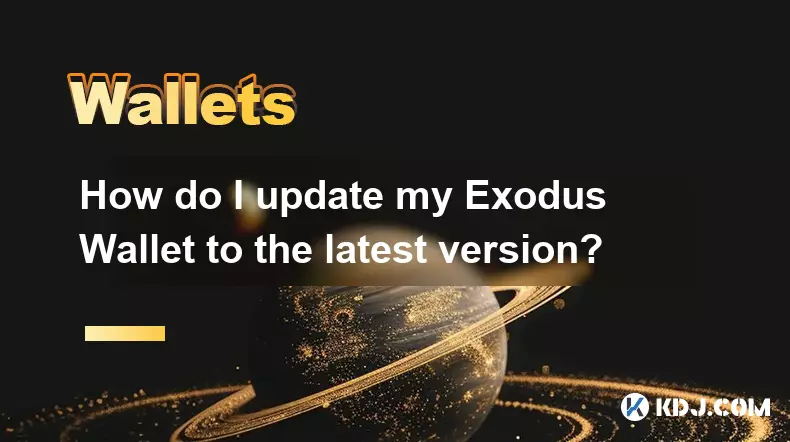
How do I update my Exodus Wallet to the latest version?
Oct 10,2025 at 02:19am
Updating Your Exodus Wallet: A Step-by-Step Guide1. Open the Exodus application on your desktop or mobile device. If you are using the desktop version...
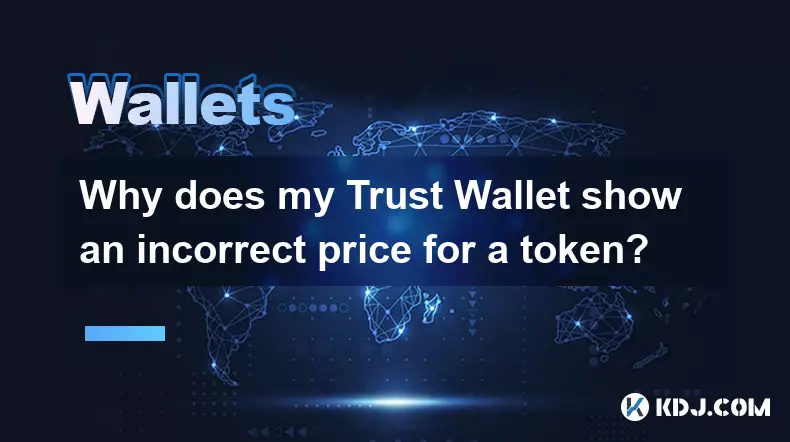
Why does my Trust Wallet show an incorrect price for a token?
Oct 09,2025 at 06:36pm
Understanding Price Discrepancies in Trust Wallet1. Trust Wallet relies on decentralized and centralized data sources to display token prices, primari...

How to add Monero (XMR) to my Exodus Wallet?
Oct 10,2025 at 07:55am
Adding Monero (XMR) to Your Exodus WalletExodus Wallet supports Monero, one of the most privacy-focused cryptocurrencies available. Adding XMR to your...

How to find my Dogecoin (Doge) address in Exodus Wallet?
Oct 10,2025 at 09:01am
Finding Your Dogecoin Address in Exodus WalletExodus Wallet is a popular choice for storing various cryptocurrencies, including Dogecoin (DOGE). It of...

Is there a way to see my profit and loss in Exodus Wallet?
Oct 10,2025 at 12:19am
Understanding Profit and Loss Tracking in Exodus WalletExodus Wallet is known for its user-friendly interface and support for a wide range of cryptocu...

What assets can I stake in Exodus Wallet?
Oct 10,2025 at 05:19am
Supported Cryptocurrencies for Staking in Exodus Wallet1. Ethereum (ETH) is one of the primary assets available for staking within the Exodus Wallet i...
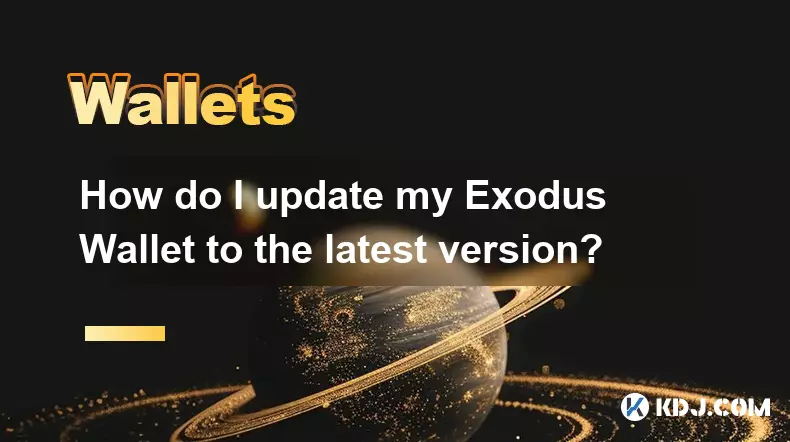
How do I update my Exodus Wallet to the latest version?
Oct 10,2025 at 02:19am
Updating Your Exodus Wallet: A Step-by-Step Guide1. Open the Exodus application on your desktop or mobile device. If you are using the desktop version...
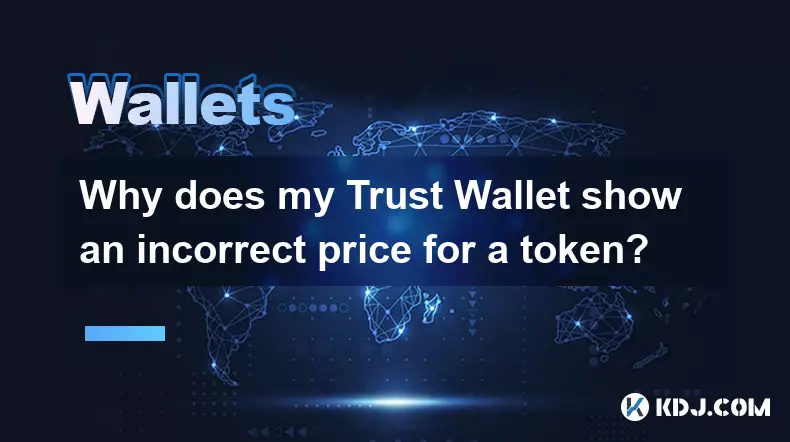
Why does my Trust Wallet show an incorrect price for a token?
Oct 09,2025 at 06:36pm
Understanding Price Discrepancies in Trust Wallet1. Trust Wallet relies on decentralized and centralized data sources to display token prices, primari...
See all articles



















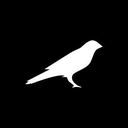





![Web3 Crypto Market Morning Report: Fomo on the Bnb chain continues, Binance launches the chain-sweeping platform Meme Rush, the market value of Xiuxian exceeds 40 million U.S. dollars, OK Binance business war begins [Vic TALK Issue 1437] Web3 Crypto Market Morning Report: Fomo on the Bnb chain continues, Binance launches the chain-sweeping platform Meme Rush, the market value of Xiuxian exceeds 40 million U.S. dollars, OK Binance business war begins [Vic TALK Issue 1437]](/uploads/2025/10/10/cryptocurrencies-news/videos/web-crypto-market-morning-report-fomo-bnb-chain-continues-binance-launches-chainsweeping-platform-meme-rush-market-xiuxian-exceeds-dollars-binance-business-war-vic-talk-issue/68e861c5dbd1c_image_500_375.webp)
















































