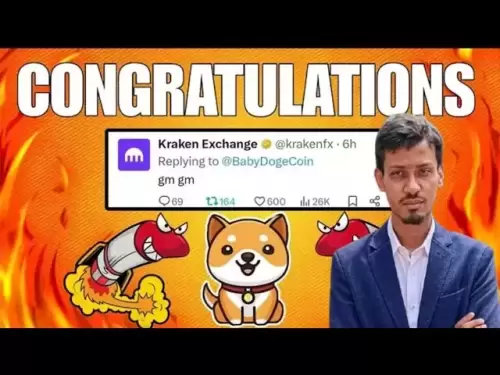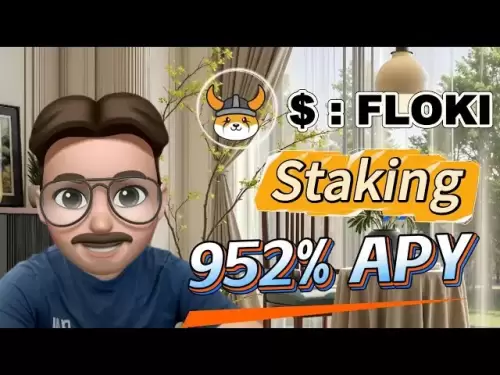-
 Bitcoin
Bitcoin $114500
-0.31% -
 Ethereum
Ethereum $3648
1.11% -
 XRP
XRP $3.033
-0.27% -
 Tether USDt
Tether USDt $0.9999
-0.01% -
 BNB
BNB $758.5
-0.32% -
 Solana
Solana $167.5
1.48% -
 USDC
USDC $0.9998
-0.02% -
 TRON
TRON $0.3331
0.74% -
 Dogecoin
Dogecoin $0.2039
0.25% -
 Cardano
Cardano $0.7419
-0.46% -
 Hyperliquid
Hyperliquid $39.21
2.66% -
 Stellar
Stellar $0.4049
-1.95% -
 Sui
Sui $3.483
-0.56% -
 Bitcoin Cash
Bitcoin Cash $570.8
2.89% -
 Chainlink
Chainlink $16.67
-0.57% -
 Hedera
Hedera $0.2470
-1.57% -
 Ethena USDe
Ethena USDe $1.001
0.00% -
 Avalanche
Avalanche $22.36
1.52% -
 Litecoin
Litecoin $123.4
4.35% -
 UNUS SED LEO
UNUS SED LEO $8.989
0.09% -
 Toncoin
Toncoin $3.324
-2.40% -
 Shiba Inu
Shiba Inu $0.00001219
-1.30% -
 Uniswap
Uniswap $9.811
2.54% -
 Polkadot
Polkadot $3.662
-0.07% -
 Monero
Monero $295.5
-3.85% -
 Dai
Dai $1.000
0.01% -
 Bitget Token
Bitget Token $4.345
0.24% -
 Cronos
Cronos $0.1380
0.95% -
 Pepe
Pepe $0.00001044
-1.14% -
 Ethena
Ethena $0.5981
-4.24%
how to withdraw xrp from binance
Withdrawing XRP from Binance is a straightforward process that involves logging in, selecting "Withdraw," entering the withdrawal amount and destination address, choosing a withdrawal network, adding a transaction memo (optional), completing security verification, and submitting the withdrawal request.
Nov 26, 2024 at 07:28 pm

How to Withdraw XRP from Binance: A Comprehensive Guide
Binance, one of the world's largest cryptocurrency exchanges, allows users to easily deposit, trade, and withdraw a wide range of digital assets, including XRP. Withdrawing XRP from Binance is a straightforward process that can be completed in a few simple steps. This detailed guide will provide you with all the information you need to successfully withdraw XRP from Binance.
Step 1: Log In to Your Binance Account
- Visit the Binance website (www.binance.com) and log in to your account.
- If you don't have a Binance account, you can create one by clicking the "Register" button on the homepage.
Step 2: Select "Withdraw" from the Top Menu
- Once you're logged in, hover over the "Wallet" tab in the top menu and select "Withdraw."
- This will take you to the withdrawal page, where you can choose the cryptocurrency you want to withdraw and enter the recipient's address.
Step 3: Choose XRP and Enter the Withdrawal Amount
- In the drop-down menu labeled "Coin," select "XRP."
- Enter the amount of XRP you want to withdraw in the "Amount" field.
- Make sure that the amount you enter is within your available balance.
Step 4: Choose the Withdrawal Network
- Below the "Amount" field, you will see a section labeled "Network." Binance supports multiple withdrawal networks for XRP.
- Select the network you want to use based on the fees and transaction times associated with each network.
Step 5: Enter the Destination Address
- In the "Address" field, enter the XRP address of the recipient.
- Make sure that the address is correct and that the recipient has control over the corresponding private key.
Step 6: Add a Transaction Memo (Optional)
- If the recipient's XRP address requires a transaction memo, enter it in the "Memo" field.
- A transaction memo is an optional field that can be used to provide additional information about the transaction to the recipient.
Step 7: Complete Security Verification
- Before the withdrawal can be processed, Binance will require you to complete security verification.
- This may involve entering a two-factor authentication (2FA) code or completing a Google reCAPTCHA challenge.
Step 8: Submit the Withdrawal Request
- Once you've completed security verification, click the "Withdraw" button.
- Binance will then process your withdrawal request and send the XRP to the specified address.
Important Notes:
- Withdrawal fees vary depending on the withdrawal network you choose.
- Binance may temporarily suspend withdrawals for maintenance or security reasons.
- The transaction time for XRP withdrawals can vary depending on network congestion.
- It is crucial to double-check the recipient's address and the amount you're withdrawing to avoid any errors.
Disclaimer:info@kdj.com
The information provided is not trading advice. kdj.com does not assume any responsibility for any investments made based on the information provided in this article. Cryptocurrencies are highly volatile and it is highly recommended that you invest with caution after thorough research!
If you believe that the content used on this website infringes your copyright, please contact us immediately (info@kdj.com) and we will delete it promptly.
- Meme Coins Skyrocket: Is Dogecoin About to Be Dethroned?
- 2025-08-06 03:50:13
- Tether's On-Chain Surge: USDT Dominates and Drives Blockchain Fees
- 2025-08-06 02:50:13
- Bitcoin, Treasury, Country: Bolivia Follows El Salvador's Lead, While TON Strategy Co. Makes Waves
- 2025-08-06 03:50:13
- Succinct's PROVE Token & Mainnet Launch: A New Era for ZK Proofs
- 2025-08-06 02:50:13
- CEA Industries Rebrands as BNB Network Company: A New Era for BNB Treasury
- 2025-08-06 03:55:14
- Terra Classic's Market Module Revival: The v3.5.0 Upgrade and What It Means for LUNC
- 2025-08-06 02:30:12
Related knowledge

How to set and manage alerts on the Gemini app?
Aug 03,2025 at 11:00am
Understanding the Gemini App Alert SystemThe Gemini app offers users a powerful way to stay informed about their cryptocurrency holdings, price moveme...

How to use the Gemini mobile app to trade on the go?
Aug 04,2025 at 09:14am
Setting Up the Gemini Mobile AppTo begin trading on the go using the Gemini mobile app, the first step is installing the application on your smartphon...

How to set up a corporate account on Gemini?
Aug 05,2025 at 03:29pm
Understanding Gemini Corporate AccountsGemini is a regulated cryptocurrency exchange platform that supports both individual and corporate account crea...

What to do if you forgot your Gemini password?
Aug 04,2025 at 03:42am
Understanding the Role of Passwords in Gemini AccountsWhen using Gemini, a regulated cryptocurrency exchange platform, your password serves as one of ...

What are the websocket feeds available from the Gemini API?
Aug 03,2025 at 07:43pm
Overview of Gemini WebSocket FeedsThe Gemini API provides real-time market data through its WebSocket feeds, enabling developers and traders to receiv...

How to get started with the Gemini API?
Aug 05,2025 at 12:35pm
Understanding the Gemini API and Its PurposeThe Gemini API is a powerful interface provided by the cryptocurrency exchange Gemini, enabling developers...

How to set and manage alerts on the Gemini app?
Aug 03,2025 at 11:00am
Understanding the Gemini App Alert SystemThe Gemini app offers users a powerful way to stay informed about their cryptocurrency holdings, price moveme...

How to use the Gemini mobile app to trade on the go?
Aug 04,2025 at 09:14am
Setting Up the Gemini Mobile AppTo begin trading on the go using the Gemini mobile app, the first step is installing the application on your smartphon...

How to set up a corporate account on Gemini?
Aug 05,2025 at 03:29pm
Understanding Gemini Corporate AccountsGemini is a regulated cryptocurrency exchange platform that supports both individual and corporate account crea...

What to do if you forgot your Gemini password?
Aug 04,2025 at 03:42am
Understanding the Role of Passwords in Gemini AccountsWhen using Gemini, a regulated cryptocurrency exchange platform, your password serves as one of ...

What are the websocket feeds available from the Gemini API?
Aug 03,2025 at 07:43pm
Overview of Gemini WebSocket FeedsThe Gemini API provides real-time market data through its WebSocket feeds, enabling developers and traders to receiv...

How to get started with the Gemini API?
Aug 05,2025 at 12:35pm
Understanding the Gemini API and Its PurposeThe Gemini API is a powerful interface provided by the cryptocurrency exchange Gemini, enabling developers...
See all articles