-
 Bitcoin
Bitcoin $119300
2.40% -
 Ethereum
Ethereum $4254
-0.20% -
 XRP
XRP $3.184
-1.38% -
 Tether USDt
Tether USDt $1.000
0.00% -
 BNB
BNB $803.9
0.58% -
 Solana
Solana $183.1
1.50% -
 USDC
USDC $0.0000
0.01% -
 Dogecoin
Dogecoin $0.2339
-2.87% -
 TRON
TRON $0.3384
0.88% -
 Cardano
Cardano $0.8018
-0.29% -
 Hyperliquid
Hyperliquid $45.13
3.14% -
 Chainlink
Chainlink $22.10
0.96% -
 Stellar
Stellar $0.4439
-0.94% -
 Sui
Sui $3.875
-0.73% -
 Bitcoin Cash
Bitcoin Cash $570.7
0.24% -
 Hedera
Hedera $0.2589
-2.90% -
 Ethena USDe
Ethena USDe $1.001
-0.01% -
 Avalanche
Avalanche $23.83
-1.73% -
 Litecoin
Litecoin $123.8
2.61% -
 Toncoin
Toncoin $3.351
-1.13% -
 UNUS SED LEO
UNUS SED LEO $9.103
1.13% -
 Shiba Inu
Shiba Inu $0.00001356
-1.40% -
 Uniswap
Uniswap $10.93
-0.19% -
 Polkadot
Polkadot $4.057
-1.97% -
 Dai
Dai $1.000
0.01% -
 Cronos
Cronos $0.1646
4.66% -
 Ethena
Ethena $0.7974
8.11% -
 Pepe
Pepe $0.00001208
-2.89% -
 Bitget Token
Bitget Token $4.445
-1.70% -
 Monero
Monero $268.8
-2.00%
How to whitelist a withdrawal address on Binance
Binance's withdrawal address whitelist enhances security by allowing crypto withdrawals only to pre-verified addresses, preventing unauthorized transfers.
Aug 11, 2025 at 07:43 am
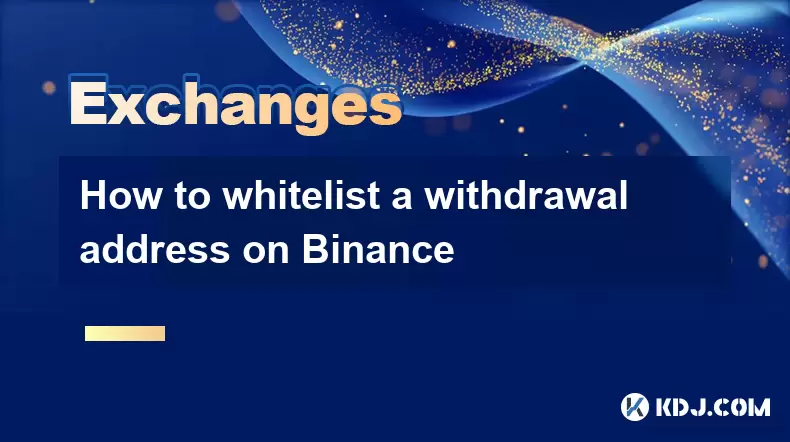
Understanding Withdrawal Address Whitelisting on Binance
Whitelisting a withdrawal address on Binance is a security measure designed to restrict cryptocurrency withdrawals to only pre-approved wallet addresses. This feature helps protect user funds by ensuring that even if an account is compromised, attackers cannot send funds to arbitrary wallets. When the whitelist feature is enabled, every withdrawal must go to an address previously added and verified through a confirmation process. This setting applies across all cryptocurrencies supported by Binance, including BTC, ETH, USDT, and others.
Users who frequently withdraw to the same wallet—such as a hardware wallet or a personal exchange account—benefit most from this function. It reduces the risk of accidental transfers to incorrect addresses and adds a layer of protection against unauthorized transactions. The feature must be manually activated in the user’s security settings, and once active, any withdrawal attempt to a non-whitelisted address will be blocked automatically.
Enabling the Withdrawal Address Whitelist
To begin the whitelisting process, log in to your Binance account and navigate to the Security Settings section. This can be accessed by clicking on your profile icon in the top-right corner and selecting Security from the dropdown menu. On the Security page, look for the option labeled "Address Whitelist" or "Withdrawal Whitelist". Click on it to proceed.
You will be prompted to enable the feature. Before doing so, ensure that two-factor authentication (2FA) is active on your account, as Binance requires this for additional security. Once 2FA is confirmed, toggle the switch to enable the whitelist function. After activation, all future withdrawals will be restricted to only those addresses added to the list. You will not be able to disable this setting immediately—it may require a 48-hour waiting period for security reasons.
Adding a New Address to the Whitelist
After enabling the whitelist, you can begin adding addresses. Click the "Add Address" button within the Address Whitelist section. A form will appear requesting several inputs:
- Wallet Name: Assign a recognizable label (e.g., "My Ledger Wallet").
- Coin Type: Select the cryptocurrency associated with the address (e.g., BTC).
- Wallet Address: Paste the destination wallet’s public address. Double-check for accuracy—any typo can result in permanent fund loss.
- Network: Choose the correct blockchain network (e.g., BTC network for Bitcoin, BEP20 (BSC) for certain USDT transfers).
After filling in the details, click Submit. Binance will then send a confirmation email to your registered email address. Open the email and click the verification link to confirm the addition. Without this step, the address remains pending and cannot be used for withdrawals.
Verifying and Managing Whitelisted Addresses
Once confirmed, the new address appears in your Active Whitelist. You can view, edit, or remove addresses from this list at any time. However, Binance enforces a 24-hour cooldown period for modifications. This means that after adding, editing, or removing an address, you must wait 24 hours before making another change or initiating a withdrawal to that address.
During this waiting period, the status of the address may show as "Pending Activation". No withdrawals can be made to it until the timer expires. This delay is a deliberate security feature to prevent malicious actors from quickly adding an address and draining funds. To check the status of your addresses, return to the Address Whitelist page and review the "Activation Time" column.
If you need to remove an address, select the Delete option next to it. A confirmation prompt will appear, requiring you to enter your 2FA code and confirm via email. After deletion, the same 24-hour rule applies before any new changes can be made.
Withdrawing Funds to a Whitelisted Address
When initiating a withdrawal, Binance automatically validates the destination address against your whitelist. To withdraw:
- Go to Wallet > Fiat and Spot.
- Click Withdraw.
- Select the coin and network.
- Begin typing the wallet name or address. Only whitelisted addresses will appear in the dropdown.
- Enter the amount and confirm the transaction.
If you attempt to enter an unapproved address, Binance will display an error: "The withdrawal address is not in your whitelist". You cannot bypass this restriction unless you disable the whitelist—subject to the 48-hour waiting period. Always ensure the correct network is selected, as sending funds via the wrong blockchain (e.g., ERC20 instead of BEP20) can result in irreversible loss, even to a whitelisted address.
Troubleshooting Common Whitelist Issues
Some users report not receiving the confirmation email after adding an address. Check your spam or junk folder, and ensure your email provider isn’t blocking messages from Binance. If the email is missing, use the "Resend Email" option on the Address Whitelist page.
Another common issue is selecting the wrong network during the address addition. For example, adding a USDT address using the TRC20 network but attempting withdrawal via ERC20 will fail. Always verify the network compatibility with your receiving wallet. If an address was added incorrectly, you must wait for the 24-hour period to expire before deleting and re-adding it with the correct details.
In rare cases, users may see the message "Whitelist modification not allowed". This typically occurs during the 24-hour cooldown or if a withdrawal was recently made. Wait for the restriction to lift before making changes.
Frequently Asked Questions
Can I whitelist multiple addresses for the same cryptocurrency?
Yes. Binance allows you to add multiple addresses for each coin. For example, you can have separate whitelisted addresses for your Trezor, MetaMask, and exchange account under BTC or USDT. Each must be individually verified via email.
Does the whitelist apply to internal transfers between Binance accounts?
No. The whitelist only restricts external withdrawals to blockchain addresses. Transfers between Binance users using Binance IDs or email addresses are not affected.
What happens if I lose access to my email during the whitelist process?
Without email access, you cannot verify new addresses. It is critical to secure your email with 2FA and recovery options. Contact Binance Support only if you’ve lost access and have completed identity verification.
Is it possible to disable the withdrawal whitelist?
Yes, but Binance imposes a 48-hour waiting period after the disable request. During this time, no withdrawals can be made. This delay prevents attackers from quickly disabling security features.
Disclaimer:info@kdj.com
The information provided is not trading advice. kdj.com does not assume any responsibility for any investments made based on the information provided in this article. Cryptocurrencies are highly volatile and it is highly recommended that you invest with caution after thorough research!
If you believe that the content used on this website infringes your copyright, please contact us immediately (info@kdj.com) and we will delete it promptly.
- Bitcoin FilmFest 2026: Warsaw's Unexpected Crypto-Cinema Blockbuster
- 2025-08-11 14:30:12
- MultiBank Group's Record Results and the Rise of the MBG Token: A New Era in Finance?
- 2025-08-11 14:30:12
- Dogecoin, Toncoin, and Cold Wallet: Navigating Crypto's Latest Waves
- 2025-08-11 12:30:11
- Ethereum's Resilience: Short Liquidations and Key Support Levels
- 2025-08-11 12:50:12
- Bitcoin Price Rockets Towards $121,000: What's Fueling the BTC Surge?
- 2025-08-11 13:10:12
- Bitcoin's Open Interest Surges 45%: Is $150K Next?
- 2025-08-11 13:30:12
Related knowledge

How to use margin trading on Poloniex
Aug 08,2025 at 09:50am
Understanding Margin Trading on Poloniex

How to read the order book on KuCoin
Aug 10,2025 at 03:21pm
Understanding the Order Book Interface on KuCoinWhen accessing the order book on KuCoin, users are presented with a real-time display of buy and sell ...

How to use advanced trading on Gemini
Aug 08,2025 at 04:07am
Understanding Advanced Trading on GeminiAdvanced trading on Gemini refers to a suite of tools and order types designed for experienced traders who wan...

How to use advanced trading on Gemini
Aug 08,2025 at 10:56pm
Understanding Advanced Trading on GeminiAdvanced trading on Gemini refers to the suite of tools and order types available on the Gemini ActiveTrader p...

How to get my API keys from KuCoin
Aug 08,2025 at 06:50pm
Understanding API Keys on KuCoinAPI keys are essential tools for users who want to interact with KuCoin's trading platform programmatically. These key...

How to trade options on Deribit
Aug 09,2025 at 01:42am
Understanding Deribit and Its Options MarketDeribit is a leading cryptocurrency derivatives exchange that specializes in Bitcoin (BTC) and Ethereum (E...

How to use margin trading on Poloniex
Aug 08,2025 at 09:50am
Understanding Margin Trading on Poloniex

How to read the order book on KuCoin
Aug 10,2025 at 03:21pm
Understanding the Order Book Interface on KuCoinWhen accessing the order book on KuCoin, users are presented with a real-time display of buy and sell ...

How to use advanced trading on Gemini
Aug 08,2025 at 04:07am
Understanding Advanced Trading on GeminiAdvanced trading on Gemini refers to a suite of tools and order types designed for experienced traders who wan...

How to use advanced trading on Gemini
Aug 08,2025 at 10:56pm
Understanding Advanced Trading on GeminiAdvanced trading on Gemini refers to the suite of tools and order types available on the Gemini ActiveTrader p...

How to get my API keys from KuCoin
Aug 08,2025 at 06:50pm
Understanding API Keys on KuCoinAPI keys are essential tools for users who want to interact with KuCoin's trading platform programmatically. These key...

How to trade options on Deribit
Aug 09,2025 at 01:42am
Understanding Deribit and Its Options MarketDeribit is a leading cryptocurrency derivatives exchange that specializes in Bitcoin (BTC) and Ethereum (E...
See all articles

























































































