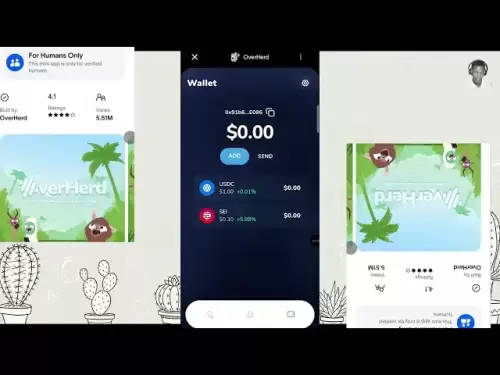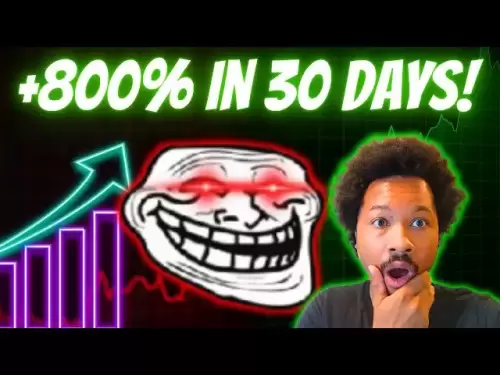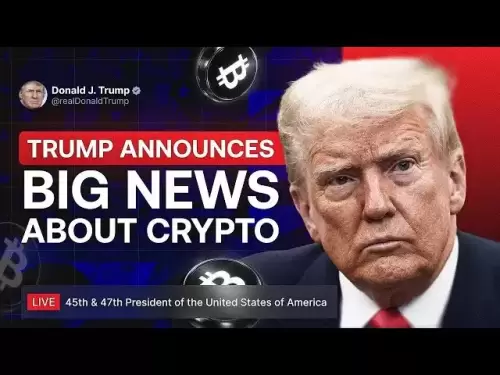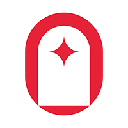-
 Bitcoin
Bitcoin $114100
-0.14% -
 Ethereum
Ethereum $3635
-0.73% -
 XRP
XRP $2.949
-2.85% -
 Tether USDt
Tether USDt $0.9999
-0.03% -
 BNB
BNB $760.3
-0.78% -
 Solana
Solana $163.8
-2.77% -
 USDC
USDC $0.9998
-0.04% -
 TRON
TRON $0.3323
-0.57% -
 Dogecoin
Dogecoin $0.2004
-2.99% -
 Cardano
Cardano $0.7245
-2.87% -
 Hyperliquid
Hyperliquid $37.52
-3.75% -
 Stellar
Stellar $0.3915
-3.58% -
 Sui
Sui $3.416
-2.20% -
 Bitcoin Cash
Bitcoin Cash $559.5
-0.84% -
 Chainlink
Chainlink $16.41
-2.16% -
 Hedera
Hedera $0.2406
-1.78% -
 Ethena USDe
Ethena USDe $1.001
0.00% -
 Avalanche
Avalanche $22.13
-1.98% -
 Litecoin
Litecoin $117.8
-4.32% -
 UNUS SED LEO
UNUS SED LEO $8.989
0.01% -
 Toncoin
Toncoin $3.183
-5.09% -
 Shiba Inu
Shiba Inu $0.00001214
-1.97% -
 Uniswap
Uniswap $9.654
-1.71% -
 Polkadot
Polkadot $3.616
-1.18% -
 Monero
Monero $291.6
-2.66% -
 Dai
Dai $0.9999
0.00% -
 Bitget Token
Bitget Token $4.310
-1.10% -
 Cronos
Cronos $0.1382
-1.93% -
 Pepe
Pepe $0.00001021
-3.40% -
 Aave
Aave $257.9
-1.42%
How to view transaction records on Binance
To view your transaction history on Binance, navigate to "Wallet" in the top nav bar, select "Transaction History," and explore detailed data using advanced filters for type, time, coin, ID, and status.
Feb 03, 2025 at 02:06 am
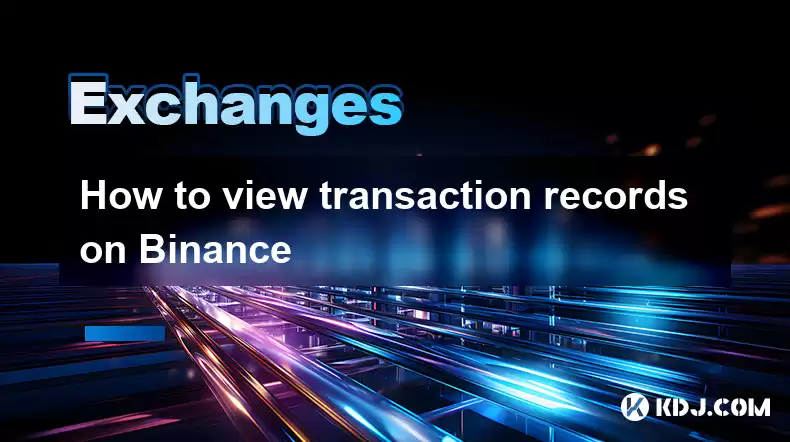
Key Points:
- Methods to Access Binance Transaction Records
- Types of Available Transaction Records
- Navigating the Binance Transaction History Page
- Understanding Advanced Filtering Options
- Exporting Transaction Records
- Common Questions and Answers
How to View Transaction Records on Binance
Navigating the Binance Transaction History Page
- Log in to your Binance account.
- Click on "Wallet" in the top navigation bar.
- Select "Transaction History" from the drop-down menu.
- The transaction history page will display all transactions associated with your account.
Understanding Advanced Filtering Options
- Transaction type: Filter by the type of transaction, such as Spot, Margin, Futures, etc.
- Start/End time: Specify a time range to view transactions within.
- Coin: Select a specific cryptocurrency to view its transaction history.
- Transaction ID: Search for a specific transaction by its unique ID.
- Status: Filter by the status of the transaction, such as Completed, Canceled, Failed, etc.
Exporting Transaction Records
- Click on the "Export" button located at the top right corner of the transaction history page.
- Select the desired file format (CSV or Excel).
- Click on the "Export" button to download the file.
Types of Available Transaction Records
- Spot: Transactions related to buying, selling, and trading cryptocurrencies.
- Margin: Transactions involving borrowing and lending of cryptocurrencies for trading.
- Futures: Transactions related to cryptocurrency futures contracts.
- Options: Transactions related to cryptocurrency options contracts.
- Card: Transactions related to the Binance Card, such as purchases and withdrawals.
- P2P: Transactions made through the Binance peer-to-peer (P2P) marketplace.
- Deposits: Transactions related to adding funds to your Binance account.
- Withdrawals: Transactions related to withdrawing funds from your Binance account.
- Transfers: Transactions related to transferring funds between different Binance accounts.
Common Questions and Answers
1. How often can I export transaction records?
You can export transaction records as often as needed.
2. Can I filter transaction records by account?
Yes, you can filter transaction records by the specific Binance account associated with them.
3. Does Binance provide transaction receipts?
Yes, you can download a transaction receipt for each transaction in your transaction history.
4. How can I access older transaction records?
If you cannot find older transaction records in your transaction history, you can contact Binance support for assistance.
5. Is it possible to view transaction records for a specific Binance sub-account?
Yes, you can view transaction records for a specific Binance sub-account by logging into that account and following the steps outlined above.
Disclaimer:info@kdj.com
The information provided is not trading advice. kdj.com does not assume any responsibility for any investments made based on the information provided in this article. Cryptocurrencies are highly volatile and it is highly recommended that you invest with caution after thorough research!
If you believe that the content used on this website infringes your copyright, please contact us immediately (info@kdj.com) and we will delete it promptly.
- Acapulco Crafts in Crisis: Sales Plummet, Artisans Struggle
- 2025-08-06 14:30:12
- SEC, Crypto & Bitwise CIO: A New Dawn?
- 2025-08-06 14:35:11
- Coinbase, Financing, and the Crypto Market: Navigating Choppy Waters in NYC Style
- 2025-08-06 12:50:11
- Bitcoin in Indonesia: Crypto Education and Economic Strategy
- 2025-08-06 12:50:11
- DeriW Mainnet: Zero Gas Fees Revolutionize On-Chain Derivatives Trading
- 2025-08-06 10:30:11
- IOTA, Cloud Mining, and Eco-Friendly Crypto: A New York Investor's Take
- 2025-08-06 10:30:11
Related knowledge

How to set and manage alerts on the Gemini app?
Aug 03,2025 at 11:00am
Understanding the Gemini App Alert SystemThe Gemini app offers users a powerful way to stay informed about their cryptocurrency holdings, price moveme...

How to use the Gemini mobile app to trade on the go?
Aug 04,2025 at 09:14am
Setting Up the Gemini Mobile AppTo begin trading on the go using the Gemini mobile app, the first step is installing the application on your smartphon...

How to set up a corporate account on Gemini?
Aug 05,2025 at 03:29pm
Understanding Gemini Corporate AccountsGemini is a regulated cryptocurrency exchange platform that supports both individual and corporate account crea...

What to do if you forgot your Gemini password?
Aug 04,2025 at 03:42am
Understanding the Role of Passwords in Gemini AccountsWhen using Gemini, a regulated cryptocurrency exchange platform, your password serves as one of ...

What are the websocket feeds available from the Gemini API?
Aug 03,2025 at 07:43pm
Overview of Gemini WebSocket FeedsThe Gemini API provides real-time market data through its WebSocket feeds, enabling developers and traders to receiv...

How to get started with the Gemini API?
Aug 05,2025 at 12:35pm
Understanding the Gemini API and Its PurposeThe Gemini API is a powerful interface provided by the cryptocurrency exchange Gemini, enabling developers...

How to set and manage alerts on the Gemini app?
Aug 03,2025 at 11:00am
Understanding the Gemini App Alert SystemThe Gemini app offers users a powerful way to stay informed about their cryptocurrency holdings, price moveme...

How to use the Gemini mobile app to trade on the go?
Aug 04,2025 at 09:14am
Setting Up the Gemini Mobile AppTo begin trading on the go using the Gemini mobile app, the first step is installing the application on your smartphon...

How to set up a corporate account on Gemini?
Aug 05,2025 at 03:29pm
Understanding Gemini Corporate AccountsGemini is a regulated cryptocurrency exchange platform that supports both individual and corporate account crea...

What to do if you forgot your Gemini password?
Aug 04,2025 at 03:42am
Understanding the Role of Passwords in Gemini AccountsWhen using Gemini, a regulated cryptocurrency exchange platform, your password serves as one of ...

What are the websocket feeds available from the Gemini API?
Aug 03,2025 at 07:43pm
Overview of Gemini WebSocket FeedsThe Gemini API provides real-time market data through its WebSocket feeds, enabling developers and traders to receiv...

How to get started with the Gemini API?
Aug 05,2025 at 12:35pm
Understanding the Gemini API and Its PurposeThe Gemini API is a powerful interface provided by the cryptocurrency exchange Gemini, enabling developers...
See all articles