-
 Bitcoin
Bitcoin $117500
2.15% -
 Ethereum
Ethereum $3911
6.19% -
 XRP
XRP $3.316
10.79% -
 Tether USDt
Tether USDt $1.000
0.01% -
 BNB
BNB $787.2
2.24% -
 Solana
Solana $175.2
4.15% -
 USDC
USDC $0.9999
0.00% -
 Dogecoin
Dogecoin $0.2225
8.40% -
 TRON
TRON $0.3383
0.28% -
 Cardano
Cardano $0.7868
6.02% -
 Stellar
Stellar $0.4382
9.34% -
 Hyperliquid
Hyperliquid $40.92
7.56% -
 Sui
Sui $3.764
7.63% -
 Chainlink
Chainlink $18.48
10.66% -
 Bitcoin Cash
Bitcoin Cash $582.1
1.88% -
 Hedera
Hedera $0.2601
6.30% -
 Avalanche
Avalanche $23.33
4.94% -
 Ethena USDe
Ethena USDe $1.001
0.02% -
 Litecoin
Litecoin $122.3
2.04% -
 UNUS SED LEO
UNUS SED LEO $8.969
-0.27% -
 Toncoin
Toncoin $3.339
0.86% -
 Shiba Inu
Shiba Inu $0.00001287
4.30% -
 Uniswap
Uniswap $10.43
7.38% -
 Polkadot
Polkadot $3.861
5.08% -
 Dai
Dai $1.000
0.02% -
 Bitget Token
Bitget Token $4.513
3.41% -
 Monero
Monero $267.7
-6.18% -
 Cronos
Cronos $0.1499
4.14% -
 Pepe
Pepe $0.00001110
5.15% -
 Aave
Aave $284.9
8.28%
How to view transaction records on Binance? Detailed explanation of bill export method
To view transaction records on Binance, log into your account, go to the Wallet section, and click on Transaction History to see all your transactions.
May 30, 2025 at 10:49 pm
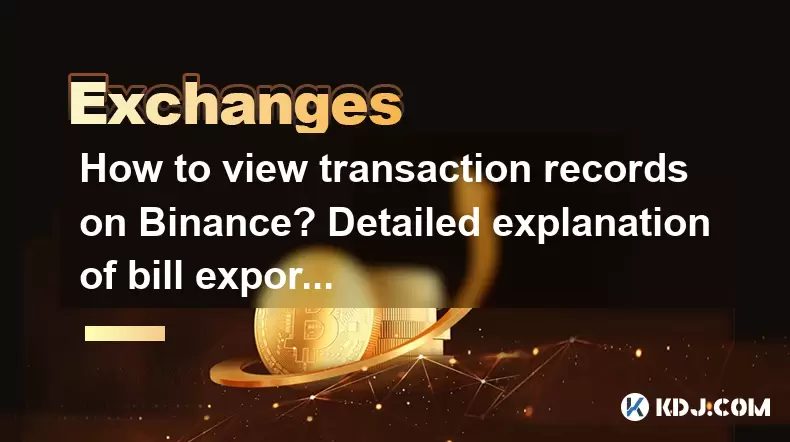
Introduction to Viewing Transaction Records on Binance
Binance, one of the leading cryptocurrency exchanges, offers its users a variety of tools to manage their transactions effectively. One such tool is the ability to view and export transaction records. Viewing transaction records on Binance is crucial for users who need to keep track of their financial activities, understand their trading patterns, and comply with tax requirements. This article will provide a detailed explanation of how to view transaction records and export bills on Binance.
Accessing Transaction History on Binance
To start viewing your transaction records on Binance, you need to log into your account. Once logged in, navigate to the Wallet section, which you can find at the top of the Binance homepage. Within the Wallet section, click on Transaction History. This will take you to a page where you can see a list of all your transactions, including deposits, withdrawals, and trades.
Filtering and Sorting Transaction Records
Binance offers several options to filter and sort your transaction records, making it easier to find specific transactions. You can filter transactions by type, such as deposits, withdrawals, or trades. Additionally, you can sort transactions by date, amount, or status. To apply filters, select the appropriate options from the dropdown menus at the top of the Transaction History page. Sorting can be done by clicking on the column headers.
Exporting Transaction Records
Exporting transaction records is a useful feature for users who need to analyze their data offline or prepare for tax reporting. To export your transaction records, follow these steps:
- Go to the Transaction History page as described above.
- At the top right corner of the page, click on the Export button.
- You will be prompted to select the time range for the data you want to export. Choose the start and end dates.
- Select the file format for your exported data. Binance supports CSV and Excel formats.
- Click on Export. Binance will then process your request and send you an email with a link to download the exported file.
Understanding the Exported Bill
Once you have exported your transaction records, it's important to understand the contents of the bill. The exported file will contain detailed information about each transaction, including the date, type, amount, fee, and status. Here's a breakdown of what each column typically represents:
- Date: The date and time the transaction occurred.
- Type: The type of transaction, such as deposit, withdrawal, or trade.
- Amount: The amount of cryptocurrency or fiat currency involved in the transaction.
- Fee: The fee charged by Binance for the transaction.
- Status: The status of the transaction, such as completed, pending, or failed.
Managing Exported Data
After exporting your transaction records, you might want to manage the data for further analysis or reporting. Here are some tips on how to manage your exported data effectively:
- Organize by Date: Sort the data by date to see a chronological view of your transactions.
- Categorize by Type: Group transactions by type to understand your activity in deposits, withdrawals, and trades.
- Calculate Totals: Use spreadsheet software to calculate total amounts and fees for different time periods.
- Prepare for Tax: Use the data to prepare for tax reporting by categorizing transactions that are taxable events.
Ensuring Data Security
When exporting and managing your transaction records, it's crucial to ensure the security of your data. Here are some best practices to keep your data safe:
- Use Secure Connections: Always download the exported file over a secure internet connection.
- Encrypt Files: Consider encrypting the exported files to protect sensitive financial information.
- Limit Access: Only share the exported data with trusted individuals or services.
- Regular Backups: Regularly back up your exported data to prevent loss due to hardware failures or other issues.
Frequently Asked Questions
Q: Can I export transaction records for a specific cryptocurrency only?
A: Yes, you can filter your transaction records by cryptocurrency before exporting. On the Transaction History page, use the filter options to select the specific cryptocurrency you want to export data for.
Q: How often should I export my transaction records?
A: It depends on your needs. For tax purposes, you might want to export your records at the end of each financial year. For regular analysis, you might export them monthly or quarterly.
Q: What should I do if I don't receive the email with the exported file link?
A: Check your spam or junk folder first. If you still don't see the email, contact Binance customer support for assistance.
Q: Can I automate the process of exporting transaction records?
A: Currently, Binance does not offer an automated export feature. You will need to manually export your transaction records each time you need them.
Disclaimer:info@kdj.com
The information provided is not trading advice. kdj.com does not assume any responsibility for any investments made based on the information provided in this article. Cryptocurrencies are highly volatile and it is highly recommended that you invest with caution after thorough research!
If you believe that the content used on this website infringes your copyright, please contact us immediately (info@kdj.com) and we will delete it promptly.
- SNEK, Cardano, and the Contributor's Conundrum: A Meme Coin's Fight for Recognition
- 2025-08-08 16:30:12
- Toshi Crypto's Wild Ride: Rally, Demand Slump, and What's Next
- 2025-08-08 16:30:12
- Ethereum, Staking Yields, and DeFi Exposure: A New Era for Investors?
- 2025-08-08 15:10:12
- Unilabs Pumps MIA, Binance Coin Bouncing Back, and Ethereum's Bearish Blues
- 2025-08-08 15:10:12
- Ethereum's Wyckoff Markup and Market Rotation: A New Era?
- 2025-08-08 15:30:12
- Ethereum, Vitalik Buterin, and the Overleveraged Game: A Balancing Act
- 2025-08-08 15:30:12
Related knowledge

How to use margin trading on Poloniex
Aug 08,2025 at 09:50am
Understanding Margin Trading on Poloniex

How to use advanced trading on Gemini
Aug 08,2025 at 04:07am
Understanding Advanced Trading on GeminiAdvanced trading on Gemini refers to a suite of tools and order types designed for experienced traders who wan...

How to deposit USD on Bitstamp
Aug 07,2025 at 05:18pm
Understanding Bitstamp and USD DepositsBitstamp is one of the longest-standing cryptocurrency exchanges in the industry, offering users the ability to...

How to use the Kraken Pro interface
Aug 08,2025 at 09:57am
Understanding the Kraken Pro Interface LayoutThe Kraken Pro interface is designed for both novice and experienced traders seeking a streamlined experi...

How to find my transaction ID on Gemini
Aug 08,2025 at 12:50am
Understanding the Transaction ID in Cryptocurrency ExchangesA transaction ID (TXID) is a unique alphanumeric string that identifies a specific transfe...

How to calculate crypto taxes from Binance
Aug 08,2025 at 07:56am
Understanding Cryptocurrency Taxation on BinanceCalculating crypto taxes from Binance requires a clear understanding of how tax authorities classify d...

How to use margin trading on Poloniex
Aug 08,2025 at 09:50am
Understanding Margin Trading on Poloniex

How to use advanced trading on Gemini
Aug 08,2025 at 04:07am
Understanding Advanced Trading on GeminiAdvanced trading on Gemini refers to a suite of tools and order types designed for experienced traders who wan...

How to deposit USD on Bitstamp
Aug 07,2025 at 05:18pm
Understanding Bitstamp and USD DepositsBitstamp is one of the longest-standing cryptocurrency exchanges in the industry, offering users the ability to...

How to use the Kraken Pro interface
Aug 08,2025 at 09:57am
Understanding the Kraken Pro Interface LayoutThe Kraken Pro interface is designed for both novice and experienced traders seeking a streamlined experi...

How to find my transaction ID on Gemini
Aug 08,2025 at 12:50am
Understanding the Transaction ID in Cryptocurrency ExchangesA transaction ID (TXID) is a unique alphanumeric string that identifies a specific transfe...

How to calculate crypto taxes from Binance
Aug 08,2025 at 07:56am
Understanding Cryptocurrency Taxation on BinanceCalculating crypto taxes from Binance requires a clear understanding of how tax authorities classify d...
See all articles

























































































