-
 Bitcoin
Bitcoin $120500
1.76% -
 Ethereum
Ethereum $4193
-0.48% -
 XRP
XRP $3.234
1.03% -
 Tether USDt
Tether USDt $0.0000
-0.02% -
 BNB
BNB $798.6
-0.32% -
 Solana
Solana $179.3
-0.68% -
 USDC
USDC $0.9999
0.00% -
 Dogecoin
Dogecoin $0.2289
-1.49% -
 TRON
TRON $0.3405
-0.02% -
 Cardano
Cardano $0.7935
-0.01% -
 Hyperliquid
Hyperliquid $45.02
2.78% -
 Chainlink
Chainlink $21.44
-1.58% -
 Stellar
Stellar $0.4458
1.47% -
 Sui
Sui $3.756
-1.70% -
 Bitcoin Cash
Bitcoin Cash $590.0
3.98% -
 Hedera
Hedera $0.2543
-1.15% -
 Ethena USDe
Ethena USDe $1.001
-0.02% -
 Avalanche
Avalanche $23.48
-0.60% -
 Litecoin
Litecoin $127.5
4.38% -
 Toncoin
Toncoin $3.313
-0.65% -
 UNUS SED LEO
UNUS SED LEO $9.006
0.51% -
 Shiba Inu
Shiba Inu $0.00001322
-1.23% -
 Uniswap
Uniswap $10.69
0.49% -
 Polkadot
Polkadot $3.951
-1.48% -
 Dai
Dai $1.000
-0.01% -
 Cronos
Cronos $0.1650
2.94% -
 Ethena
Ethena $0.7955
6.47% -
 Bitget Token
Bitget Token $4.424
-0.39% -
 Monero
Monero $268.1
-1.22% -
 Pepe
Pepe $0.00001168
-2.62%
How do I view my transaction history on Crypto.com?
To view your Crypto.com transaction history, log in, navigate to the relevant section (Exchange, Visa Card, or DeFi Wallet), and find the "Transaction History" option.
Mar 29, 2025 at 07:15 pm
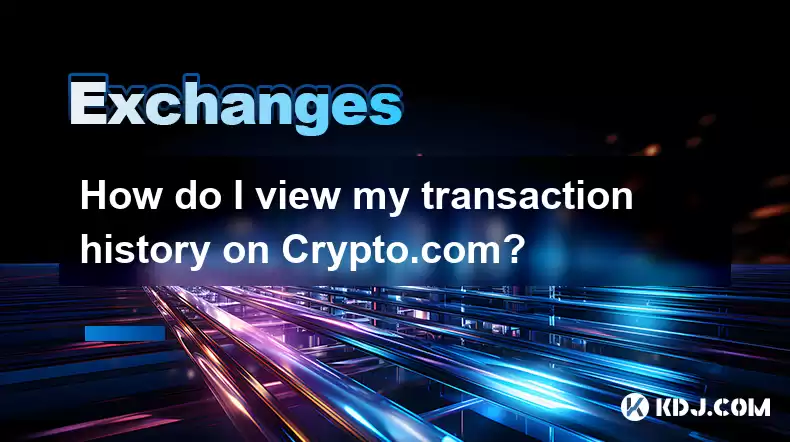
Accessing Your Crypto.com Transaction History
Viewing your transaction history on Crypto.com is straightforward, but the exact method depends on what type of transaction you're looking for. Crypto.com offers several services, including a cryptocurrency exchange, a DeFi wallet, and a Visa card, each with its own transaction record.
First, ensure you're logged into your Crypto.com account. If you haven't already, download the Crypto.com app or access the website via a desktop browser. Navigation and features may vary slightly depending on your device and the app version.
For transactions involving the exchange (buying, selling, trading cryptocurrencies), you'll typically find your history within the app or website's trading section. Look for options like "Trade History," "Transaction History," or a similar label. This usually provides a detailed list of all your buy, sell, and swap transactions, including dates, times, amounts, and fees.
If you're looking for transactions related to your Crypto.com Visa Card, the process is different. The card's transaction history is generally found within a separate section dedicated to your card. This section usually provides details about your spending, including merchant names, locations, dates, and amounts spent. You might find this under "Card," "Visa Card," or a similar heading.
To view your transaction history for your DeFi wallet, navigate to the DeFi wallet section within the app. The exact location might vary slightly depending on the app version, but it's usually easily accessible from the main menu. Once there, you should find an option to review your transaction history, showing all deposits, withdrawals, and internal transfers within your DeFi wallet. Remember that this is separate from the exchange transaction history.
- Step 1: Log in to your Crypto.com account.
- Step 2: Navigate to the relevant section: Exchange, Visa Card, or DeFi Wallet.
- Step 3: Locate the "Transaction History," "Trade History," or similar option.
- Step 4: Review your transactions. The details provided will vary based on the transaction type.
Remember to always double-check the details of each transaction to ensure accuracy and identify any potential discrepancies. If you encounter any issues accessing or understanding your transaction history, refer to Crypto.com's help center or contact their customer support for assistance. They offer various support channels, including email, phone, and live chat.
Understanding Different Transaction Types on Crypto.com
Crypto.com facilitates various types of cryptocurrency transactions. Understanding the differences is crucial for accurately interpreting your transaction history.
Spot Trading: This involves buying or selling cryptocurrencies at the current market price. Your transaction history will show the price at the time of the trade, the quantity traded, and the fees incurred. This is the most common type of transaction on the Crypto.com exchange.
Margin Trading: This involves borrowing funds to amplify your trading position. Your transaction history will reflect the borrowed amount, interest charges, and the outcome of your trades. Understand the risks associated with margin trading before engaging in this activity.
Staking: This involves locking up your cryptocurrencies to support the network and earn rewards. Your transaction history will show the amount staked, the staking period, and the rewards earned. Staking rewards are usually credited periodically.
DeFi Wallet Transactions: This includes deposits, withdrawals, and transfers within your DeFi wallet. Ensure you have the correct wallet address when making transfers to avoid irreversible losses. These transactions will be reflected separately from exchange activities.
Crypto.com Visa Card Transactions: These are purchases made using your Crypto.com Visa card. Your history will detail each purchase, including merchant, date, amount, and currency. Regularly check your card transactions to monitor your spending and identify any unauthorized activity.
Remember that each transaction type will be clearly identified in your transaction history, allowing for easy categorization and analysis of your cryptocurrency activities.
Troubleshooting Transaction History Issues
Occasionally, you might encounter issues accessing or understanding your transaction history on Crypto.com. Here are some common problems and potential solutions:
Delayed Transactions: Some transactions might take time to appear in your history, especially during periods of high network congestion. Allow sufficient time for the transaction to process before contacting support.
Incorrect Transaction Details: If you notice inaccuracies, carefully review the transaction details and compare them with your other records. Contact Crypto.com support if you suspect an error.
Missing Transactions: If a transaction is missing, check all sections of your transaction history (exchange, card, DeFi wallet). Consider checking your email confirmations for transaction details.
Difficulty Accessing the History: Ensure you're logged into the correct account and using the latest version of the app or website. Clear your browser cache and cookies if necessary.
If you continue to experience problems, contact Crypto.com's customer support for assistance. They are usually responsive and can help resolve any issues you may encounter.
Frequently Asked Questions
Q: How far back does my Crypto.com transaction history go?
A: The length of your transaction history depends on the specific service (exchange, card, DeFi wallet) and Crypto.com's data retention policies. Generally, it covers a significant period, often several years. However, it's advisable to download or print your transaction history regularly as a backup.
Q: Can I download my Crypto.com transaction history?
A: Yes, Crypto.com usually allows you to download your transaction history in various formats like CSV or PDF. The exact method might vary depending on the platform and app version. Check the settings or help section within your account.
Q: What information is included in my transaction history?
A: The information included varies depending on the transaction type. Generally, it includes dates, times, amounts, transaction IDs, fees, and relevant details like the cryptocurrency involved or merchant information for card transactions.
Q: What should I do if I see a suspicious transaction in my history?
A: Immediately contact Crypto.com's customer support and report the suspicious activity. Take steps to secure your account, including changing your password and enabling two-factor authentication.
Q: My transaction is still pending; what should I do?
A: Pending transactions are common, particularly with cryptocurrencies. Check the network status for any issues. Allow sufficient time for the transaction to process before contacting Crypto.com support. You can usually find the transaction details including the status within your transaction history.
Disclaimer:info@kdj.com
The information provided is not trading advice. kdj.com does not assume any responsibility for any investments made based on the information provided in this article. Cryptocurrencies are highly volatile and it is highly recommended that you invest with caution after thorough research!
If you believe that the content used on this website infringes your copyright, please contact us immediately (info@kdj.com) and we will delete it promptly.
- Shiba Inu's Comeback Trail and the Meme Coin Mania: Can $SHIB Deliver a 12,000x Return?
- 2025-08-11 18:30:11
- Proof of Trust, Transparency, and User Safety: Keeping Crypto Real
- 2025-08-11 18:50:12
- Pudgy Penguins, Bitcoin Penguins, and the $22M Meme Coin Mania: A New York Perspective
- 2025-08-11 17:10:11
- Bitcoin L2 Heats Up: SatLayer (SLAY) Lists on KuCoin Amidst Layer-2 Boom
- 2025-08-11 16:50:12
- Ethereum, Coin Market Cap, and Solfart Token: A Wild Ride in the Crypto Universe
- 2025-08-11 17:50:12
- Riding the ETH Wave: GoldenMining's ETH Contracts and the Price Surge
- 2025-08-11 17:55:12
Related knowledge

How to use margin trading on Poloniex
Aug 08,2025 at 09:50am
Understanding Margin Trading on Poloniex

How to read the order book on KuCoin
Aug 10,2025 at 03:21pm
Understanding the Order Book Interface on KuCoinWhen accessing the order book on KuCoin, users are presented with a real-time display of buy and sell ...

How to use advanced trading on Gemini
Aug 08,2025 at 04:07am
Understanding Advanced Trading on GeminiAdvanced trading on Gemini refers to a suite of tools and order types designed for experienced traders who wan...

How to use advanced trading on Gemini
Aug 08,2025 at 10:56pm
Understanding Advanced Trading on GeminiAdvanced trading on Gemini refers to the suite of tools and order types available on the Gemini ActiveTrader p...

How to get my API keys from KuCoin
Aug 08,2025 at 06:50pm
Understanding API Keys on KuCoinAPI keys are essential tools for users who want to interact with KuCoin's trading platform programmatically. These key...

How to trade options on Deribit
Aug 09,2025 at 01:42am
Understanding Deribit and Its Options MarketDeribit is a leading cryptocurrency derivatives exchange that specializes in Bitcoin (BTC) and Ethereum (E...

How to use margin trading on Poloniex
Aug 08,2025 at 09:50am
Understanding Margin Trading on Poloniex

How to read the order book on KuCoin
Aug 10,2025 at 03:21pm
Understanding the Order Book Interface on KuCoinWhen accessing the order book on KuCoin, users are presented with a real-time display of buy and sell ...

How to use advanced trading on Gemini
Aug 08,2025 at 04:07am
Understanding Advanced Trading on GeminiAdvanced trading on Gemini refers to a suite of tools and order types designed for experienced traders who wan...

How to use advanced trading on Gemini
Aug 08,2025 at 10:56pm
Understanding Advanced Trading on GeminiAdvanced trading on Gemini refers to the suite of tools and order types available on the Gemini ActiveTrader p...

How to get my API keys from KuCoin
Aug 08,2025 at 06:50pm
Understanding API Keys on KuCoinAPI keys are essential tools for users who want to interact with KuCoin's trading platform programmatically. These key...

How to trade options on Deribit
Aug 09,2025 at 01:42am
Understanding Deribit and Its Options MarketDeribit is a leading cryptocurrency derivatives exchange that specializes in Bitcoin (BTC) and Ethereum (E...
See all articles

























































































