-
 Bitcoin
Bitcoin $117500
2.15% -
 Ethereum
Ethereum $3911
6.19% -
 XRP
XRP $3.316
10.79% -
 Tether USDt
Tether USDt $1.000
0.01% -
 BNB
BNB $787.2
2.24% -
 Solana
Solana $175.2
4.15% -
 USDC
USDC $0.9999
0.00% -
 Dogecoin
Dogecoin $0.2225
8.40% -
 TRON
TRON $0.3383
0.28% -
 Cardano
Cardano $0.7868
6.02% -
 Stellar
Stellar $0.4382
9.34% -
 Hyperliquid
Hyperliquid $40.92
7.56% -
 Sui
Sui $3.764
7.63% -
 Chainlink
Chainlink $18.48
10.66% -
 Bitcoin Cash
Bitcoin Cash $582.1
1.88% -
 Hedera
Hedera $0.2601
6.30% -
 Avalanche
Avalanche $23.33
4.94% -
 Ethena USDe
Ethena USDe $1.001
0.02% -
 Litecoin
Litecoin $122.3
2.04% -
 UNUS SED LEO
UNUS SED LEO $8.969
-0.27% -
 Toncoin
Toncoin $3.339
0.86% -
 Shiba Inu
Shiba Inu $0.00001287
4.30% -
 Uniswap
Uniswap $10.43
7.38% -
 Polkadot
Polkadot $3.861
5.08% -
 Dai
Dai $1.000
0.02% -
 Bitget Token
Bitget Token $4.513
3.41% -
 Monero
Monero $267.7
-6.18% -
 Cronos
Cronos $0.1499
4.14% -
 Pepe
Pepe $0.00001110
5.15% -
 Aave
Aave $284.9
8.28%
How to view transaction history on Coinbase? Does the export record format support Excel?
Coinbase users can view and export their transaction history in CSV format, which is compatible with Excel, by navigating to the "Transactions" tab and selecting the desired date range.
May 17, 2025 at 01:29 pm
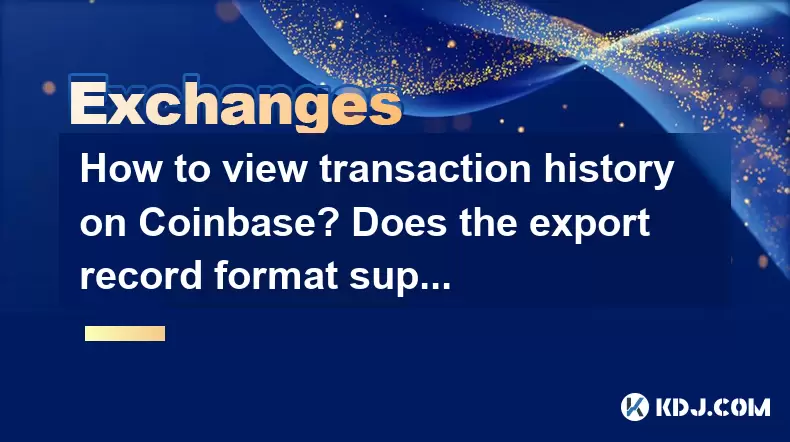
Coinbase is a popular cryptocurrency exchange platform that allows users to buy, sell, and manage various digital assets. One of the essential features that users often need to access is their transaction history. This article will guide you through the process of viewing your transaction history on Coinbase and explain whether the export record format supports Excel.
Accessing Your Coinbase Account
To begin, you need to access your Coinbase account. Here’s how you can do it:
- Open your web browser and navigate to the Coinbase website.
- Log in to your account using your email address and password. If you have enabled two-factor authentication, you will need to enter the code sent to your mobile device.
- Once logged in, you will be directed to your Coinbase dashboard.
Navigating to the Transaction History
After logging into your Coinbase account, you need to navigate to the section where your transaction history is stored. Follow these steps:
- Click on the "Accounts" tab located at the top of the dashboard.
- Select the specific cryptocurrency wallet for which you want to view the transaction history. For example, if you want to see your Bitcoin transactions, click on your Bitcoin wallet.
- Scroll down to the "Activity" section. This section displays a summary of your recent transactions.
Viewing Detailed Transaction History
For a more detailed view of your transaction history, you can use the "Transactions" page. Here’s how to access it:
- From the "Accounts" tab, click on the wallet you are interested in.
- Click on the "Transactions" tab within that wallet. This will open a detailed list of all transactions associated with that wallet.
- You can filter the transactions by type (e.g., send, receive, buy, sell) and by date range to narrow down the results.
Exporting Transaction History
Coinbase allows you to export your transaction history for further analysis or record-keeping. The export feature supports various formats, including Excel. Here’s how to export your transaction history:
- Navigate to the "Transactions" tab as described above.
- Click on the "Export" button located at the top right corner of the transactions list.
- A dialog box will appear where you can select the date range for the transactions you want to export.
- Choose the file format. Coinbase supports CSV, PDF, and OFX formats. To use the data in Excel, select the CSV format.
- Click on "Export" to download the file. The file will be saved to your computer’s default download location.
Importing the CSV File into Excel
Once you have exported your transaction history in CSV format, you can easily import it into Excel. Here’s how to do it:
- Open Microsoft Excel on your computer.
- Click on "File", then select "Open".
- Navigate to the location where you saved the CSV file.
- Select the CSV file and click "Open". Excel will automatically import the data into a new spreadsheet.
Verifying the Data in Excel
After importing the CSV file into Excel, it’s a good idea to verify that the data has been imported correctly. Here’s what you should do:
- Check the column headers to ensure they match the expected fields from Coinbase (e.g., Date, Type, Amount, Fee).
- Scroll through the data to make sure all transactions are present and the values are correct.
- If any data appears to be missing or incorrect, re-export the transaction history from Coinbase and re-import it into Excel.
Using Filters and Sorting in Excel
Excel provides powerful tools for sorting and filtering data, which can be particularly useful when analyzing your transaction history. Here’s how to use these features:
- Select the entire dataset by clicking and dragging over the cells containing your transaction data.
- To sort the data, click on the "Data" tab and then click on "Sort & Filter". You can sort by date, amount, or any other column.
- To filter the data, click on the "Data" tab and then click on "Filter". This will add drop-down arrows to each column header, allowing you to filter the data based on specific criteria.
Ensuring Data Security
When dealing with sensitive financial data, it’s crucial to ensure the security of your exported transaction history. Here are some tips:
- Store the exported files securely. Use encrypted storage solutions to protect your data from unauthorized access.
- Avoid sharing the files via unsecured channels. If you need to share the data, use secure file transfer methods.
- Regularly update your Coinbase password and enable two-factor authentication to protect your account.
Frequently Asked Questions
Q: Can I view transaction history on the Coinbase mobile app?
A: Yes, you can view your transaction history on the Coinbase mobile app. Simply log in to the app, navigate to the "Accounts" section, select the wallet you want to check, and scroll down to the "Activity" section. For a detailed view, tap on the "Transactions" tab within the wallet.
Q: Is there a limit to how far back I can view my transaction history on Coinbase?
A: Coinbase allows you to view your entire transaction history as long as you have been using the platform. There is no specific limit to how far back you can go, but for older transactions, you might need to use the export feature to access them.
Q: Can I export transaction history for multiple wallets at once?
A: Currently, Coinbase does not support exporting transaction history for multiple wallets simultaneously. You will need to export the history for each wallet individually.
Q: What should I do if I notice discrepancies in my exported transaction history?
A: If you notice any discrepancies in your exported transaction history, first verify the data by re-exporting it from Coinbase. If the issue persists, contact Coinbase support for assistance. It’s important to keep detailed records of your transactions and report any discrepancies promptly.
Disclaimer:info@kdj.com
The information provided is not trading advice. kdj.com does not assume any responsibility for any investments made based on the information provided in this article. Cryptocurrencies are highly volatile and it is highly recommended that you invest with caution after thorough research!
If you believe that the content used on this website infringes your copyright, please contact us immediately (info@kdj.com) and we will delete it promptly.
- Tron's Sell-Off Spurs Altcoin Shift: What's Next for TRX?
- 2025-08-08 08:30:12
- RUVI Presale: Is the Growth Potential Real?
- 2025-08-08 09:10:12
- Sleep Token's US Takeover: Thornhill Rides the 'Even In Arcadia' Wave
- 2025-08-08 08:30:12
- FTT Token's Wild Ride: Creditor Repayments vs. Market Drop - A New Yorker's Take
- 2025-08-08 07:10:12
- Floki Crypto Price Prediction: Riding the Robinhood Rocket or Just a Meme?
- 2025-08-08 07:15:12
- EigenLayer, Restaking, and Ethereum: Navigating the Hype and the Hazards
- 2025-08-08 06:30:12
Related knowledge

How to use margin trading on Poloniex
Aug 08,2025 at 09:50am
Understanding Margin Trading on Poloniex

How to use advanced trading on Gemini
Aug 08,2025 at 04:07am
Understanding Advanced Trading on GeminiAdvanced trading on Gemini refers to a suite of tools and order types designed for experienced traders who wan...

How to deposit USD on Bitstamp
Aug 07,2025 at 05:18pm
Understanding Bitstamp and USD DepositsBitstamp is one of the longest-standing cryptocurrency exchanges in the industry, offering users the ability to...

How to use the Kraken Pro interface
Aug 08,2025 at 09:57am
Understanding the Kraken Pro Interface LayoutThe Kraken Pro interface is designed for both novice and experienced traders seeking a streamlined experi...

How to find my transaction ID on Gemini
Aug 08,2025 at 12:50am
Understanding the Transaction ID in Cryptocurrency ExchangesA transaction ID (TXID) is a unique alphanumeric string that identifies a specific transfe...

How to calculate crypto taxes from Binance
Aug 08,2025 at 07:56am
Understanding Cryptocurrency Taxation on BinanceCalculating crypto taxes from Binance requires a clear understanding of how tax authorities classify d...

How to use margin trading on Poloniex
Aug 08,2025 at 09:50am
Understanding Margin Trading on Poloniex

How to use advanced trading on Gemini
Aug 08,2025 at 04:07am
Understanding Advanced Trading on GeminiAdvanced trading on Gemini refers to a suite of tools and order types designed for experienced traders who wan...

How to deposit USD on Bitstamp
Aug 07,2025 at 05:18pm
Understanding Bitstamp and USD DepositsBitstamp is one of the longest-standing cryptocurrency exchanges in the industry, offering users the ability to...

How to use the Kraken Pro interface
Aug 08,2025 at 09:57am
Understanding the Kraken Pro Interface LayoutThe Kraken Pro interface is designed for both novice and experienced traders seeking a streamlined experi...

How to find my transaction ID on Gemini
Aug 08,2025 at 12:50am
Understanding the Transaction ID in Cryptocurrency ExchangesA transaction ID (TXID) is a unique alphanumeric string that identifies a specific transfe...

How to calculate crypto taxes from Binance
Aug 08,2025 at 07:56am
Understanding Cryptocurrency Taxation on BinanceCalculating crypto taxes from Binance requires a clear understanding of how tax authorities classify d...
See all articles

























































































