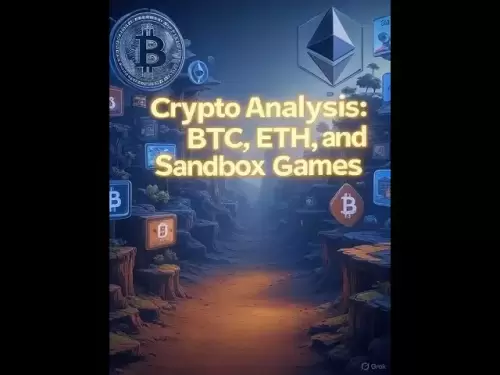-
 Bitcoin
Bitcoin $120400
1.77% -
 Ethereum
Ethereum $3615
7.90% -
 XRP
XRP $3.580
17.84% -
 Tether USDt
Tether USDt $1.001
0.06% -
 BNB
BNB $729.4
1.25% -
 Solana
Solana $179.9
5.04% -
 USDC
USDC $0.0000
0.01% -
 Dogecoin
Dogecoin $0.2311
8.22% -
 TRON
TRON $0.3226
4.04% -
 Cardano
Cardano $0.8490
12.85% -
 Hyperliquid
Hyperliquid $46.45
0.72% -
 Stellar
Stellar $0.4913
8.54% -
 Sui
Sui $4.027
2.00% -
 Chainlink
Chainlink $18.51
11.67% -
 Hedera
Hedera $0.2818
21.51% -
 Avalanche
Avalanche $24.03
7.40% -
 Bitcoin Cash
Bitcoin Cash $508.5
2.90% -
 Shiba Inu
Shiba Inu $0.00001496
3.24% -
 UNUS SED LEO
UNUS SED LEO $8.961
1.83% -
 Toncoin
Toncoin $3.264
3.13% -
 Litecoin
Litecoin $104.6
8.15% -
 Polkadot
Polkadot $4.389
6.11% -
 Uniswap
Uniswap $9.924
10.63% -
 Monero
Monero $337.9
0.49% -
 Pepe
Pepe $0.00001376
2.79% -
 Bitget Token
Bitget Token $4.830
2.46% -
 Ethena USDe
Ethena USDe $1.001
0.05% -
 Dai
Dai $1.000
0.02% -
 Aave
Aave $325.2
1.66% -
 Bittensor
Bittensor $423.7
-0.85%
How to view positions and orders on Crypto.com Exchange?
To view positions on Crypto.com Exchange, log in, go to the 'Exchange' tab, and click 'Positions' to see your open trades and manage them effectively.
Apr 20, 2025 at 09:50 am

How to view positions and orders on Crypto.com Exchange?
Navigating the Crypto.com Exchange platform to view your positions and orders is a crucial skill for any trader. This article will guide you through the process step-by-step, ensuring you can manage your trading activities effectively. Whether you're monitoring open positions or reviewing past orders, understanding these features will enhance your trading experience on Crypto.com Exchange.
Accessing the Crypto.com Exchange Platform
To begin, you need to access the Crypto.com Exchange platform. Log into your Crypto.com account using your credentials. Once logged in, navigate to the 'Exchange' tab on the top menu bar. This will direct you to the main trading interface of the Crypto.com Exchange.
Viewing Open Positions
Your open positions represent the trades you currently hold. To view these, follow these steps:
- Navigate to the 'Positions' tab: On the left-hand side of the trading interface, you will find a menu. Click on the 'Positions' tab to see all your open positions.
- Reviewing Your Positions: The 'Positions' tab will display a list of your open trades. Each entry will include details such as the asset, the amount, the entry price, the current market price, and the unrealized profit or loss. You can sort these positions by clicking on the column headers to organize them based on different criteria such as asset, amount, or profit/loss.
Accessing Order History
Your order history is a record of all the orders you have placed, whether they are executed, pending, or canceled. To access this information:
- Click on the 'Orders' tab: Located next to the 'Positions' tab on the left-hand menu, the 'Orders' tab will show you all your orders.
- Filtering Orders: Within the 'Orders' tab, you can filter your orders by status (e.g., open, filled, canceled) and by time range. Use the filter options at the top of the page to customize your view according to your needs.
- Detailed Order Information: Each order entry will provide comprehensive details including the order ID, the asset pair, the type of order (e.g., limit, market), the status, the amount, the price, and the time the order was placed or executed.
Managing Open Orders
If you need to manage your open orders, such as modifying or canceling them, you can do so directly from the 'Orders' tab:
- Locating Open Orders: Scroll through the list of orders until you find the ones with the status 'Open'.
- Modifying an Order: To modify an order, click on the order entry. A new window will appear where you can adjust the order parameters such as price or amount. Click 'Modify' to confirm the changes.
- Canceling an Order: If you wish to cancel an order, locate the order and click on the 'Cancel' button next to it. Confirm the cancellation when prompted.
Using the Advanced Trading Interface
For users who prefer a more detailed trading experience, Crypto.com Exchange offers an advanced trading interface. To access this:
- Switch to Advanced Mode: On the main trading interface, look for a toggle or button labeled 'Advanced' or 'Pro'. Click on it to switch to the advanced trading interface.
- Viewing Positions and Orders in Advanced Mode: In the advanced interface, the 'Positions' and 'Orders' tabs are typically located on the bottom or side of the screen. Click on these tabs to view your positions and orders in a more detailed format.
- Additional Features: The advanced interface often includes additional tools and features such as advanced charting, order book visibility, and more detailed order types. Explore these features to enhance your trading strategy.
Mobile App Access
For users on the go, Crypto.com Exchange also offers a mobile app that allows you to view your positions and orders from your smartphone:
- Download the App: If you haven't already, download the Crypto.com app from the App Store or Google Play Store.
- Log In: Use your Crypto.com account credentials to log into the app.
- Accessing Positions and Orders: On the app, navigate to the 'Exchange' section. Tap on 'Positions' or 'Orders' to view your current positions and order history. The mobile interface is designed to be user-friendly, allowing you to manage your trades easily on the go.
FAQ
Q1: Can I view my positions and orders on multiple devices simultaneously?
A1: Yes, you can access your positions and orders on multiple devices as long as you are logged into the same Crypto.com account. However, ensure that you log out of any device you are no longer using to maintain the security of your account.
Q2: How often is the data on my positions and orders updated?
A2: The data on your positions and orders is updated in real-time. However, there might be slight delays due to network conditions or server load, but generally, the information is as current as possible.
Q3: Is there a way to export my order history for record-keeping?
A3: Yes, Crypto.com Exchange allows you to export your order history. Navigate to the 'Orders' tab, use the filter options to select the time range you want, and look for an 'Export' or 'Download' button to save your order history as a CSV or similar file format.
Q4: Can I set up alerts for my positions and orders?
A4: Yes, you can set up alerts for your positions and orders. Within the 'Positions' and 'Orders' tabs, there are options to set price alerts or notifications for specific events like order execution or position changes.
Disclaimer:info@kdj.com
The information provided is not trading advice. kdj.com does not assume any responsibility for any investments made based on the information provided in this article. Cryptocurrencies are highly volatile and it is highly recommended that you invest with caution after thorough research!
If you believe that the content used on this website infringes your copyright, please contact us immediately (info@kdj.com) and we will delete it promptly.
- XRP, Dogecoin, and Crypto Bills: What's Shaking in the Crypto World?
- 2025-07-18 20:50:13
- Trump, Family Business, and Power: A New Era of Conflicts?
- 2025-07-18 20:30:12
- Trump, Business, & Bitcoin: A Crypto Capitalist's Vision
- 2025-07-18 20:40:12
- MEXC's Q2 Domination: Riding the Crypto Wave to Market Leadership
- 2025-07-18 18:30:12
- Caldera (ERA) Takes Flight: Binance Listing Ignites Crypto Surge
- 2025-07-18 19:10:13
- Hex Trust and Algorand: Institutional Staking Rewards Take Center Stage
- 2025-07-18 19:50:13
Related knowledge

Is KuCoin a decentralized exchange?
Jul 18,2025 at 03:15pm
Understanding Decentralized Exchanges (DEXs)To determine whether KuCoin is a decentralized exchange, it's essential to first understand what defines a...

What is the maker-taker fee on KuCoin?
Jul 18,2025 at 12:42pm
Understanding the Maker-Taker Fee ModelThe maker-taker fee model is a pricing structure used by many cryptocurrency exchanges, including KuCoin, to de...

k mine's captal RAt boat but a toostorial isled.
Jul 18,2025 at 01:49pm
Understanding the KuCoin Spot Grid BotThe KuCoin Spot Grid Bot is a trading tool designed to help users profit from market volatility without the need...
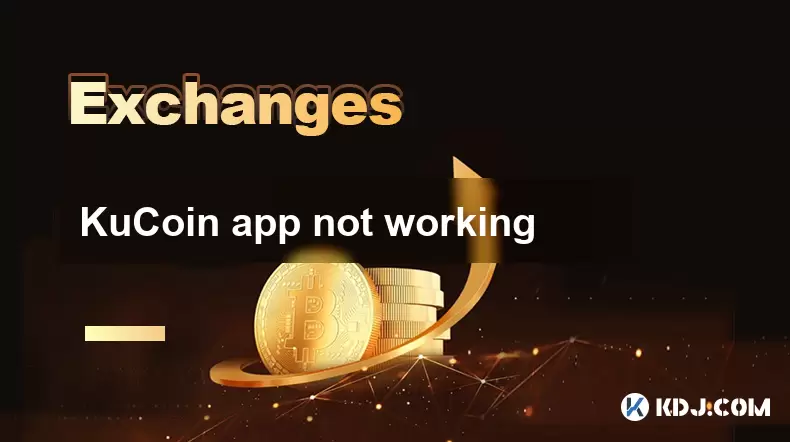
KuCoin app not working
Jul 18,2025 at 09:21pm
Understanding the Common Issues with the KuCoin AppUsers often report that the KuCoin app not working properly on their devices. This can manifest in ...

Is KuCoin legal in Canada?
Jul 18,2025 at 04:14pm
Understanding the Legal Status of KuCoin in CanadaKuCoin is a global cryptocurrency exchange platform that allows users to trade various digital asset...

Is KuCoin Earn safe?
Jul 18,2025 at 10:14am
What is KuCoin Earn?KuCoin Earn is a service provided by the cryptocurrency exchange KuCoin that allows users to earn interest on their crypto holding...

Is KuCoin a decentralized exchange?
Jul 18,2025 at 03:15pm
Understanding Decentralized Exchanges (DEXs)To determine whether KuCoin is a decentralized exchange, it's essential to first understand what defines a...

What is the maker-taker fee on KuCoin?
Jul 18,2025 at 12:42pm
Understanding the Maker-Taker Fee ModelThe maker-taker fee model is a pricing structure used by many cryptocurrency exchanges, including KuCoin, to de...

k mine's captal RAt boat but a toostorial isled.
Jul 18,2025 at 01:49pm
Understanding the KuCoin Spot Grid BotThe KuCoin Spot Grid Bot is a trading tool designed to help users profit from market volatility without the need...
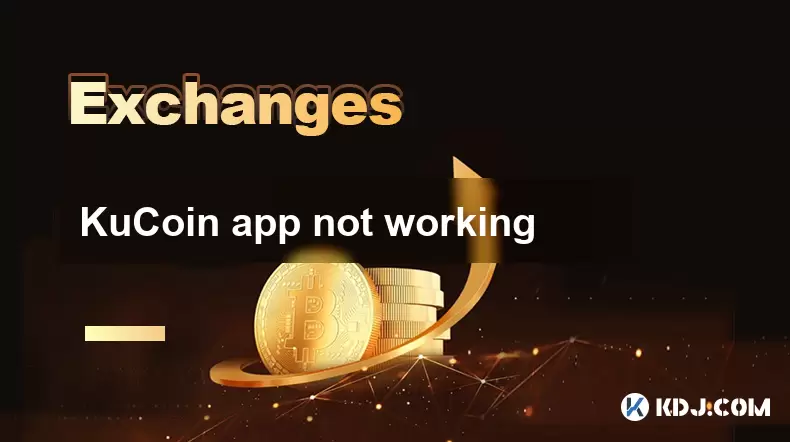
KuCoin app not working
Jul 18,2025 at 09:21pm
Understanding the Common Issues with the KuCoin AppUsers often report that the KuCoin app not working properly on their devices. This can manifest in ...

Is KuCoin legal in Canada?
Jul 18,2025 at 04:14pm
Understanding the Legal Status of KuCoin in CanadaKuCoin is a global cryptocurrency exchange platform that allows users to trade various digital asset...

Is KuCoin Earn safe?
Jul 18,2025 at 10:14am
What is KuCoin Earn?KuCoin Earn is a service provided by the cryptocurrency exchange KuCoin that allows users to earn interest on their crypto holding...
See all articles