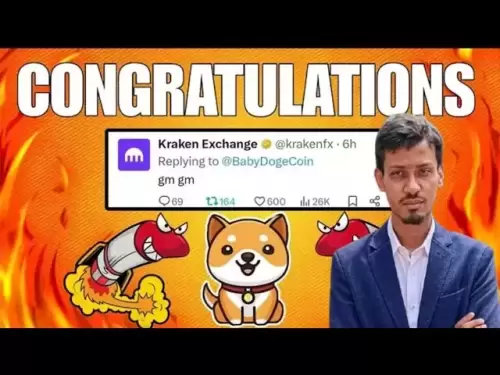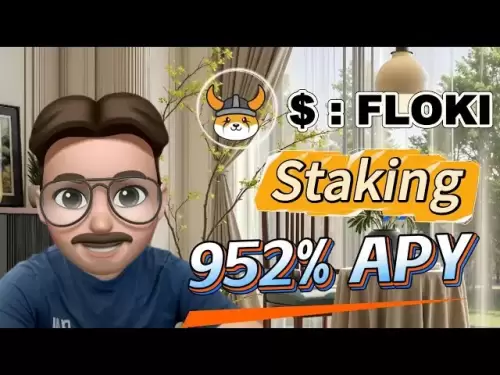-
 Bitcoin
Bitcoin $114500
-0.31% -
 Ethereum
Ethereum $3648
1.11% -
 XRP
XRP $3.033
-0.27% -
 Tether USDt
Tether USDt $0.9999
-0.01% -
 BNB
BNB $758.5
-0.32% -
 Solana
Solana $167.5
1.48% -
 USDC
USDC $0.9998
-0.02% -
 TRON
TRON $0.3331
0.74% -
 Dogecoin
Dogecoin $0.2039
0.25% -
 Cardano
Cardano $0.7419
-0.46% -
 Hyperliquid
Hyperliquid $39.21
2.66% -
 Stellar
Stellar $0.4049
-1.95% -
 Sui
Sui $3.483
-0.56% -
 Bitcoin Cash
Bitcoin Cash $570.8
2.89% -
 Chainlink
Chainlink $16.67
-0.57% -
 Hedera
Hedera $0.2470
-1.57% -
 Ethena USDe
Ethena USDe $1.001
0.00% -
 Avalanche
Avalanche $22.36
1.52% -
 Litecoin
Litecoin $123.4
4.35% -
 UNUS SED LEO
UNUS SED LEO $8.989
0.09% -
 Toncoin
Toncoin $3.324
-2.40% -
 Shiba Inu
Shiba Inu $0.00001219
-1.30% -
 Uniswap
Uniswap $9.811
2.54% -
 Polkadot
Polkadot $3.662
-0.07% -
 Monero
Monero $295.5
-3.85% -
 Dai
Dai $1.000
0.01% -
 Bitget Token
Bitget Token $4.345
0.24% -
 Cronos
Cronos $0.1380
0.95% -
 Pepe
Pepe $0.00001044
-1.14% -
 Ethena
Ethena $0.5981
-4.24%
How to view historical transactions on Bitget? Bitget transaction record query guide
To manage your crypto portfolio on Bitget, log in, go to 'Assets', click 'Transaction History', filter by date and type, and export data if needed.
Jun 08, 2025 at 09:21 pm
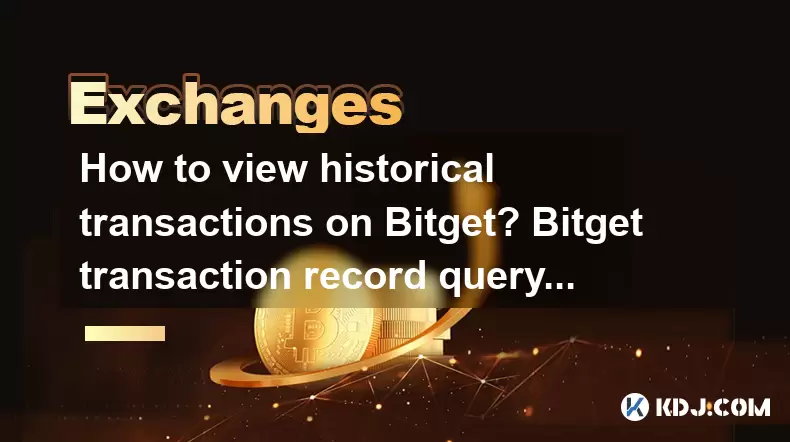
Understanding how to view historical transactions on Bitget is essential for managing your cryptocurrency portfolio effectively. Bitget, a leading cryptocurrency exchange, offers users a straightforward way to access their transaction history. This guide will walk you through the steps required to view your past transactions, ensuring you can track your trading activities and maintain a clear record of your financial movements.
Accessing Your Bitget Account
To begin viewing your historical transactions on Bitget, you must first access your account. Here's how you can do it:
- Open the Bitget website or app: Navigate to the Bitget official website or launch the Bitget mobile app on your device.
- Log in to your account: Enter your username and password. If you have enabled two-factor authentication (2FA), you will need to enter the code sent to your mobile device or generated by your authenticator app.
- Ensure you are on the main dashboard: Once logged in, you should be directed to the main dashboard where you can see an overview of your account.
Navigating to the Transaction History Section
After logging into your Bitget account, the next step is to find the section where your transaction history is stored. Follow these steps:
- Locate the 'Assets' tab: On the main dashboard, look for the 'Assets' tab, usually located at the top of the page or in the sidebar menu.
- Click on 'Transaction History': Within the 'Assets' section, find and click on the 'Transaction History' or 'Order History' option. This will direct you to a page where all your past transactions are listed.
Filtering and Viewing Historical Transactions
Once you are on the transaction history page, you can filter and view your historical transactions in detail. Here's how to do it:
- Select the time range: Use the date filter options to select the period for which you want to view transactions. You can choose from predefined ranges like 'Last 24 hours', 'Last 7 days', or 'Last 30 days', or you can set a custom date range.
- Choose the type of transaction: You can further filter transactions by type, such as deposits, withdrawals, trades, or transfers. Select the relevant transaction type from the dropdown menu.
- Review the transaction list: After applying the filters, you will see a list of transactions that match your criteria. Each transaction will include details such as the date, amount, currency, and status.
Understanding the Transaction Details
Each transaction listed in your history will have specific details that are important for your records. Here's what you should look for:
- Transaction ID: This is a unique identifier for each transaction, useful for tracking or resolving issues with customer support.
- Date and Time: The exact date and time when the transaction occurred.
- Amount and Currency: The amount involved in the transaction and the currency in which it was conducted.
- Status: The current status of the transaction, such as 'Completed', 'Pending', or 'Failed'.
- Type: The type of transaction, whether it was a deposit, withdrawal, trade, or transfer.
Exporting Your Transaction History
For record-keeping purposes, you may want to export your transaction history. Bitget allows you to download your transaction data in a CSV or Excel format. Here's how to do it:
- Click on the 'Export' button: On the transaction history page, look for an 'Export' or 'Download' button.
- Select the format: Choose the format in which you want to export the data, such as CSV or Excel.
- Confirm the export: Click on the 'Confirm' or 'Download' button to start the export process. The file will be saved to your device, allowing you to open it with spreadsheet software for further analysis.
Troubleshooting Common Issues
While accessing your transaction history on Bitget is generally straightforward, you might encounter some issues. Here are some common problems and their solutions:
- Unable to log in: Ensure you are entering the correct username and password. If you have enabled 2FA, make sure you are using the correct code. If you are still unable to log in, consider resetting your password or contacting Bitget customer support.
- Transaction history not loading: Check your internet connection and try refreshing the page. If the issue persists, clear your browser cache or try accessing the transaction history from a different device.
- Missing transactions: If you believe some transactions are missing from your history, double-check the date range and transaction type filters. If transactions are still missing, contact Bitget support with the transaction IDs for further assistance.
Frequently Asked Questions
Q: Can I view transactions from a closed account on Bitget?
A: No, once an account is closed, you will no longer have access to the transaction history associated with that account. It is advisable to export your transaction history before closing your account if you need to retain the records.
Q: How long does Bitget keep transaction records?
A: Bitget retains transaction records for a certain period, typically in compliance with regulatory requirements. However, the exact duration may vary, and it's best to export your transaction history regularly to ensure you have a permanent record.
Q: Can I view transactions made by other users on Bitget?
A: No, you can only view transactions associated with your own account. Bitget prioritizes user privacy and security, ensuring that transaction details are only accessible to the account holder.
Q: Is it possible to edit transaction details on Bitget?
A: No, transaction details on Bitget cannot be edited once they are recorded. If there is an error or issue with a transaction, you should contact Bitget customer support for assistance.
Disclaimer:info@kdj.com
The information provided is not trading advice. kdj.com does not assume any responsibility for any investments made based on the information provided in this article. Cryptocurrencies are highly volatile and it is highly recommended that you invest with caution after thorough research!
If you believe that the content used on this website infringes your copyright, please contact us immediately (info@kdj.com) and we will delete it promptly.
- Meme Coins Skyrocket: Is Dogecoin About to Be Dethroned?
- 2025-08-06 03:50:13
- Tether's On-Chain Surge: USDT Dominates and Drives Blockchain Fees
- 2025-08-06 02:50:13
- Bitcoin, Treasury, Country: Bolivia Follows El Salvador's Lead, While TON Strategy Co. Makes Waves
- 2025-08-06 03:50:13
- Succinct's PROVE Token & Mainnet Launch: A New Era for ZK Proofs
- 2025-08-06 02:50:13
- CEA Industries Rebrands as BNB Network Company: A New Era for BNB Treasury
- 2025-08-06 03:55:14
- Terra Classic's Market Module Revival: The v3.5.0 Upgrade and What It Means for LUNC
- 2025-08-06 02:30:12
Related knowledge

How to set and manage alerts on the Gemini app?
Aug 03,2025 at 11:00am
Understanding the Gemini App Alert SystemThe Gemini app offers users a powerful way to stay informed about their cryptocurrency holdings, price moveme...

How to use the Gemini mobile app to trade on the go?
Aug 04,2025 at 09:14am
Setting Up the Gemini Mobile AppTo begin trading on the go using the Gemini mobile app, the first step is installing the application on your smartphon...

How to set up a corporate account on Gemini?
Aug 05,2025 at 03:29pm
Understanding Gemini Corporate AccountsGemini is a regulated cryptocurrency exchange platform that supports both individual and corporate account crea...

What to do if you forgot your Gemini password?
Aug 04,2025 at 03:42am
Understanding the Role of Passwords in Gemini AccountsWhen using Gemini, a regulated cryptocurrency exchange platform, your password serves as one of ...

What are the websocket feeds available from the Gemini API?
Aug 03,2025 at 07:43pm
Overview of Gemini WebSocket FeedsThe Gemini API provides real-time market data through its WebSocket feeds, enabling developers and traders to receiv...

How to get started with the Gemini API?
Aug 05,2025 at 12:35pm
Understanding the Gemini API and Its PurposeThe Gemini API is a powerful interface provided by the cryptocurrency exchange Gemini, enabling developers...

How to set and manage alerts on the Gemini app?
Aug 03,2025 at 11:00am
Understanding the Gemini App Alert SystemThe Gemini app offers users a powerful way to stay informed about their cryptocurrency holdings, price moveme...

How to use the Gemini mobile app to trade on the go?
Aug 04,2025 at 09:14am
Setting Up the Gemini Mobile AppTo begin trading on the go using the Gemini mobile app, the first step is installing the application on your smartphon...

How to set up a corporate account on Gemini?
Aug 05,2025 at 03:29pm
Understanding Gemini Corporate AccountsGemini is a regulated cryptocurrency exchange platform that supports both individual and corporate account crea...

What to do if you forgot your Gemini password?
Aug 04,2025 at 03:42am
Understanding the Role of Passwords in Gemini AccountsWhen using Gemini, a regulated cryptocurrency exchange platform, your password serves as one of ...

What are the websocket feeds available from the Gemini API?
Aug 03,2025 at 07:43pm
Overview of Gemini WebSocket FeedsThe Gemini API provides real-time market data through its WebSocket feeds, enabling developers and traders to receiv...

How to get started with the Gemini API?
Aug 05,2025 at 12:35pm
Understanding the Gemini API and Its PurposeThe Gemini API is a powerful interface provided by the cryptocurrency exchange Gemini, enabling developers...
See all articles