-
 Bitcoin
Bitcoin $115100
1.27% -
 Ethereum
Ethereum $3675
2.71% -
 XRP
XRP $2.995
1.45% -
 Tether USDt
Tether USDt $1.000
0.02% -
 BNB
BNB $769.8
2.64% -
 Solana
Solana $168.0
3.25% -
 USDC
USDC $0.9999
-0.01% -
 TRON
TRON $0.3371
1.48% -
 Dogecoin
Dogecoin $0.2051
3.36% -
 Cardano
Cardano $0.7394
2.30% -
 Hyperliquid
Hyperliquid $38.15
0.42% -
 Stellar
Stellar $0.3966
-0.36% -
 Sui
Sui $3.486
2.93% -
 Chainlink
Chainlink $16.72
2.52% -
 Bitcoin Cash
Bitcoin Cash $568.0
4.36% -
 Hedera
Hedera $0.2440
2.59% -
 Ethena USDe
Ethena USDe $1.001
0.04% -
 Avalanche
Avalanche $22.16
2.06% -
 Litecoin
Litecoin $119.1
-0.73% -
 UNUS SED LEO
UNUS SED LEO $8.991
0.04% -
 Toncoin
Toncoin $3.232
-0.39% -
 Shiba Inu
Shiba Inu $0.00001233
2.82% -
 Uniswap
Uniswap $9.717
2.53% -
 Polkadot
Polkadot $3.664
1.85% -
 Dai
Dai $1.000
0.01% -
 Monero
Monero $281.2
-3.89% -
 Bitget Token
Bitget Token $4.350
1.55% -
 Cronos
Cronos $0.1428
5.07% -
 Pepe
Pepe $0.00001050
3.68% -
 Aave
Aave $262.3
3.54%
How to view historical orders on Gate.io?
Gate.io offers detailed order history accessible via its trading interface, with separate sections for spot, margin, and futures trading. Filtering, sorting, and downloadable CSV/Excel options facilitate efficient record-keeping and performance analysis.
Mar 23, 2025 at 08:28 am
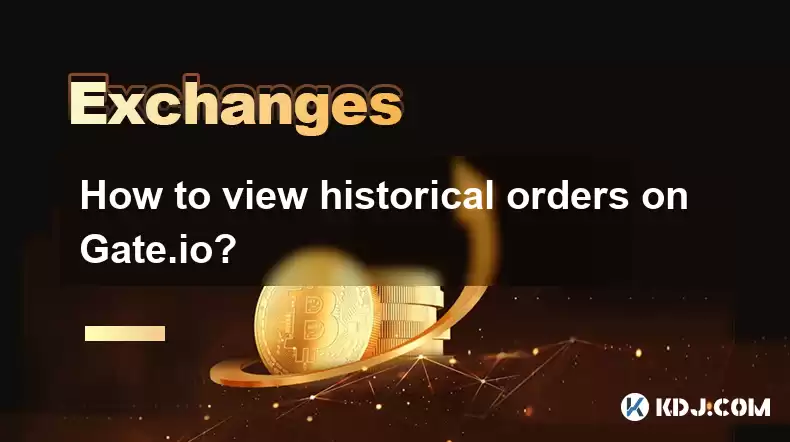
Key Points:
- Gate.io's order history is accessible through your account's trading interface.
- Different order types (spot, margin, futures) have slightly different access points within the platform.
- Filtering and sorting options allow you to easily find specific past orders.
- Understanding order statuses is crucial for interpreting your transaction history.
- Gate.io provides downloadable order history for record-keeping.
How to View Historical Orders on Gate.io
Gate.io, a popular cryptocurrency exchange, provides a detailed history of your trading activities. Accessing this information is crucial for tracking profits, losses, and managing your cryptocurrency portfolio effectively. The exact method depends slightly on the type of order you're looking for (spot trading, margin trading, or futures trading).
Accessing Spot Trading Order History:
To view your spot trading history on Gate.io, log into your account. Navigate to the "Account" section of the platform. Within the account section, you will find a subsection specifically dedicated to "Trade History" or a similar label. This will display a comprehensive list of your completed and cancelled spot trades.
Accessing Margin Trading Order History:
Margin trading on Gate.io operates slightly differently. After logging in, look for a section dedicated to "Margin Account" or "Margin Trading." Within this section, you'll typically find a "Trade History" or "Order History" tab. This area will display your margin trading activity, including details like borrowed amounts, interest paid, and trade results.
Accessing Futures Trading Order History:
Gate.io's futures trading platform also keeps a separate record of your activities. Similar to margin trading, you'll need to navigate to the "Futures" section of the platform after logging in. Locate the "Trade History" or "Order History" tab within the futures trading interface. This section will show your futures contracts, including opened, closed, and liquidated positions.
Understanding Order Statuses:
Gate.io uses various statuses to indicate the state of your orders. Understanding these statuses is vital for interpreting your order history. Common statuses include:
- Filled: The order was completely executed at the specified price or better.
- Partially Filled: Only a portion of the order was executed.
- Cancelled: The order was cancelled by the user before execution.
- Expired: The order expired without being filled due to time constraints.
- Rejected: The order was rejected by the system, often due to insufficient funds or other errors.
Filtering and Sorting Your Order History:
Gate.io's order history interface usually provides robust filtering and sorting options to help you find specific trades quickly. You can typically filter by:
- Time Period: Specify a date range to narrow down your search.
- Order Type: Filter by spot, margin, or futures trades.
- Trading Pair: Filter by the specific cryptocurrency pair you traded (e.g., BTC/USDT).
- Order Status: Filter by filled, cancelled, or other statuses.
You can usually sort your order history by:
- Time: Sort by the order placement time (oldest to newest or vice-versa).
- Price: Sort by the execution price.
- Amount: Sort by the quantity traded.
Downloading Your Order History:
For record-keeping or tax purposes, Gate.io usually allows you to download your order history. Look for a "Download" or "Export" button within the order history interface. The download will typically be in a CSV or Excel format, easily importable into spreadsheet software. This allows you to easily analyze your trading performance over time.
Frequently Asked Questions:
Q: What if I can't find my order history?
A: Double-check you are logged into the correct account and navigating to the correct section for the type of order (spot, margin, futures). Contact Gate.io's customer support if you continue to experience issues.
Q: How long is my order history retained by Gate.io?
A: Gate.io typically retains order history for an extended period, but the exact duration might not be publicly specified. It's advisable to download your history regularly for safekeeping.
Q: My order shows as "Partially Filled." What does this mean?
A: A "Partially Filled" order means only a portion of your order was executed at the specified price. The remaining quantity was not filled, possibly due to insufficient liquidity at that price.
Q: Can I view historical orders on the Gate.io mobile app?
A: Yes, the Gate.io mobile app typically provides access to your order history, mirroring the functionality of the desktop website.
Q: What information is included in my downloaded order history?
A: The downloaded order history usually includes details such as order ID, timestamp, trading pair, order type, price, quantity, fee, and order status. The exact details may vary slightly.
Q: How do I deal with discrepancies in my order history?
A: If you notice discrepancies, carefully review your trading records and compare them with your exchange statements. Contact Gate.io's support team to report any significant issues. They can help investigate potential problems.
Disclaimer:info@kdj.com
The information provided is not trading advice. kdj.com does not assume any responsibility for any investments made based on the information provided in this article. Cryptocurrencies are highly volatile and it is highly recommended that you invest with caution after thorough research!
If you believe that the content used on this website infringes your copyright, please contact us immediately (info@kdj.com) and we will delete it promptly.
- BlockDAG, Litecoin, and Cardano: Charting the Course in Crypto's Dynamic Waters
- 2025-08-07 09:09:06
- Fireverse Token: Igniting a Musical Revolution in Web3
- 2025-08-07 08:27:45
- Ethereum, L2 Withdrawals, and Decentralization: A New Yorker's Take
- 2025-08-07 08:32:33
- Avalanche vs. Ruvi AI: Daily Sales Tell a Story of Crypto Disruption
- 2025-08-07 06:29:35
- DeSoc: The Crypto to Buy Now for a Decentralized Future (and Maybe 43x Gains!)
- 2025-08-07 06:50:16
- Arctic Pablo Coin: Riding the Meme Coin Wave with a Deflationary Twist
- 2025-08-07 07:18:13
Related knowledge
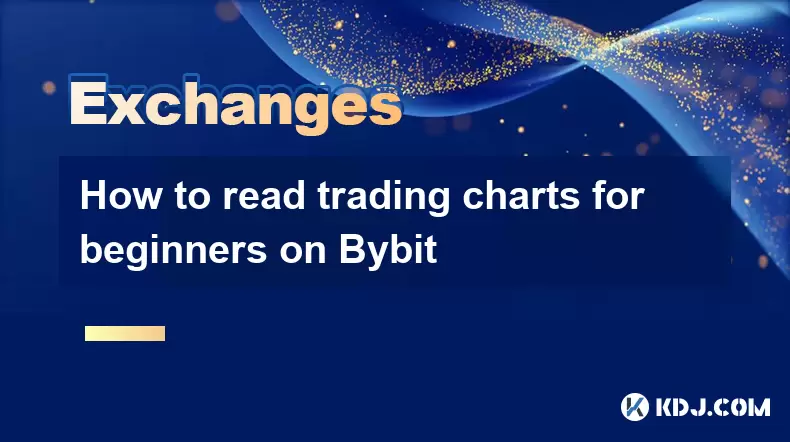
How to read trading charts for beginners on Bybit
Aug 07,2025 at 10:09am
Understanding the Basics of Trading Charts on BybitBefore diving into chart analysis, it’s essential to understand what a trading chart represents. On...

How to set and manage alerts on the Gemini app?
Aug 03,2025 at 11:00am
Understanding the Gemini App Alert SystemThe Gemini app offers users a powerful way to stay informed about their cryptocurrency holdings, price moveme...

How to use the Gemini mobile app to trade on the go?
Aug 04,2025 at 09:14am
Setting Up the Gemini Mobile AppTo begin trading on the go using the Gemini mobile app, the first step is installing the application on your smartphon...

How to set up a corporate account on Gemini?
Aug 05,2025 at 03:29pm
Understanding Gemini Corporate AccountsGemini is a regulated cryptocurrency exchange platform that supports both individual and corporate account crea...
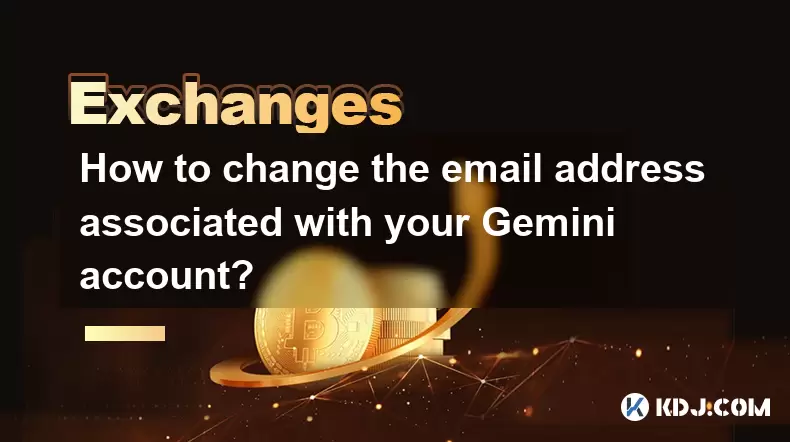
How to change the email address associated with your Gemini account?
Aug 06,2025 at 08:49pm
Understanding the Importance of Updating Your Email on GeminiYour email address serves as a primary identifier and communication channel for your Gemi...

What to do if you forgot your Gemini password?
Aug 04,2025 at 03:42am
Understanding the Role of Passwords in Gemini AccountsWhen using Gemini, a regulated cryptocurrency exchange platform, your password serves as one of ...
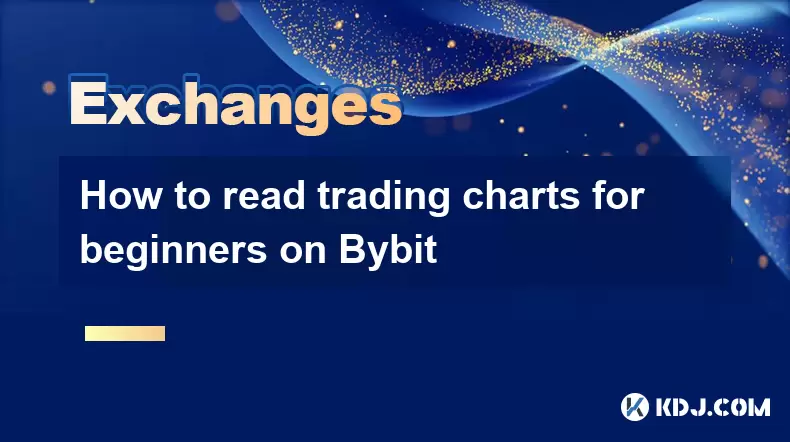
How to read trading charts for beginners on Bybit
Aug 07,2025 at 10:09am
Understanding the Basics of Trading Charts on BybitBefore diving into chart analysis, it’s essential to understand what a trading chart represents. On...

How to set and manage alerts on the Gemini app?
Aug 03,2025 at 11:00am
Understanding the Gemini App Alert SystemThe Gemini app offers users a powerful way to stay informed about their cryptocurrency holdings, price moveme...

How to use the Gemini mobile app to trade on the go?
Aug 04,2025 at 09:14am
Setting Up the Gemini Mobile AppTo begin trading on the go using the Gemini mobile app, the first step is installing the application on your smartphon...

How to set up a corporate account on Gemini?
Aug 05,2025 at 03:29pm
Understanding Gemini Corporate AccountsGemini is a regulated cryptocurrency exchange platform that supports both individual and corporate account crea...
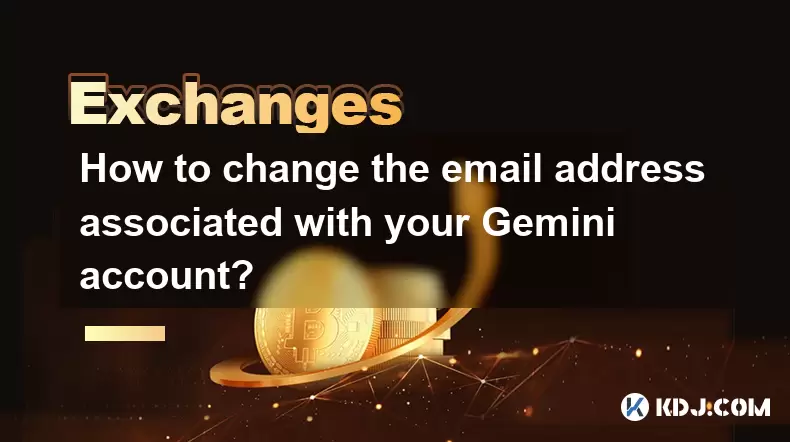
How to change the email address associated with your Gemini account?
Aug 06,2025 at 08:49pm
Understanding the Importance of Updating Your Email on GeminiYour email address serves as a primary identifier and communication channel for your Gemi...

What to do if you forgot your Gemini password?
Aug 04,2025 at 03:42am
Understanding the Role of Passwords in Gemini AccountsWhen using Gemini, a regulated cryptocurrency exchange platform, your password serves as one of ...
See all articles

























































































