-
 Bitcoin
Bitcoin $117600
0.25% -
 Ethereum
Ethereum $4424
0.10% -
 XRP
XRP $3.101
0.50% -
 Tether USDt
Tether USDt $1.001
-0.01% -
 BNB
BNB $836.2
1.26% -
 Solana
Solana $188.8
2.11% -
 USDC
USDC $1.000
0.01% -
 Dogecoin
Dogecoin $0.2301
0.57% -
 TRON
TRON $0.3485
-1.00% -
 Cardano
Cardano $0.9209
-1.34% -
 Hyperliquid
Hyperliquid $46.72
-1.19% -
 Chainlink
Chainlink $22.62
4.84% -
 Stellar
Stellar $0.4275
-0.38% -
 Sui
Sui $3.761
1.91% -
 Bitcoin Cash
Bitcoin Cash $586.7
-0.25% -
 Ethena USDe
Ethena USDe $1.001
0.01% -
 Hedera
Hedera $0.2510
2.06% -
 Avalanche
Avalanche $24.21
2.22% -
 Litecoin
Litecoin $119.7
1.07% -
 Toncoin
Toncoin $3.450
1.06% -
 UNUS SED LEO
UNUS SED LEO $9.411
-0.93% -
 Shiba Inu
Shiba Inu $0.00001298
1.20% -
 Uniswap
Uniswap $10.98
3.25% -
 Polkadot
Polkadot $3.961
2.16% -
 Dai
Dai $1.000
0.00% -
 Bitget Token
Bitget Token $4.642
0.95% -
 Cronos
Cronos $0.1514
0.57% -
 Ethena
Ethena $0.7290
3.78% -
 Monero
Monero $254.1
7.69% -
 Pepe
Pepe $0.00001102
2.47%
Where can I view Bitget's profit and loss records? How to export transaction history?
To view profit and loss on Bitget, go to "Assets" and select "Profit & Loss." Export transaction history by navigating to "Assets," choosing "Transaction History," and clicking "Export."
May 09, 2025 at 06:14 pm
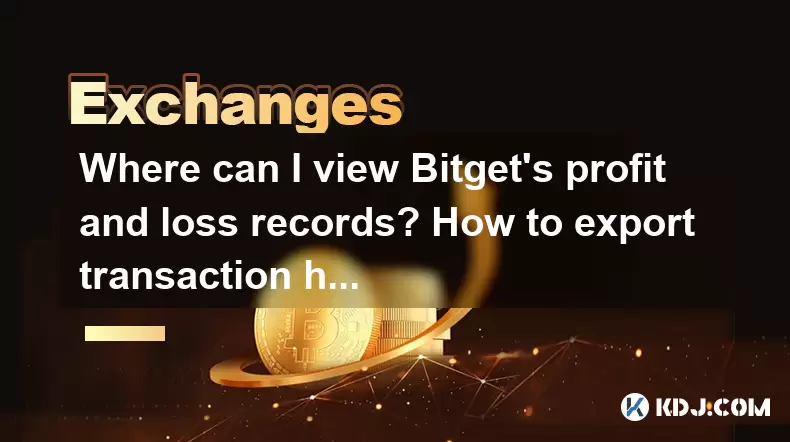
Where can I view Bitget's profit and loss records? How to export transaction history?
When using Bitget, one of the leading cryptocurrency exchanges, it's essential to keep track of your profit and loss records as well as your transaction history. This article will guide you through the process of viewing your profit and loss records and exporting your transaction history on Bitget.
Accessing the Bitget Platform
To begin, you need to access the Bitget platform. This can be done by either visiting their official website or using their mobile application, available for both iOS and Android devices. Once logged into your account, you will be able to navigate through the various sections of the platform.
- Log into your Bitget account using your credentials.
- Navigate to the main dashboard where you can see an overview of your assets and recent activities.
Viewing Profit and Loss Records
Bitget provides a detailed view of your profit and loss records, which can be accessed through the platform's user-friendly interface. Here's how you can view these records:
- Click on the "Assets" tab located at the top of the page.
- Select "Profit & Loss" from the dropdown menu. This will take you to a page where you can see a comprehensive overview of your trading activities.
On this page, you will find a detailed breakdown of your profits and losses. The data can be filtered by different time periods, such as daily, weekly, or monthly, allowing you to analyze your performance over time. You can also sort the records by different trading pairs or by specific cryptocurrencies.
Exporting Transaction History
Exporting your transaction history from Bitget can be useful for record-keeping, tax purposes, or personal analysis. Here's a step-by-step guide on how to export your transaction history:
- Navigate to the "Assets" tab at the top of the page.
- Click on "Transaction History" from the dropdown menu. This will open a page displaying all your transactions.
- Use the filters to narrow down the transactions by date, type, or specific cryptocurrencies if needed.
- Click on the "Export" button located at the top right corner of the transaction history page.
- Choose the desired format for the export, such as CSV or PDF.
- Select the time range for the transactions you want to export.
- Click "Export" to download the file to your device.
The exported file will contain a detailed record of all your transactions, including deposits, withdrawals, trades, and other activities on the platform. This can be invaluable for tracking your financial activities and for compliance with tax regulations.
Understanding the Exported Data
Once you have exported your transaction history, it's important to understand the data contained within the file. The exported file typically includes the following information:
- Date and Time: When the transaction occurred.
- Transaction Type: The type of transaction, such as a deposit, withdrawal, or trade.
- Amount: The amount of cryptocurrency involved in the transaction.
- Fee: Any fees associated with the transaction.
- Status: The status of the transaction, such as completed or pending.
By reviewing this data, you can gain insights into your trading patterns, identify any discrepancies, and ensure accurate reporting for tax purposes.
Troubleshooting Common Issues
While exporting transaction history is generally straightforward, you might encounter some common issues. Here are a few troubleshooting tips:
- File Format Compatibility: Ensure that the file format you choose is compatible with the software you intend to use for analysis. CSV files are widely supported and can be opened with programs like Microsoft Excel or Google Sheets.
- Large Data Sets: If you have a large number of transactions, the export process might take longer. Be patient and ensure your internet connection is stable.
- Missing Transactions: If you notice missing transactions, double-check the time range you selected for the export. You can also contact Bitget's customer support for assistance.
Ensuring Data Security
When dealing with sensitive financial data, it's crucial to ensure the security of your exported transaction history. Here are some tips to keep your data safe:
- Use Strong Passwords: Ensure that your Bitget account is protected with a strong, unique password.
- Enable Two-Factor Authentication (2FA): Adding an extra layer of security can help prevent unauthorized access to your account.
- Secure Your Device: Keep your computer or mobile device secure with up-to-date antivirus software and avoid accessing your account on public Wi-Fi networks.
- Encrypt Exported Files: Consider encrypting the exported files to protect them from unauthorized access.
By following these steps and tips, you can effectively view your profit and loss records and export your transaction history on Bitget, ensuring you have a comprehensive understanding of your financial activities on the platform.
Frequently Asked Questions
Q: Can I view my profit and loss records on the Bitget mobile app?
A: Yes, you can view your profit and loss records on the Bitget mobile app. Simply log into your account, navigate to the "Assets" section, and select "Profit & Loss" to access your records.
Q: How often should I export my transaction history from Bitget?
A: It's recommended to export your transaction history at least once a month for record-keeping and tax purposes. However, you can export it more frequently if you need to track your transactions in real-time.
Q: Is there a limit to the number of transactions I can export at once?
A: Bitget does not impose a specific limit on the number of transactions you can export at once. However, if you have a very large number of transactions, the export process might take longer.
Q: Can I customize the data included in the exported transaction history file?
A: Currently, Bitget does not offer customization options for the data included in the exported transaction history file. The file will include all relevant transaction details as described in the article.
Disclaimer:info@kdj.com
The information provided is not trading advice. kdj.com does not assume any responsibility for any investments made based on the information provided in this article. Cryptocurrencies are highly volatile and it is highly recommended that you invest with caution after thorough research!
If you believe that the content used on this website infringes your copyright, please contact us immediately (info@kdj.com) and we will delete it promptly.
- Kazakhstan's Crypto Leap: Bitcoin ETF and Central Asia's Digital Finance Future
- 2025-08-13 12:45:19
- BlockDAG Presale Blazes Past $371M: Fundraising Frenzy Fuels Crypto Sensation
- 2025-08-13 13:05:21
- Meme Coins: Chasing the 2025 Surge – Which Will Moonshot?
- 2025-08-13 10:25:23
- Bitcoin's Wild Ride: Rally, Pullback, and What's Next
- 2025-08-13 10:25:23
- Bitcoin, Bitmax, and Institutional Demand: A New Era of Crypto Investment
- 2025-08-13 10:45:12
- Solana, ROAM, and Airdrops: What's the Buzz in 2025?
- 2025-08-13 11:35:13
Related knowledge

How to use margin trading on Poloniex
Aug 08,2025 at 09:50am
Understanding Margin Trading on Poloniex

How to read the order book on KuCoin
Aug 10,2025 at 03:21pm
Understanding the Order Book Interface on KuCoinWhen accessing the order book on KuCoin, users are presented with a real-time display of buy and sell ...

How to read the order book on KuCoin
Aug 12,2025 at 02:28am
Understanding the Basics of Staking in CryptocurrencyStaking is a fundamental concept in the world of blockchain and cryptocurrencies, particularly wi...

How to set price alerts on Kraken
Aug 11,2025 at 08:49pm
Understanding Price Alerts on KrakenPrice alerts on Kraken are tools that allow traders to monitor specific cryptocurrency pairs for price movements. ...

How to avoid high gas fees on Uniswap
Aug 13,2025 at 11:35am
Understanding Gas Fees on UniswapGas fees on Uniswap are payments made to Ethereum miners or validators for processing transactions on the blockchain....

How to earn cashback rewards on Crypto.com
Aug 12,2025 at 02:08am
Understanding Cashback Rewards on Crypto.comCashback rewards on Crypto.com are a feature designed to incentivize users to spend using their Crypto.com...

How to use margin trading on Poloniex
Aug 08,2025 at 09:50am
Understanding Margin Trading on Poloniex

How to read the order book on KuCoin
Aug 10,2025 at 03:21pm
Understanding the Order Book Interface on KuCoinWhen accessing the order book on KuCoin, users are presented with a real-time display of buy and sell ...

How to read the order book on KuCoin
Aug 12,2025 at 02:28am
Understanding the Basics of Staking in CryptocurrencyStaking is a fundamental concept in the world of blockchain and cryptocurrencies, particularly wi...

How to set price alerts on Kraken
Aug 11,2025 at 08:49pm
Understanding Price Alerts on KrakenPrice alerts on Kraken are tools that allow traders to monitor specific cryptocurrency pairs for price movements. ...

How to avoid high gas fees on Uniswap
Aug 13,2025 at 11:35am
Understanding Gas Fees on UniswapGas fees on Uniswap are payments made to Ethereum miners or validators for processing transactions on the blockchain....

How to earn cashback rewards on Crypto.com
Aug 12,2025 at 02:08am
Understanding Cashback Rewards on Crypto.comCashback rewards on Crypto.com are a feature designed to incentivize users to spend using their Crypto.com...
See all articles

























































































