-
 Bitcoin
Bitcoin $117500
2.15% -
 Ethereum
Ethereum $3911
6.19% -
 XRP
XRP $3.316
10.79% -
 Tether USDt
Tether USDt $1.000
0.01% -
 BNB
BNB $787.2
2.24% -
 Solana
Solana $175.2
4.15% -
 USDC
USDC $0.9999
0.00% -
 Dogecoin
Dogecoin $0.2225
8.40% -
 TRON
TRON $0.3383
0.28% -
 Cardano
Cardano $0.7868
6.02% -
 Stellar
Stellar $0.4382
9.34% -
 Hyperliquid
Hyperliquid $40.92
7.56% -
 Sui
Sui $3.764
7.63% -
 Chainlink
Chainlink $18.48
10.66% -
 Bitcoin Cash
Bitcoin Cash $582.1
1.88% -
 Hedera
Hedera $0.2601
6.30% -
 Avalanche
Avalanche $23.33
4.94% -
 Ethena USDe
Ethena USDe $1.001
0.02% -
 Litecoin
Litecoin $122.3
2.04% -
 UNUS SED LEO
UNUS SED LEO $8.969
-0.27% -
 Toncoin
Toncoin $3.339
0.86% -
 Shiba Inu
Shiba Inu $0.00001287
4.30% -
 Uniswap
Uniswap $10.43
7.38% -
 Polkadot
Polkadot $3.861
5.08% -
 Dai
Dai $1.000
0.02% -
 Bitget Token
Bitget Token $4.513
3.41% -
 Monero
Monero $267.7
-6.18% -
 Cronos
Cronos $0.1499
4.14% -
 Pepe
Pepe $0.00001110
5.15% -
 Aave
Aave $284.9
8.28%
How to view Binance grid trading income? What trading pairs are supported?
To view your Binance grid trading income, navigate to the grid trading section, select active or historical grids, and check current and total profit details.
May 16, 2025 at 09:21 pm
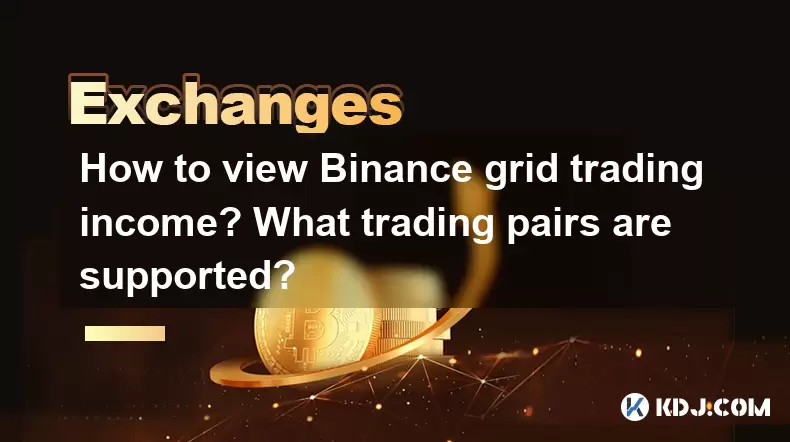
How to View Binance Grid Trading Income? What Trading Pairs Are Supported?
Binance, one of the leading cryptocurrency exchanges, offers a variety of trading strategies, including grid trading. Grid trading is an automated trading strategy that allows users to place buy and sell orders at set intervals within a specified price range. This article will guide you through the process of viewing your Binance grid trading income and provide information on the trading pairs supported for this strategy.
Accessing the Grid Trading Section
To start, you need to navigate to the grid trading section on the Binance platform. Here's how you can do it:
- Log in to your Binance account.
- Navigate to the [Trade] menu at the top of the page.
- Select [Grid Trading] from the dropdown menu.
Once you are in the grid trading section, you can view your current and historical grid trading activities.
Viewing Your Grid Trading Income
To view your grid trading income, follow these steps:
- Click on the [Active Grids] tab to see all your currently active grid trading strategies.
- Select a specific grid to view detailed information about it. This includes the initial investment, current profit, and total profit.
- Switch to the [History] tab to see past grid trading activities. Here, you can find records of closed grids and their corresponding profits or losses.
The current profit and total profit displayed on the grid details page represent your grid trading income. The current profit is the unrealized profit based on the current market price, while the total profit includes both realized and unrealized profits.
Understanding the Profit Calculation
Binance calculates grid trading income as follows:
- Realized Profit: This is the profit made from trades that have been closed. It is calculated as the difference between the selling price and the buying price of the tokens, minus any fees.
- Unrealized Profit: This is the potential profit based on the current market price of the tokens held in the grid but not yet sold.
The total profit is the sum of the realized and unrealized profits. It is important to monitor both values to get a comprehensive view of your grid trading performance.
Supported Trading Pairs for Grid Trading
Binance supports grid trading for a variety of trading pairs. Here are some of the most popular ones:
- BTC/USDT: Bitcoin paired with Tether.
- ETH/USDT: Ethereum paired with Tether.
- BNB/USDT: Binance Coin paired with Tether.
- ADA/USDT: Cardano paired with Tether.
- SOL/USDT: Solana paired with Tether.
To check the complete list of supported trading pairs, follow these steps:
- Go to the grid trading section as described earlier.
- Click on the [Create Strategy] button.
- Select the [Trading Pair] dropdown menu to see all available options.
Binance regularly updates the list of supported trading pairs, so it's a good idea to check back periodically for new additions.
Creating a Grid Trading Strategy
If you're interested in starting grid trading, here's how you can create a new strategy:
- Navigate to the grid trading section.
- Click on the [Create Strategy] button.
- Select the trading pair you want to trade.
- Set the grid parameters such as the upper and lower price limits, the number of grids, and the investment amount.
- Review your settings and confirm the creation of the grid.
Once your grid is active, you can monitor its performance and view your income as described earlier.
Monitoring and Adjusting Your Grid
Effective grid trading requires regular monitoring and adjustments. Here's how you can manage your grids:
- Check the performance of your active grids regularly.
- Adjust the grid parameters if necessary. You can do this by clicking on the [Edit] button next to the grid you want to modify.
- Close a grid if you want to stop trading with it. Click on the [Close] button and confirm the action.
By keeping an eye on your grids and making timely adjustments, you can optimize your grid trading strategy and maximize your income.
Frequently Asked Questions
Q: Can I use grid trading on the Binance mobile app?
A: Yes, Binance offers grid trading on its mobile app. You can access the grid trading section by navigating to the [Trade] menu and selecting [Grid Trading].
Q: Is there a minimum investment required for grid trading on Binance?
A: Yes, the minimum investment amount varies depending on the trading pair. You can find the specific minimum investment required when setting up a new grid trading strategy.
Q: How often should I monitor my grid trading strategy?
A: It is recommended to check your grid trading strategy at least once a day to monitor its performance and make any necessary adjustments based on market conditions.
Q: Can I set up multiple grid trading strategies at the same time?
A: Yes, you can set up multiple grid trading strategies simultaneously, allowing you to diversify your trading approach across different trading pairs and market conditions.
Disclaimer:info@kdj.com
The information provided is not trading advice. kdj.com does not assume any responsibility for any investments made based on the information provided in this article. Cryptocurrencies are highly volatile and it is highly recommended that you invest with caution after thorough research!
If you believe that the content used on this website infringes your copyright, please contact us immediately (info@kdj.com) and we will delete it promptly.
- Tron's Sell-Off Spurs Altcoin Shift: What's Next for TRX?
- 2025-08-08 08:30:12
- RUVI Presale: Is the Growth Potential Real?
- 2025-08-08 09:10:12
- Sleep Token's US Takeover: Thornhill Rides the 'Even In Arcadia' Wave
- 2025-08-08 08:30:12
- FTT Token's Wild Ride: Creditor Repayments vs. Market Drop - A New Yorker's Take
- 2025-08-08 07:10:12
- Floki Crypto Price Prediction: Riding the Robinhood Rocket or Just a Meme?
- 2025-08-08 07:15:12
- EigenLayer, Restaking, and Ethereum: Navigating the Hype and the Hazards
- 2025-08-08 06:30:12
Related knowledge

How to use margin trading on Poloniex
Aug 08,2025 at 09:50am
Understanding Margin Trading on Poloniex

How to use advanced trading on Gemini
Aug 08,2025 at 04:07am
Understanding Advanced Trading on GeminiAdvanced trading on Gemini refers to a suite of tools and order types designed for experienced traders who wan...

How to deposit USD on Bitstamp
Aug 07,2025 at 05:18pm
Understanding Bitstamp and USD DepositsBitstamp is one of the longest-standing cryptocurrency exchanges in the industry, offering users the ability to...

How to use the Kraken Pro interface
Aug 08,2025 at 09:57am
Understanding the Kraken Pro Interface LayoutThe Kraken Pro interface is designed for both novice and experienced traders seeking a streamlined experi...

How to find my transaction ID on Gemini
Aug 08,2025 at 12:50am
Understanding the Transaction ID in Cryptocurrency ExchangesA transaction ID (TXID) is a unique alphanumeric string that identifies a specific transfe...

How to calculate crypto taxes from Binance
Aug 08,2025 at 07:56am
Understanding Cryptocurrency Taxation on BinanceCalculating crypto taxes from Binance requires a clear understanding of how tax authorities classify d...

How to use margin trading on Poloniex
Aug 08,2025 at 09:50am
Understanding Margin Trading on Poloniex

How to use advanced trading on Gemini
Aug 08,2025 at 04:07am
Understanding Advanced Trading on GeminiAdvanced trading on Gemini refers to a suite of tools and order types designed for experienced traders who wan...

How to deposit USD on Bitstamp
Aug 07,2025 at 05:18pm
Understanding Bitstamp and USD DepositsBitstamp is one of the longest-standing cryptocurrency exchanges in the industry, offering users the ability to...

How to use the Kraken Pro interface
Aug 08,2025 at 09:57am
Understanding the Kraken Pro Interface LayoutThe Kraken Pro interface is designed for both novice and experienced traders seeking a streamlined experi...

How to find my transaction ID on Gemini
Aug 08,2025 at 12:50am
Understanding the Transaction ID in Cryptocurrency ExchangesA transaction ID (TXID) is a unique alphanumeric string that identifies a specific transfe...

How to calculate crypto taxes from Binance
Aug 08,2025 at 07:56am
Understanding Cryptocurrency Taxation on BinanceCalculating crypto taxes from Binance requires a clear understanding of how tax authorities classify d...
See all articles

























































































