-
 Bitcoin
Bitcoin $116700
0.24% -
 Ethereum
Ethereum $3973
4.34% -
 XRP
XRP $3.283
7.68% -
 Tether USDt
Tether USDt $1.000
0.01% -
 BNB
BNB $789.8
2.27% -
 Solana
Solana $176.2
3.31% -
 USDC
USDC $0.9999
0.00% -
 Dogecoin
Dogecoin $0.2238
5.14% -
 TRON
TRON $0.3389
-0.51% -
 Cardano
Cardano $0.7907
4.03% -
 Stellar
Stellar $0.4527
10.02% -
 Hyperliquid
Hyperliquid $41.07
4.27% -
 Sui
Sui $3.794
1.77% -
 Chainlink
Chainlink $19.49
10.40% -
 Bitcoin Cash
Bitcoin Cash $580.9
0.74% -
 Hedera
Hedera $0.2617
4.32% -
 Avalanche
Avalanche $23.41
3.67% -
 Ethena USDe
Ethena USDe $1.001
-0.03% -
 Litecoin
Litecoin $122.4
1.38% -
 Toncoin
Toncoin $3.364
1.49% -
 UNUS SED LEO
UNUS SED LEO $8.988
0.37% -
 Shiba Inu
Shiba Inu $0.00001295
2.82% -
 Uniswap
Uniswap $10.62
5.75% -
 Polkadot
Polkadot $3.922
4.46% -
 Dai
Dai $1.000
0.01% -
 Bitget Token
Bitget Token $4.494
2.15% -
 Monero
Monero $268.0
-1.30% -
 Cronos
Cronos $0.1523
3.68% -
 Pepe
Pepe $0.00001127
4.43% -
 Aave
Aave $285.4
4.85%
how to transfer usdt from kucoin to bitget
To transfer USDT from KuCoin to Bitget, enter the recipient's USDT wallet address, select the transfer method, confirm the amount, and verify the withdrawal.
Oct 29, 2024 at 07:02 am
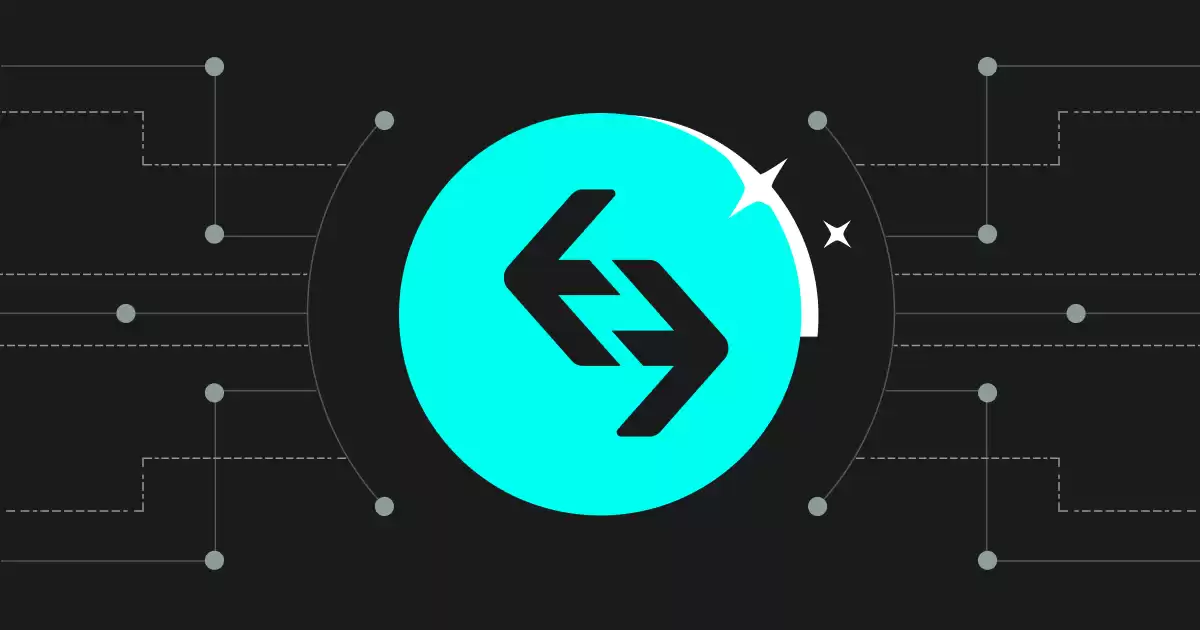
How to Transfer USDT from KuCoin to Bitget
Are you looking to transfer USDT from KuCoin to Bitget? Here is a step-by-step guide on how to do it:
Step 1: Log in to Your KuCoin Account
- Go to the KuCoin website or open the KuCoin app.
- Log in to your KuCoin account using your username and password or Google authentication.
Step 2: Navigate to the Assets Page
- Once logged in, click on "Assets" in the top menu bar.
- This will take you to the Assets page, which shows your current balance and available assets.
Step 3: Find USDT
- Scroll down the list of assets until you find USDT.
- Click the "Withdraw" button next to USDT.
Step 4: Enter Transfer Details
- In the withdrawal window, select "ERC 20" or "TRC 20" for your transfer method (depending on the network fee you want to pay).
- Enter the recipient's USDT wallet address in the "Address" field.
- Specify the amount of USDT you want to transfer in the "Amount" field.
Step 5: Check Transfer Details
- Carefully check all the transfer details, including the recipient's address, the transfer amount, and the withdrawal method.
Step 6: Verify the Request
- Click the "Confirm" button.
- You may be asked to enter your 2FA code or email verification for additional security.
Step 7: Wait for Confirmation
- KuCoin will send you an email confirmation.
- It may take some time for the transfer to complete. The processing time depends on the blockchain traffic.
Step 8: Verify in Bitget
- Log in to your Bitget account.
- Go to the "Assets" page and click on "Deposit".
- Select USDT as the coin and ERC 20 or TRC 20 as the network.
- Check if your USDT has arrived in your Bitget account.
Disclaimer:info@kdj.com
The information provided is not trading advice. kdj.com does not assume any responsibility for any investments made based on the information provided in this article. Cryptocurrencies are highly volatile and it is highly recommended that you invest with caution after thorough research!
If you believe that the content used on this website infringes your copyright, please contact us immediately (info@kdj.com) and we will delete it promptly.
- Roman Storm, Funding Effort, and the Looming Defense Retrial: A New York Minute on the Tornado Cash Case
- 2025-08-09 02:50:14
- Crypto's Wild Ride: XRP, Dogecoin, and the Altcoin Surge You Can't Ignore
- 2025-08-09 02:50:14
- Floki Price Surges: Elliott Wave and Fibonacci Setups Point to Potential Gains!
- 2025-08-09 02:30:16
- Pepe Price, RTX (Remittix?) & the $10K ETH Dream: NYC Crypto Chatter
- 2025-08-09 02:30:16
- Pakistan vs. West Indies: An ODI Rollercoaster
- 2025-08-09 02:36:21
- Bitcoin, Litecoin, and Avalanche: Decoding the Crypto Buzz in the Big Apple
- 2025-08-09 00:30:12
Related knowledge

How to use margin trading on Poloniex
Aug 08,2025 at 09:50am
Understanding Margin Trading on Poloniex

How to use advanced trading on Gemini
Aug 08,2025 at 04:07am
Understanding Advanced Trading on GeminiAdvanced trading on Gemini refers to a suite of tools and order types designed for experienced traders who wan...

How to use advanced trading on Gemini
Aug 08,2025 at 10:56pm
Understanding Advanced Trading on GeminiAdvanced trading on Gemini refers to the suite of tools and order types available on the Gemini ActiveTrader p...

How to get my API keys from KuCoin
Aug 08,2025 at 06:50pm
Understanding API Keys on KuCoinAPI keys are essential tools for users who want to interact with KuCoin's trading platform programmatically. These key...

How to trade options on Deribit
Aug 09,2025 at 01:42am
Understanding Deribit and Its Options MarketDeribit is a leading cryptocurrency derivatives exchange that specializes in Bitcoin (BTC) and Ethereum (E...

How to deposit USD on Bitstamp
Aug 07,2025 at 05:18pm
Understanding Bitstamp and USD DepositsBitstamp is one of the longest-standing cryptocurrency exchanges in the industry, offering users the ability to...

How to use margin trading on Poloniex
Aug 08,2025 at 09:50am
Understanding Margin Trading on Poloniex

How to use advanced trading on Gemini
Aug 08,2025 at 04:07am
Understanding Advanced Trading on GeminiAdvanced trading on Gemini refers to a suite of tools and order types designed for experienced traders who wan...

How to use advanced trading on Gemini
Aug 08,2025 at 10:56pm
Understanding Advanced Trading on GeminiAdvanced trading on Gemini refers to the suite of tools and order types available on the Gemini ActiveTrader p...

How to get my API keys from KuCoin
Aug 08,2025 at 06:50pm
Understanding API Keys on KuCoinAPI keys are essential tools for users who want to interact with KuCoin's trading platform programmatically. These key...

How to trade options on Deribit
Aug 09,2025 at 01:42am
Understanding Deribit and Its Options MarketDeribit is a leading cryptocurrency derivatives exchange that specializes in Bitcoin (BTC) and Ethereum (E...

How to deposit USD on Bitstamp
Aug 07,2025 at 05:18pm
Understanding Bitstamp and USD DepositsBitstamp is one of the longest-standing cryptocurrency exchanges in the industry, offering users the ability to...
See all articles

























































































