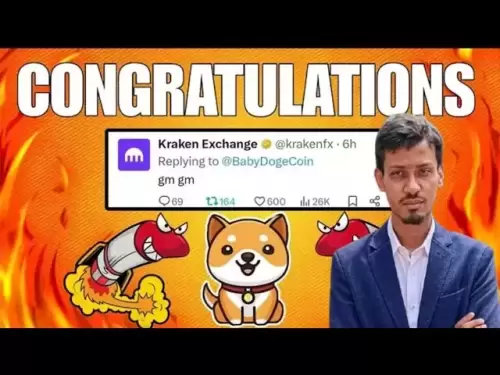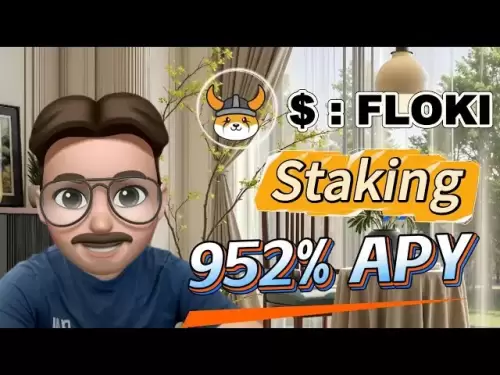-
 Bitcoin
Bitcoin $114500
-0.31% -
 Ethereum
Ethereum $3648
1.11% -
 XRP
XRP $3.033
-0.27% -
 Tether USDt
Tether USDt $0.9999
-0.01% -
 BNB
BNB $758.5
-0.32% -
 Solana
Solana $167.5
1.48% -
 USDC
USDC $0.9998
-0.02% -
 TRON
TRON $0.3331
0.74% -
 Dogecoin
Dogecoin $0.2039
0.25% -
 Cardano
Cardano $0.7419
-0.46% -
 Hyperliquid
Hyperliquid $39.21
2.66% -
 Stellar
Stellar $0.4049
-1.95% -
 Sui
Sui $3.483
-0.56% -
 Bitcoin Cash
Bitcoin Cash $570.8
2.89% -
 Chainlink
Chainlink $16.67
-0.57% -
 Hedera
Hedera $0.2470
-1.57% -
 Ethena USDe
Ethena USDe $1.001
0.00% -
 Avalanche
Avalanche $22.36
1.52% -
 Litecoin
Litecoin $123.4
4.35% -
 UNUS SED LEO
UNUS SED LEO $8.989
0.09% -
 Toncoin
Toncoin $3.324
-2.40% -
 Shiba Inu
Shiba Inu $0.00001219
-1.30% -
 Uniswap
Uniswap $9.811
2.54% -
 Polkadot
Polkadot $3.662
-0.07% -
 Monero
Monero $295.5
-3.85% -
 Dai
Dai $1.000
0.01% -
 Bitget Token
Bitget Token $4.345
0.24% -
 Cronos
Cronos $0.1380
0.95% -
 Pepe
Pepe $0.00001044
-1.14% -
 Ethena
Ethena $0.5981
-4.24%
How to transfer funds in MEXC? MEXC account asset transfer operation guide
Transferring funds within MEXC is easy: log in, navigate to 'Transfer' under 'Wallet', select the type, asset, and amount, then confirm. No fees apply.
Jun 09, 2025 at 05:36 am
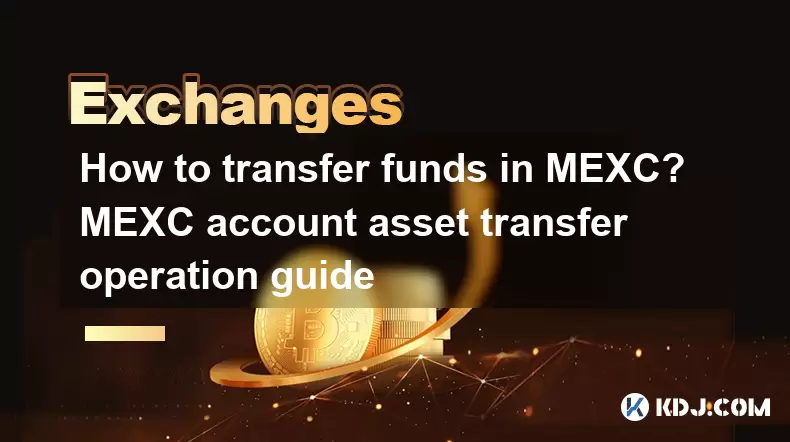
Transferring funds within your MEXC account is a straightforward process that allows you to move assets between different sections of your account, such as from your spot wallet to your futures wallet. This guide will walk you through the steps required to complete an asset transfer within MEXC, ensuring that you can manage your cryptocurrencies efficiently and securely.
Understanding MEXC Account Structure
Before diving into the transfer process, it's important to understand the different sections of your MEXC account where you can hold your assets. MEXC's account structure includes several wallets such as the spot wallet, futures wallet, and margin wallet. Each wallet serves a specific purpose:
- Spot Wallet: This is where you store assets for spot trading.
- Futures Wallet: Assets in this wallet are used for futures trading.
- Margin Wallet: This wallet holds assets used for margin trading.
Knowing the purpose of each wallet will help you decide where to transfer your funds based on your trading strategy.
Initiating the Transfer Process
To begin transferring funds within MEXC, follow these steps:
- Log in to your MEXC account: Ensure you are logged into your MEXC account on the website or mobile app.
- Navigate to the transfer section: On the website, click on the 'Wallet' tab in the top menu, then select 'Transfer' from the dropdown. On the mobile app, tap on the 'Wallet' icon at the bottom, then select 'Transfer'.
- Select the transfer type: Choose the type of transfer you want to make, such as from 'Spot to Futures' or 'Futures to Spot'.
Choosing the Asset and Amount
Once you have selected the transfer type, you need to specify the asset and the amount you wish to transfer:
- Select the asset: From the list of available assets, choose the cryptocurrency you want to transfer.
- Enter the amount: Input the amount of the selected asset you wish to transfer. You can either enter a specific amount or use the 'Max' button to transfer the entire balance of that asset in the source wallet.
Confirming the Transfer
After selecting the asset and amount, you will need to confirm the transfer:
- Review the details: Double-check the transfer details, including the source wallet, destination wallet, asset, and amount.
- Confirm the transfer: Click on the 'Confirm' button to initiate the transfer. You may be required to enter your 2FA code if you have enabled two-factor authentication for added security.
Monitoring the Transfer
Once the transfer is initiated, it's important to monitor the process:
- Check the transaction history: Navigate to the 'Transaction History' section under the 'Wallet' tab to view the status of your transfer.
- Wait for confirmation: The transfer should be completed within a few moments, but it's advisable to wait until the transaction is confirmed in your transaction history before proceeding with any further actions.
Common Issues and Troubleshooting
While transferring funds within MEXC is usually smooth, you might encounter some issues. Here are some common problems and their solutions:
- Insufficient balance: If you receive an error stating that you have an insufficient balance, ensure that you have enough of the asset in the source wallet before attempting the transfer.
- Technical glitches: If the transfer fails due to a technical issue, try refreshing the page or restarting the app. If the problem persists, contact MEXC customer support for assistance.
- Pending transfers: If a transfer remains in a pending state for an extended period, check the transaction history for any updates or contact customer support.
Frequently Asked Questions
Q: Can I cancel a transfer after it has been initiated?
A: Once a transfer is initiated within MEXC, it cannot be canceled. It's crucial to double-check all details before confirming the transfer.
Q: Is there a fee for transferring funds between wallets within MEXC?
A: No, MEXC does not charge any fees for transferring funds between different wallets within your account.
Q: How long does it take for a transfer to be completed within MEXC?
A: Transfers within MEXC are typically completed within a few moments. However, it's advisable to wait until the transaction is confirmed in your transaction history.
Q: Can I transfer funds to another user's MEXC account?
A: No, the transfer feature within MEXC is designed for moving assets between different sections of your own account and cannot be used to send funds to another user's account.
Disclaimer:info@kdj.com
The information provided is not trading advice. kdj.com does not assume any responsibility for any investments made based on the information provided in this article. Cryptocurrencies are highly volatile and it is highly recommended that you invest with caution after thorough research!
If you believe that the content used on this website infringes your copyright, please contact us immediately (info@kdj.com) and we will delete it promptly.
- Meme Coins Skyrocket: Is Dogecoin About to Be Dethroned?
- 2025-08-06 03:50:13
- Tether's On-Chain Surge: USDT Dominates and Drives Blockchain Fees
- 2025-08-06 02:50:13
- Bitcoin, Treasury, Country: Bolivia Follows El Salvador's Lead, While TON Strategy Co. Makes Waves
- 2025-08-06 03:50:13
- Succinct's PROVE Token & Mainnet Launch: A New Era for ZK Proofs
- 2025-08-06 02:50:13
- CEA Industries Rebrands as BNB Network Company: A New Era for BNB Treasury
- 2025-08-06 03:55:14
- Terra Classic's Market Module Revival: The v3.5.0 Upgrade and What It Means for LUNC
- 2025-08-06 02:30:12
Related knowledge

How to set and manage alerts on the Gemini app?
Aug 03,2025 at 11:00am
Understanding the Gemini App Alert SystemThe Gemini app offers users a powerful way to stay informed about their cryptocurrency holdings, price moveme...

How to use the Gemini mobile app to trade on the go?
Aug 04,2025 at 09:14am
Setting Up the Gemini Mobile AppTo begin trading on the go using the Gemini mobile app, the first step is installing the application on your smartphon...

How to set up a corporate account on Gemini?
Aug 05,2025 at 03:29pm
Understanding Gemini Corporate AccountsGemini is a regulated cryptocurrency exchange platform that supports both individual and corporate account crea...

What to do if you forgot your Gemini password?
Aug 04,2025 at 03:42am
Understanding the Role of Passwords in Gemini AccountsWhen using Gemini, a regulated cryptocurrency exchange platform, your password serves as one of ...

What are the websocket feeds available from the Gemini API?
Aug 03,2025 at 07:43pm
Overview of Gemini WebSocket FeedsThe Gemini API provides real-time market data through its WebSocket feeds, enabling developers and traders to receiv...

How to get started with the Gemini API?
Aug 05,2025 at 12:35pm
Understanding the Gemini API and Its PurposeThe Gemini API is a powerful interface provided by the cryptocurrency exchange Gemini, enabling developers...

How to set and manage alerts on the Gemini app?
Aug 03,2025 at 11:00am
Understanding the Gemini App Alert SystemThe Gemini app offers users a powerful way to stay informed about their cryptocurrency holdings, price moveme...

How to use the Gemini mobile app to trade on the go?
Aug 04,2025 at 09:14am
Setting Up the Gemini Mobile AppTo begin trading on the go using the Gemini mobile app, the first step is installing the application on your smartphon...

How to set up a corporate account on Gemini?
Aug 05,2025 at 03:29pm
Understanding Gemini Corporate AccountsGemini is a regulated cryptocurrency exchange platform that supports both individual and corporate account crea...

What to do if you forgot your Gemini password?
Aug 04,2025 at 03:42am
Understanding the Role of Passwords in Gemini AccountsWhen using Gemini, a regulated cryptocurrency exchange platform, your password serves as one of ...

What are the websocket feeds available from the Gemini API?
Aug 03,2025 at 07:43pm
Overview of Gemini WebSocket FeedsThe Gemini API provides real-time market data through its WebSocket feeds, enabling developers and traders to receiv...

How to get started with the Gemini API?
Aug 05,2025 at 12:35pm
Understanding the Gemini API and Its PurposeThe Gemini API is a powerful interface provided by the cryptocurrency exchange Gemini, enabling developers...
See all articles