-
 Bitcoin
Bitcoin $116700
0.24% -
 Ethereum
Ethereum $3973
4.34% -
 XRP
XRP $3.283
7.68% -
 Tether USDt
Tether USDt $1.000
0.01% -
 BNB
BNB $789.8
2.27% -
 Solana
Solana $176.2
3.31% -
 USDC
USDC $0.9999
0.00% -
 Dogecoin
Dogecoin $0.2238
5.14% -
 TRON
TRON $0.3389
-0.51% -
 Cardano
Cardano $0.7907
4.03% -
 Stellar
Stellar $0.4527
10.02% -
 Hyperliquid
Hyperliquid $41.07
4.27% -
 Sui
Sui $3.794
1.77% -
 Chainlink
Chainlink $19.49
10.40% -
 Bitcoin Cash
Bitcoin Cash $580.9
0.74% -
 Hedera
Hedera $0.2617
4.32% -
 Avalanche
Avalanche $23.41
3.67% -
 Ethena USDe
Ethena USDe $1.001
-0.03% -
 Litecoin
Litecoin $122.4
1.38% -
 Toncoin
Toncoin $3.364
1.49% -
 UNUS SED LEO
UNUS SED LEO $8.988
0.37% -
 Shiba Inu
Shiba Inu $0.00001295
2.82% -
 Uniswap
Uniswap $10.62
5.75% -
 Polkadot
Polkadot $3.922
4.46% -
 Dai
Dai $1.000
0.01% -
 Bitget Token
Bitget Token $4.494
2.15% -
 Monero
Monero $268.0
-1.30% -
 Cronos
Cronos $0.1523
3.68% -
 Pepe
Pepe $0.00001127
4.43% -
 Aave
Aave $285.4
4.85%
How to transfer coins on Gate.io? Gate.io internal transfer operation guide
Transferring coins on Gate.io is easy: log in, go to 'Wallet', select 'Transfer', choose currency and amount, specify accounts, and confirm with 2FA for security.
May 29, 2025 at 02:08 am
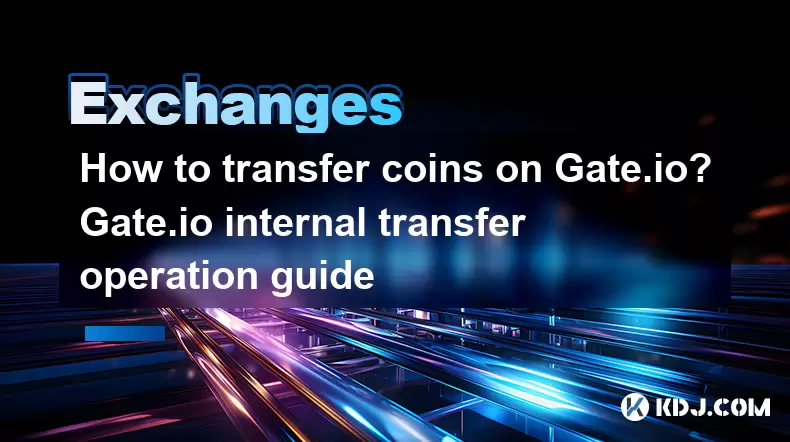
Transferring coins on Gate.io is a straightforward process, but it's essential to understand the steps involved to ensure a smooth and secure transaction. Whether you're moving funds between your own accounts or sending them to another user, Gate.io provides a user-friendly platform to facilitate these transfers. In this guide, we will walk you through the detailed process of performing an internal transfer on Gate.io, ensuring you don't miss any crucial steps.
Accessing the Transfer Page
To begin the transfer process, you need to access the transfer page on Gate.io. Here's how you can do it:
- Log into your Gate.io account. Navigate to the official Gate.io website and enter your username and password.
- Once logged in, locate the 'Wallet' section at the top of the page. Click on it to access your wallet options.
- Within the wallet section, you will find a tab labeled 'Transfer'. Click on this tab to proceed to the transfer page.
Initiating an Internal Transfer
Once you are on the transfer page, you can initiate an internal transfer. Follow these steps to complete the process:
- On the transfer page, you will see options for different types of transfers. For an internal transfer, select 'Internal Transfer'.
- You will be prompted to choose the currency you wish to transfer. Select the appropriate cryptocurrency from the dropdown menu.
- Next, you need to specify the amount you want to transfer. Enter the exact amount in the provided field.
- You will then need to select the source account and the destination account. These could be different accounts within your own portfolio or accounts belonging to other users on Gate.io.
- After filling in all the required fields, review the details to ensure everything is correct. Once you are satisfied, click on the 'Submit' button to initiate the transfer.
Confirming the Transfer
After submitting the transfer request, you will need to confirm the transaction. Here's how to do it:
- A confirmation dialog box will appear, displaying all the details of the transfer you are about to make. Double-check the currency, amount, source account, and destination account to ensure they are correct.
- If everything looks good, click on the 'Confirm' button to finalize the transfer. You may be prompted to enter your 2FA code or password for added security, depending on your account settings.
Verifying the Transfer
Once the transfer is confirmed, it's a good practice to verify that the funds have been successfully transferred. Follow these steps to check the status of your transfer:
- Navigate back to the 'Wallet' section and click on 'Transaction History'.
- Look for the recent transaction you just completed. You should see the transfer listed with the status 'Completed' if it was successful.
- You can also check the balance in both the source and destination accounts to ensure the correct amount has been transferred.
Common Issues and Troubleshooting
Sometimes, you might encounter issues while transferring coins on Gate.io. Here are some common problems and how to troubleshoot them:
- Insufficient Balance: If you receive an error message stating that you have insufficient balance, double-check the amount you are trying to transfer. Ensure you have enough funds in the source account.
- Incorrect Recipient: If you accidentally send funds to the wrong account, contact Gate.io customer support immediately. They may be able to assist in recovering the funds, depending on the situation.
- Network Congestion: If the transfer is taking longer than expected, it might be due to network congestion. Wait for some time and check the transaction status again.
Security Tips for Internal Transfers
When transferring coins on Gate.io, it's crucial to prioritize security to protect your funds. Here are some security tips to keep in mind:
- Enable Two-Factor Authentication (2FA): Always use 2FA to add an extra layer of security to your account. This will help prevent unauthorized access.
- Use Strong Passwords: Ensure your Gate.io account password is strong and unique. Avoid using easily guessable passwords.
- Verify Recipient Details: Before confirming any transfer, double-check the recipient's details to avoid sending funds to the wrong account.
- Monitor Account Activity: Regularly check your transaction history and account activity for any suspicious behavior. Report any unauthorized transactions to Gate.io support immediately.
Frequently Asked Questions
Q1: Can I cancel an internal transfer on Gate.io after it has been confirmed?
A1: Once an internal transfer on Gate.io has been confirmed, it cannot be canceled. It's crucial to double-check all details before confirming the transfer. If you've made an error, contact Gate.io customer support for assistance.
Q2: Are there any fees associated with internal transfers on Gate.io?
A2: Gate.io typically does not charge fees for internal transfers between accounts on their platform. However, it's always a good idea to check the latest fee structure on their website, as policies can change.
Q3: How long does an internal transfer on Gate.io take to complete?
A3: Internal transfers on Gate.io are usually processed instantly. However, in some cases, it may take a few minutes due to network congestion or other technical issues.
Q4: Can I transfer coins from Gate.io to an external wallet?
A4: Yes, you can transfer coins from Gate.io to an external wallet. The process involves selecting the 'Withdrawal' option in the wallet section and entering the external wallet address. Ensure you use the correct network and address to avoid losing your funds.
Disclaimer:info@kdj.com
The information provided is not trading advice. kdj.com does not assume any responsibility for any investments made based on the information provided in this article. Cryptocurrencies are highly volatile and it is highly recommended that you invest with caution after thorough research!
If you believe that the content used on this website infringes your copyright, please contact us immediately (info@kdj.com) and we will delete it promptly.
- Bitcoin, Litecoin, and Avalanche: Decoding the Crypto Buzz in the Big Apple
- 2025-08-09 00:30:12
- Pengu Takes Flight: Can This Solana Meme Coin Conquer the Top 3?
- 2025-08-09 00:50:13
- Coinbase's Big Bet: DEX Trading and the Everything App Vision
- 2025-08-09 01:30:12
- Ethereum and Shiba Inu: Navigating the Bull Move
- 2025-08-09 00:35:12
- Dogecoin, AI Coins, and CMC Listings: What's Hot and What's Not
- 2025-08-09 01:35:51
- Navigating the Crypto Market in 2025: Smart Decisions for Meme Coin Investing
- 2025-08-09 00:55:55
Related knowledge

How to use margin trading on Poloniex
Aug 08,2025 at 09:50am
Understanding Margin Trading on Poloniex

How to use advanced trading on Gemini
Aug 08,2025 at 04:07am
Understanding Advanced Trading on GeminiAdvanced trading on Gemini refers to a suite of tools and order types designed for experienced traders who wan...

How to use advanced trading on Gemini
Aug 08,2025 at 10:56pm
Understanding Advanced Trading on GeminiAdvanced trading on Gemini refers to the suite of tools and order types available on the Gemini ActiveTrader p...

How to get my API keys from KuCoin
Aug 08,2025 at 06:50pm
Understanding API Keys on KuCoinAPI keys are essential tools for users who want to interact with KuCoin's trading platform programmatically. These key...

How to trade options on Deribit
Aug 09,2025 at 01:42am
Understanding Deribit and Its Options MarketDeribit is a leading cryptocurrency derivatives exchange that specializes in Bitcoin (BTC) and Ethereum (E...

How to deposit USD on Bitstamp
Aug 07,2025 at 05:18pm
Understanding Bitstamp and USD DepositsBitstamp is one of the longest-standing cryptocurrency exchanges in the industry, offering users the ability to...

How to use margin trading on Poloniex
Aug 08,2025 at 09:50am
Understanding Margin Trading on Poloniex

How to use advanced trading on Gemini
Aug 08,2025 at 04:07am
Understanding Advanced Trading on GeminiAdvanced trading on Gemini refers to a suite of tools and order types designed for experienced traders who wan...

How to use advanced trading on Gemini
Aug 08,2025 at 10:56pm
Understanding Advanced Trading on GeminiAdvanced trading on Gemini refers to the suite of tools and order types available on the Gemini ActiveTrader p...

How to get my API keys from KuCoin
Aug 08,2025 at 06:50pm
Understanding API Keys on KuCoinAPI keys are essential tools for users who want to interact with KuCoin's trading platform programmatically. These key...

How to trade options on Deribit
Aug 09,2025 at 01:42am
Understanding Deribit and Its Options MarketDeribit is a leading cryptocurrency derivatives exchange that specializes in Bitcoin (BTC) and Ethereum (E...

How to deposit USD on Bitstamp
Aug 07,2025 at 05:18pm
Understanding Bitstamp and USD DepositsBitstamp is one of the longest-standing cryptocurrency exchanges in the industry, offering users the ability to...
See all articles

























































































