-
 Bitcoin
Bitcoin $118000
0.40% -
 Ethereum
Ethereum $4525
2.14% -
 XRP
XRP $3.111
0.18% -
 Tether USDt
Tether USDt $1.001
0.00% -
 BNB
BNB $857.7
2.51% -
 Solana
Solana $192.7
1.99% -
 USDC
USDC $0.9999
-0.01% -
 Dogecoin
Dogecoin $0.2372
2.81% -
 Cardano
Cardano $0.9621
4.53% -
 TRON
TRON $0.3550
1.92% -
 Chainlink
Chainlink $25.91
14.15% -
 Hyperliquid
Hyperliquid $46.75
0.08% -
 Stellar
Stellar $0.4288
0.33% -
 Sui
Sui $3.817
1.25% -
 Bitcoin Cash
Bitcoin Cash $585.5
-0.31% -
 Ethena USDe
Ethena USDe $1.001
0.00% -
 Hedera
Hedera $0.2545
0.88% -
 Avalanche
Avalanche $25.26
4.03% -
 Litecoin
Litecoin $121.4
0.85% -
 Toncoin
Toncoin $3.502
1.28% -
 UNUS SED LEO
UNUS SED LEO $9.588
1.89% -
 Shiba Inu
Shiba Inu $0.00001315
1.21% -
 Uniswap
Uniswap $11.19
1.40% -
 Polkadot
Polkadot $4.099
3.12% -
 Dai
Dai $1.000
0.00% -
 Bitget Token
Bitget Token $4.694
1.31% -
 Cronos
Cronos $0.1518
0.03% -
 Monero
Monero $269.7
6.61% -
 Ethena
Ethena $0.7200
-1.56% -
 Pepe
Pepe $0.00001128
1.97%
How to transfer assets on Binance? Internal transfer steps
Internal transfers on Binance are free, instant, and easy: log in, go to Wallet, select Transfer, choose wallets, enter amount, and confirm.
May 08, 2025 at 03:57 pm
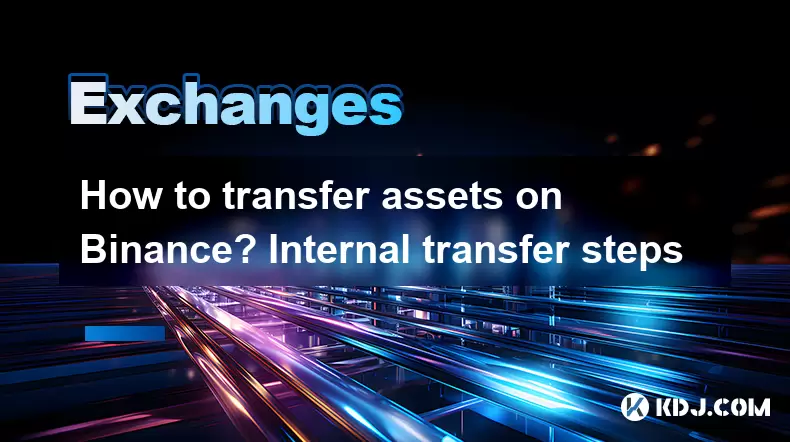
Transferring assets on Binance can be a straightforward process, whether you're moving funds between your own accounts or sending them to another user. In this article, we'll focus on the internal transfer steps within Binance, ensuring you understand every detail required to complete the process successfully.
Understanding Internal Transfers on Binance
Internal transfers on Binance refer to the movement of assets between different accounts within the Binance ecosystem. This could be between your spot wallet, futures wallet, or even between different sub-accounts if you have them set up. It's important to note that internal transfers are free and instant, making them a convenient way to manage your assets.
Preparing for an Internal Transfer
Before initiating an internal transfer, ensure you have the following ready:
- A verified Binance account: You must have completed the necessary KYC (Know Your Customer) verification to access all features on Binance.
- Sufficient balance: Make sure the account from which you are transferring has enough of the asset you want to move.
- Destination account details: Know the type of account (spot, futures, etc.) where you want to send the assets.
Steps to Perform an Internal Transfer on Binance
To execute an internal transfer, follow these detailed steps:
- Log into your Binance account: Access the Binance website or app and enter your credentials.
- Navigate to the Wallet section: On the website, click on the "Wallet" tab in the top navigation bar. On the app, tap on the "Wallet" icon at the bottom.
- Select "Transfer": Within the Wallet section, find and click on the "Transfer" button.
- Choose the transfer type: Select "Internal Transfer" from the list of transfer options.
- Select the source and destination wallets: Choose the wallet from which you want to transfer the assets and the wallet where you want to send them. For example, from Spot Wallet to Futures Wallet.
- Enter the amount: Specify the amount of the asset you want to transfer. Ensure you double-check the amount to avoid any errors.
- Confirm the transfer: Review all the details, including the source wallet, destination wallet, and the amount. Click on the "Confirm" button to proceed.
- Verify the transfer: You will receive a notification or email confirming the successful transfer. You can also check your wallet balances to verify the transfer.
Common Scenarios for Internal Transfers
Internal transfers can be used in various scenarios within Binance:
- Moving funds from spot to futures: If you want to trade futures, you need to transfer assets from your spot wallet to your futures wallet.
- Transferring between sub-accounts: If you have multiple sub-accounts, you can move assets between them for better asset management.
- Funding a margin account: To engage in margin trading, you might need to transfer assets from your spot wallet to your margin wallet.
Troubleshooting Common Issues
While internal transfers are generally smooth, you might encounter some issues. Here's how to address them:
- Transfer not showing up: Ensure you have selected the correct destination wallet and that you have waited a few minutes for the transfer to process. If it still doesn't appear, contact Binance support.
- Insufficient balance: Double-check the balance in the source wallet. If you're still facing this issue, ensure you're not trying to transfer an amount that exceeds your available balance.
- Incorrect wallet selection: If you've accidentally sent assets to the wrong wallet, you might need to initiate another transfer to correct it. Always double-check the destination wallet before confirming the transfer.
Security Tips for Internal Transfers
To ensure the safety of your assets during internal transfers, consider these security tips:
- Enable Two-Factor Authentication (2FA): This adds an extra layer of security to your account, preventing unauthorized access.
- Use strong, unique passwords: Ensure your Binance account password is strong and not used elsewhere.
- Monitor your account activity: Regularly check your transaction history and wallet balances to spot any unauthorized transfers quickly.
Frequently Asked Questions
Q: Can I reverse an internal transfer on Binance?
A: No, internal transfers on Binance are instant and cannot be reversed. Always double-check the details before confirming a transfer.
Q: Are there any fees for internal transfers on Binance?
A: No, internal transfers within Binance are free of charge.
Q: How long does an internal transfer take on Binance?
A: Internal transfers on Binance are processed instantly, meaning you should see the transferred assets in the destination wallet immediately.
Q: Can I transfer assets from one user to another using internal transfer?
A: No, internal transfers are only for moving assets between different wallets within your own Binance account. To send assets to another user, you would need to use the standard withdrawal process.
Disclaimer:info@kdj.com
The information provided is not trading advice. kdj.com does not assume any responsibility for any investments made based on the information provided in this article. Cryptocurrencies are highly volatile and it is highly recommended that you invest with caution after thorough research!
If you believe that the content used on this website infringes your copyright, please contact us immediately (info@kdj.com) and we will delete it promptly.
- Kazakhstan's Crypto Leap: Bitcoin ETF and Central Asia's Digital Finance Future
- 2025-08-13 12:45:19
- BlockDAG Presale Blazes Past $371M: Fundraising Frenzy Fuels Crypto Sensation
- 2025-08-13 13:05:21
- Meme Coins: Chasing the 2025 Surge – Which Will Moonshot?
- 2025-08-13 10:25:23
- Bitcoin's Wild Ride: Rally, Pullback, and What's Next
- 2025-08-13 10:25:23
- Bitcoin, Bitmax, and Institutional Demand: A New Era of Crypto Investment
- 2025-08-13 10:45:12
- Solana, ROAM, and Airdrops: What's the Buzz in 2025?
- 2025-08-13 11:35:13
Related knowledge

How to use margin trading on Poloniex
Aug 08,2025 at 09:50am
Understanding Margin Trading on Poloniex

How to read the order book on KuCoin
Aug 10,2025 at 03:21pm
Understanding the Order Book Interface on KuCoinWhen accessing the order book on KuCoin, users are presented with a real-time display of buy and sell ...

How to read the order book on KuCoin
Aug 12,2025 at 02:28am
Understanding the Basics of Staking in CryptocurrencyStaking is a fundamental concept in the world of blockchain and cryptocurrencies, particularly wi...

How to set price alerts on Kraken
Aug 11,2025 at 08:49pm
Understanding Price Alerts on KrakenPrice alerts on Kraken are tools that allow traders to monitor specific cryptocurrency pairs for price movements. ...

How to avoid high gas fees on Uniswap
Aug 13,2025 at 11:35am
Understanding Gas Fees on UniswapGas fees on Uniswap are payments made to Ethereum miners or validators for processing transactions on the blockchain....

How to earn cashback rewards on Crypto.com
Aug 12,2025 at 02:08am
Understanding Cashback Rewards on Crypto.comCashback rewards on Crypto.com are a feature designed to incentivize users to spend using their Crypto.com...

How to use margin trading on Poloniex
Aug 08,2025 at 09:50am
Understanding Margin Trading on Poloniex

How to read the order book on KuCoin
Aug 10,2025 at 03:21pm
Understanding the Order Book Interface on KuCoinWhen accessing the order book on KuCoin, users are presented with a real-time display of buy and sell ...

How to read the order book on KuCoin
Aug 12,2025 at 02:28am
Understanding the Basics of Staking in CryptocurrencyStaking is a fundamental concept in the world of blockchain and cryptocurrencies, particularly wi...

How to set price alerts on Kraken
Aug 11,2025 at 08:49pm
Understanding Price Alerts on KrakenPrice alerts on Kraken are tools that allow traders to monitor specific cryptocurrency pairs for price movements. ...

How to avoid high gas fees on Uniswap
Aug 13,2025 at 11:35am
Understanding Gas Fees on UniswapGas fees on Uniswap are payments made to Ethereum miners or validators for processing transactions on the blockchain....

How to earn cashback rewards on Crypto.com
Aug 12,2025 at 02:08am
Understanding Cashback Rewards on Crypto.comCashback rewards on Crypto.com are a feature designed to incentivize users to spend using their Crypto.com...
See all articles

























































































