-
 Bitcoin
Bitcoin $119300
2.40% -
 Ethereum
Ethereum $4254
-0.20% -
 XRP
XRP $3.184
-1.38% -
 Tether USDt
Tether USDt $1.000
0.00% -
 BNB
BNB $803.9
0.58% -
 Solana
Solana $183.1
1.50% -
 USDC
USDC $0.0000
0.01% -
 Dogecoin
Dogecoin $0.2339
-2.87% -
 TRON
TRON $0.3384
0.88% -
 Cardano
Cardano $0.8018
-0.29% -
 Hyperliquid
Hyperliquid $45.13
3.14% -
 Chainlink
Chainlink $22.10
0.96% -
 Stellar
Stellar $0.4439
-0.94% -
 Sui
Sui $3.875
-0.73% -
 Bitcoin Cash
Bitcoin Cash $570.7
0.24% -
 Hedera
Hedera $0.2589
-2.90% -
 Ethena USDe
Ethena USDe $1.001
-0.01% -
 Avalanche
Avalanche $23.83
-1.73% -
 Litecoin
Litecoin $123.8
2.61% -
 Toncoin
Toncoin $3.351
-1.13% -
 UNUS SED LEO
UNUS SED LEO $9.103
1.13% -
 Shiba Inu
Shiba Inu $0.00001356
-1.40% -
 Uniswap
Uniswap $10.93
-0.19% -
 Polkadot
Polkadot $4.057
-1.97% -
 Dai
Dai $1.000
0.01% -
 Cronos
Cronos $0.1646
4.66% -
 Ethena
Ethena $0.7974
8.11% -
 Pepe
Pepe $0.00001208
-2.89% -
 Bitget Token
Bitget Token $4.445
-1.70% -
 Monero
Monero $268.8
-2.00%
How to trade on Binance exchange
Understanding the user-friendly Binance platform and its comprehensive features enables traders of all levels to effectively execute trades, manage orders, and withdraw funds seamlessly.
Jan 14, 2025 at 12:26 am
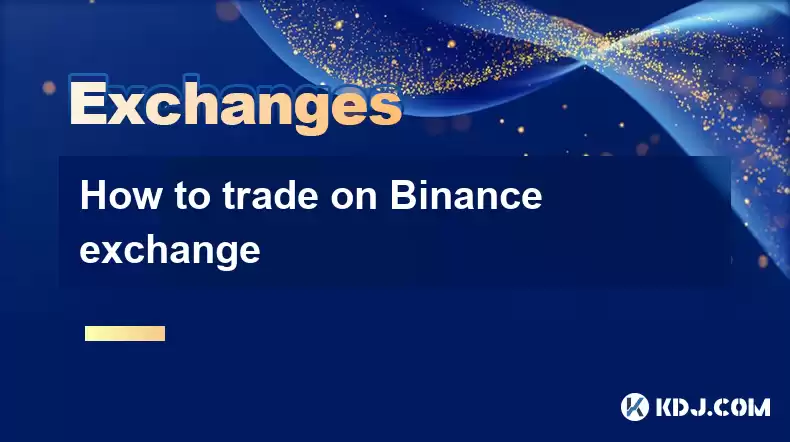
Key Points:
- Understanding the Binance Platform
- Setting Up Your Binance Account
- Funding Your Binance Account
- Placing an Order
- Managing Your Orders
- Withdrawing Funds
How to Trade on Binance Exchange
Binance is one of the largest cryptocurrency exchanges in the world, offering a wide range of assets, including Bitcoin, Ethereum, and other altcoins. Here's a comprehensive guide to help you get started with trading on Binance:
Understanding the Binance Platform
The Binance platform is user-friendly and designed to cater to traders of all levels. It provides a variety of features, such as spot trading, margin trading, futures trading, and options trading. It also offers a mobile app for trading on the go.
Setting Up Your Binance Account
- Visit the Binance website and click on "Register".
- Enter your email address, create a password, and click on "Create Account".
- Verify your email address by clicking on the link sent to your inbox.
- Complete the KYC process by providing personal information and identity verification documents.
Funding Your Binance Account
- Click on "Deposit" in the top right corner of the Binance platform.
- Select your preferred deposit method, such as credit/debit card, bank transfer, or crypto transfer.
- Follow the instructions on the screen to complete your deposit.
Placing an Order
- Click on "Trade" in the top navigation bar.
- Select the trading pair you wish to trade, such as BTC/USDT.
- Choose the order type you want to place, such as Market Order, Limit Order, or Stop Limit Order.
- Enter the order quantity and price.
- Click on "Buy" or "Sell" to execute the order.
Managing Your Orders
- You can view your active orders by clicking on "Orders" in the top right corner of the Binance platform.
- To cancel an order, click on the "Cancel" button next to the order.
- To manage your trades, click on "Trades" in the top right corner to view a history of your recent trades.
Withdrawing Funds
- Click on "Withdraw" in the top right corner of the Binance platform.
- Select the cryptocurrency you wish to withdraw.
- Enter the withdrawal address and amount.
- Click on "Withdraw" to complete the transaction.
FAQs
- What are the fees for trading on Binance?
Binance charges a flat 0.1% trading fee for both spot and futures trading.
- What payment methods are accepted by Binance?
Binance accepts a wide range of payment methods, including credit/debit card, bank transfer, SEPA, Apple Pay, Google Pay, and crypto transfer.
- What are the withdrawal limits on Binance?
Withdrawal limits vary depending on the cryptocurrency and your account level. You can check your withdrawal limits by clicking on "Account" in the top right corner and then "Limits".
- How can I contact Binance customer support?
You can contact Binance customer support by clicking on "Support" in the top right corner of the Binance platform or by sending an email to support@binance.com.
Disclaimer:info@kdj.com
The information provided is not trading advice. kdj.com does not assume any responsibility for any investments made based on the information provided in this article. Cryptocurrencies are highly volatile and it is highly recommended that you invest with caution after thorough research!
If you believe that the content used on this website infringes your copyright, please contact us immediately (info@kdj.com) and we will delete it promptly.
- Litecoin, Pi Network, Cold Wallet: Unpacking 2025's Crypto Frontrunners
- 2025-08-11 10:30:12
- ENA & USDe: TVL Growth and the DeFi Revolution
- 2025-08-11 10:50:11
- Mutuum Finance Presale: Riding the DeFi Wave with Promising Token Price
- 2025-08-11 10:55:12
- Trump Family's $1.5 Billion Crypto Venture: A New York Minute on Tokenized Treasuries
- 2025-08-11 10:30:12
- Bitcoin Mining: Efficiency, Digital Assets, and the New Gold Rush in 2025
- 2025-08-11 11:00:12
- Cold wallet, Shiba Inu, as far as: it was a good landscape in
- 2025-08-11 11:05:12
Related knowledge

How to use margin trading on Poloniex
Aug 08,2025 at 09:50am
Understanding Margin Trading on Poloniex

How to read the order book on KuCoin
Aug 10,2025 at 03:21pm
Understanding the Order Book Interface on KuCoinWhen accessing the order book on KuCoin, users are presented with a real-time display of buy and sell ...

How to use advanced trading on Gemini
Aug 08,2025 at 04:07am
Understanding Advanced Trading on GeminiAdvanced trading on Gemini refers to a suite of tools and order types designed for experienced traders who wan...

How to use advanced trading on Gemini
Aug 08,2025 at 10:56pm
Understanding Advanced Trading on GeminiAdvanced trading on Gemini refers to the suite of tools and order types available on the Gemini ActiveTrader p...

How to get my API keys from KuCoin
Aug 08,2025 at 06:50pm
Understanding API Keys on KuCoinAPI keys are essential tools for users who want to interact with KuCoin's trading platform programmatically. These key...

How to trade options on Deribit
Aug 09,2025 at 01:42am
Understanding Deribit and Its Options MarketDeribit is a leading cryptocurrency derivatives exchange that specializes in Bitcoin (BTC) and Ethereum (E...

How to use margin trading on Poloniex
Aug 08,2025 at 09:50am
Understanding Margin Trading on Poloniex

How to read the order book on KuCoin
Aug 10,2025 at 03:21pm
Understanding the Order Book Interface on KuCoinWhen accessing the order book on KuCoin, users are presented with a real-time display of buy and sell ...

How to use advanced trading on Gemini
Aug 08,2025 at 04:07am
Understanding Advanced Trading on GeminiAdvanced trading on Gemini refers to a suite of tools and order types designed for experienced traders who wan...

How to use advanced trading on Gemini
Aug 08,2025 at 10:56pm
Understanding Advanced Trading on GeminiAdvanced trading on Gemini refers to the suite of tools and order types available on the Gemini ActiveTrader p...

How to get my API keys from KuCoin
Aug 08,2025 at 06:50pm
Understanding API Keys on KuCoinAPI keys are essential tools for users who want to interact with KuCoin's trading platform programmatically. These key...

How to trade options on Deribit
Aug 09,2025 at 01:42am
Understanding Deribit and Its Options MarketDeribit is a leading cryptocurrency derivatives exchange that specializes in Bitcoin (BTC) and Ethereum (E...
See all articles

























































































