-
 Bitcoin
Bitcoin $117500
2.15% -
 Ethereum
Ethereum $3911
6.19% -
 XRP
XRP $3.316
10.79% -
 Tether USDt
Tether USDt $1.000
0.01% -
 BNB
BNB $787.2
2.24% -
 Solana
Solana $175.2
4.15% -
 USDC
USDC $0.9999
0.00% -
 Dogecoin
Dogecoin $0.2225
8.40% -
 TRON
TRON $0.3383
0.28% -
 Cardano
Cardano $0.7868
6.02% -
 Stellar
Stellar $0.4382
9.34% -
 Hyperliquid
Hyperliquid $40.92
7.56% -
 Sui
Sui $3.764
7.63% -
 Chainlink
Chainlink $18.48
10.66% -
 Bitcoin Cash
Bitcoin Cash $582.1
1.88% -
 Hedera
Hedera $0.2601
6.30% -
 Avalanche
Avalanche $23.33
4.94% -
 Ethena USDe
Ethena USDe $1.001
0.02% -
 Litecoin
Litecoin $122.3
2.04% -
 UNUS SED LEO
UNUS SED LEO $8.969
-0.27% -
 Toncoin
Toncoin $3.339
0.86% -
 Shiba Inu
Shiba Inu $0.00001287
4.30% -
 Uniswap
Uniswap $10.43
7.38% -
 Polkadot
Polkadot $3.861
5.08% -
 Dai
Dai $1.000
0.02% -
 Bitget Token
Bitget Token $4.513
3.41% -
 Monero
Monero $267.7
-6.18% -
 Cronos
Cronos $0.1499
4.14% -
 Pepe
Pepe $0.00001110
5.15% -
 Aave
Aave $284.9
8.28%
How to switch the K-line period on Bybit? How to add technical indicators?
To customize your Bybit trading interface, switch the K-line period using the time frame buttons and add technical indicators via the indicators menu for better market analysis.
May 19, 2025 at 12:49 am
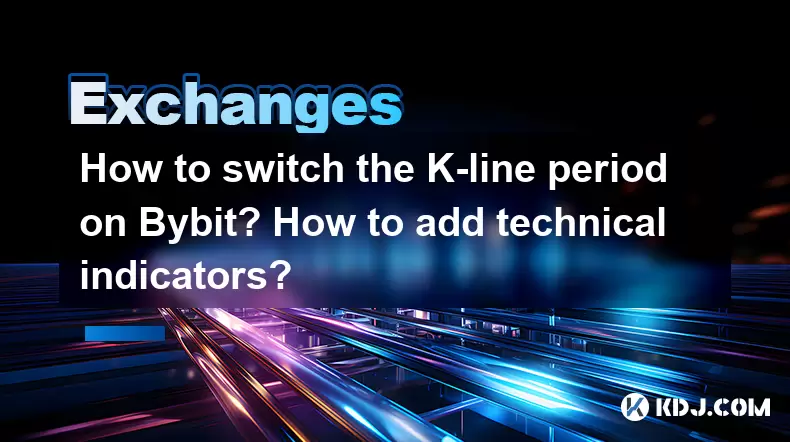
Switching the K-line period and adding technical indicators are essential skills for any trader using the Bybit platform. These functionalities allow users to analyze market trends and make informed trading decisions. This article will guide you through the steps to switch the K-line period and add technical indicators on Bybit, ensuring you can customize your trading interface to suit your needs.
Accessing the Trading Interface on Bybit
To begin, you need to access the trading interface on Bybit. Log into your Bybit account and navigate to the trading section. Here, you will see a chart displaying the price movements of the cryptocurrency pair you are interested in. This chart is where you will switch the K-line period and add technical indicators.
Switching the K-line Period on Bybit
The K-line period, also known as the candlestick period, determines the time frame for each candlestick on the chart. To switch the K-line period on Bybit, follow these steps:
- Locate the K-line period selector: At the top of the chart, you will see a series of buttons labeled with different time frames such as 1m, 5m, 15m, 1h, 4h, 1D, and so on.
- Click on the desired time frame: Choose the time frame that suits your trading strategy. For instance, if you want to analyze short-term trends, you might select the 5-minute (5m) or 15-minute (15m) period. For long-term analysis, you might opt for the 1-hour (1h), 4-hour (4h), or daily (1D) period.
- Observe the chart update: Once you click on the desired time frame, the chart will automatically update to reflect the new K-line period. You can now analyze the price movements based on the selected period.
Adding Technical Indicators on Bybit
Technical indicators are mathematical calculations based on the price, volume, or open interest of a cryptocurrency. They help traders predict future price movements. To add technical indicators on Bybit, follow these steps:
- Open the indicators menu: On the chart, you will see an icon that looks like a small graph or a plus sign. Click on this icon to open the indicators menu.
- Select an indicator: A list of available indicators will appear. Bybit offers a variety of indicators, including Moving Averages (MA), Relative Strength Index (RSI), Bollinger Bands, and more. Click on the indicator you want to add to your chart.
- Configure the indicator settings: After selecting an indicator, a settings panel will appear. Here, you can customize the parameters of the indicator. For example, if you are adding a Moving Average, you can choose between Simple Moving Average (SMA) or Exponential Moving Average (EMA) and set the period length.
- Apply the indicator to the chart: Once you have configured the settings, click the "Apply" or "Add" button to add the indicator to your chart. The indicator will now appear on the chart, providing you with additional insights into the market.
Customizing Technical Indicators on Bybit
Bybit allows you to customize the appearance and settings of the technical indicators you have added. To customize an indicator, follow these steps:
- Select the indicator on the chart: Click on the indicator line or area on the chart. This will highlight the indicator and open its settings panel.
- Adjust the settings: In the settings panel, you can change the color, line thickness, and other visual aspects of the indicator. You can also modify the calculation parameters to suit your trading strategy.
- Save the changes: After making your adjustments, click the "Save" or "Apply" button to apply the changes to the chart. The indicator will now reflect your customized settings.
Removing Technical Indicators on Bybit
If you no longer need a technical indicator on your chart, you can easily remove it. To remove an indicator, follow these steps:
- Select the indicator on the chart: Click on the indicator line or area on the chart. This will highlight the indicator and open its settings panel.
- Click the "Remove" or "Delete" button: In the settings panel, you will see an option to remove or delete the indicator. Click this button to remove the indicator from the chart.
- Confirm the removal: A confirmation prompt may appear, asking you to confirm the removal of the indicator. Click "Yes" or "Confirm" to proceed. The indicator will be removed from the chart.
Frequently Asked Questions
Q: Can I save my custom chart settings on Bybit?
A: Yes, Bybit allows you to save your custom chart settings. After configuring your chart with the desired K-line period and technical indicators, you can save the layout for future use. To do this, click on the "Save Layout" option in the chart settings menu and give your layout a name. You can then easily switch between different saved layouts.
Q: How many technical indicators can I add to a single chart on Bybit?
A: Bybit allows you to add multiple technical indicators to a single chart. The exact number of indicators you can add may vary based on the complexity of the indicators and the performance of your device. However, you can typically add up to 10 or more indicators without significant performance issues.
Q: Can I use custom technical indicators on Bybit?
A: Bybit primarily offers a set of pre-defined technical indicators that are commonly used in trading. However, you cannot directly upload or use custom technical indicators on the platform. If you need specific custom indicators, you may need to use third-party charting software that supports custom indicators and then manually apply the insights to your trading on Bybit.
Q: Is it possible to switch between different cryptocurrencies while keeping the same chart settings on Bybit?
A: Yes, Bybit allows you to switch between different cryptocurrencies while maintaining your chart settings. After setting up your chart with the desired K-line period and technical indicators, you can change the trading pair using the pair selector at the top of the chart. The chart settings will remain the same, allowing you to analyze different cryptocurrencies with consistent parameters.
Disclaimer:info@kdj.com
The information provided is not trading advice. kdj.com does not assume any responsibility for any investments made based on the information provided in this article. Cryptocurrencies are highly volatile and it is highly recommended that you invest with caution after thorough research!
If you believe that the content used on this website infringes your copyright, please contact us immediately (info@kdj.com) and we will delete it promptly.
- SNEK, Cardano, and the Contributor's Conundrum: A Meme Coin's Fight for Recognition
- 2025-08-08 16:30:12
- Toshi Crypto's Wild Ride: Rally, Demand Slump, and What's Next
- 2025-08-08 16:30:12
- Ethereum, Staking Yields, and DeFi Exposure: A New Era for Investors?
- 2025-08-08 15:10:12
- Unilabs Pumps MIA, Binance Coin Bouncing Back, and Ethereum's Bearish Blues
- 2025-08-08 15:10:12
- Ethereum's Wyckoff Markup and Market Rotation: A New Era?
- 2025-08-08 15:30:12
- Ethereum, Vitalik Buterin, and the Overleveraged Game: A Balancing Act
- 2025-08-08 15:30:12
Related knowledge

How to use margin trading on Poloniex
Aug 08,2025 at 09:50am
Understanding Margin Trading on Poloniex

How to use advanced trading on Gemini
Aug 08,2025 at 04:07am
Understanding Advanced Trading on GeminiAdvanced trading on Gemini refers to a suite of tools and order types designed for experienced traders who wan...

How to deposit USD on Bitstamp
Aug 07,2025 at 05:18pm
Understanding Bitstamp and USD DepositsBitstamp is one of the longest-standing cryptocurrency exchanges in the industry, offering users the ability to...

How to use the Kraken Pro interface
Aug 08,2025 at 09:57am
Understanding the Kraken Pro Interface LayoutThe Kraken Pro interface is designed for both novice and experienced traders seeking a streamlined experi...

How to find my transaction ID on Gemini
Aug 08,2025 at 12:50am
Understanding the Transaction ID in Cryptocurrency ExchangesA transaction ID (TXID) is a unique alphanumeric string that identifies a specific transfe...

How to calculate crypto taxes from Binance
Aug 08,2025 at 07:56am
Understanding Cryptocurrency Taxation on BinanceCalculating crypto taxes from Binance requires a clear understanding of how tax authorities classify d...

How to use margin trading on Poloniex
Aug 08,2025 at 09:50am
Understanding Margin Trading on Poloniex

How to use advanced trading on Gemini
Aug 08,2025 at 04:07am
Understanding Advanced Trading on GeminiAdvanced trading on Gemini refers to a suite of tools and order types designed for experienced traders who wan...

How to deposit USD on Bitstamp
Aug 07,2025 at 05:18pm
Understanding Bitstamp and USD DepositsBitstamp is one of the longest-standing cryptocurrency exchanges in the industry, offering users the ability to...

How to use the Kraken Pro interface
Aug 08,2025 at 09:57am
Understanding the Kraken Pro Interface LayoutThe Kraken Pro interface is designed for both novice and experienced traders seeking a streamlined experi...

How to find my transaction ID on Gemini
Aug 08,2025 at 12:50am
Understanding the Transaction ID in Cryptocurrency ExchangesA transaction ID (TXID) is a unique alphanumeric string that identifies a specific transfe...

How to calculate crypto taxes from Binance
Aug 08,2025 at 07:56am
Understanding Cryptocurrency Taxation on BinanceCalculating crypto taxes from Binance requires a clear understanding of how tax authorities classify d...
See all articles

























































































