-
 Bitcoin
Bitcoin $119300
2.40% -
 Ethereum
Ethereum $4254
-0.20% -
 XRP
XRP $3.184
-1.38% -
 Tether USDt
Tether USDt $1.000
0.00% -
 BNB
BNB $803.9
0.58% -
 Solana
Solana $183.1
1.50% -
 USDC
USDC $0.0000
0.01% -
 Dogecoin
Dogecoin $0.2339
-2.87% -
 TRON
TRON $0.3384
0.88% -
 Cardano
Cardano $0.8018
-0.29% -
 Hyperliquid
Hyperliquid $45.13
3.14% -
 Chainlink
Chainlink $22.10
0.96% -
 Stellar
Stellar $0.4439
-0.94% -
 Sui
Sui $3.875
-0.73% -
 Bitcoin Cash
Bitcoin Cash $570.7
0.24% -
 Hedera
Hedera $0.2589
-2.90% -
 Ethena USDe
Ethena USDe $1.001
-0.01% -
 Avalanche
Avalanche $23.83
-1.73% -
 Litecoin
Litecoin $123.8
2.61% -
 Toncoin
Toncoin $3.351
-1.13% -
 UNUS SED LEO
UNUS SED LEO $9.103
1.13% -
 Shiba Inu
Shiba Inu $0.00001356
-1.40% -
 Uniswap
Uniswap $10.93
-0.19% -
 Polkadot
Polkadot $4.057
-1.97% -
 Dai
Dai $1.000
0.01% -
 Cronos
Cronos $0.1646
4.66% -
 Ethena
Ethena $0.7974
8.11% -
 Pepe
Pepe $0.00001208
-2.89% -
 Bitget Token
Bitget Token $4.445
-1.70% -
 Monero
Monero $268.8
-2.00%
how to swap coin on okx exchange
To initiate a coin swap on OKX, visit their website, register an account, deposit funds, navigate to the "Swap" page, select your desired coin pair, enter the swap amount, and choose the swap type (limit or market).
Oct 23, 2024 at 05:31 pm
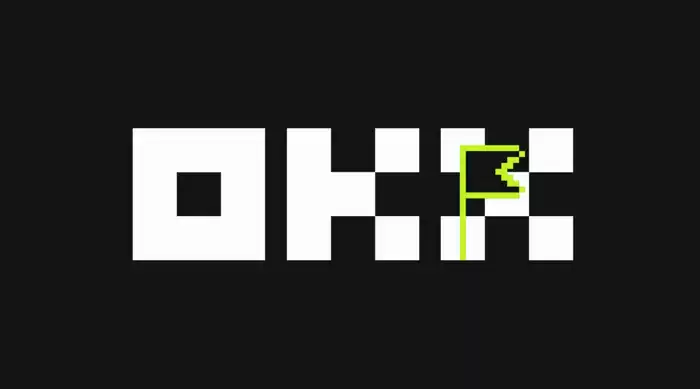
How to Swap Coins on OKX Exchange
Step 1: Create an OKX Account
Visit the OKX website (www.okx.com) and create an account by providing your email address or phone number. Verify your identity by following the instructions provided.
Step 2: Deposit Funds
You need to deposit funds into your OKX account to make a swap. You can deposit using supported cryptocurrencies or fiat currencies. To deposit crypto, click on "Assets" and then "Deposit." Select the cryptocurrency and follow the instructions. For fiat deposits, click on "Buy Crypto" and choose the fiat on-ramp of your choice.
Step 3: Navigate to the Swap Page
Once your account has been funded, hover over the "Trade" tab at the top and select "Swap." This will bring you to the swap page, where you can enter the details of your swap.
Step 4: Select Coin Pair
In the "Swap" section, select the coin pair you want to swap. For example, if you want to swap Bitcoin (BTC) for Ethereum (ETH), choose the "BTC/ETH" pair from the dropdown menu.
Step 5: Enter Swap Amount
Specify the amount of the coin you want to swap by entering it in the "Amount" field or adjust the swap ratio using the slider.
Step 6: Select Swap Type
OKX supports two swap types: "Limit" and "Market." A limit swap allows you to set a specific price at which your swap will be executed. A market swap executes your swap at the best available price in the market.
Step 7: Set Parameters (Optional)
For limit swaps, you can set the price and time-in-force (TIF) parameters. The TIF specifies the duration for which your swap order will remain active.
Step 8: Preview and Execute Trade
Before confirming your swap, review the details on the right sidebar, including the estimated cost and slippage. Once you are satisfied, click on the "Swap" button to execute the trade.
Step 9: View Completed Swap
Your completed swap will be visible in the "Order History" section of the swap page. You can also track your swap progress in real-time on the same page.
Disclaimer:info@kdj.com
The information provided is not trading advice. kdj.com does not assume any responsibility for any investments made based on the information provided in this article. Cryptocurrencies are highly volatile and it is highly recommended that you invest with caution after thorough research!
If you believe that the content used on this website infringes your copyright, please contact us immediately (info@kdj.com) and we will delete it promptly.
- Shiba Inu's Comeback Trail and the Meme Coin Mania: Can $SHIB Deliver a 12,000x Return?
- 2025-08-11 18:30:11
- Pudgy Penguins, Bitcoin Penguins, and the $22M Meme Coin Mania: A New York Perspective
- 2025-08-11 17:10:11
- Bitcoin L2 Heats Up: SatLayer (SLAY) Lists on KuCoin Amidst Layer-2 Boom
- 2025-08-11 16:50:12
- Ethereum, Coin Market Cap, and Solfart Token: A Wild Ride in the Crypto Universe
- 2025-08-11 17:50:12
- Riding the ETH Wave: GoldenMining's ETH Contracts and the Price Surge
- 2025-08-11 17:55:12
- DOGE, SHIB, and the Crypto Landscape: What's Hot and What's Not
- 2025-08-11 18:01:04
Related knowledge

How to use margin trading on Poloniex
Aug 08,2025 at 09:50am
Understanding Margin Trading on Poloniex

How to read the order book on KuCoin
Aug 10,2025 at 03:21pm
Understanding the Order Book Interface on KuCoinWhen accessing the order book on KuCoin, users are presented with a real-time display of buy and sell ...

How to use advanced trading on Gemini
Aug 08,2025 at 04:07am
Understanding Advanced Trading on GeminiAdvanced trading on Gemini refers to a suite of tools and order types designed for experienced traders who wan...

How to use advanced trading on Gemini
Aug 08,2025 at 10:56pm
Understanding Advanced Trading on GeminiAdvanced trading on Gemini refers to the suite of tools and order types available on the Gemini ActiveTrader p...

How to get my API keys from KuCoin
Aug 08,2025 at 06:50pm
Understanding API Keys on KuCoinAPI keys are essential tools for users who want to interact with KuCoin's trading platform programmatically. These key...

How to trade options on Deribit
Aug 09,2025 at 01:42am
Understanding Deribit and Its Options MarketDeribit is a leading cryptocurrency derivatives exchange that specializes in Bitcoin (BTC) and Ethereum (E...

How to use margin trading on Poloniex
Aug 08,2025 at 09:50am
Understanding Margin Trading on Poloniex

How to read the order book on KuCoin
Aug 10,2025 at 03:21pm
Understanding the Order Book Interface on KuCoinWhen accessing the order book on KuCoin, users are presented with a real-time display of buy and sell ...

How to use advanced trading on Gemini
Aug 08,2025 at 04:07am
Understanding Advanced Trading on GeminiAdvanced trading on Gemini refers to a suite of tools and order types designed for experienced traders who wan...

How to use advanced trading on Gemini
Aug 08,2025 at 10:56pm
Understanding Advanced Trading on GeminiAdvanced trading on Gemini refers to the suite of tools and order types available on the Gemini ActiveTrader p...

How to get my API keys from KuCoin
Aug 08,2025 at 06:50pm
Understanding API Keys on KuCoinAPI keys are essential tools for users who want to interact with KuCoin's trading platform programmatically. These key...

How to trade options on Deribit
Aug 09,2025 at 01:42am
Understanding Deribit and Its Options MarketDeribit is a leading cryptocurrency derivatives exchange that specializes in Bitcoin (BTC) and Ethereum (E...
See all articles

























































































