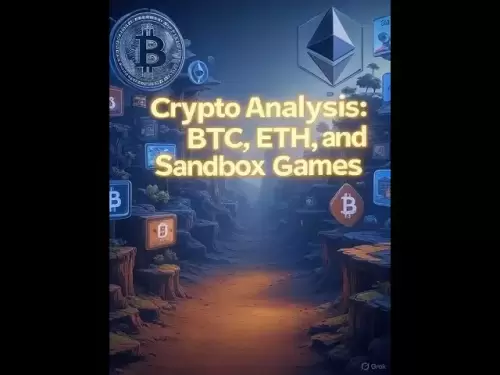-
 Bitcoin
Bitcoin $120400
1.77% -
 Ethereum
Ethereum $3615
7.90% -
 XRP
XRP $3.580
17.84% -
 Tether USDt
Tether USDt $1.001
0.06% -
 BNB
BNB $729.4
1.25% -
 Solana
Solana $179.9
5.04% -
 USDC
USDC $0.0000
0.01% -
 Dogecoin
Dogecoin $0.2311
8.22% -
 TRON
TRON $0.3226
4.04% -
 Cardano
Cardano $0.8490
12.85% -
 Hyperliquid
Hyperliquid $46.45
0.72% -
 Stellar
Stellar $0.4913
8.54% -
 Sui
Sui $4.027
2.00% -
 Chainlink
Chainlink $18.51
11.67% -
 Hedera
Hedera $0.2818
21.51% -
 Avalanche
Avalanche $24.03
7.40% -
 Bitcoin Cash
Bitcoin Cash $508.5
2.90% -
 Shiba Inu
Shiba Inu $0.00001496
3.24% -
 UNUS SED LEO
UNUS SED LEO $8.961
1.83% -
 Toncoin
Toncoin $3.264
3.13% -
 Litecoin
Litecoin $104.6
8.15% -
 Polkadot
Polkadot $4.389
6.11% -
 Uniswap
Uniswap $9.924
10.63% -
 Monero
Monero $337.9
0.49% -
 Pepe
Pepe $0.00001376
2.79% -
 Bitget Token
Bitget Token $4.830
2.46% -
 Ethena USDe
Ethena USDe $1.001
0.05% -
 Dai
Dai $1.000
0.02% -
 Aave
Aave $325.2
1.66% -
 Bittensor
Bittensor $423.7
-0.85%
How do I set up a withdrawal whitelist on Crypto.com?
Setting up a withdrawal whitelist on Crypto.com enhances security by allowing only trusted addresses to withdraw funds; follow our guide for a detailed setup process.
Apr 19, 2025 at 09:07 am

Setting up a withdrawal whitelist on Crypto.com is an essential security feature that allows you to control which addresses can withdraw funds from your account. This feature adds an extra layer of protection against unauthorized withdrawals, ensuring that only trusted addresses can access your cryptocurrency. In this article, we will guide you through the detailed process of setting up a withdrawal whitelist on Crypto.com, ensuring that you understand each step thoroughly.
Accessing the Withdrawal Whitelist Settings
To begin setting up your withdrawal whitelist, you need to access the appropriate settings on the Crypto.com platform. Log in to your Crypto.com account using your credentials. Once logged in, navigate to the 'Settings' menu, which is usually located in the top right corner of the dashboard. Within the settings menu, look for the 'Security' or 'Withdrawal' section. Here, you should find an option labeled 'Withdrawal Whitelist'. Click on this to proceed to the whitelist setup page.
Adding Addresses to the Whitelist
After accessing the withdrawal whitelist settings, you can start adding addresses to your whitelist. Click on the 'Add New Address' button. You will be prompted to enter the cryptocurrency type (e.g., Bitcoin, Ethereum), the address you wish to whitelist, and a label for easy identification. Enter the cryptocurrency type in the provided field. Then, input the address you want to add to the whitelist, ensuring that you copy and paste the address accurately to avoid any errors. Finally, add a label to help you remember the purpose of the address. Once you have filled in all the required fields, click 'Save' to add the address to your whitelist.
Verifying the Added Addresses
Once you have added an address to your whitelist, it's crucial to verify that it has been added correctly. Navigate back to the 'Withdrawal Whitelist' section within the security settings. Here, you should see a list of all the addresses you have added. Check the details of each address, including the cryptocurrency type, the address itself, and the label you assigned. If you notice any errors or need to make changes, click on the address to edit or delete it as needed. Ensuring the accuracy of the addresses in your whitelist is vital for maintaining the security of your account.
Enabling the Withdrawal Whitelist
After adding and verifying the addresses, you need to enable the withdrawal whitelist feature to activate it. Return to the 'Withdrawal Whitelist' section. You should see an option to 'Enable Whitelist'. Click on this option to turn on the feature. Once enabled, only the addresses listed in your whitelist will be able to withdraw funds from your account. Confirm the activation by following any additional prompts or entering any required security codes. After completing these steps, your withdrawal whitelist will be fully operational.
Managing and Updating the Whitelist
Over time, you may need to update your withdrawal whitelist to add new addresses or remove old ones. To add a new address, follow the same steps outlined in the 'Adding Addresses to the Whitelist' section. If you need to remove an address, go to the 'Withdrawal Whitelist' section, find the address you want to remove, and click on the 'Delete' button next to it. Confirm the deletion when prompted. It's a good practice to periodically review your whitelist to ensure it remains up-to-date and reflects your current trusted addresses.
Testing the Withdrawal Whitelist
To ensure that your withdrawal whitelist is functioning correctly, it's a good idea to test it. Attempt to withdraw a small amount of cryptocurrency to an address that is not on your whitelist. The transaction should be blocked, and you should receive an error message indicating that the address is not authorized. Next, try withdrawing a small amount to an address that is on your whitelist. This transaction should proceed smoothly. If both tests yield the expected results, you can be confident that your withdrawal whitelist is set up correctly and functioning as intended.
Frequently Asked Questions
Q: Can I set up a withdrawal whitelist on the Crypto.com mobile app?
A: Yes, you can set up a withdrawal whitelist on the Crypto.com mobile app. The process is similar to the desktop version. Navigate to the settings menu, find the security or withdrawal section, and follow the same steps to add and manage addresses on your whitelist.
Q: How many addresses can I add to my withdrawal whitelist on Crypto.com?
A: Crypto.com allows you to add multiple addresses to your withdrawal whitelist. The exact number may vary, but typically, you can add as many addresses as you need for your security requirements. It's important to manage these addresses carefully to maintain the security of your account.
Q: What happens if I forget to add an address to my whitelist before attempting a withdrawal?
A: If you attempt to withdraw funds to an address that is not on your whitelist, the transaction will be blocked. You will need to add the address to your whitelist and then retry the withdrawal. This feature is designed to prevent unauthorized withdrawals, so it's essential to manage your whitelist diligently.
Q: Can I temporarily disable the withdrawal whitelist feature on Crypto.com?
A: Yes, you can temporarily disable the withdrawal whitelist feature. To do this, go to the 'Withdrawal Whitelist' section in your settings and toggle the feature off. However, it's recommended to keep this feature enabled for enhanced security.
Disclaimer:info@kdj.com
The information provided is not trading advice. kdj.com does not assume any responsibility for any investments made based on the information provided in this article. Cryptocurrencies are highly volatile and it is highly recommended that you invest with caution after thorough research!
If you believe that the content used on this website infringes your copyright, please contact us immediately (info@kdj.com) and we will delete it promptly.
- XRP, Dogecoin, and Crypto Bills: What's Shaking in the Crypto World?
- 2025-07-18 20:50:13
- Trump, Family Business, and Power: A New Era of Conflicts?
- 2025-07-18 20:30:12
- Trump, Business, & Bitcoin: A Crypto Capitalist's Vision
- 2025-07-18 20:40:12
- MEXC's Q2 Domination: Riding the Crypto Wave to Market Leadership
- 2025-07-18 18:30:12
- Caldera (ERA) Takes Flight: Binance Listing Ignites Crypto Surge
- 2025-07-18 19:10:13
- Hex Trust and Algorand: Institutional Staking Rewards Take Center Stage
- 2025-07-18 19:50:13
Related knowledge

Is KuCoin a decentralized exchange?
Jul 18,2025 at 03:15pm
Understanding Decentralized Exchanges (DEXs)To determine whether KuCoin is a decentralized exchange, it's essential to first understand what defines a...

What is the maker-taker fee on KuCoin?
Jul 18,2025 at 12:42pm
Understanding the Maker-Taker Fee ModelThe maker-taker fee model is a pricing structure used by many cryptocurrency exchanges, including KuCoin, to de...

k mine's captal RAt boat but a toostorial isled.
Jul 18,2025 at 01:49pm
Understanding the KuCoin Spot Grid BotThe KuCoin Spot Grid Bot is a trading tool designed to help users profit from market volatility without the need...
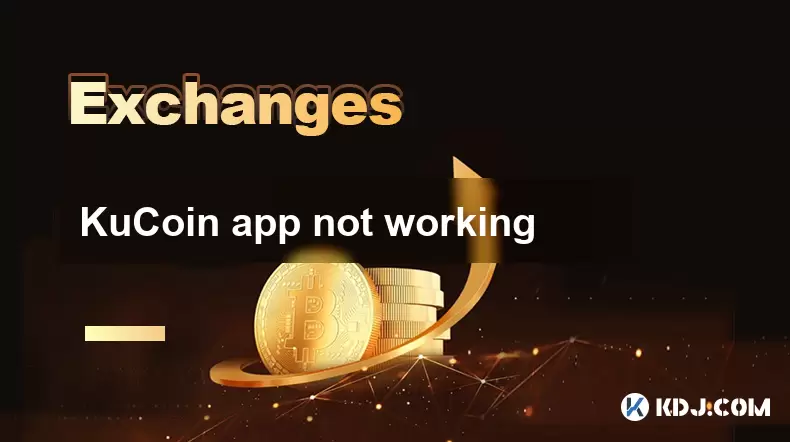
KuCoin app not working
Jul 18,2025 at 09:21pm
Understanding the Common Issues with the KuCoin AppUsers often report that the KuCoin app not working properly on their devices. This can manifest in ...

Is KuCoin legal in Canada?
Jul 18,2025 at 04:14pm
Understanding the Legal Status of KuCoin in CanadaKuCoin is a global cryptocurrency exchange platform that allows users to trade various digital asset...

Is KuCoin Earn safe?
Jul 18,2025 at 10:14am
What is KuCoin Earn?KuCoin Earn is a service provided by the cryptocurrency exchange KuCoin that allows users to earn interest on their crypto holding...

Is KuCoin a decentralized exchange?
Jul 18,2025 at 03:15pm
Understanding Decentralized Exchanges (DEXs)To determine whether KuCoin is a decentralized exchange, it's essential to first understand what defines a...

What is the maker-taker fee on KuCoin?
Jul 18,2025 at 12:42pm
Understanding the Maker-Taker Fee ModelThe maker-taker fee model is a pricing structure used by many cryptocurrency exchanges, including KuCoin, to de...

k mine's captal RAt boat but a toostorial isled.
Jul 18,2025 at 01:49pm
Understanding the KuCoin Spot Grid BotThe KuCoin Spot Grid Bot is a trading tool designed to help users profit from market volatility without the need...
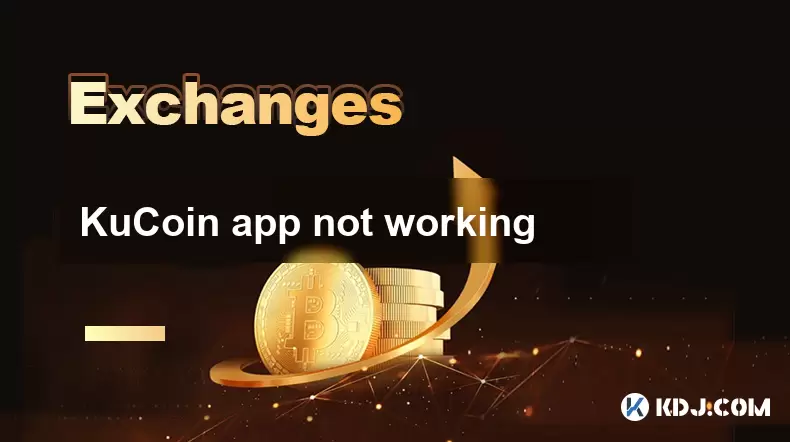
KuCoin app not working
Jul 18,2025 at 09:21pm
Understanding the Common Issues with the KuCoin AppUsers often report that the KuCoin app not working properly on their devices. This can manifest in ...

Is KuCoin legal in Canada?
Jul 18,2025 at 04:14pm
Understanding the Legal Status of KuCoin in CanadaKuCoin is a global cryptocurrency exchange platform that allows users to trade various digital asset...

Is KuCoin Earn safe?
Jul 18,2025 at 10:14am
What is KuCoin Earn?KuCoin Earn is a service provided by the cryptocurrency exchange KuCoin that allows users to earn interest on their crypto holding...
See all articles